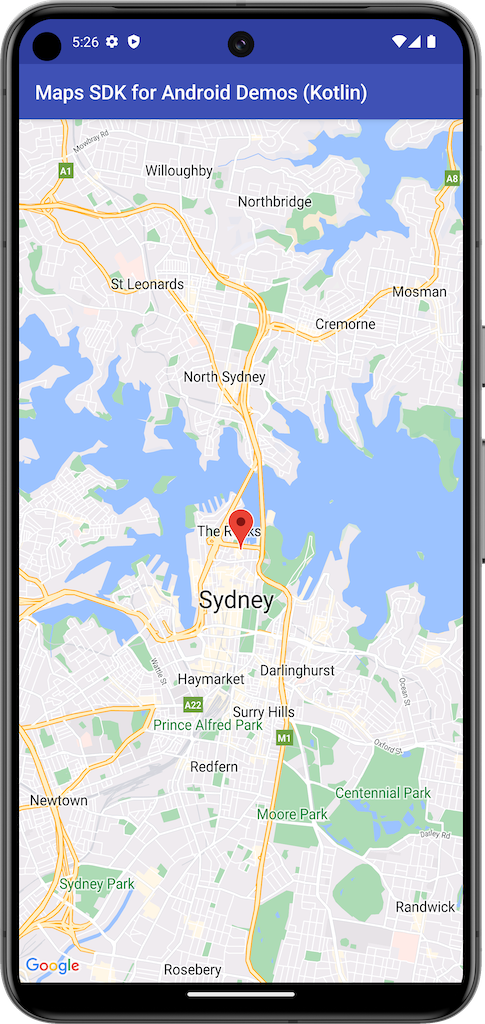
ينشئ هذا المثال خريطة باستخدام SupportMapFragment من
حزمة تطوير البرامج بالاستناد إلى بيانات "خرائط Google" لنظام التشغيل Android.
لمزيد من المعلومات، يُرجى الاطّلاع على المستندات.
البدء
قبل أن تتمكّن من تجربة نموذج الرمز، عليك ضبط بيئة التطوير. لمزيد من المعلومات، اطّلِع على عيّنات التعليمات البرمجية لحزمة تطوير البرامج (SDK) لتطبيق "خرائط Google" لنظام التشغيل Android.
عرض الرمز
Kotlin
class BasicMapDemoActivity : SamplesBaseActivity(), OnMapReadyCallback { val SYDNEY = LatLng(-33.862, 151.21) val ZOOM_LEVEL = 13f override fun onCreate(savedInstanceState: Bundle?) { super.onCreate(savedInstanceState) setContentView(com.example.common_ui.R.layout.basic_demo) val mapFragment : SupportMapFragment? = supportFragmentManager.findFragmentById(com.example.common_ui.R.id.map) as? SupportMapFragment mapFragment?.getMapAsync(this) } /** * This is where we can add markers or lines, add listeners or move the camera. In this case, * we just move the camera to Sydney and add a marker in Sydney. */ override fun onMapReady(googleMap: GoogleMap) { with(googleMap) { moveCamera(CameraUpdateFactory.newLatLngZoom(SYDNEY, ZOOM_LEVEL)) addMarker(MarkerOptions().position(SYDNEY)) } } }
Java
public class BasicMapDemoActivity extends SamplesBaseActivity implements OnMapReadyCallback { @Override protected void onCreate(Bundle savedInstanceState) { super.onCreate(savedInstanceState); setContentView(com.example.common_ui.R.layout.basic_demo); SupportMapFragment mapFragment = (SupportMapFragment) getSupportFragmentManager().findFragmentById(com.example.common_ui.R.id.map); mapFragment.getMapAsync(this); applyInsets(findViewById(com.example.common_ui.R.id.map_container)); } /** * This is where we can add markers or lines, add listeners or move the camera. In this case, * we * just add a marker near Africa. */ @Override public void onMapReady(GoogleMap map) { map.addMarker(new MarkerOptions().position(new LatLng(0, 0)).title("Marker")); } }
استنساخ العيّنات وتشغيلها
يجب استخدام Git لتشغيل هذا النموذج على الجهاز. ينسخ الأمر التالي نموذج مستودع التطبيقات.
git clone git@github.com:googlemaps-samples/android-samples.git
استورِد نموذج المشروع إلى "استوديو Android":
- في "استوديو Android"، اختَر ملف > جديد > استيراد مشروع.
انتقِل إلى الموقع الذي حفظت فيه المستودع واختَر دليل المشروع المخصّص لـ Kotlin أو Java:
- Kotlin:
PATH-REPO/android-samples/ApiDemos/kotlin - Java:
PATH-REPO/android-samples/ApiDemos/java
- Kotlin:
- انقر على فتح. ينشئ "استوديو Android" مشروعك باستخدام أداة Gradle لإنشاء التطبيقات.
- أنشئ ملفًا فارغًا بتنسيق
secrets.propertiesفي الدليل نفسه الذي يتضمّن ملفlocal.propertiesالخاص بمشروعك. لمزيد من المعلومات عن هذا الملف، يُرجى الاطّلاع على مقالة إضافة مفتاح واجهة برمجة التطبيقات إلى المشروع. - احصل على مفتاح واجهة برمجة تطبيقات من مشروعك مع تفعيل حزمة تطوير البرامج بالاستناد إلى بيانات "خرائط Google" لتطبيقات Android.
أضِف السلسلة التالية إلى
secrets.properties، مع استبدال YOUR_API_KEY بقيمة مفتاح واجهة برمجة التطبيقات:MAPS_API_KEY=YOUR_API_KEY- شغِّل التطبيق.

