La détection de la position est l'une des fonctionnalités propres aux applications mobiles. Les utilisateurs emportent leurs appareils mobiles partout où ils vont. Aussi, ajouter une fonctionnalité de détection de la position à votre application leur offre une expérience plus contextuelle.
Exemples de code
Le dépôt ApiDemos sur GitHub inclut des exemples qui montrent comment utiliser la localisation sur une carte :
Kotlin
- MyLocationDemoActivity : utilisation du calque "Ma position", y compris des autorisations d'exécution.
- LocationSourceDemoActivity : utilisation d'une
LocationSourcepersonnalisée. - CurrentPlaceDetailsOnMap : recherche de la position actuelle d'un appareil Android et affichage d'informations sur le lieu en question, qu'il s'agisse d'un établissement ou d'un autre point d'intérêt. Consultez le tutoriel sur l'affichage des détails du lieu actuel sur une carte.
Java
- MyLocationDemoActivity : utilisation du calque "Ma position", y compris des autorisations d'exécution.
- LocationSourceDemoActivity : utilisation d'une
LocationSourcepersonnalisée. - CurrentPlaceDetailsOnMap : recherche de la position actuelle d'un appareil Android et affichage d'informations sur le lieu en question, qu'il s'agisse d'un établissement ou d'un autre point d'intérêt. Consultez le tutoriel sur l'affichage des détails du lieu actuel sur une carte.
Utiliser les données de localisation
Les données de localisation disponibles pour un appareil Android incluent sa position actuelle (calculée à l'aide d'une combinaison de technologies), le sens et le moyen de déplacement, et peuvent indiquer s'il a traversé une limite géographique prédéfinie (zone de géorepérage). En fonction des besoins de votre application, vous pouvez choisir d'utiliser les données de localisation de plusieurs façons :
- Le calque Ma position permet d'afficher facilement la position d'un appareil sur la carte. Il ne fournit pas de données.
- L'API de localisation des services Google Play est recommandée pour toutes les requêtes programmatiques de données de localisation.
- L'interface
LocationSourcevous permet de recourir à un fournisseur de localisation personnalisé.
Autorisations d'accéder à la position
Si votre application a besoin de localiser l'utilisateur, vous devez demander son autorisation en ajoutant les autorisations d'accéder à la position appropriées d'Android à votre application.
Android propose deux autorisations d'accéder à la position : ACCESS_COARSE_LOCATION et ACCESS_FINE_LOCATION. L'autorisation que vous choisissez détermine la précision de la position renvoyée par l'API.
android.permission.ACCESS_COARSE_LOCATION: autorise l'API à renvoyer la position approximative de l'appareil. L'autorisation fournit une estimation de la position de l'appareil à partir des services de localisation, comme décrit dans la documentation sur la précision de la position approximative.android.permission.ACCESS_FINE_LOCATION: permet à l'API de déterminer une position aussi précise que possible à partir des fournisseurs de géolocalisation disponibles, y compris le GPS (Global Positioning System), le Wi-Fi et les données mobiles.
Ajouter les autorisations au fichier manifeste de l'application
Si la position approximative suffit pour faire fonctionner votre application, ajoutez l'autorisation ACCESS_COARSE_LOCATION au fichier manifeste de votre application :
<manifest xmlns:android="http://schemas.android.com/apk/res/android"
package="com.example.myapp" >
...
<uses-permission android:name="android.permission.ACCESS_COARSE_LOCATION"/>
...
</manifest>
Toutefois, si vous avez besoin d'une position exacte, ajoutez les autorisations ACCESS_COARSE_LOCATION et ACCESS_FINE_LOCATION au fichier manifeste de votre application :
<manifest xmlns:android="http://schemas.android.com/apk/res/android"
package="com.example.myapp" >
...
<uses-permission android:name="android.permission.ACCESS_COARSE_LOCATION"/>
<uses-permission android:name="android.permission.ACCESS_FINE_LOCATION"/>
...
</manifest>
Demander des autorisations d'exécution
Android 6.0 (Marshmallow) introduit un nouveau modèle pour gérer les autorisations, qui simplifie le processus pour les utilisateurs lorsqu'ils installent et mettent à niveau des applications. Si votre application cible une API de niveau 23 ou ultérieur, vous pouvez utiliser le nouveau modèle d'autorisations.
Si votre application prend en charge le nouveau modèle d'autorisations et que l'appareil exécute Android 6.0 (Marshmallow) ou une version ultérieure, l'utilisateur n'a pas besoin d'accorder une autorisation lorsqu'il installe ou met à niveau l'application. L'application doit vérifier qu'elle dispose de l'autorisation nécessaire au moment de l'exécution, et demander l'autorisation si ce n'est pas le cas. Le système affiche une boîte de dialogue pour demander l'autorisation à l'utilisateur.
Pour une meilleure expérience utilisateur, il est important de demander l'autorisation en contexte. Si la localisation est essentielle au bon fonctionnement de votre application, vous devez demander l'autorisation d'accéder à la position dès le démarrage de l'application. Un bon moyen de procéder est d'afficher un écran de bienvenue ou un assistant qui explique aux utilisateurs pourquoi cette autorisation est requise.
Si l'application requiert l'autorisation pour une partie de son fonctionnement uniquement, vous devez demander l'accès à la position au moment où elle exécute l'action pour laquelle cette autorisation est requise.
L'application doit pouvoir gérer la situation de manière appropriée si l'utilisateur ne donne pas son autorisation. Par exemple, si l'autorisation est nécessaire pour une fonctionnalité particulière, l'application peut la désactiver. Si l'autorisation est essentielle au fonctionnement de l'application, celle-ci peut le désactiver totalement et informer l'utilisateur qu'il doit donner son autorisation.
L'exemple de code suivant utilise la bibliothèque AndroidX pour vérifier l'état de l'autorisation avant d'activer le calque "Ma position". Il permet ensuite de gérer le résultat de la demande d'autorisation en implémentant ActivityCompat.OnRequestPermissionsResultCallback à partir de la bibliothèque Support :
Kotlin
// Copyright 2020 Google LLC
//
// Licensed under the Apache License, Version 2.0 (the "License");
// you may not use this file except in compliance with the License.
// You may obtain a copy of the License at
//
// http://www.apache.org/licenses/LICENSE-2.0
//
// Unless required by applicable law or agreed to in writing, software
// distributed under the License is distributed on an "AS IS" BASIS,
// WITHOUT WARRANTIES OR CONDITIONS OF ANY KIND, either express or implied.
// See the License for the specific language governing permissions and
// limitations under the License.
package com.example.kotlindemos
import android.Manifest
import android.annotation.SuppressLint
import android.content.pm.PackageManager
import android.location.Location
import android.os.Bundle
import android.widget.Toast
import androidx.appcompat.app.AppCompatActivity
import androidx.core.app.ActivityCompat
import androidx.core.app.ActivityCompat.OnRequestPermissionsResultCallback
import androidx.core.content.ContextCompat
import com.example.kotlindemos.PermissionUtils.PermissionDeniedDialog.Companion.newInstance
import com.example.kotlindemos.PermissionUtils.isPermissionGranted
import com.google.android.gms.maps.GoogleMap
import com.google.android.gms.maps.GoogleMap.OnMyLocationButtonClickListener
import com.google.android.gms.maps.GoogleMap.OnMyLocationClickListener
import com.google.android.gms.maps.OnMapReadyCallback
import com.google.android.gms.maps.SupportMapFragment
/**
* This demo shows how GMS Location can be used to check for changes to the users location. The
* "My Location" button uses GMS Location to set the blue dot representing the users location.
* Permission for [Manifest.permission.ACCESS_FINE_LOCATION] and [Manifest.permission.ACCESS_COARSE_LOCATION]
* are requested at run time. If either permission is not granted, the Activity is finished with an error message.
*/
class MyLocationDemoActivity : AppCompatActivity(),
OnMyLocationButtonClickListener,
OnMyLocationClickListener, OnMapReadyCallback,
OnRequestPermissionsResultCallback {
/**
* Flag indicating whether a requested permission has been denied after returning in
* [.onRequestPermissionsResult].
*/
private var permissionDenied = false
private lateinit var map: GoogleMap
override fun onCreate(savedInstanceState: Bundle?) {
super.onCreate(savedInstanceState)
setContentView(R.layout.my_location_demo)
val mapFragment =
supportFragmentManager.findFragmentById(R.id.map) as SupportMapFragment?
mapFragment?.getMapAsync(this)
}
override fun onMapReady(googleMap: GoogleMap) {
map = googleMap
googleMap.setOnMyLocationButtonClickListener(this)
googleMap.setOnMyLocationClickListener(this)
enableMyLocation()
}
/**
* Enables the My Location layer if the fine location permission has been granted.
*/
@SuppressLint("MissingPermission")
private fun enableMyLocation() {
// 1. Check if permissions are granted, if so, enable the my location layer
if (ContextCompat.checkSelfPermission(
this,
Manifest.permission.ACCESS_FINE_LOCATION
) == PackageManager.PERMISSION_GRANTED || ContextCompat.checkSelfPermission(
this,
Manifest.permission.ACCESS_COARSE_LOCATION
) == PackageManager.PERMISSION_GRANTED
) {
map.isMyLocationEnabled = true
return
}
// 2. If if a permission rationale dialog should be shown
if (ActivityCompat.shouldShowRequestPermissionRationale(
this,
Manifest.permission.ACCESS_FINE_LOCATION
) || ActivityCompat.shouldShowRequestPermissionRationale(
this,
Manifest.permission.ACCESS_COARSE_LOCATION
)
) {
PermissionUtils.RationaleDialog.newInstance(
LOCATION_PERMISSION_REQUEST_CODE, true
).show(supportFragmentManager, "dialog")
return
}
// 3. Otherwise, request permission
ActivityCompat.requestPermissions(
this,
arrayOf(
Manifest.permission.ACCESS_FINE_LOCATION,
Manifest.permission.ACCESS_COARSE_LOCATION
),
LOCATION_PERMISSION_REQUEST_CODE
)
}
override fun onMyLocationButtonClick(): Boolean {
Toast.makeText(this, "MyLocation button clicked", Toast.LENGTH_SHORT)
.show()
// Return false so that we don't consume the event and the default behavior still occurs
// (the camera animates to the user's current position).
return false
}
override fun onMyLocationClick(location: Location) {
Toast.makeText(this, "Current location:\n$location", Toast.LENGTH_LONG)
.show()
}
override fun onRequestPermissionsResult(
requestCode: Int,
permissions: Array<String>,
grantResults: IntArray
) {
if (requestCode != LOCATION_PERMISSION_REQUEST_CODE) {
super.onRequestPermissionsResult(
requestCode,
permissions,
grantResults
)
return
}
if (isPermissionGranted(
permissions,
grantResults,
Manifest.permission.ACCESS_FINE_LOCATION
) || isPermissionGranted(
permissions,
grantResults,
Manifest.permission.ACCESS_COARSE_LOCATION
)
) {
// Enable the my location layer if the permission has been granted.
enableMyLocation()
} else {
// Permission was denied. Display an error message
// Display the missing permission error dialog when the fragments resume.
permissionDenied = true
}
}
override fun onResumeFragments() {
super.onResumeFragments()
if (permissionDenied) {
// Permission was not granted, display error dialog.
showMissingPermissionError()
permissionDenied = false
}
}
/**
* Displays a dialog with error message explaining that the location permission is missing.
*/
private fun showMissingPermissionError() {
newInstance(true).show(supportFragmentManager, "dialog")
}
companion object {
/**
* Request code for location permission request.
*
* @see .onRequestPermissionsResult
*/
private const val LOCATION_PERMISSION_REQUEST_CODE = 1
}
}
Java
// Copyright 2020 Google LLC
//
// Licensed under the Apache License, Version 2.0 (the "License");
// you may not use this file except in compliance with the License.
// You may obtain a copy of the License at
//
// http://www.apache.org/licenses/LICENSE-2.0
//
// Unless required by applicable law or agreed to in writing, software
// distributed under the License is distributed on an "AS IS" BASIS,
// WITHOUT WARRANTIES OR CONDITIONS OF ANY KIND, either express or implied.
// See the License for the specific language governing permissions and
// limitations under the License.
package com.example.mapdemo;
import android.Manifest.permission;
import android.annotation.SuppressLint;
import com.google.android.gms.maps.GoogleMap;
import com.google.android.gms.maps.GoogleMap.OnMyLocationButtonClickListener;
import com.google.android.gms.maps.GoogleMap.OnMyLocationClickListener;
import com.google.android.gms.maps.OnMapReadyCallback;
import com.google.android.gms.maps.SupportMapFragment;
import android.Manifest;
import android.content.pm.PackageManager;
import android.location.Location;
import android.os.Bundle;
import androidx.annotation.NonNull;
import androidx.appcompat.app.AppCompatActivity;
import androidx.core.app.ActivityCompat;
import androidx.core.content.ContextCompat;
import android.widget.Toast;
/**
* This demo shows how GMS Location can be used to check for changes to the users location. The "My
* Location" button uses GMS Location to set the blue dot representing the users location.
* Permission for {@link android.Manifest.permission#ACCESS_FINE_LOCATION} and {@link
* android.Manifest.permission#ACCESS_COARSE_LOCATION} are requested at run time. If either
* permission is not granted, the Activity is finished with an error message.
*/
public class MyLocationDemoActivity extends AppCompatActivity
implements
OnMyLocationButtonClickListener,
OnMyLocationClickListener,
OnMapReadyCallback,
ActivityCompat.OnRequestPermissionsResultCallback {
/**
* Request code for location permission request.
*
* @see #onRequestPermissionsResult(int, String[], int[])
*/
private static final int LOCATION_PERMISSION_REQUEST_CODE = 1;
/**
* Flag indicating whether a requested permission has been denied after returning in {@link
* #onRequestPermissionsResult(int, String[], int[])}.
*/
private boolean permissionDenied = false;
private GoogleMap map;
@Override
protected void onCreate(Bundle savedInstanceState) {
super.onCreate(savedInstanceState);
setContentView(R.layout.my_location_demo);
SupportMapFragment mapFragment =
(SupportMapFragment) getSupportFragmentManager().findFragmentById(R.id.map);
mapFragment.getMapAsync(this);
}
@Override
public void onMapReady(@NonNull GoogleMap googleMap) {
map = googleMap;
map.setOnMyLocationButtonClickListener(this);
map.setOnMyLocationClickListener(this);
enableMyLocation();
}
/**
* Enables the My Location layer if the fine location permission has been granted.
*/
@SuppressLint("MissingPermission")
private void enableMyLocation() {
// 1. Check if permissions are granted, if so, enable the my location layer
if (ContextCompat.checkSelfPermission(this, Manifest.permission.ACCESS_FINE_LOCATION)
== PackageManager.PERMISSION_GRANTED
|| ContextCompat.checkSelfPermission(this, permission.ACCESS_COARSE_LOCATION)
== PackageManager.PERMISSION_GRANTED) {
map.setMyLocationEnabled(true);
return;
}
// 2. Otherwise, request location permissions from the user.
PermissionUtils.requestLocationPermissions(this, LOCATION_PERMISSION_REQUEST_CODE, true);
}
@Override
public boolean onMyLocationButtonClick() {
Toast.makeText(this, "MyLocation button clicked", Toast.LENGTH_SHORT).show();
// Return false so that we don't consume the event and the default behavior still occurs
// (the camera animates to the user's current position).
return false;
}
@Override
public void onMyLocationClick(@NonNull Location location) {
Toast.makeText(this, "Current location:\n" + location, Toast.LENGTH_LONG).show();
}
@Override
public void onRequestPermissionsResult(int requestCode, @NonNull String[] permissions,
@NonNull int[] grantResults) {
if (requestCode != LOCATION_PERMISSION_REQUEST_CODE) {
super.onRequestPermissionsResult(requestCode, permissions, grantResults);
return;
}
if (PermissionUtils.isPermissionGranted(permissions, grantResults,
Manifest.permission.ACCESS_FINE_LOCATION) || PermissionUtils
.isPermissionGranted(permissions, grantResults,
Manifest.permission.ACCESS_COARSE_LOCATION)) {
// Enable the my location layer if the permission has been granted.
enableMyLocation();
} else {
// Permission was denied. Display an error message
// Display the missing permission error dialog when the fragments resume.
permissionDenied = true;
}
}
@Override
protected void onResumeFragments() {
super.onResumeFragments();
if (permissionDenied) {
// Permission was not granted, display error dialog.
showMissingPermissionError();
permissionDenied = false;
}
}
/**
* Displays a dialog with error message explaining that the location permission is missing.
*/
private void showMissingPermissionError() {
PermissionUtils.PermissionDeniedDialog
.newInstance(true).show(getSupportFragmentManager(), "dialog");
}
}
Calque "Ma position"
Vous pouvez utiliser le calque et le bouton "Ma position" pour permettre à l'utilisateur de connaître sa position actuelle sur la carte. Appelez mMap.setMyLocationEnabled() pour activer le calque "Ma position" sur la carte.
L'exemple suivant illustre une utilisation simple du calque "Ma position" :
Kotlin
// Copyright 2020 Google LLC
//
// Licensed under the Apache License, Version 2.0 (the "License");
// you may not use this file except in compliance with the License.
// You may obtain a copy of the License at
//
// http://www.apache.org/licenses/LICENSE-2.0
//
// Unless required by applicable law or agreed to in writing, software
// distributed under the License is distributed on an "AS IS" BASIS,
// WITHOUT WARRANTIES OR CONDITIONS OF ANY KIND, either express or implied.
// See the License for the specific language governing permissions and
// limitations under the License.
package com.google.maps.example.kotlin
import android.annotation.SuppressLint
import android.location.Location
import android.os.Bundle
import android.widget.Toast
import androidx.appcompat.app.AppCompatActivity
import com.google.android.gms.maps.GoogleMap
import com.google.android.gms.maps.GoogleMap.OnMyLocationButtonClickListener
import com.google.android.gms.maps.GoogleMap.OnMyLocationClickListener
import com.google.android.gms.maps.OnMapReadyCallback
import com.google.android.gms.maps.SupportMapFragment
import com.google.maps.example.R
internal class MyLocationLayerActivity : AppCompatActivity(),
OnMyLocationButtonClickListener,
OnMyLocationClickListener,
OnMapReadyCallback {
override fun onCreate(savedInstanceState: Bundle?) {
super.onCreate(savedInstanceState)
setContentView(R.layout.activity_my_location)
val mapFragment =
supportFragmentManager.findFragmentById(R.id.map) as SupportMapFragment
mapFragment.getMapAsync(this)
}
@SuppressLint("MissingPermission")
override fun onMapReady(map: GoogleMap) {
// TODO: Before enabling the My Location layer, you must request
// location permission from the user. This sample does not include
// a request for location permission.
map.isMyLocationEnabled = true
map.setOnMyLocationButtonClickListener(this)
map.setOnMyLocationClickListener(this)
}
override fun onMyLocationClick(location: Location) {
Toast.makeText(this, "Current location:\n$location", Toast.LENGTH_LONG)
.show()
}
override fun onMyLocationButtonClick(): Boolean {
Toast.makeText(this, "MyLocation button clicked", Toast.LENGTH_SHORT)
.show()
// Return false so that we don't consume the event and the default behavior still occurs
// (the camera animates to the user's current position).
return false
}
}
Java
// Copyright 2020 Google LLC
//
// Licensed under the Apache License, Version 2.0 (the "License");
// you may not use this file except in compliance with the License.
// You may obtain a copy of the License at
//
// http://www.apache.org/licenses/LICENSE-2.0
//
// Unless required by applicable law or agreed to in writing, software
// distributed under the License is distributed on an "AS IS" BASIS,
// WITHOUT WARRANTIES OR CONDITIONS OF ANY KIND, either express or implied.
// See the License for the specific language governing permissions and
// limitations under the License.
package com.google.maps.example;
import android.annotation.SuppressLint;
import android.location.Location;
import android.os.Bundle;
import android.widget.Toast;
import androidx.annotation.NonNull;
import androidx.appcompat.app.AppCompatActivity;
import com.google.android.gms.maps.GoogleMap;
import com.google.android.gms.maps.OnMapReadyCallback;
import com.google.android.gms.maps.SupportMapFragment;
class MyLocationLayerActivity extends AppCompatActivity
implements GoogleMap.OnMyLocationButtonClickListener,
GoogleMap.OnMyLocationClickListener,
OnMapReadyCallback {
@Override
protected void onCreate(Bundle savedInstanceState) {
super.onCreate(savedInstanceState);
setContentView(R.layout.activity_my_location);
SupportMapFragment mapFragment =
(SupportMapFragment) getSupportFragmentManager().findFragmentById(R.id.map);
mapFragment.getMapAsync(this);
}
@SuppressLint("MissingPermission")
@Override
public void onMapReady(GoogleMap map) {
// TODO: Before enabling the My Location layer, you must request
// location permission from the user. This sample does not include
// a request for location permission.
map.setMyLocationEnabled(true);
map.setOnMyLocationButtonClickListener(this);
map.setOnMyLocationClickListener(this);
}
@Override
public void onMyLocationClick(@NonNull Location location) {
Toast.makeText(this, "Current location:\n" + location, Toast.LENGTH_LONG)
.show();
}
@Override
public boolean onMyLocationButtonClick() {
Toast.makeText(this, "MyLocation button clicked", Toast.LENGTH_SHORT)
.show();
// Return false so that we don't consume the event and the default behavior still occurs
// (the camera animates to the user's current position).
return false;
}
}
Lorsque le calque "Ma position" est activé, le bouton "Ma position" apparaît dans l'angle supérieur droit de la carte. Dès qu'un utilisateur clique sur ce bouton, la caméra centre la carte sur la position actuelle de l'appareil, si celle-ci est connue. Cette position est indiquée sur la carte par un petit point bleu si l'appareil est fixe, ou sous forme de chevron si l'appareil est en mouvement.
La capture d'écran suivante montre le bouton "Ma position" en haut à droite et le point bleu "Ma position" au centre de la carte :
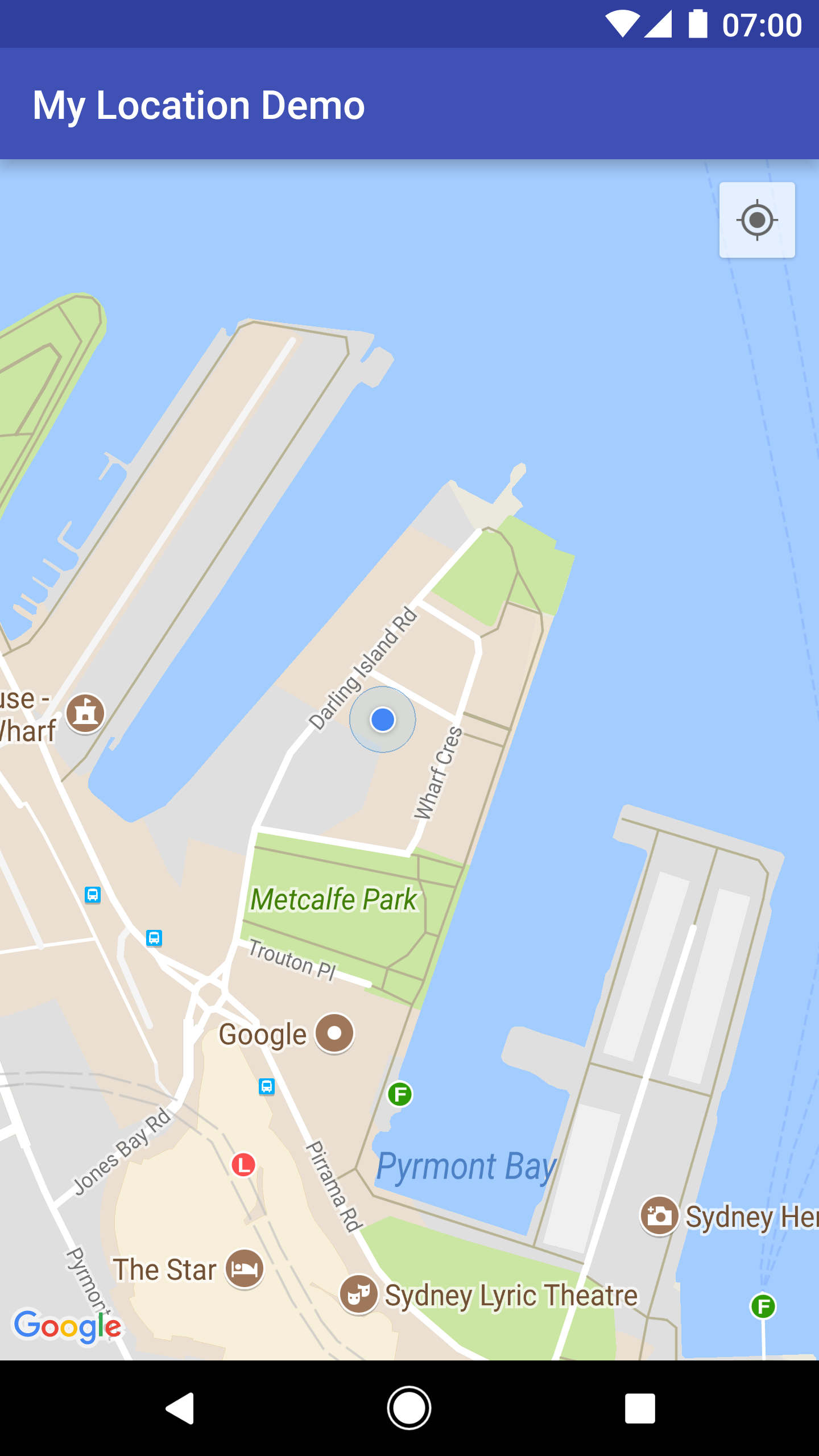
Vous pouvez empêcher l'affichage du bouton "Ma position" en appelant UiSettings.setMyLocationButtonEnabled(false).
Votre application peut répondre aux événements suivants :
- Si l'utilisateur clique sur le bouton "Ma position", votre application reçoit un rappel
onMyLocationButtonClick()en provenance deGoogleMap.OnMyLocationButtonClickListener. - S'il clique sur le point bleu "Ma position", votre application reçoit un rappel
onMyLocationClick()en provenance deGoogleMap.OnMyLocationClickListener.
API de localisation des services Google Play
L'API de localisation des services Google Play est la méthode recommandée pour ajouter la détection de la position à votre application Android. Son fonctionnement vous permet d'effectuer les opérations suivantes :
- Déterminer la position géographique de l'appareil
- Écouter les changements de localisation
- Déterminer le mode de transport, si l'appareil est en mouvement
- Créer et surveiller des régions géographiques prédéfinies, appelées zones de géorepérage
Grâce aux API de localisation, vous pouvez créer facilement des applications capables de détecter la position et économes en énergie. Comme le SDK Maps pour Android, l'API de localisation est intégrée au SDK des services Google Play. Pour plus d'informations sur l'API de localisation, consultez la formation Android Développer des applications utilisant la détection de la position ou la documentation de référence de l'API de localisation. Des exemples de code sont inclus dans le SDK des services Google Play.
