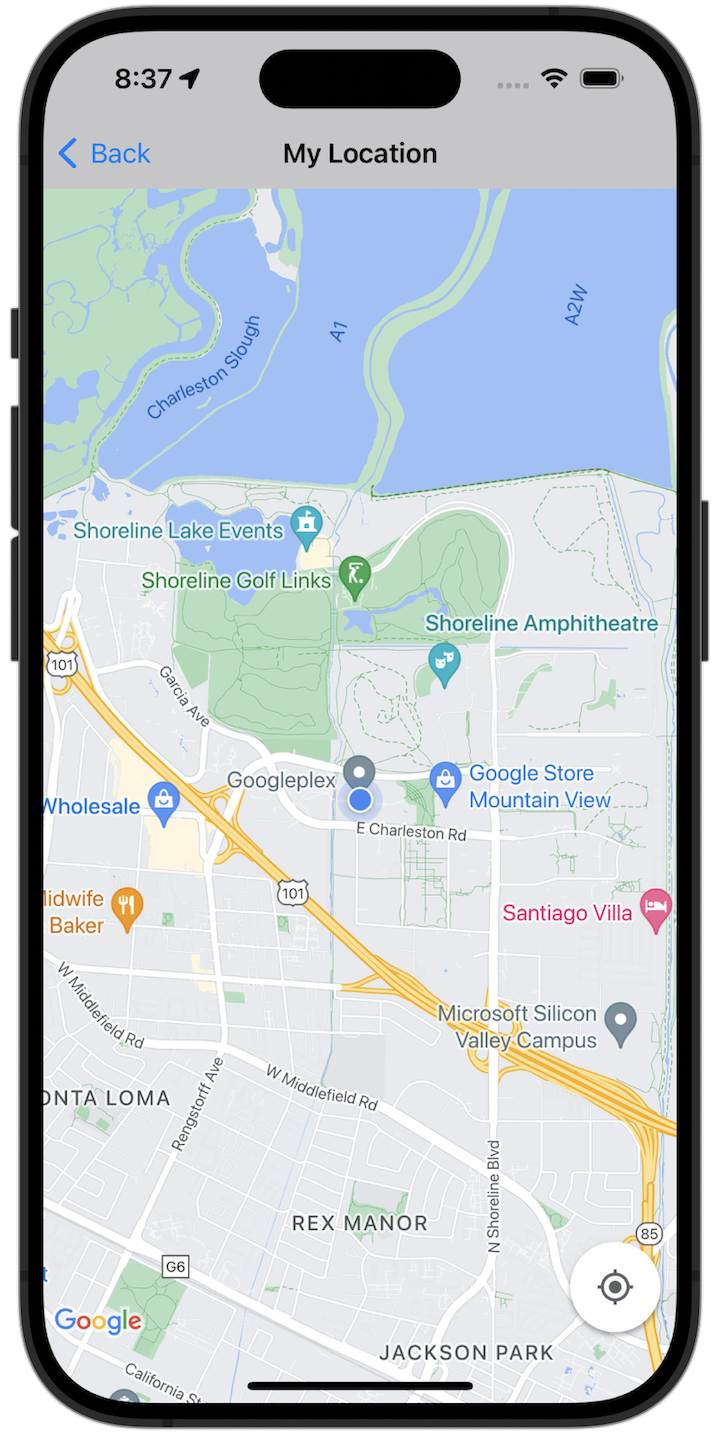
開始使用
請務必先設定開發環境,再試用程式碼範例。詳情請參閱「Maps SDK for iOS 程式碼範例」一文。
查看程式碼
Swift
import GoogleMaps import UIKit class MyLocationViewController: UIViewController { private let cameraLatitude: CLLocationDegrees = -33.868 private let cameraLongitude: CLLocationDegrees = 151.2086 private let cameraZoom: Float = 12 lazy var mapView: GMSMapView = { let camera = GMSCameraPosition( latitude: cameraLatitude, longitude: cameraLongitude, zoom: cameraZoom) return GMSMapView(frame: .zero, camera: camera) }() var observation: NSKeyValueObservation? var location: CLLocation? { didSet { guard oldValue == nil, let firstLocation = location else { return } mapView.camera = GMSCameraPosition(target: firstLocation.coordinate, zoom: 14) } } override func viewDidLoad() { super.viewDidLoad() mapView.delegate = self mapView.settings.compassButton = true mapView.settings.myLocationButton = true mapView.isMyLocationEnabled = true view = mapView // Listen to the myLocation property of GMSMapView. observation = mapView.observe(\.myLocation, options: [.new]) { [weak self] mapView, _ in self?.location = mapView.myLocation } } deinit { observation?.invalidate() } } extension MyLocationViewController: GMSMapViewDelegate { func mapView(_ mapView: GMSMapView, didTapMyLocation location: CLLocationCoordinate2D) { let alert = UIAlertController( title: "Location Tapped", message: "Current location: <\(location.latitude), \(location.longitude)>", preferredStyle: .alert) alert.addAction(UIAlertAction(title: "OK", style: .default)) present(alert, animated: true) } }
Objective-C
#import "GoogleMapsDemos/Samples/MyLocationViewController.h" #import <GoogleMaps/GoogleMaps.h> @implementation MyLocationViewController { GMSMapView *_mapView; BOOL _firstLocationUpdate; } - (void)viewDidLoad { [super viewDidLoad]; GMSCameraPosition *camera = [GMSCameraPosition cameraWithLatitude:-33.868 longitude:151.2086 zoom:12]; _mapView = [GMSMapView mapWithFrame:CGRectZero camera:camera]; _mapView.delegate = self; _mapView.settings.compassButton = YES; _mapView.settings.myLocationButton = YES; // Listen to the myLocation property of GMSMapView. [_mapView addObserver:self forKeyPath:@"myLocation" options:NSKeyValueObservingOptionNew context:NULL]; self.view = _mapView; // Ask for My Location data after the map has already been added to the UI. GMSMapView *mapView = _mapView; dispatch_async(dispatch_get_main_queue(), ^{ mapView.myLocationEnabled = YES; }); } - (void)mapView:(GMSMapView *)mapView didTapMyLocation:(CLLocationCoordinate2D)location { NSString *message = [NSString stringWithFormat:@"My Location Dot Tapped at: [lat: %f, lng: %f]", location.latitude, location.longitude]; UIAlertController *alertController = [UIAlertController alertControllerWithTitle:@"Location Tapped" message:message preferredStyle:UIAlertControllerStyleAlert]; UIAlertAction *okAction = [UIAlertAction actionWithTitle:@"OK" style:UIAlertActionStyleDefault handler:^(UIAlertAction *action){ }]; [alertController addAction:okAction]; [self presentViewController:alertController animated:YES completion:nil]; } - (void)dealloc { [_mapView removeObserver:self forKeyPath:@"myLocation" context:NULL]; } #pragma mark - KVO updates - (void)observeValueForKeyPath:(NSString *)keyPath ofObject:(id)object change:(NSDictionary *)change context:(void *)context { if (!_firstLocationUpdate) { // If the first location update has not yet been received, then jump to that location. _firstLocationUpdate = YES; CLLocation *location = [change objectForKey:NSKeyValueChangeNewKey]; _mapView.camera = [GMSCameraPosition cameraWithTarget:location.coordinate zoom:14]; } } @end
在本機執行完整範例應用程式
您可以從 GitHub 下載 封存檔,取得 Maps SDK for iOS 範例應用程式。請按照下列步驟安裝並試用 Maps SDK for iOS 範例應用程式。
- 執行
git clone https://github.com/googlemaps-samples/maps-sdk-for-ios-samples.git,將範例存放區複製到本機目錄。 開啟終端機視窗,前往複製範例檔案的目錄,然後深入瞭解 GoogleMaps 目錄:
Swift
cd maps-sdk-for-ios-samples/GoogleMaps-Swift
open GoogleMapsSwiftXCFrameworkDemos.xcodeprojObjective-C
cd maps-sdk-for-ios-samples-main/GoogleMaps
open GoogleMapsDemos.xcodeproj- 在 Xcode 專案中,依序前往「File」 >「Add Package Dependencies」。
輸入
https://github.com/googlemaps/ios-maps-sdk做為網址,按下 Enter 鍵來提取套件,然後按一下「新增套件」。 - 在 Xcode 中按下編譯按鈕,即可使用目前的配置建構應用程式。建構程序會產生錯誤,提示您在 Swift 的
SDKConstants.swift檔案或 Objective-C 的SDKDemoAPIKey.h檔案中輸入 API 金鑰。 - 從已啟用 Maps SDK for iOS 的專案取得 API 金鑰。
- 編輯 Swift 的
SDKConstants.swift檔案或 Objective-C 的SDKDemoAPIKey.h檔案,然後將 API 金鑰貼到apiKey或kAPIKey常數的定義中。例如:Swift
static let apiKey = "YOUR_API_KEY"Objective-C
static NSString *const kAPIKey = @"YOUR_API_KEY";
- 在
SDKConstants.swift檔案 (Swift) 或SDKDemoAPIKey.h檔案 (Objective-C) 中,移除下列程式碼行,因為這行是用來註冊使用者定義的問題:Swift
#error (Register for API Key and insert here. Then delete this line.)
Objective-C
#error Register for API Key and insert here.
- 建構並執行專案。iOS 模擬器視窗隨即顯示 Maps SDK 範例清單。
- 選擇顯示的其中一個選項,即可試用 Maps SDK for iOS 的功能。
- 如果系統提示允許 GoogleMapsDemos 存取您的位置資訊,請選擇「允許」。

