Die Kartenelemente, die Sie anpassen können, sind in einer Hierarchie angeordnet. Jedes Kartenelement hat mindestens ein Stilelement, das Sie anpassen können. Die meisten Elemente der obersten Ebene haben ein oder mehrere untergeordnete Kartenelemente. Beim Anpassen von Kartenstilen können Sie zwischen mehreren Möglichkeiten wählen:
Von Basiskartenstil übernehmen: Wenn Sie ein Stilelement für ein Kartenelement nicht anpassen, wird der Standardstil der Basiskarte dafür übernommen.
Von übergeordneten Elementen übernehmen: Wenn Sie ein Stilelement bei einem übergeordneten Kartenelement anpassen, wird der Stil des übergeordneten Kartenelements in alle nicht angepassten untergeordneten Kartenelemente übernommen.
Übergeordneten Stil überschreiben: Wenn Sie ein Stilelement auf einem untergeordneten Kartenelement anpassen, wird durch diese Anpassung der übergeordnete Stil in Bezug auf dieses Element überschrieben.
Zoomstufen anpassen: Bei einigen Kartenelementen können Sie Stilelemente für verschiedene Zoomstufen bearbeiten. Weitere Informationen finden Sie unter Zoomstufen gestalten.
Was Sie für jedes Kartenelement gestalten können
Kartenelemente können eines oder mehrere der folgenden Stilelemente haben, die Sie anpassen können (je nach Art des Kartenelements):
Sichtbarkeit: Bestimmt, ob dieses Element auf der Karte ein- oder ausgeblendet wird. Ausführliche Informationen finden Sie in Kartenelemente ein- oder ausblenden.
Füllfarbe: Füllfarbe für Polygone und Polylinien
Strichfarbe: Umrissfarbe für Polygone und Polylinien
Strichstärke: Dicke der Umrisslinie für Polygone und Polylinien. Kann nicht auf „0“ gesetzt werden. Wenn das Element keinen Umriss haben soll, legen Sie als Strich- und Füllfarbe dieselbe Farbe fest.
Symbolfarbe: Füllfarbe für Symbole
Textfüllfarbe: Füllfarbe für Textlabels
Textstrichfarbe: Umrissfarbe für Textlabels
Kartenelemente ein- oder ausblenden
Wenn Sie bestimmte Kartenelemente ein- oder ausblenden möchten, verwenden Sie das Stilelement Sichtbarkeit:
Öffnen Sie den Stileditor und wählen Sie das Kartenelement aus.
Kartenelement einblenden: Wählen Sie unter Sichtbarkeit die Einstellung Ein aus.
Kartenelement von der Karte entfernen: Legen Sie unter Sichtbarkeit die Einstellung Aus fest.
Polygone und Polylinien
Für Kartenelementtypen, die mit einer Form (z. B. „Strand“, „Land“ oder „Marktplatz“) oder einer Linie (z. B. „Bahn“, „Bundesstraße“ oder „Weg“) dargestellt werden, können Sie normalerweise folgende Elemente gestalten: „Sichtbarkeit“, „Füllfarbe“, „Strichfarbe“ und „Strichstärke“.
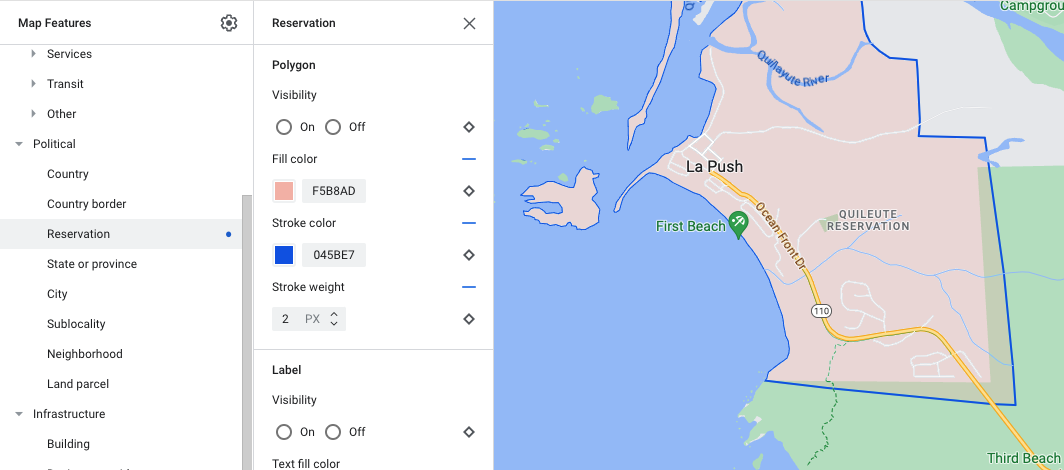
Beispiel für die Anpassung des Polygonstils (Elementtyp Reservat)
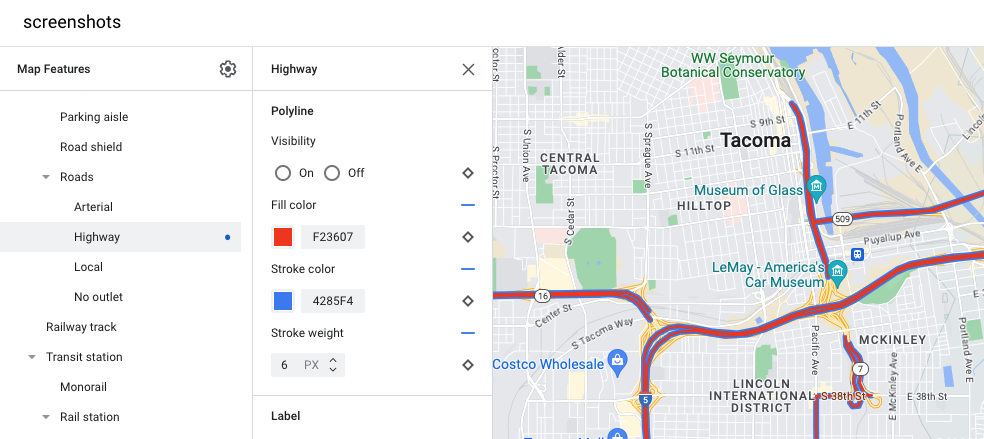
Beispiel für die Anpassung des Polylinienstils (Elementtyp Bundesstraße)
Symbole und Textlabels
Für Kartenelementtypen, die vollständig oder teilweise durch ein Label dargestellt werden (z. B. „POIs“ oder „Verkehr“), können Sie normalerweise die folgenden Elemente gestalten: „Sichtbarkeit“, „Symbolfarbe“, „Textfüllfarbe“ und „Textstrichfarbe“.
![]()
Beispiel für Anpassungen des Labeltext- und Symbolstils
Hierarchie von Kartenelementen
In diesen Tabellen für die Kartenelemente der obersten Ebene sehen Sie, welche untergeordneten Kartenelemente unter jedem Element verfügbar sind.
POIs |
|
|---|---|
| Notfall | Feuer Krankenhaus Apotheke Polizei |
| Unterhaltung | Kunst Casino Kino Historisch wertvoll Museum Themenpark Touristenattraktion |
| Essen und Trinken | Bar Café Restaurant Weinkellerei |
| Unterkunft | |
| Freizeit | Strand Bootsfahrten Angeln Golfplatz Thermalquelle Naturschutzgebiet Park Gipfel Sportanlage Sportplatz Startpunkt Wanderweg Zoo |
| Einzelhandel | Lebensmittelgeschäft Einkaufen |
| Dienstleister | Geldautomat Bankgebäude Autovermietungen Ladestation für E-Fahrzeuge Tankstellen Parkfläche Postfiliale Rastplatz WC |
| Öffentliche Verkehrsmittel | Flughafen |
| Sonstiges | Brücke Friedhof Behörden Bibliothek Militär Gebetsstätten Schulen Marktplatz |
Grenze/Gebiet (politisch) |
|
|---|---|
| Land | |
| Landesgrenze | |
| Reservat | |
| Bundesland | |
| Stadt | |
| Stadtbezirk | |
| Stadtteil | |
| Grundstücksparzellen | |
Infrastruktur |
||
|---|---|---|
| Gebäude | ||
| Gewerbegebiet | ||
| Straßennetz | Verkehrsfreie Zone | Fußgängerzone Wanderwege |
| Parkgasse | ||
| Straßennummernangabe | ||
| Straßen | Hauptverkehrsstraßen Autobahnen Ortsstraßen Sackgasse |
|
| Gleise | ||
| Haltestelle | Einschienenbahn | |
| Bahnhof | U-Bahn-Station | |
| Stadtgebiet | ||
| Natürlich | ||
|---|---|---|
| Kontinent | ||
| Archipel | ||
| Insel | ||
| Bodenbedeckung | Vegetation | Kulturpflanzungen Trockenfeldbau Wald Eis Sand Buschlandschaft Tundra |
| Wasser | Meer See Fluss Sonstiges |
|
| Hintergrund | ||
