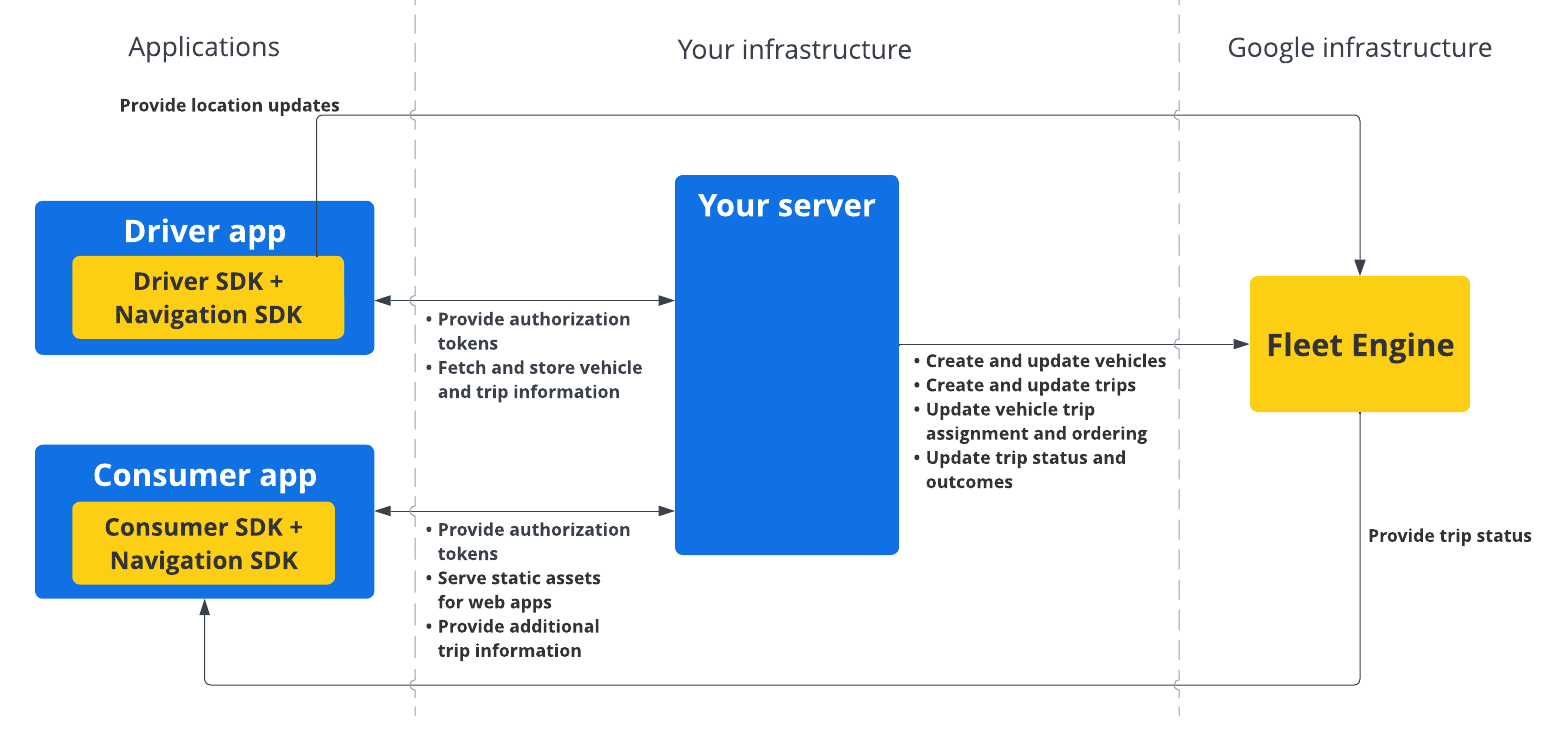Descripción general del SDK de Navigation
Organiza tus páginas con colecciones
Guarda y categoriza el contenido según tus preferencias.
El SDK de Navigation te permite integrar la navegación paso a paso de Google Maps en tus aplicaciones para dispositivos móviles. Fundamentalmente, proporciona datos del tramo de ruta actual y del destino final que, junto con las actualizaciones de ubicación y las coordenadas de latitud y longitud del SDK de Driver, se envían a Fleet Engine cuando el conductor comienza a conducir. Esto genera una experiencia de conducción completa.
¿Por qué usar el SDK de Navigation?
El SDK de Navigation permite una integración más sencilla con Fleet Engine para las actualizaciones de las rutas del conductor. Si usas el SDK de Navigation junto con el SDK de Driver, tu conductor podrá usar una sola app para administrar las tareas y navegar como lo haría con la versión para consumidores de Google Maps, sin tener que cambiar a otra app.
¿Qué puedes hacer con el SDK de Navigation?
Usa el SDK de Navigation para comunicar lo siguiente a Fleet Engine.
- Instrucciones de navegación paso a paso confiables con la tecnología de Google Maps
- Rutas personalizadas basadas en las coordenadas de latitud y longitud proporcionadas por el SDK de Driver.
- Elementos del mapa personalizados, como marcadores, superposiciones y elementos de la IU personalizados para destacar información de navegación clave y personalizar la experiencia de navegación
Cómo funciona el SDK de Navigation
El SDK de Navigation proporciona información de rutas y destinos a Fleet Engine, mientras que el SDK de Driver proporciona un flujo de actualizaciones de ubicación, coordenadas de latitud y longitud, distancia restante y ETA. Todas las demás actualizaciones de datos del vehículo se deben enviar al backend del cliente, que retransmite los datos a Fleet Engine.
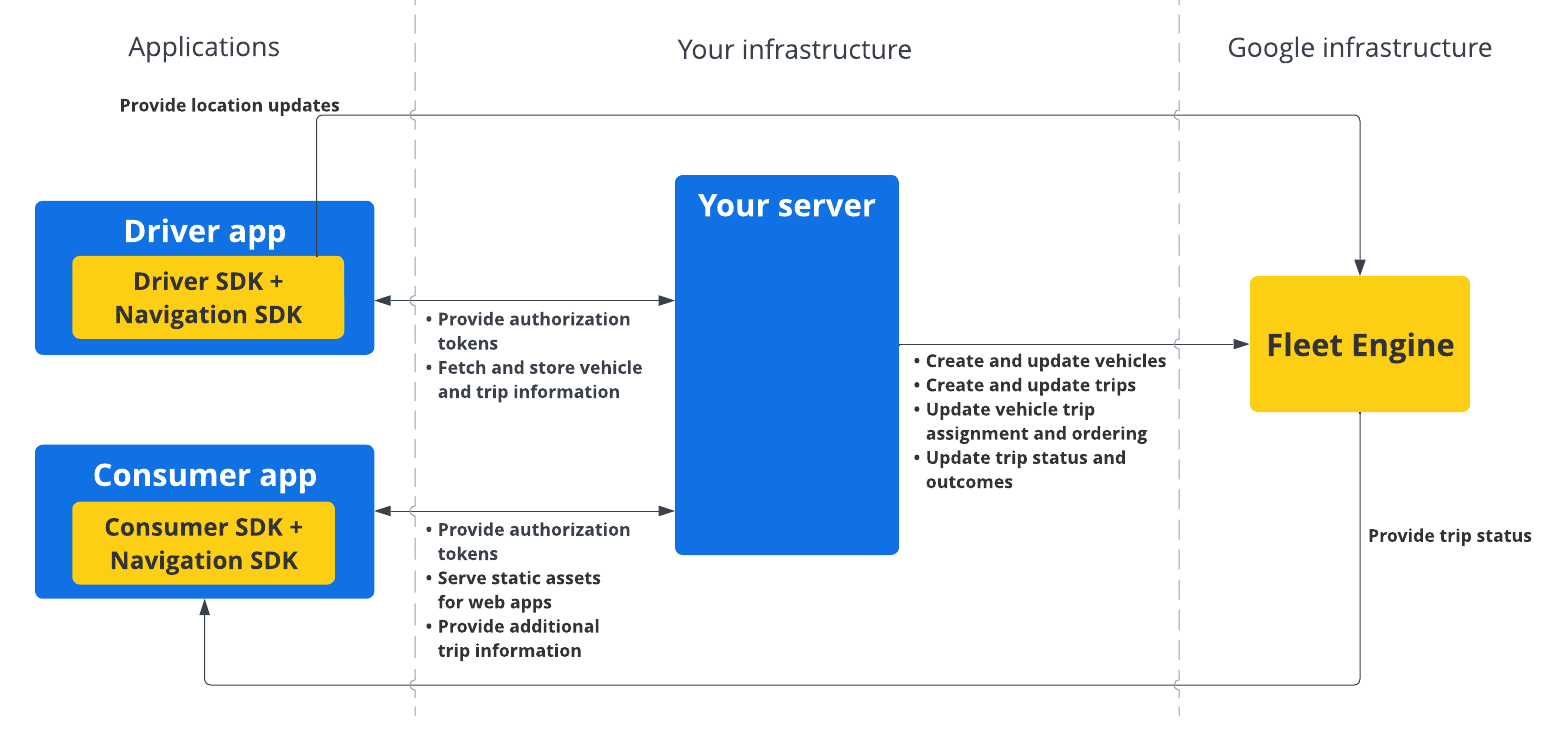
Cómo usar el SDK de Navigation
Los siguientes pasos abarcan un caso de uso típico para incorporar el SDK de Navigation en tu aplicación para conductores:
Para obtener más información sobre las funciones del SDK de Navigation, consulta la documentación completa del SDK de Navigation para Android y iOS.
Salvo que se indique lo contrario, el contenido de esta página está sujeto a la licencia Atribución 4.0 de Creative Commons, y los ejemplos de código están sujetos a la licencia Apache 2.0. Para obtener más información, consulta las políticas del sitio de Google Developers. Java es una marca registrada de Oracle o sus afiliados.
Última actualización: 2025-08-31 (UTC)
[null,null,["Última actualización: 2025-08-31 (UTC)"],[[["\u003cp\u003eThe Navigation SDK enables turn-by-turn navigation within your mobile apps, seamlessly integrating with Google Maps and Fleet Engine for real-time route and location updates.\u003c/p\u003e\n"],["\u003cp\u003eWhen used with the Driver SDK, it provides a comprehensive driving experience within a single app, eliminating the need for drivers to switch between navigation and task management.\u003c/p\u003e\n"],["\u003cp\u003eThe SDK offers customizable routes, map elements, and navigation instructions powered by Google Maps, ensuring a tailored and efficient navigation experience for drivers.\u003c/p\u003e\n"],["\u003cp\u003eTo utilize the Navigation SDK, developers need to set up a Google Cloud project, integrate the SDK into their Android or iOS project, and add the Driver SDK for comprehensive Fleet Engine functionality.\u003c/p\u003e\n"]]],[],null,["The Navigation SDK lets you to integrate Google Maps turn-by-turn navigation\ninto your mobile applications. Crucially, it provides\ncurrent route segment and final destination data, which, along with location\nupdates and latitude/longitude coordinates from the Driver SDK, are sent to the\nFleet Engine when your driver begins driving. This results in a complete driving\nexperience.\n\nWhy use the Navigation SDK?\n\nThe Navigation SDK enables easier integration with Fleet Engine for updates to\nthe driver's routes. Using the Navigation SDK along with the Driver SDK enables\nyour driver can use a single app to manage assignments and navigate as they\nwould using their consumer version of Google Maps, without having to switch to\nanother app.\n\nWhat can you do with the Navigation SDK?\n\nUse the Navigation SDK to communicate the following with Fleet Engine.\n\n- Reliable turn-by-turn navigation instructions powered by Google Maps.\n- Customized routes based on the latitude/longitude coordinates provided by the Driver SDK.\n- Customized map elements, such as custom markers, overlays, and UI elements to highlight key navigation information and to personalize the navigation experience.\n\nHow the Navigation SDK works\n\nThe Navigation SDK provides routing information and destination to Fleet Engine,\nwhile the Driver SDK provides a stream of location updates, latitude/longitude\ncoordinates, remaining distance, and ETAs. All other vehicle data updates must\nbe sent to the customer backend, which relays the data to Fleet Engine.\n\nHow to use the Navigation SDK\n\nThe steps below cover a typical use-case scenario for incorporating the\nNavigation SDK into your driver application: \n\nAndroid\n\n|---|--------------------------------------------|-----------------------------------------------------------------------------------------------------------------------------------------------------------------------------------------------------------------------------------------------------------------------------------------------------------------------------------------------------------------------------------|\n| 1 | **Set up your Google Cloud project** | Create a Google Cloud project before using the Navigation SDK. For more information, see [Set up your Google Cloud project](/maps/documentation/navigation/android-sdk/cloud-setup). |\n| 2 | **Add the Navigation SDK to your API key** | The API key is a unique identifier that authenticates your requests, associate at least one API key with your project to use the Navigation SDK. For more information, see [Using API keys](/maps/documentation/navigation/android-sdk/get-api-key). |\n| 3 | **Set up your Android Studio project** | Create an Android project and integrate the Navigation SDK into it. For more information, see [Set up your Android Studio project](/maps/documentation/navigation/android-sdk/android-studio-setup). |\n| 4 | **Add the Driver SDK to your project** | Install and configure the Driver SDK to start taking advantage of all the Fleet Engine features. For more information, see [Get the Driver SDK for on-demand trips](/maps/documentation/mobility/driver-sdk/on-demand/android/minimum-requirements) and [Get the Driver SDK for scheduled tasks](/maps/documentation/mobility/driver-sdk/scheduled/android/minimum-requirements). |\n\niOS\n\n|---|--------------------------------------------|---------------------------------------------------------------------------------------------------------------------------------------------------------------------------------------------------------------------------------------------------------------------------------------------------------------------------------------------------------------------------|\n| 1 | **Set up your Google Cloud project** | Create a Google Cloud project before using the Navigation SDK. For more information, see [Set up your Google Cloud project](/maps/documentation/navigation/ios-sdk/cloud-setup). |\n| 2 | **Add the Navigation SDK to your API key** | The API key is a unique identifier that authenticates your requests, associate at least one API key with your project to use the Navigation SDK. For more information, see [Using API keys](/maps/documentation/navigation/ios-sdk/get-api-key). |\n| 3 | **Set up your Xcode project** | Create an Xcode project and install the Navigation SDK into it. For more information, see [Set up your Xcode project](/maps/documentation/navigation/ios-sdk/xcode-setup). |\n| 4 | **Add the Driver SDK to your project** | Install and configure the Driver SDK to start taking advantage of all the Fleet Engine features. For more information, see [Get the Driver SDK for on-demand trips](/maps/documentation/mobility/driver-sdk/on-demand/ios/minimum-requirements) and [Get the Driver SDK for scheduled tasks](/maps/documentation/mobility/driver-sdk/scheduled/ios/minimum-requirements). |\n\nFor more information about the Navigation SDK features, see the complete\ndocumentation for Navigation SDK for\n[Android](/maps/documentation/navigation/android-sdk) and\n[iOS](/maps/documentation/navigation/ios-sdk)."]]