Navigation SDK, Google Haritalar'ın adım adım navigasyon özelliğini mobil uygulamalarınıza entegre etmenize olanak tanır. Önemli olarak, mevcut rota segmenti ve nihai hedef verilerini sağlar. Bu veriler, sürücü SDK'sından alınan konum güncellemeleri ve enlem/boylam koordinatlarıyla birlikte sürücünüz sürüşe başladığında Fleet Engine'e gönderilir. Bu sayede eksiksiz bir sürüş deneyimi elde edersiniz.
Neden Navigation SDK'yı kullanmalısınız?
Navigation SDK, sürücü rotalarındaki güncellemeler için Fleet Engine ile daha kolay entegrasyon sağlar. Navigation SDK'yı Driver SDK ile birlikte kullanmak, sürücünüzün görevleri yönetmek ve Google Haritalar'ın tüketici sürümünü kullanıyormuş gibi gezinmek için tek bir uygulamayı kullanmasını sağlar. Sürücünüzün başka bir uygulamaya geçmesi gerekmez.
Navigation SDK ile yapabilecekleriniz
Aşağıdaki bilgileri Fleet Engine ile iletmek için Navigation SDK'yı kullanın.
- Google Haritalar tarafından desteklenen güvenilir adım adım navigasyon talimatları.
- Sürücü SDK'sı tarafından sağlanan enlem/boylam koordinatlarına göre özelleştirilmiş rotalar.
- Önemli gezinme bilgilerini vurgulamak ve gezinme deneyimini kişiselleştirmek için özel işaretçiler, yer paylaşımları ve kullanıcı arayüzü öğeleri gibi özelleştirilmiş harita öğeleri.
Navigation SDK'nın işleyiş şekli
Navigation SDK, Fleet Engine'e rota bilgileri ve hedef sağlarken Driver SDK, konum güncellemeleri akışı, enlem/boylam koordinatları, kalan mesafe ve tahmini varış zamanları sağlar. Diğer tüm araç verisi güncellemeleri, verileri Fleet Engine'e ileten müşteri arka ucuna gönderilmelidir.
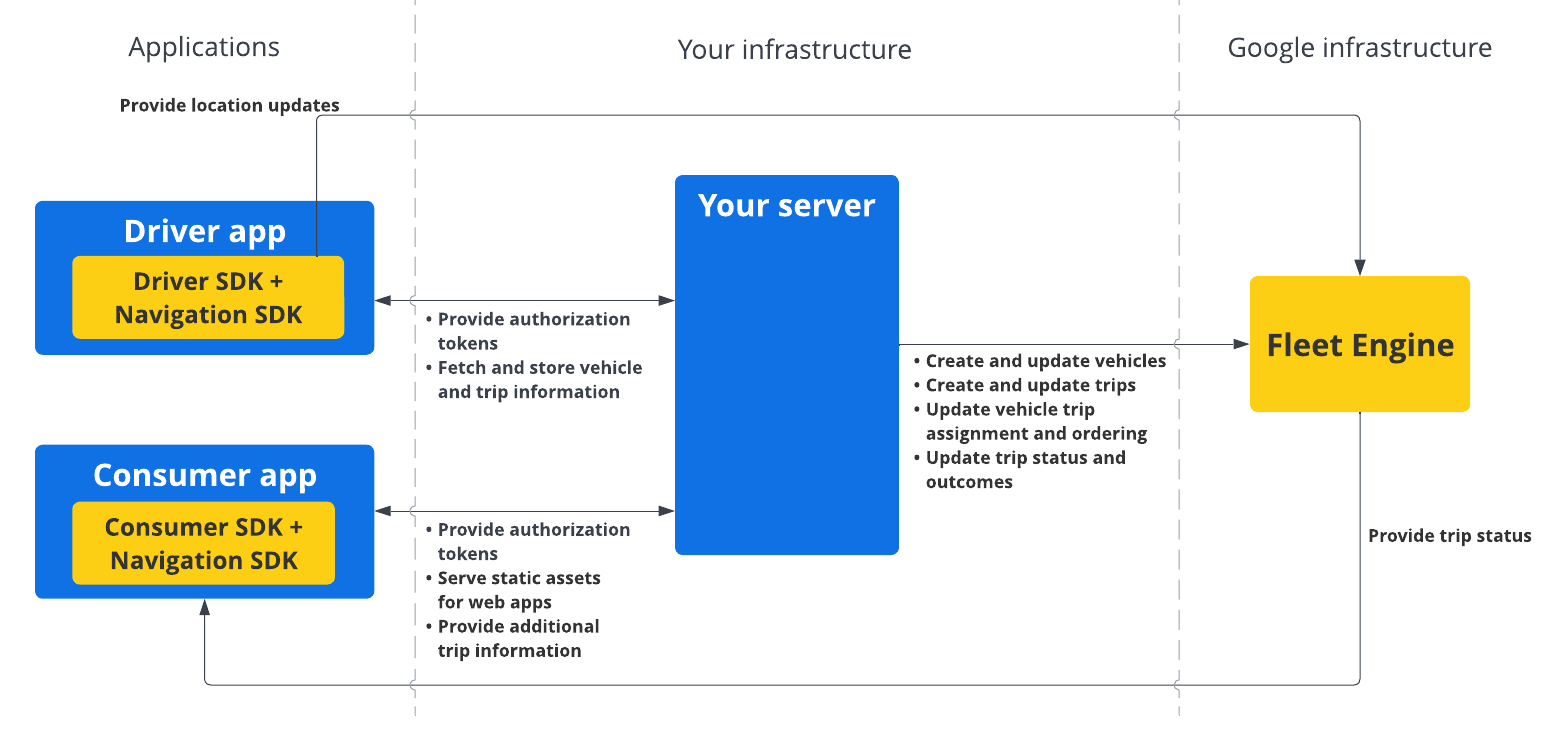
Navigation SDK'yı kullanma
Aşağıdaki adımlar, Navigation SDK'yı sürücü uygulamanıza dahil etmeyle ilgili tipik bir kullanım alanı senaryosunu kapsar:
Android
| 1 | Google Cloud projenizi oluşturun | Navigation SDK'yı kullanmadan önce bir Google Cloud projesi oluşturun. Daha fazla bilgi için Google Cloud projenizi ayarlama başlıklı makaleyi inceleyin. |
| 2 | Navigasyon SDK'sını API anahtarınıza ekleme | API anahtarı, isteklerinizin kimliğini doğrulayan benzersiz bir tanımlayıcıdır. Navigation SDK'yı kullanmak için projenizle en az bir API anahtarı ilişkilendirin. Daha fazla bilgi için API anahtarlarını kullanma başlıklı makaleye bakın. |
| 3 | Android Studio projenizi ayarlama | Android projesi oluşturun ve Navigation SDK'yı bu projeye entegre edin. Daha fazla bilgi için Android Studio projenizi ayarlama başlıklı makaleyi inceleyin. |
| 4 | Sürücü SDK'sını projenize ekleme | Tüm Fleet Engine özelliklerinden yararlanmaya başlamak için Sürücü SDK'sını yükleyip yapılandırın. Daha fazla bilgi için Talep üzerine yolculuklar için sürücü SDK'sını edinme ve Planlanmış görevler için sürücü SDK'sını edinme başlıklı makaleleri inceleyin. |
iOS
| 1 | Google Cloud projenizi oluşturun | Navigation SDK'yı kullanmadan önce bir Google Cloud projesi oluşturun. Daha fazla bilgi için Google Cloud projenizi ayarlama başlıklı makaleyi inceleyin. |
| 2 | Navigasyon SDK'sını API anahtarınıza ekleme | API anahtarı, isteklerinizin kimliğini doğrulayan benzersiz bir tanımlayıcıdır. Navigation SDK'yı kullanmak için projenizle en az bir API anahtarı ilişkilendirin. Daha fazla bilgi için API anahtarlarını kullanma başlıklı makaleye bakın. |
| 3 | Xcode projenizi oluşturma | Bir Xcode projesi oluşturun ve Navigation SDK'yı bu projeye yükleyin. Daha fazla bilgi için Xcode projenizi ayarlama başlıklı makaleyi inceleyin. |
| 4 | Sürücü SDK'sını projenize ekleme | Tüm Fleet Engine özelliklerinden yararlanmaya başlamak için Sürücü SDK'sını yükleyip yapılandırın. Daha fazla bilgi için Talep üzerine yolculuklar için sürücü SDK'sını edinme ve Planlanmış görevler için sürücü SDK'sını edinme başlıklı makaleleri inceleyin. |
Navigasyon SDK'sı özellikleri hakkında daha fazla bilgi edinmek için Android ve iOS için Navigasyon SDK'sının tam belgelerine bakın.

