تتيح لك حزمة Navigation SDK دمج ميزة التنقّل باتّجاهات مفصّلة من "خرائط Google" في تطبيقاتك على الأجهزة الجوّالة. والأهم من ذلك، أنّها توفّر بيانات حول مقطع المسار الحالي والوجهة النهائية، ويتم إرسالها إلى Fleet Engine عندما يبدأ السائق القيادة، وذلك إلى جانب تعديلات الموقع الجغرافي وإحداثيات خطوط الطول والعرض من Driver SDK. ويؤدي ذلك إلى توفير تجربة قيادة كاملة.
لماذا يجب استخدام حزمة تطوير البرامج للتنقّل؟
تتيح حزمة تطوير البرامج للتنقّل إمكانية الدمج بسهولة مع Fleet Engine للحصول على آخر المعلومات بشأن مسارات السائق. يتيح استخدام حزمة تطوير البرامج Navigation SDK مع حزمة تطوير البرامج Driver SDK للسائق استخدام تطبيق واحد لإدارة المهام والتنقّل كما يفعل عادةً باستخدام الإصدار المخصّص للمستهلكين من "خرائط Google"، بدون الحاجة إلى التبديل إلى تطبيق آخر.
الإجراءات التي يمكن تنفيذها باستخدام Navigation SDK
استخدِم حزمة تطوير البرامج Navigation SDK لإرسال ما يلي إلى Fleet Engine.
- تعليمات موثوقة للتنقّل مع اتّجاهات مفصّلة من "خرائط Google"
- طرق مخصّصة استنادًا إلى إحداثيات خطوط العرض/الطول التي توفّرها حزمة تطوير البرامج (SDK) الخاصة بالسائقين
- عناصر الخريطة المخصّصة، مثل العلامات المخصّصة والتراكبات وعناصر واجهة المستخدم، لتسليط الضوء على معلومات التنقّل الرئيسية وتخصيص تجربة التنقّل
طريقة عمل حزمة تطوير البرامج للتنقّل
توفّر حزمة تطوير البرامج للتنقّل معلومات حول المسار والوجهة إلى Fleet Engine، بينما توفّر حزمة تطوير البرامج للسائق بثًا من إشعارات التحديث بشأن الموقع الجغرافي وإحداثيات خط الطول وخط العرض والمسافة المتبقية والوقت المقدّر للوصول. يجب إرسال جميع تعديلات بيانات المركبات الأخرى إلى الخلفية الخاصة بالعميل، والتي تنقل البيانات إلى Fleet Engine.
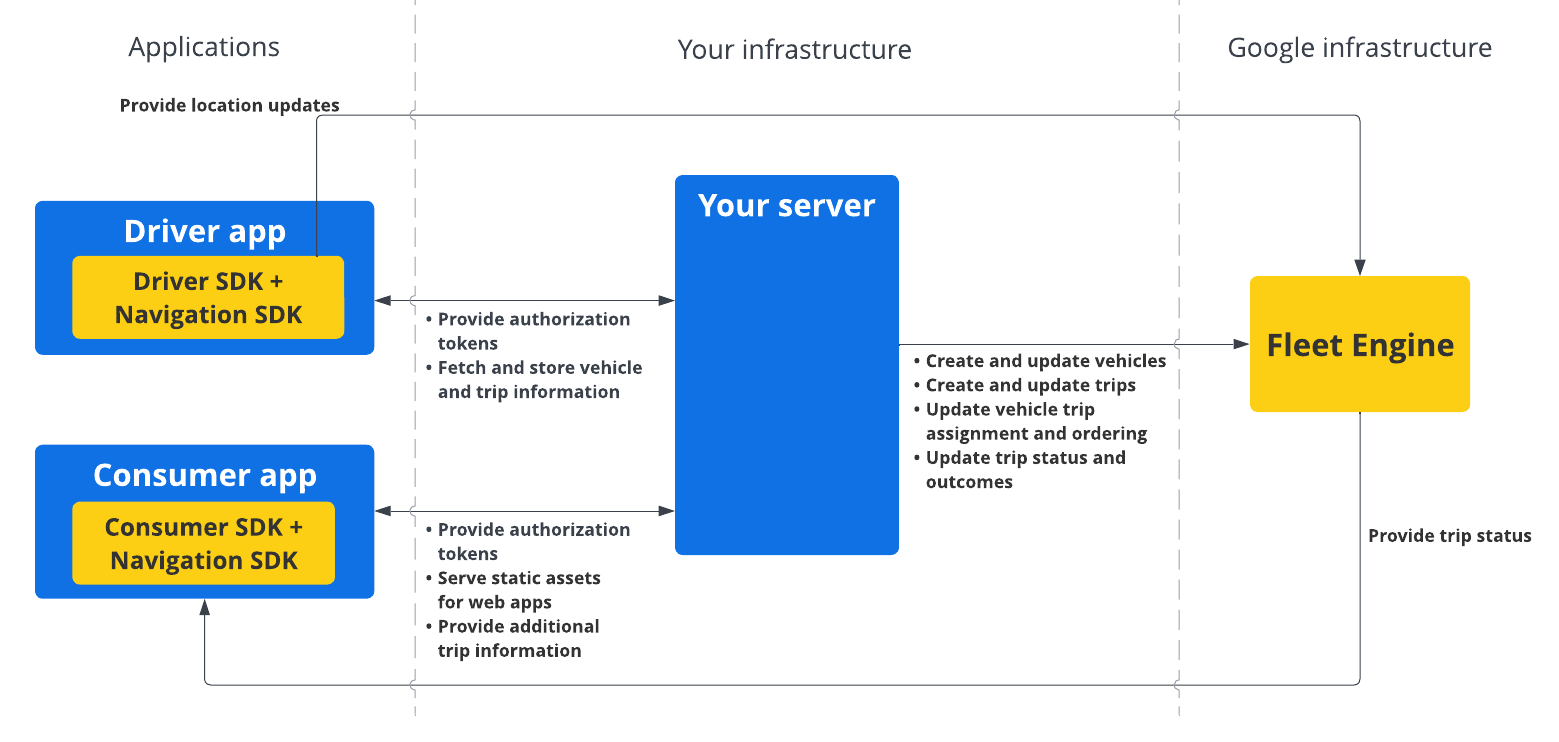
كيفية استخدام حزمة Navigation SDK
تتضمّن الخطوات أدناه سيناريو نموذجيًا لحالة استخدام لدمج حزمة Navigation SDK في تطبيق السائق:
Android
| 1 | إعداد مشروعك على Google Cloud | أنشِئ مشروعًا على Google Cloud قبل استخدام حزمة Navigation SDK. لمزيد من المعلومات، يُرجى الاطّلاع على إعداد مشروعك على Google Cloud. |
| 2 | إضافة حزمة تطوير البرامج للتنقّل إلى مفتاح واجهة برمجة التطبيقات | مفتاح واجهة برمجة التطبيقات هو معرّف فريد يتيح المصادقة على طلباتك، ويجب ربط مفتاح واحد على الأقل بواجهة برمجة التطبيقات بمشروعك لاستخدام Navigation SDK. لمزيد من المعلومات، يُرجى الاطّلاع على استخدام مفاتيح واجهة برمجة التطبيقات. |
| 3 | إعداد مشروعك في "استوديو Android" | أنشئ مشروع Android وادمج فيه حزمة تطوير البرامج للتنقّل. لمزيد من المعلومات، يُرجى الاطّلاع على إعداد مشروعك في "استوديو Android". |
| 4 | إضافة حزمة تطوير البرامج (SDK) الخاصة ببرنامج التشغيل إلى مشروعك | ثبِّت حزمة تطوير البرامج (SDK) الخاصة بالسائق واضبطها لبدء الاستفادة من جميع ميزات Fleet Engine. لمزيد من المعلومات، يُرجى الاطّلاع على الحصول على Driver SDK للرحلات عند الطلب والحصول على Driver SDK للمهام المُجدوَلة. |
iOS
| 1 | إعداد مشروعك على Google Cloud | أنشِئ مشروعًا على Google Cloud قبل استخدام حزمة Navigation SDK. لمزيد من المعلومات، يُرجى الاطّلاع على إعداد مشروعك على Google Cloud. |
| 2 | إضافة حزمة تطوير البرامج للتنقّل إلى مفتاح واجهة برمجة التطبيقات | مفتاح واجهة برمجة التطبيقات هو معرّف فريد يتيح المصادقة على طلباتك، ويجب ربط مفتاح واحد على الأقل بواجهة برمجة التطبيقات بمشروعك لاستخدام Navigation SDK. لمزيد من المعلومات، يُرجى الاطّلاع على استخدام مفاتيح واجهة برمجة التطبيقات. |
| 3 | إعداد مشروع Xcode | أنشئ مشروع Xcode وثبِّت حزمة Navigation SDK فيه. لمزيد من المعلومات، يُرجى الاطّلاع على إعداد مشروع Xcode. |
| 4 | إضافة حزمة تطوير البرامج (SDK) الخاصة ببرنامج التشغيل إلى مشروعك | ثبِّت حزمة تطوير البرامج (SDK) الخاصة بالسائق واضبطها لبدء الاستفادة من جميع ميزات Fleet Engine. لمزيد من المعلومات، يُرجى الاطّلاع على الحصول على Driver SDK للرحلات عند الطلب والحصول على Driver SDK للمهام المُجدوَلة. |
لمزيد من المعلومات حول ميزات Navigation SDK، راجِع المستندات الكاملة الخاصة بـ Navigation SDK لنظامَي التشغيل Android و iOS.

