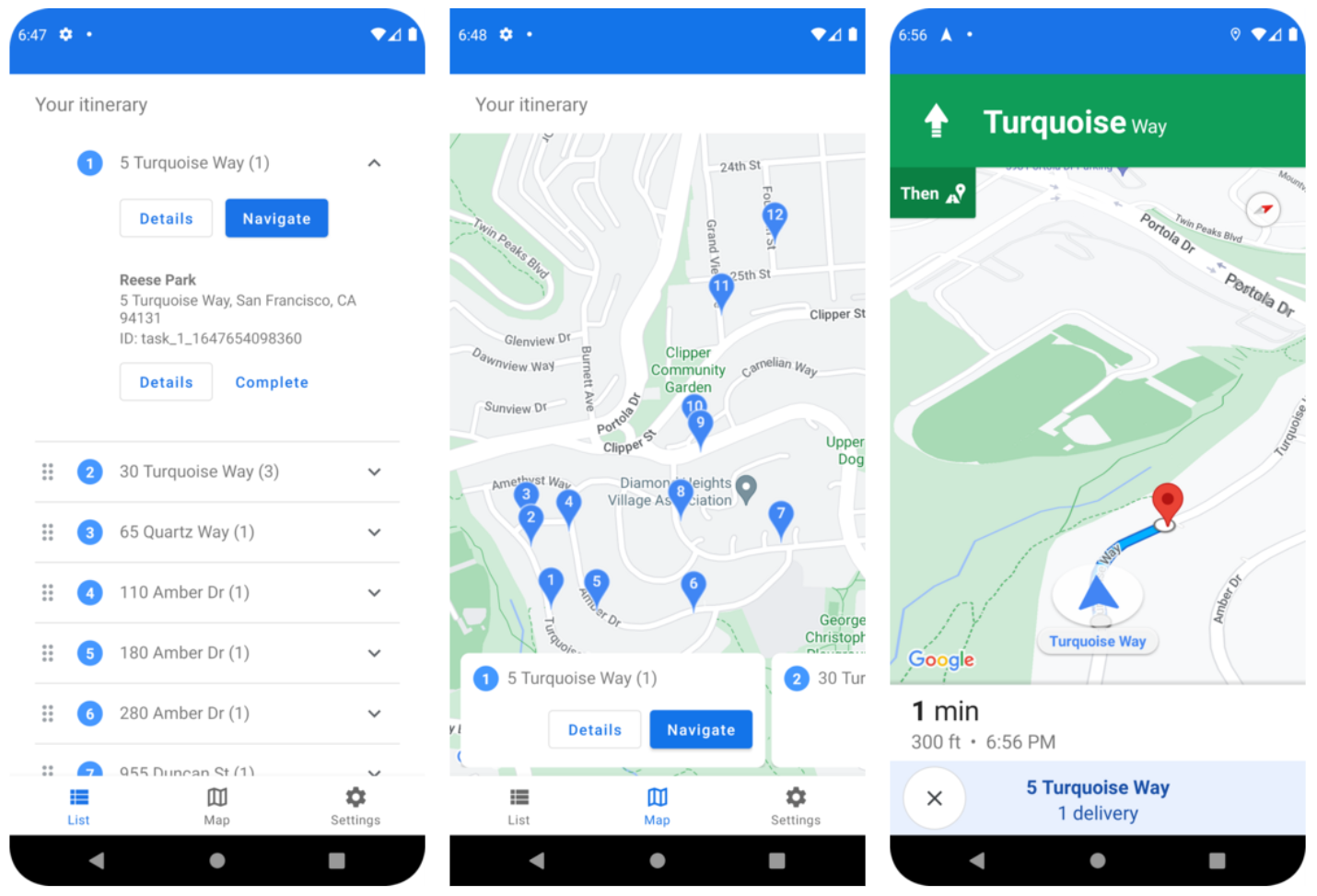
Driver SDK هي مجموعة أدوات لتطبيقات الأجهزة الجوّالة ومكوّن أساسي من Fleet Engine. باستخدام حزمة تطوير البرامج هذه، يمكن لتطبيق السائق إدارة مهام العمل وتفعيل إمكانات التنقّل وتحديد المسار للسائق.
قبل البدء
يفترض هذا الدليل أنّك قرأت ما يلي:
- أساسيات Fleet Engine
- نموذج البيانات الخاص بالمركبات
- نموذج البيانات للمهام المجدوَلة
- كيفية إعداد Fleet Engine
- كيفية إنشاء المركبات واستخدامها في Fleet Engine
ما هي حزمة تطوير البرامج (SDK) للسائق للمهام المُجدوَلة؟
تتبادل حزمة تطوير البرامج Driver SDK المعلومات مع Fleet Engine بشأن الموقع الجغرافي للمركبة وتعديلات المهام، ما يتيح لـ Fleet Engine إدارة مركبات التوصيل ومحطاتها ومهامها المحدّدة. تستخدم حزمة تطوير البرامج (SDK) في جوهرها أداة معالجة الأحداث لإرسال آخر المعلومات عن الموقع الجغرافي وإحداثيات خطوط الطول والعرض، بالإضافة إلى جزء المسار الحالي والوجهة من حزمة Navigation SDK إلى Fleet Engine عندما يبدأ السائق القيادة.
لماذا يجب استخدام Driver SDK للمهام المُجدوَلة؟
تتيح حزمة Driver SDK إمكانية الدمج بسهولة أكبر مع Fleet Engine لتعديل مسارات السائق. باستخدام حزمة تطوير البرامج هذه، يمكن للسائق استخدام تطبيق واحد لإدارة المهام والتنقّل كما يفعل باستخدام الإصدار المخصّص للمستهلكين من "خرائط Google"، ولكن بدون الحاجة إلى التبديل إلى تطبيق آخر.
الإجراءات التي يمكن تنفيذها باستخدام Driver SDK للمهام المُجدوَلة
استخدِم Driver SDK للمهام المُجدوَلة لإرسال ما يلي إلى Fleet Engine:
- موقع مركبة التوصيل في الوقت الفعلي على الخريطة
- إحداثيات خط العرض/الطول للمحطة
- المسافة المتبقية إلى المحطة
- الوقت المقدَّر للوصول إلى المحطة
- المسار الذي يجب أن تسلكه المركبة كما هو مقدَّم من خلال حزمة تطوير البرامج Navigation SDK
طريقة عمل Driver SDK للمهام المُجدوَلة
تعتمد حزمة Driver SDK على حزمة Navigation SDK للحصول على معلومات التوجيه والوجهة. بالإضافة إلى المعلومات الواردة من حزمة تطوير البرامج (SDK) الخاصة بخدمة Navigation، تتكامل حزمة تطوير البرامج (SDK) الخاصة بالسائق مع تطبيق السائق وتوفّر لخدمة Fleet Engine مجموعة من آخر المعلومات حول الموقع الجغرافي وإحداثيات خطوط الطول والعرض والمسافة المتبقية وتقديرات الوقت المتوقع للوصول. يجب إرسال جميع تعديلات بيانات المركبات الأخرى إلى الخلفية الخاصة بالعميل، والتي تنقل البيانات إلى Fleet Engine.
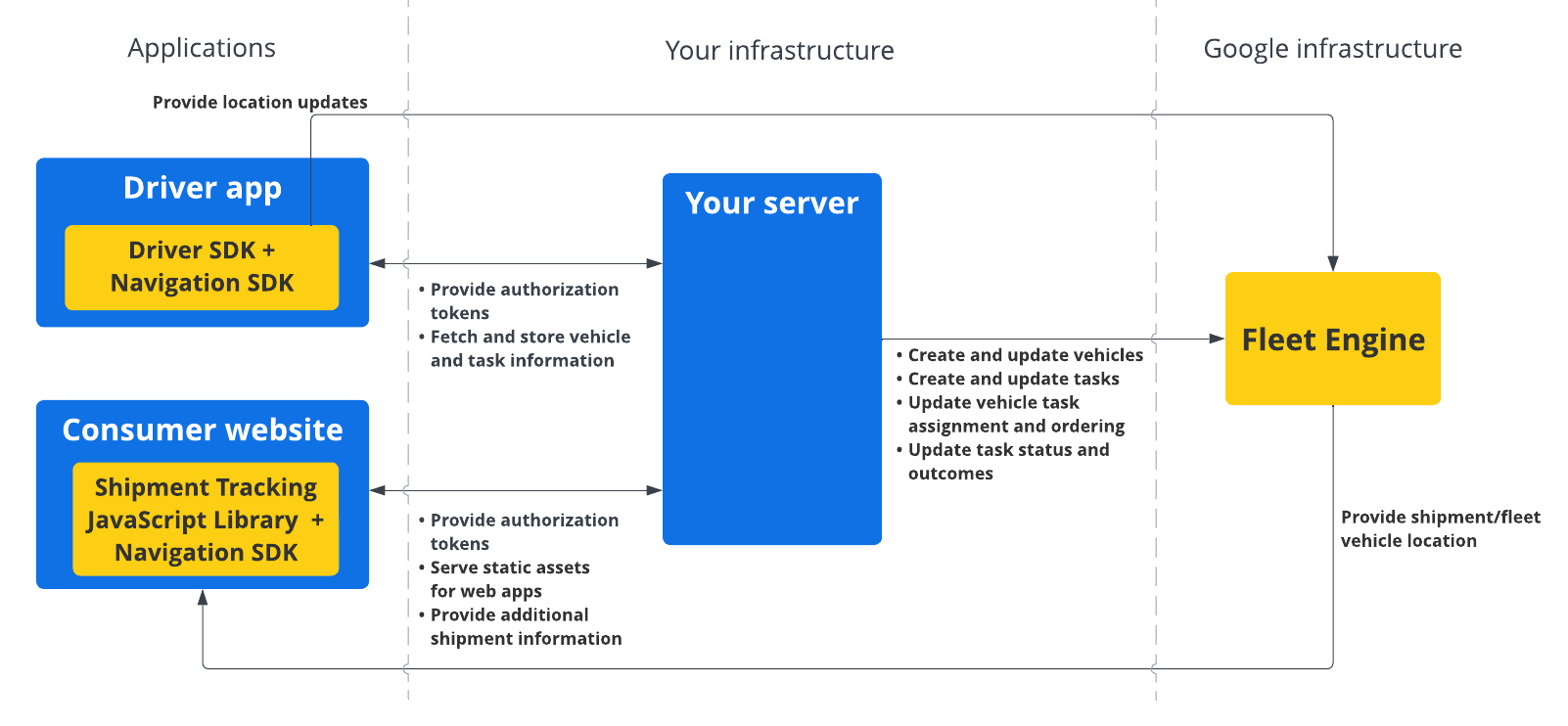
كيفية استخدام Driver SDK للمهام المُجدوَلة
اختَر نظام التشغيل للاطّلاع على كيفية بدء استخدام Driver SDK.
Android
| 1 | الحصول على Driver SDK لنظام التشغيل Android | لمزيد من المعلومات، راجِع الحصول على Driver SDK. |
| 2 | إعداد مشروع في "وحدة تحكّم Google Cloud" | لمزيد من المعلومات، يُرجى الاطّلاع على إعداد مشروع في وحدة تحكّم Google Cloud. |
| 3 | تحديد الاعتماديات | لمزيد من المعلومات، راجِع مقالة تعريف التبعيات. |
| 4 | إنشاء رموز مميزة للمصادقة | لمزيد من المعلومات، يُرجى الاطّلاع على إنشاء رموز مميّزة للمصادقة. |
| 5 | إعداد حزمة تطوير البرامج (SDK) الخاصة بالسائق | لمزيد من المعلومات، يُرجى الاطّلاع على تهيئة حزمة تطوير البرامج (SDK) الخاصة بالسائقين. |
| 6 | تجهيز المركبة | لمزيد من المعلومات، يُرجى الاطّلاع على تجهيز المركبة. |
iOS
| 1 | الحصول على Driver SDK لنظام التشغيل iOS | لمزيد من المعلومات، راجِع الحصول على Driver SDK. |
| 2 | إعداد مشروع في "وحدة تحكّم Google Cloud" | لمزيد من المعلومات، يُرجى الاطّلاع على إعداد مشروع في وحدة تحكّم Google Cloud. |
| 3 | إنشاء رموز مميزة للمصادقة | لمزيد من المعلومات، يُرجى الاطّلاع على إنشاء رموز مميّزة للمصادقة. |
| 4 | إعداد حزمة تطوير البرامج (SDK) الخاصة بالسائق | لمزيد من المعلومات، يُرجى الاطّلاع على تهيئة حزمة تطوير البرامج (SDK) الخاصة بالسائقين. |
| 5 | تجهيز المركبة | لمزيد من المعلومات، يُرجى الاطّلاع على تجهيز المركبة. |
الخطوات التالية
راجِع مستندات النظام الأساسي الذي تريد إعداد حزمة Driver SDK عليه:

