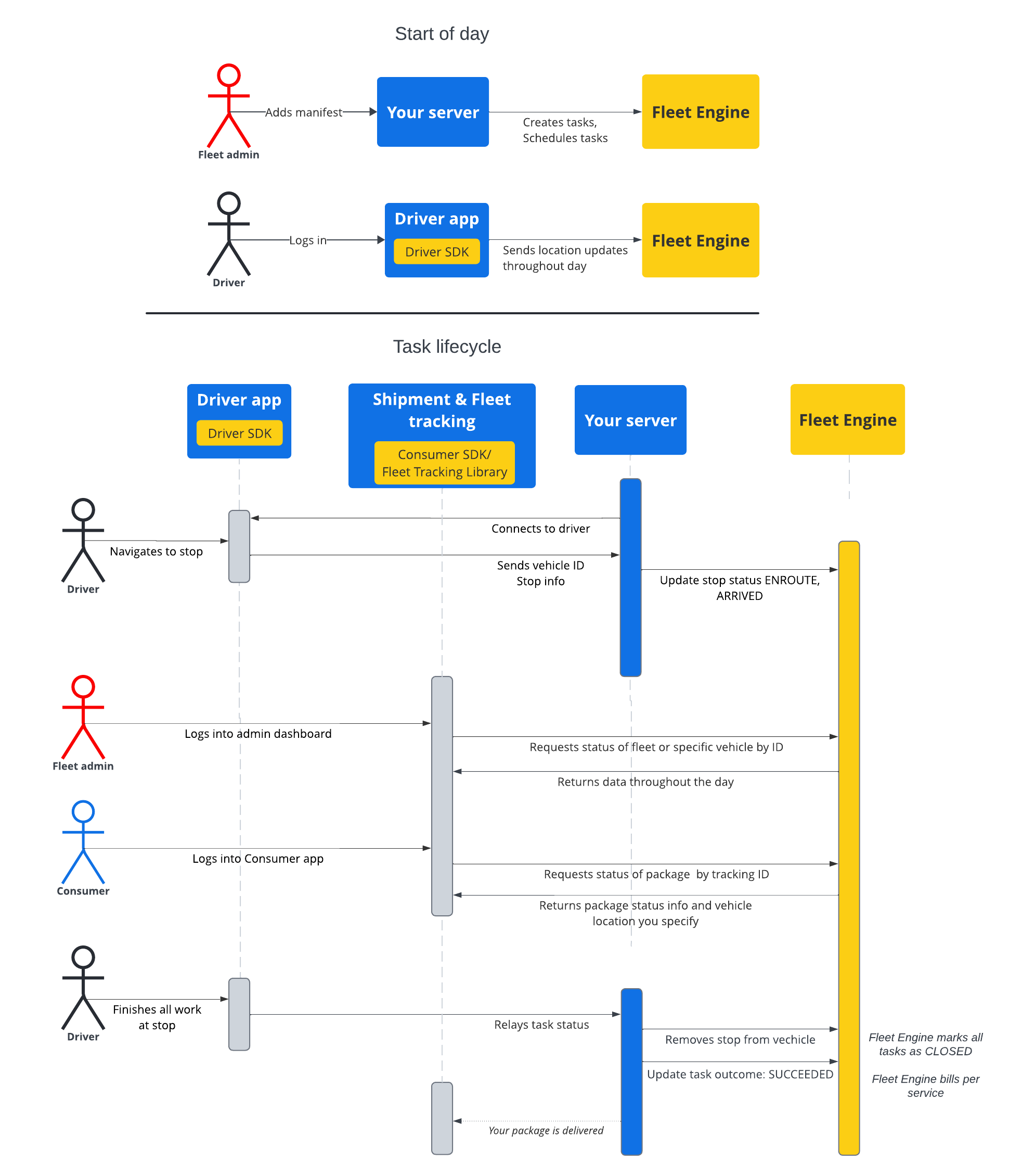Bu bölümdeki belgelerde, Google Haritalar Mobilite planlı görevler hizmeti kullanılarak planlı görevlerin nasıl oluşturulacağı ve bu görevlerle nasıl çalışılacağı gösterilmektedir. Aşağıdaki konularda bilgi sahibi olduğunuz varsayılır:
- Fleet Engine: Fleet Engine uygulama ayrıntıları, istek mekanizmaları ve güvenlik hakkında bilgi sahibi olmanız gerekir. Bunun için Fleet Engine hizmeti nedir? başlıklı makaleyi ve Fleet Engine'i ayarlama bölümündeki güvenlik konularını inceleyin.
- İsteğe bağlı hizmetler için Araçlarla ilgili temel bilgiler. Araçlara giriş başlıklı makaleyi inceleyin.
- Planlanmış görev hizmetleri için Görevler'le ilgili temel bilgiler Planlanmış görevler başlıklı makaleyi inceleyin.
Kullanacağınız Task kaynağı hem gRPC hem de REST'te kullanılabilir.
Planlanmış görevler için Fleet Engine'da görev, tüketicileriniz için planlanmış bir gönderimi veya hizmeti yerine getiren sürücü etkinliğini temsil eder. Görevleri, tamamlanmaları gereken araç durak konumlarına atarsınız ve araç bu duraklara gider.
Görevlerin iki olası durumu vardır: OPEN veya CLOSED. Bu durumlar, görevin sistemde etkin olup olmadığını gösterir. Etkin bir görev için yolculuk geliştikçe, görevle ilişkili araç durağını (YOLA ÇIKTI veya ULAŞILDI) güncelleyerek bunu Fleet Engine'a bildirirsiniz. Sürücü görevleri tamamlayıp duraktan ayrıldıktan sonra durak, araçtaki durak listesinden kaldırılır. Görevler ve duraklarla ve araçlarla olan ilişkileri hakkında daha fazla bilgi için Fleet Engine'in temel özellikleri başlıklı makalenin Planlanmış görevler bölümüne bakın .
Görevlerin yaşam döngüsü
Fleet Engine'da her görevi izlemek için öncelikle bir Task
öğesi oluşturmanız gerekir. Referans için gRCP veya REST'e bakın.
Aşağıdaki tabloda, sisteminizde oluşturulan bir görevin örnek uçtan uca akışı ve Fleet Engine'daki yaşam döngüsü aşamaları açıklanmaktadır. Fleet Engine'ı kurduğunuz ve sürücü uygulamasında konum güncellemelerinin etkin olduğu bir aracınız olduğu varsayılır. Sürücü SDK'sı: Planlanmış görevler başlıklı makaleyi inceleyin.
| 1 | Görev oluşturabilirsiniz. | Çalışma döngüsünün başında, dağıtıcı veya hizmet yöneticisi öncelikle yayınlama görevleri veya hizmetleri için bir manifest oluşturur. Sisteminiz, bu noktada CreateTrip kullanarak görev varlıklarını oluşturur. Bu varlıklarda görev türü ve konum gibi zorunlu alanlar bulunur. Bu noktada hedef zaman aralığı, görev ilerleme durumunu paylaşma ve özel özellikler gibi başka yapılandırmalar da sağlayabilir. Gönderi görevleri oluşturma ve ilgili kılavuzlara bakın. |
| 2 | Görev planlayabilirsiniz. | Teslimat için bir görev planladığınızda bir teslimat aracı güncelleme isteği gönderirsiniz. Bu istek, araç öğesini gidilecek durakların listesiyle günceller. Her durakta tamamlanacak görevlerin listesini atarsınız. Teslimat aracı görevlerini güncelleme başlıklı makaleyi inceleyin. |
| 3 | Görev ilerleme durumunu güncelleyin. | Görev bir teslimat noktasına atandıktan ve Fleet Engine'da etkinleştirildikten sonra sisteminiz, araca yaklaşırken, vardığında ve durağı tamamladığında Fleet Engine'ı araçla ilgili ilerleme durumu hakkında bilgilendirir. Filo Motoru, bu bilgiler sayesinde hem yolculuk sırasında hem de gün boyunca araç için en iyi rota ve durum güncellemelerini yapabilir. Araç park durumunu güncelleme başlıklı makaleyi inceleyin. |
| 4 | Yolculukları paylaşma. | Araç, teslimat günü için etkin navigasyona başladığı anda, ilgili paydaşlarla yolculuk bilgilerini paylaşabilirsiniz. Fleet Engine, hem görev ayrıntılarını hem de araç konumunu ilgili paydaşlara aşağıdaki şekillerde sunar:
|
| 5 | Görevi tamamlayın. | Fleet motorunda kargo görevlerini aşağıdaki yöntemlerle tamamlayabilirsiniz:
|
Görev sırası akışı
Aşağıdaki şemada, görev yaşam döngüsünün ayrıntılı akışı gösterilmektedir.