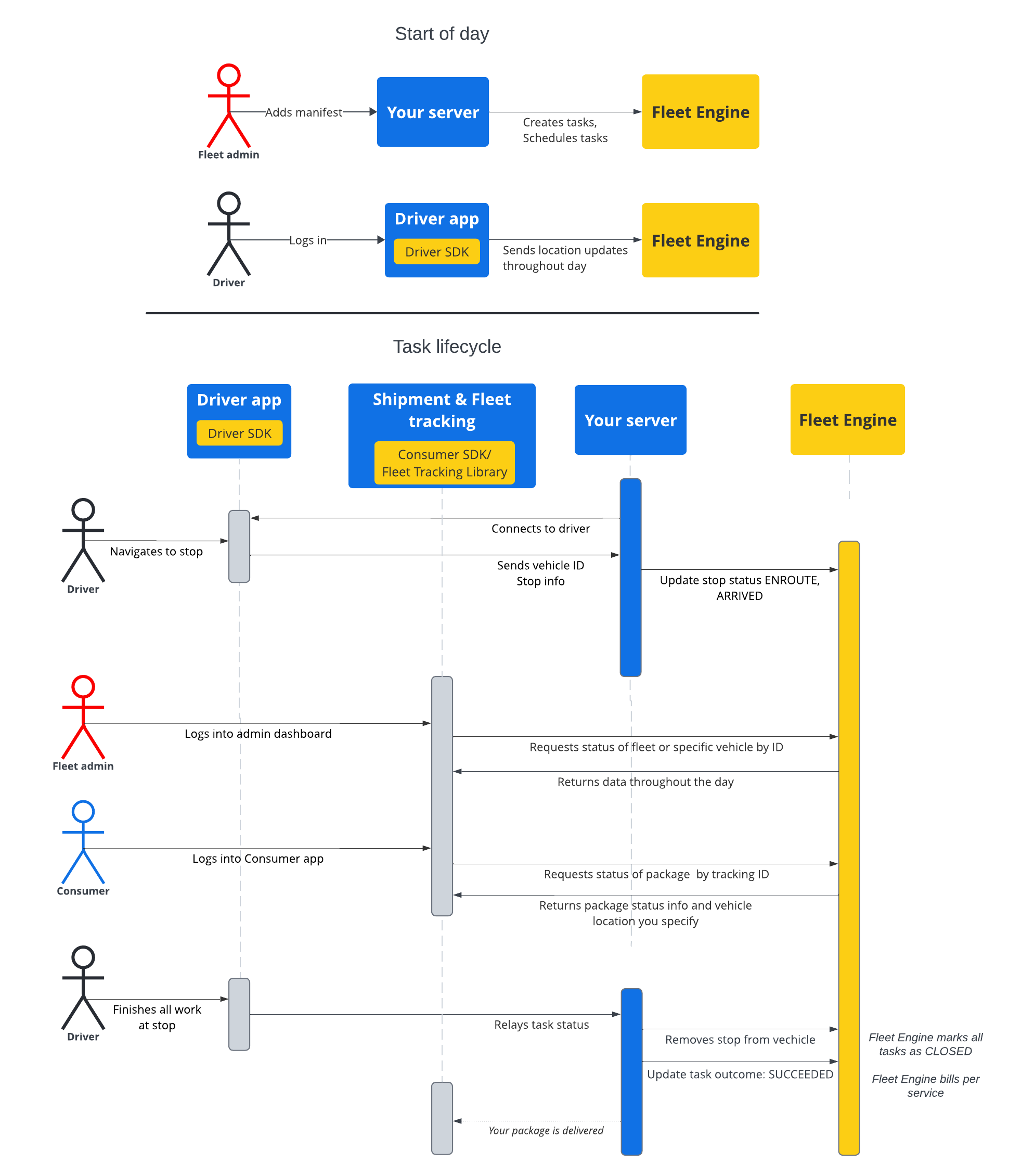مستندات این بخش نحوه ایجاد و کار با وظایف برنامه ریزی شده را با استفاده از سرویس وظایف برنامه ریزی شده Google Maps Mobility نشان می دهد. مستلزم آشنایی با موارد زیر است:
- Fleet Engine : شما باید با جزئیات پیاده سازی Fleet Engine، مکانیسم های درخواست و امنیت آشنا باشید. برای آن، سرویس Fleet Engine چیست؟ و موضوعات امنیتی در Set up Fleet Engine .
- اصول اولیه وسایل نقلیه برای خدمات درخواستی به معرفی وسایل نقلیه مراجعه کنید.
- اصول کار برای سرویس های وظیفه برنامه ریزی شده. به کارهای برنامه ریزی شده مراجعه کنید
منبع Task که استفاده می کنید در gRPC و REST موجود است.
در Fleet Engine برای وظایف برنامه ریزی شده، یک وظیفه نشان دهنده یک فعالیت راننده است که یک محموله یا خدمات برنامه ریزی شده را برای مشتریان شما انجام می دهد. شما وظایفی را به مکان های توقف وسیله نقلیه که باید تکمیل شوند اختصاص می دهید و وسیله نقلیه به آن ایستگاه ها حرکت می کند.
یک کار دو حالت ممکن دارد، OPEN یا CLOSED . این حالت ها نشان می دهد که آیا وظیفه در سیستم فعال است یا خیر. همانطور که سفر برای یک کار فعال تکامل مییابد، این موضوع را با بهروزرسانی توقف خودرو مرتبط با کار، که در راه است یا وارد شده است، به Fleet Engine گزارش میدهید. هنگامی که راننده وظایف را انجام داد و از ایستگاه خارج شد، توقف را از لیست توقف های خودرو حذف می کنید. برای اطلاعات بیشتر در مورد وظایف و ارتباط آنها با توقفگاه ها و وسایل نقلیه، به وظایف برنامه ریزی شده در موارد ضروری Fleet Engine مراجعه کنید.
زندگی یک کار
برای ردیابی هر کار در Fleet Engine، ابتدا باید یک موجودیت Task ایجاد کنید. برای مرجع به gRCP یا REST مراجعه کنید.
جدول زیر نمونه ای از جریان سرتاسر یک وظیفه ایجاد شده در سیستم شما و مراحل چرخه عمر آن در Fleet Engine را شرح می دهد. فرض میکند که Fleet Engine را راهاندازی کردهاید و وسیله نقلیهای برای این کار دارید و بهروزرسانیهای مکان در برنامه راننده فعال است. به Driver SDK: Scheduled tasks مراجعه کنید.
| 1 | وظایف ایجاد کنید. | در ابتدای چرخه کاری، توزیع کننده یا مدیر سرویس ابتدا یک مانیفست برای وظایف یا خدمات تحویل ایجاد می کند. از آنجا، سیستم شما سپس با استفاده از CreateTrip موجودیت های وظیفه را با فیلدهای مورد نیاز، مانند نوع کار و مکان ایجاد می کند. همچنین میتواند پیکربندیهای دیگری مانند پنجره زمانی هدف، اشتراکگذاری پیشرفت کار و ویژگیهای سفارشی را در این مرحله ارائه دهد. به ایجاد وظایف حمل و نقل و راهنماهای مرتبط مراجعه کنید. |
| 2 | وظایف را برنامه ریزی کنید. | وقتی کاری را برای تحویل برنامهریزی میکنید، درخواست بهروزرسانی وسیله نقلیه تحویلی را صادر میکنید، که سپس نهاد خودرو را با لیستی از توقفهای سفر بهروزرسانی میکند. شما به هر ایستگاه لیستی از وظایفی که باید در ایستگاه تکمیل شوند اختصاص می دهید. به به روز رسانی وظایف وسیله نقلیه تحویل مراجعه کنید. |
| 3 | پیشرفت کار را به روز کنید. | هنگامی که کار به یک ایستگاه تحویل اختصاص داده شد و در Fleet Engine فعال شد، سیستم شما با نزدیک شدن، رسیدن و تکمیل توقف، Fleet Engine را از پیشرفت خودرو مطلع میکند. با این اطلاعات، Fleet Engine می تواند مسیریابی و به روز رسانی وضعیت را در طول سفر و همچنین در طول روز برای وسیله نقلیه به بهترین نحو انجام دهد. به به روز رسانی وضعیت توقف خودرو مراجعه کنید. |
| 4 | سفرها را به اشتراک بگذارید | همزمان با شروع ناوبری فعال خودرو برای روز تحویل، می توانید اطلاعات سفر را با سهامداران علاقه مند به اشتراک بگذارید. Fleet Engine جزئیات کار و مکان وسیله نقلیه را به روش های زیر در اختیار ذینفعان علاقه مند قرار می دهد:
|
| 5 | کار را نهایی کنید. | شما وظایف حمل و نقل را در موتور ناوگان به روش های زیر نهایی می کنید:
|
جریان توالی کار
نمودار زیر یک جریان دقیق از چرخه عمر کار را نشان می دهد.