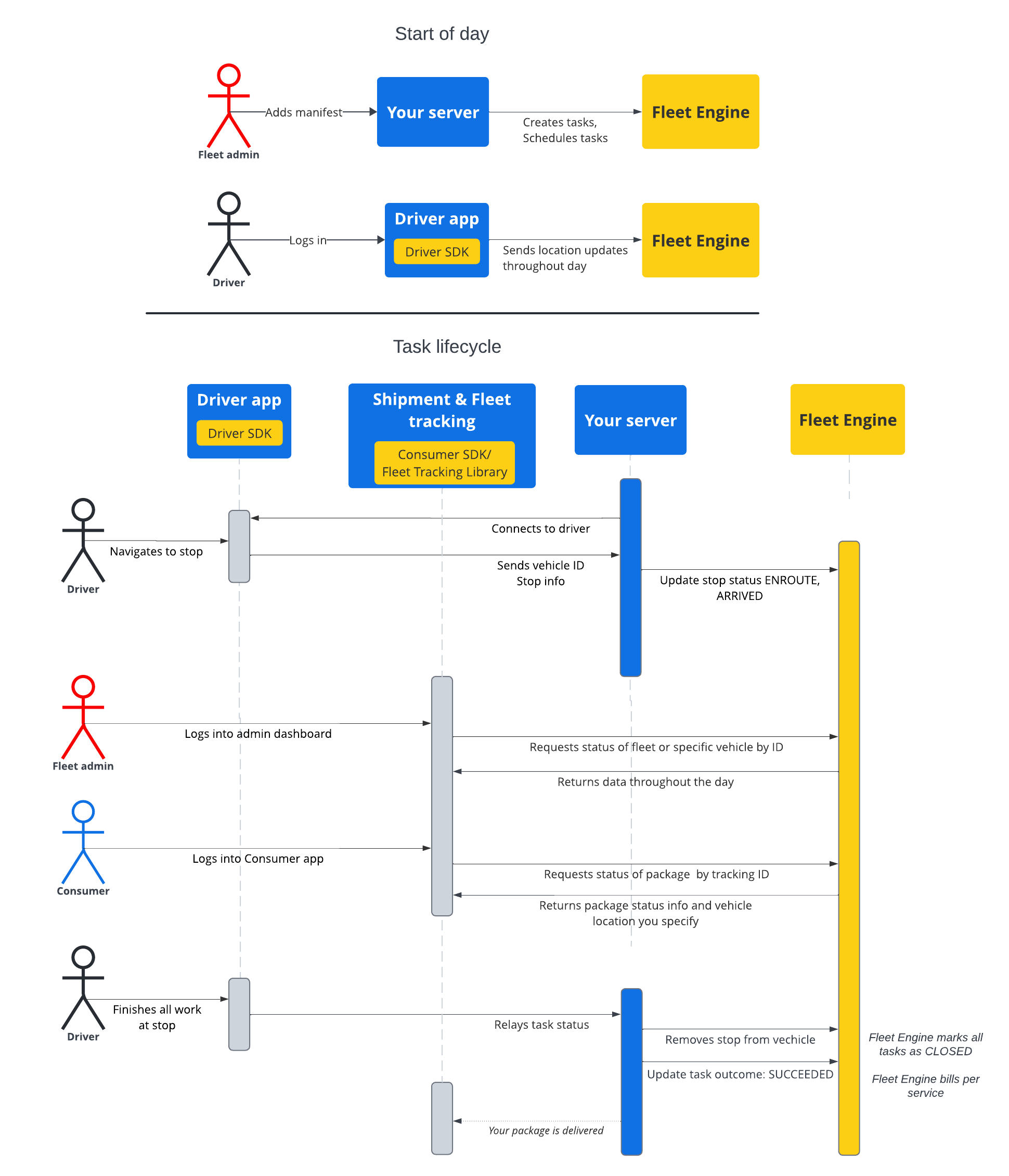本節的說明文件說明如何使用 Google Maps Mobility 排程工作服務建立及使用排程工作。本教學課程假設您熟悉下列項目:
- Fleet Engine:您應熟悉 Fleet Engine 實作詳細資料、要求機制和安全性。如需相關資訊,請參閱「什麼是 Fleet Engine 服務?」和「設定 Fleet Engine」中的安全性主題。
- 隨選服務的車輛基本資訊。請參閱車輛簡介。
- 排定工作服務的工作基本功能。請參閱「排定的工作」
您要使用的 Task 資源可在 gRPC 和 REST 中使用。
在預定工作專用的 Fleet Engine 中,工作代表駕駛員活動,可為消費者執行預定運送或服務。您可以將工作指派給車輛停靠地點,以便車輛前往這些地點完成工作。
工作有兩種可能狀態:OPEN 或 CLOSED。這些狀態會指出任務在系統中是否處於啟用狀態。當有效任務的行程有所變動時,您可以透過更新與任務相關聯的車輛停靠站 (ENROUTE 或 ARRIVED),向 Fleet Engine 回報這項變動。駕駛員完成工作並離開停靠站後,您可以從車輛的停靠站清單中移除該停靠站。如要進一步瞭解工作以及與停靠站和車輛的關係,請參閱「Fleet Engine 重點」中的「排定工作」。
工作生命週期
如要在 Fleet Engine 中追蹤每項工作,您必須先建立 Task 實體。請參閱 gRCP 或 REST 的相關參考資料。
下表說明在系統中建立的任務,以及在 Fleet Engine 中的生命週期階段的端對端流程範例。這項操作假設您已設定 Fleet Engine,並且有用於該任務的車輛,且已在駕駛員應用程式中啟用位置更新功能。請參閱「駕駛員 SDK:排定任務」。
| 1 | 建立工作。 | 在工作週期開始時,調度器或服務管理員會先建立提交工作或服務的資訊清單。接著,系統會使用 CreateTrip 建立工作實體,其中包含必要欄位,例如工作類型和地點。此時,它也可以提供其他設定,例如目標時間視窗、分享工作進度和自訂屬性。請參閱「建立運送工作」和相關指南。 |
| 2 | 排定工作。 | 當您排定運送工作時,會發出運送車輛更新要求,然後更新車輛實體,其中包含要前往的停靠站清單。您可以為每個停靠站指派一份工作清單,以便在停靠站時完成。 請參閱「更新運送車輛工作」。 |
| 3 | 更新工作進度。 | 將工作指派給接送站並在 Fleet Engine 中啟用後,系統會在車輛接近、抵達及完成停靠時,通知 Fleet Engine 車輛的進度。有了這項資訊,車隊引擎就能為車輛在行程期間和一整天內,提供最佳的路線和狀態更新。請參閱「更新車輛停靠狀態」。 |
| 4 | 分享行程。 | 車輛開始在送貨日進行主動導航時,您可以與相關利害關係人分享行程資訊。Fleet Engine 會透過下列方式,向有興趣的利害關係人提供工作詳細資料和車輛位置:
|
| 5 | 完成工作。 | 您可以透過下列方式在 Fleet Engine 中完成運送工作:
|
工作序列流程
下圖顯示工作生命週期的詳細流程。