Questa sezione descrive come utilizzare l'SDK Navigation con la libreria Apple CarPlay per visualizzare l'esperienza di navigazione della tua app sulle unità principali integrate nel cruscotto. Se il sistema integrato nel cruscotto di un conducente supporta CarPlay, i conducenti possono utilizzare la tua app direttamente sul display dell'auto collegando il proprio smartphone all'unità. La guida vocale viene riprodotta anche dagli altoparlanti dell'auto.
L'app CarPlay viene creata a partire da un insieme di modelli di UI forniti da Apple. La tua app è responsabile della selezione del modello da mostrare e della fornitura dei dati al suo interno.
Il sistema integrato nel cruscotto mostra gli elementi interattivi approvati per la sicurezza in modo che il conducente possa raggiungere la sua destinazione in sicurezza senza distrazioni eccessive. Puoi anche programmare la tua app in modo che l'autista possa interagire con le funzionalità specifiche dell'app, ad esempio accettare o rifiutare ordini o visualizzare la posizione del cliente su una mappa. Gli aggiornamenti dello stato dell'ordine possono anche essere programmati per essere visualizzati nell'unità in-dashboard.
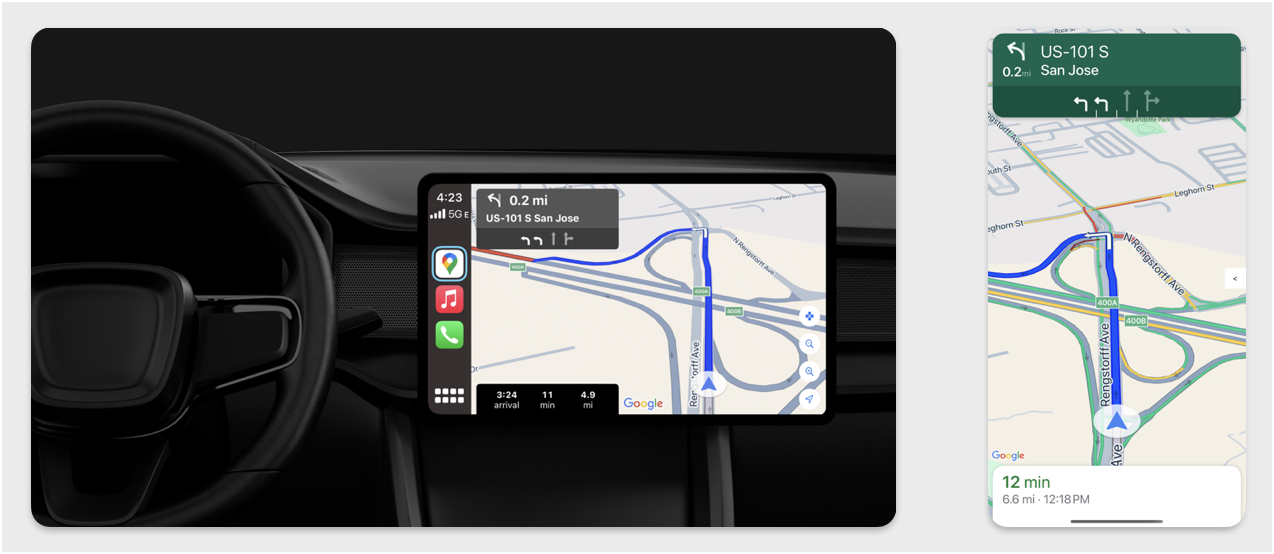
Configurazione
Iniziare con CarPlay
Innanzitutto, acquisisci familiarità con la documentazione di Apple:
Configura l'SDK Navigation
- Dopo aver letto la documentazione di Apple, puoi iniziare a utilizzare l'SDK Navigation.
- Configura il progetto se non hai ancora integrato l'SDK Navigation nella tua app.
- Attiva il feed delle indicazioni stradali passo passo per la tua app.
- Facoltativo. Utilizza le icone generate dall'SDK Navigation.
- Disegna la mappa utilizzando la classe
GMSMapViewfornita nella classe UIView. Per ulteriori informazioni, vedi Navigare un percorso. CompilaCPNavigationSessioncon i dati della libreria TurnByTurn.
Disegna l'interfaccia utente della mappa e del navigatore
La classe
GMSMapView
esegue il rendering di una mappa e la classe
CPMapTemplate
esegue il rendering della UI sulle schermate di CarPlay. Offre gran parte delle stesse funzionalità
del GMSMapView per gli smartphone, ma con un'interattività limitata.
Swift
init(window: CPWindow) {
super.init(nibName: nil, bundle: nil)
self.window = window
// More CPMapTemplate initialization
}
override func viewDidLoad() {
super.viewDidLoad()
let mapViewOptions = GMSMapViewOptions()
mapViewOptions.screen = window.screen
mapViewOptions.frame = self.view.bounds
mapView = GMSMapView(options: mapViewOptions)
mapView.autoresizingMask = [.flexibleHeight, .flexibleWidth]
mapView.settings.isNavigationHeaderEnabled = false
mapView.settings.isNavigationFooterEnabled = false
// Disable buttons: in CarPlay, no part of the map is clickable.
// The app should instead place these buttons in the appropriate slots of the CarPlay template.
mapView.settings.compassButton = false
mapView.settings.isRecenterButtonEnabled = false
mapView.shouldDisplaySpeedometer = false
mapView.isMyLocationEnabled = true
self.view.addSubview(mapView)
}
Objective-C
- (instancetype)initWithWindow:(CPWindow *)window {
self = [super initWithNibName:nil bundle:nil];
if (self) {
_window = window;
// More CPMapTemplate initialization
}
}
- (void)viewDidLoad {
[super viewDidLoad];
GMSMapViewOptions *options = [[GMSMapViewOptions alloc] init];
options.screen = _window.screen;
options.frame = self.view.bounds;
_mapView = [[GMSMapView alloc] initWithOptions:options];
_mapView.autoresizingMask = UIViewAutoresizingFlexibleHeight | UIViewAutoresizingFlexibleWidth;
_mapView.settings.navigationHeaderEnabled = NO;
_mapView.settings.navigationFooterEnabled = NO;
// Disable buttons: in CarPlay, no part of the map is clickable.
// The app should instead place these buttons in the appropriate slots of the CarPlay template.
_mapView.settings.compassButton = NO;
_mapView.settings.recenterButtonEnabled = NO;
_mapView.shouldDisplaySpeedometer = NO;
_mapView.myLocationEnabled = YES;
[self.view addSubview:_mapView];
}
Attivare l'interazione con la mappa
Per garantire la sicurezza del conducente, CarPlay limita l'interazione con la superficie dello schermo a una serie di metodi
CPMapTemplateDelegate. Utilizza questi callback per supportare l'interazione limitata del conducente con la mappa
su uno schermo integrato nel cruscotto.
Per supportare azioni utente aggiuntive, crea un array di CPMapButton e assegnalo aCPMapTemplate.mapButtons.
Il seguente codice crea interazioni di panoramica e pulsanti per eseguire la panoramica, lo zoom in avanti e indietro e per fornire la posizione dell'utente.
Interazioni di panoramica
Swift
// MARK: CPMapTemplateDelegate
func mapTemplate(_ mapTemplate: CPMapTemplate, panBeganWith direction: CPMapTemplate.PanDirection) {
}
func mapTemplate(_ mapTemplate: CPMapTemplate, panWith direction: CPMapTemplate.PanDirection) {
let scrollAmount = scrollAmount(for: direction)
let scroll = GMSCameraUpdate.scrollBy(x: scrollAmount.x, y: scrollAmount.y)
mapView.animate(with: scroll)
}
func mapTemplate(_ mapTemplate: CPMapTemplate, panEndedWith direction: CPMapTemplate.PanDirection) {
}
func scrollAmount(for panDirection: CPMapTemplate.PanDirection) -> CGPoint {
let scrollDistance = 80.0
var scrollAmount = CGPoint(x: 0, y: 0)
switch panDirection {
case .left:
scrollAmount.x -= scrollDistance
break;
case .right:
scrollAmount.x += scrollDistance
break;
case .up:
scrollAmount.y += scrollDistance
break;
case .down:
scrollAmount.y -= scrollDistance
break;
default:
break;
}
if scrollAmount.x != 0 && scrollAmount.y != 0 {
// Adjust length if scrolling diagonally.
scrollAmount = CGPointMake(scrollAmount.x * sqrt(1.0/2.0), scrollAmount.y * sqrt(1.0/2.0))
}
return scrollAmount
}
Objective-C
#pragma mark - CPMapTemplateDelegate
- (void)mapTemplate:(CPMapTemplate *)mapTemplate panBeganWithDirection:(CPPanDirection)direction {
}
- (void)mapTemplate:(CPMapTemplate *)mapTemplate panWithDirection:(CPPanDirection)direction {
CGPoint scrollAmount = [self scrollAmountForPanDirection:direction];
GMSCameraUpdate *scroll = [GMSCameraUpdate scrollByX:scrollAmount.x Y:scrollAmount.y];
[_mapView animateWithCameraUpdate:scroll];
}
- (void)mapTemplate:(CPMapTemplate *)mapTemplate panEndedWithDirection:(CPPanDirection)direction {
}
- (CGPoint)scrollAmountForPanDirection:(CPPanDirection)direction {
static const CGFloat scrollDistance = 80.;
CGPoint scrollAmount = {0., 0.};
if (direction & CPPanDirectionLeft) {
scrollAmount.x = -scrollDistance;
}
if (direction & CPPanDirectionRight) {
scrollAmount.x = scrollDistance;
}
if (direction & CPPanDirectionUp) {
scrollAmount.y = -scrollDistance;
}
if (direction & CPPanDirectionDown) {
scrollAmount.y = scrollDistance;
}
if (scrollAmount.x != 0 && scrollAmount.y != 0) {
// Adjust length if scrolling diagonally.
scrollAmount =
CGPointMake(scrollAmount.x * (CGFloat)M_SQRT1_2, scrollAmount.y * (CGFloat)M_SQRT1_2);
}
return scrollAmount;
}
Utilizzi comuni dei pulsanti
Swift
// MARK: Create Buttons
func createMapButtons() -> [CPMapButton] {
let panButton = mapButton(systemImageName: "dpad.fill") { [weak self] in
self?.didTapPanButton()
}
let zoomOutButton = mapButton(systemImageName: "minus.magnifyingglass") { [weak self] in
self?.didTapZoomOutButton()
}
let zoomInButton = mapButton(systemImageName: "plus.magnifyingglass") { [weak self] in
self?.didTapZoomInButton()
}
let myLocationButton = mapButton(systemImageName: "location") { [weak self] in
self?.didTapMyLocationButton()
}
let mapButtons = [panButton, zoomOutButton, zoomInButton, myLocationButton]
return mapButtons
}
func mapButton(systemImageName: String, handler: @escaping () -> Void) -> CPMapButton {
}
// MARK: Button callbacks
@objc func didTapPanButton() {
mapTemplate?.showPanningInterface(animated: true)
}
@objc func didTapZoomOutButton() {
mapView.animate(with: GMSCameraUpdate.zoomOut())
}
@objc func didTapZoomInButton() {
mapView.animate(with: GMSCameraUpdate.zoomIn())
}
@objc func didTapMyLocationButton() {
if let lastLocation = lastLocation {
let cameraPosition = GMSCameraPosition(target: lastLocation.coordinate, zoom: 15)
mapView.animate(to: cameraPosition)
}
}
Objective-C
#pragma mark - Create Buttons
- (NSArray<CPMapButton *>*)createMapButtons {
NSMutableArray<CPMapButton *> *mapButtons = [NSMutableArray<CPMapButton *> array];
__weak __typeof__(self) weakSelf = self;
CPMapButton *panButton = [self mapButtonWithSystemImageNamed:@"dpad.fill"
handler:^(CPMapButton *_) {
[weakSelf didTapPanButton];
}];
[mapButtons addObject:panButton];
CPMapButton *zoomOutButton =
[self mapButtonWithSystemImageNamed:@"minus.magnifyingglass"
handler:^(CPMapButton *_Nonnull mapButon) {
[weakSelf didTapZoomOutButton];
}];
[mapButtons addObject:zoomOutButton];
CPMapButton *zoomInButton =
[self mapButtonWithSystemImageNamed:@"plus.magnifyingglass"
handler:^(CPMapButton *_Nonnull mapButon) {
[weakSelf didTapZoomInButton];
}];
[mapButtons addObject:zoomInButton];
CPMapButton *myLocationButton =
[self mapButtonWithSystemImageNamed:@"location"
handler:^(CPMapButton *_Nonnull mapButton) {
[weakSelf didTapMyLocationButton];
}];
[mapButtons addObject:myLocationButton];
return mapButtons;
}
#pragma mark - Button Callbacks
- (void)didTapZoomOutButton {
[_mapView animateWithCameraUpdate:[GMSCameraUpdate zoomOut]];
}
- (void)didTapZoomInButton {
[_mapView animateWithCameraUpdate:[GMSCameraUpdate zoomIn]];
}
- (void)didTapMyLocationButton {
CLLocation *location = self.lastLocation;
if (location) {
GMSCameraPosition *position =
[[GMSCameraPosition alloc] initWithTarget:self.lastLocation.coordinate zoom:15.];
[_mapView animateToCameraPosition:position];
}
}
- (void)didTapPanButton {
[_mapTemplate showPanningInterfaceAnimated:YES];
_isPanningInterfaceEnabled = YES;
}
- (void)didTapStopPanningButton {
[_mapTemplate dismissPanningInterfaceAnimated:YES];
_isPanningInterfaceEnabled = NO;
}
Nota:non è possibile selezionare itinerari alternativi nella schermata di CarPlay. Devono essere selezionati dallo smartphone prima dell'avvio di CarPlay.
Visualizzare le indicazioni stradali di navigazione
Questa sezione spiega come configurare un listener per un feed di dati e come compilare le indicazioni stradali nei pannelli delle indicazioni e della stima del viaggio. Per saperne di più, consulta la sezione "Creare un'app di navigazione CarPlay" della Guida alla programmazione di app CarPlay.
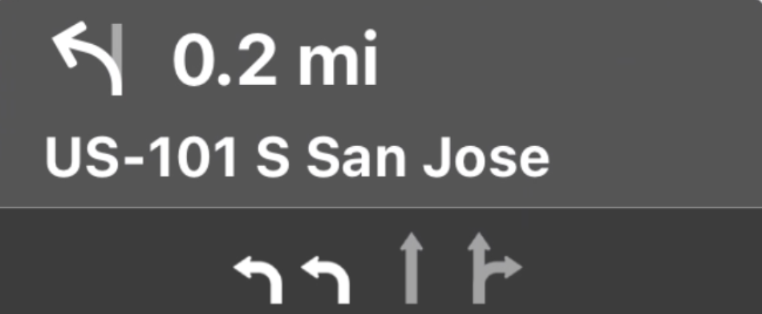
I pannelli delle indicazioni e della stima del viaggio forniscono una scheda di navigazione che mostra le informazioni di navigazione relative al viaggio corrente. La libreria TurnByTurn nell'SDK Navigation può aiutarti a fornire alcune di queste informazioni, come simbolo, testo e tempo rimanente.
Configurare un listener
Segui le istruzioni per configurare un listener di eventi in Dettagli sul feed di dati delle indicazioni stradali dettagliate.
Compilare le informazioni di navigazione
La prima parte del seguente esempio di codice mostra come creare le stime di viaggio di CarPlay traducendo GMSNavigationNavInfo.timeToCurrentStepSeconds in CPTravelEstimate. Puoi
scoprire di più su questi e altri elementi di visualizzazione in Dettagli del feed di dati
delle indicazioni stradali passo passo.
La seconda parte dell'esempio mostra come creare un oggetto e archiviarlo nel campo userInfo di CPManuevers. Questo determina il CPManeuverDisplayStyle,
che viene utilizzato anche per le informazioni sulla guida di corsia. Per ulteriori informazioni, consulta la guida alla programmazione di app per CarPlay di Apple.
Swift
// Get a CPTravelEstimate from GMSNavigationNavInfo
func getTravelEstimates(from navInfo:GMSNavigationNavInfo) -> CPTravelEstimates {
let distanceRemaining = navInfo.roundedDistance(navInfo.distanceToCurrentStepMeters)
let timeRemaining = navInfo.roundedTime(navInfo.timeToCurrentStepSeconds)
let travelEstimates = CPTravelEstimates(distanceRemaining: distanceRemaining, timeRemaining: timeRemaining)
return travelEstimates
}
// Create an object to be stored in the userInfo field of CPManeuver to determine the CPManeuverDisplayStyle.
/** An object to be stored in the userInfo field of a CPManeuver. */
struct ManeuverUserInfo {
var stepInfo: GMSNavigationStepInfo
var isLaneGuidance: Bool
}
func mapTemplate(_ mapTemplate: CPMapTemplate, displayStyleFor maneuver: CPManeuver) -> CPManeuverDisplayStyle {
let userInfo = maneuver.userInfo
if let maneuverUserInfo = userInfo as? ManeuverUserInfo {
return maneuverUserInfo.isLaneGuidance ? .symbolOnly : .leadingSymbol
}
return .leadingSymbol
}
// Get a CPManeuver with instructionVariants and symbolImage from GMSNavigationStepInfo
func getManeuver(for stepInfo: GMSNavigationStepInfo) -> CPManeuver {
let maneuver = CPManeuver()
maneuver.userInfo = ManeuverUserInfo(stepInfo: stepInfo, isLaneGuidance: false)
switch stepInfo.maneuver {
case .destination:
maneuver.instructionVariants = ["Your destination is ahead."]
break
case .destinationLeft:
maneuver.instructionVariants = ["Your destination is ahead on your left."]
break
case .destinationRight:
maneuver.instructionVariants = ["Your destination is ahead on your right."]
break
default:
maneuver.attributedInstructionVariants = currentNavInfo?.instructions(forStep: stepInfo, options: instructionOptions)
break
}
maneuver.symbolImage = stepInfo.maneuverImage(with: instructionOptions.imageOptions)
return maneuver
}
// Get the lane image for a CPManeuver from GMSNavigationStepInfo
func laneGuidanceManeuver(for stepInfo: GMSNavigationStepInfo) -> CPManeuver? {
let maneuver = CPManeuver()
maneuver.userInfo = ManeuverUserInfo(stepInfo: stepInfo, isLaneGuidance: true)
let lanesImage = stepInfo.lanesImage(with: imageOptions)
guard let lanesImage = lanesImage else { return nil }
maneuver.symbolImage = lanesImage
return maneuver
}
Objective-C
// Get a CPTravelEstimate from GMSNavigationNavInfo
- (nonull CPTravelEstimates *)travelEstimates:(GMSNavigationNavInfo *_Nonnull navInfo) {
NSMeasurement<NSUnitLength *> *distanceRemaining = [navInfo roundedDistance:navInfo.distanceToCurrentStepMeters];
NSTimeInterval timeRemaining = [navInfo roundedTime:navInfo.timeToCurrentStepSeconds];
CPTravelEstimate* travelEstimate = [[CPTravelEstimates alloc] initWithDistanceRemaining:distanceRemaining
timeRemaining:timeRemaining];
}
// Create an object to be stored in the userInfo field of CPManeuver to determine the CPManeuverDisplayStyle.
/** An object to be stored in the userInfo field of a CPManeuver. */
@interface ManeuverUserInfo : NSObject
@property(nonatomic, readonly, nonnull) GMSNavigationStepInfo *stepInfo;
@property(nonatomic, readonly, getter=isLaneGuidance) BOOL laneGuidance;
- (nonnull instancetype)initWithStepInfo:(GMSNavigationStepInfo *)stepInfo
isLaneGuidance:(BOOL)isLaneGuidance NS_DESIGNATED_INITIALIZER;
- (instancetype)init NS_UNAVAILABLE;
@end
- (CPManeuverDisplayStyle)mapTemplate:(CPMapTemplate *)mapTemplate
displayStyleForManeuver:(nonnull CPManeuver *)maneuver {
ManeuverUserInfo *userInfo = maneuver.userInfo;
return userInfo.laneGuidance ? CPManeuverDisplayStyleSymbolOnly : CPManeuverDisplayStyleDefault;
}
// Get a CPManeuver with instructionVariants and symbolImage from GMSNavigationStepInfo
- (nonnull CPManeuver *)maneuverForStep:(nonnull GMSNavigationStepInfo *)stepInfo {
CPManeuver *maneuver = [[CPManeuver alloc] init];
maneuver.userInfo = [[ManeuverUserInfo alloc] initWithStepInfo:stepInfo isLaneGuidance:NO];
switch (stepInfo.maneuver) {
case GMSNavigationManeuverDestination:
maneuver.instructionVariants = @[ @"Your destination is ahead." ];
break;
case GMSNavigationManeuverDestinationLeft:
maneuver.instructionVariants = @[ @"Your destination is ahead on your left." ];
break;
case GMSNavigationManeuverDestinationRight:
maneuver.instructionVariants = @[ @"Your destination is ahead on your right." ];
break;
default: {
maneuver.attributedInstructionVariants =
[_currentNavInfo instructionsForStep:stepInfo options:_instructionOptions];
break;
}
}
maneuver.symbolImage = [stepInfo maneuverImageWithOptions:_instructionOptions.imageOptions];
return maneuver;
}
// Get the lane image for a CPManeuver from GMSNavigationStepInfo
- (nullable CPManeuver *)laneGuidanceManeuverForStep:(nonnull GMSNavigationStepInfo *)stepInfo {
CPManeuver *maneuver = [[CPManeuver alloc] init];
maneuver.userInfo = [[ManeuverUserInfo alloc] initWithStepInfo:stepInfo isLaneGuidance:YES];
UIImage *lanesImage = [stepInfo lanesImageWithOptions:_imageOptions];
if (!lanesImage) {
return nil;
}
maneuver.symbolImage = lanesImage;
return maneuver;
}
Manovre
CarPlay utilizza la classe CPManeuver
per fornire
indicazioni passo passo. Per ulteriori informazioni
su manovre e indicazioni stradali, consulta
Dettagli sul feed di dati
delle indicazioni stradali passo passo.
Documentazione correlata
- https://developer.apple.com/carplay/
- https://developer.apple.com/carplay/documentation/CarPlay-App-Programming-Guide.pdf
- https://developer.apple.com/design/human-interface-guidelines/carplay
- Dettagli sul feed di dati delle indicazioni stradali dettagliate
- Seguire un percorso

