Hàm PLACES_COUNT_PER_H3 lấy một khu vực địa lý để tìm kiếm và trả về một bảng số lượng địa điểm trên mỗi ô H3 trong khu vực tìm kiếm.
Vì hàm PLACES_COUNT_PER_GEO trả về một bảng, hãy gọi hàm này bằng mệnh đề FROM.
Tham số đầu vào:
Bắt buộc: Tham số bộ lọc
geographychỉ định khu vực tìm kiếm. Tham sốgeographylà một giá trị do kiểu dữ liệu BigQueryGEOGRAPHYxác định, hỗ trợ các điểm, chuỗi đường và đa giác.Để xem ví dụ về cách sử dụng các loại khu vực địa lý tìm kiếm, chẳng hạn như khung hiển thị và đường kẻ, hãy xem hàm
PLACES_COUNT.Bắt buộc: Tham số bộ lọc
h3_resolutionchỉ định độ phân giải H3 được dùng để tổng hợp số lượng địa điểm trong mỗi ô H3. Giá trị được hỗ trợ là từ 0 đến 8.Không bắt buộc: Các tham số bộ lọc bổ sung để tinh chỉnh nội dung tìm kiếm.
Trả về:
- Một bảng có một hàng cho mỗi ô H3. Bảng này chứa các cột
h3_cell_index(STRING),geography(GEOGRAPHY) xác định đa giác biểu thị ô H3,count(INT64) vàplace_ids(ARRAY<STRING>), trong đóplace_idschứa tối đa 250 mã địa điểm cho mỗi ô H3.
- Một bảng có một hàng cho mỗi ô H3. Bảng này chứa các cột
Ví dụ: Đếm số cửa hàng tiện lợi và cửa hàng tạp hoá có lối đi cho xe lăn theo ô H3
Ví dụ dưới đây tính toán số lượng cửa hàng tiện lợi và cửa hàng tạp hoá đang hoạt động, có lối đi cho xe lăn theo từng ô H3 ở Thành phố New York. Các ô H3 sử dụng cấp độ phân giải là 8.
Ví dụ này sử dụng Tập dữ liệu công khai BigQuery Overture Maps Data để lấy thông tin địa lý của Thành phố New York.
DECLARE geo GEOGRAPHY; -- Get the geography for New York City. SET geo = (SELECT geometry FROM `bigquery-public-data.overture_maps.division_area` WHERE country = 'US' AND names.primary = 'City of New York' LIMIT 1); SELECT * FROM `PROJECT_NAME.places_insights___us.PLACES_COUNT_PER_H3`( JSON_OBJECT( 'geography', geo, 'types', ["convenience_store","grocery_store"], 'wheelchair_accessible_entrance', true, 'business_status', ['OPERATIONAL'], 'h3_resolution', 8 ) );
Phản hồi cho hàm:
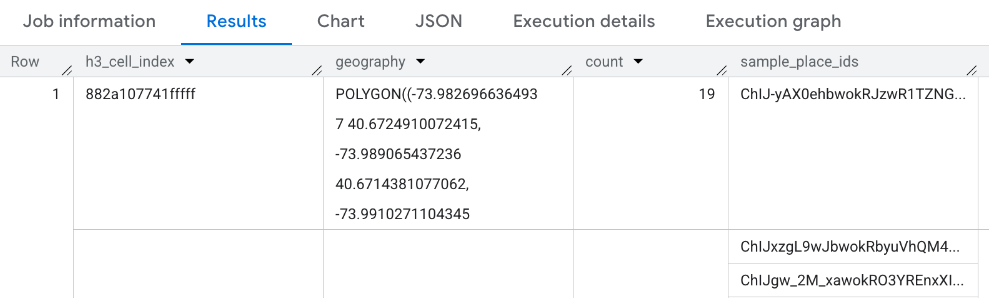
Hình dung kết quả
Những hình ảnh sau đây cho thấy dữ liệu này xuất hiện trong Looker Studio dưới dạng bản đồ được tô màu. Ô H3 càng tối thì nồng độ kết quả càng cao:
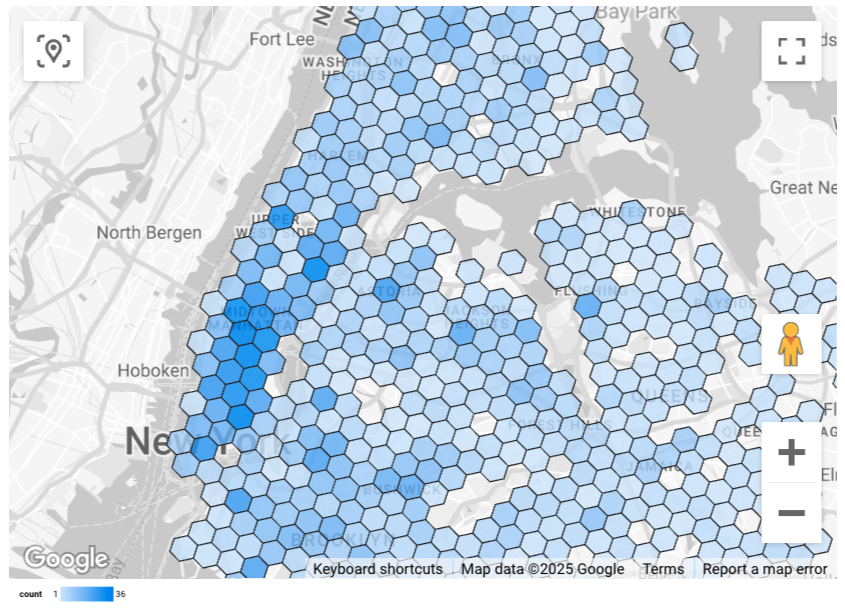
Cách nhập dữ liệu vào Looker Studio:
Chạy hàm ở trên để tạo kết quả.
Trong kết quả BigQuery, hãy nhấp vào Mở trong -> Looker Studio. Kết quả của bạn sẽ tự động được nhập vào Looker Studio.
Looker Studio tạo một trang báo cáo mặc định và khởi chạy trang đó bằng tiêu đề, bảng và biểu đồ thanh về kết quả.
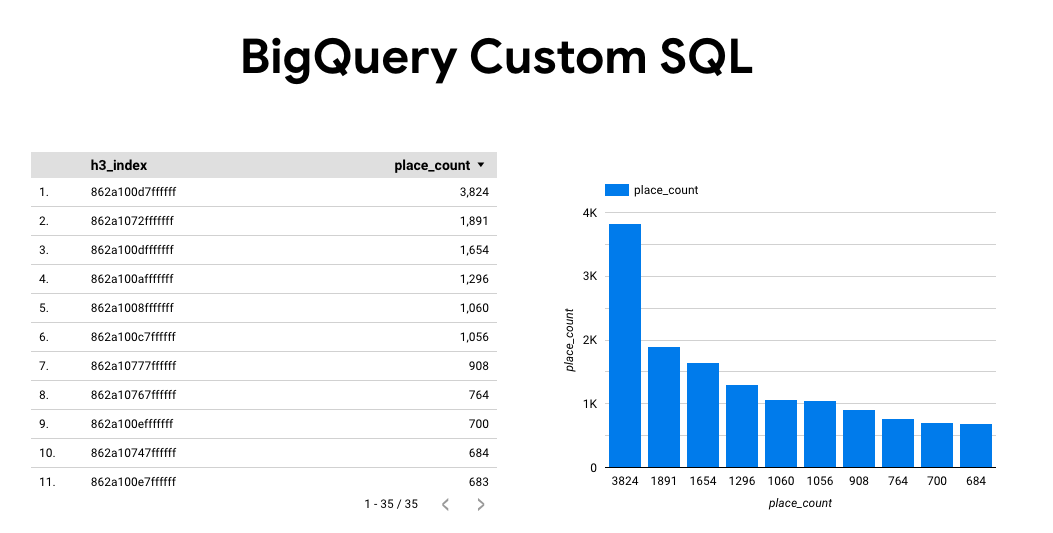
Chọn mọi nội dung trên trang rồi xoá.
Nhấp vào Chèn -> Bản đồ tô màu để thêm bản đồ tô màu vào báo cáo.
Trong mục Loại biểu đồ -> Thiết lập, hãy định cấu hình các trường như minh hoạ dưới đây:
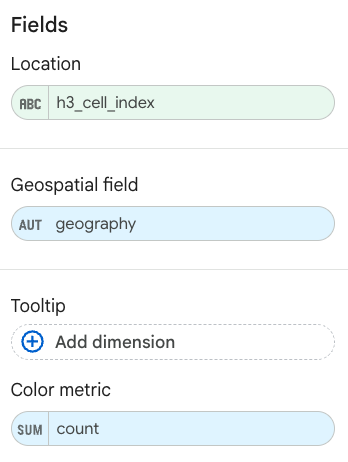
Bản đồ đã điền sẽ xuất hiện như trên. Bạn có thể chọn Loại biểu đồ -> Kiểu (không bắt buộc) để định cấu hình thêm giao diện của bản đồ.
Để biết thêm thông tin và ví dụ về cách trực quan hoá kết quả của Thông tin chi tiết về địa điểm, hãy xem phần Trực quan hoá kết quả truy vấn.

