Page Summary
-
Google Maps Platform provides APIs and SDKs for integrating maps and location-based services into your applications, covering functionalities such as mapping, routing, places, and environment data.
-
Getting started requires selecting desired APIs, obtaining an API key, and setting up billing, with usage limits and costs outlined in the pricing details.
-
Troubleshooting resources are available for common issues like API key errors, rate limits, authorization errors, and platform-specific problems on iOS and Android.
-
Usage is subject to terms of service, including restrictions on data access, tracking applications, and prohibited usage, with support available for technical and account-related inquiries.
-
The platform supports various features like geocoding, directions, transit information, and KML/GeoRSS overlays, with specific considerations for URL signing security and iOS/Android debugging.
Getting Started
- What is Google Maps Platform?
- How do I get started with Google Maps Platform?
- Which API do I need?
- How do I start using the APIs on my site?
- Which countries does Google Maps Platform cover?
- Can I put Google Maps on my site without using Google Maps Platform products?
- How do I deliver Maps applications on mobile devices?
- Which web browsers do the Maps JavaScript API and Maps Embed API support?
- Can I print maps from the Maps JavaScript API?
- How can I be notified when there are changes to Google Maps Platform products?
- How do I contact technical support?
- When is technical support available?
- How do I recover access to my Google Account?
- How do I recover access to a specific project?
- Can I use the Maps and Places SDK for iOS on Arm-based Macs?
Understand the terms of service
- What are the terms of service for Google Maps Platform products?
- Does my site meet the Google Maps Platform Terms of Service?
- Can I directly access map tiles and satellite imagery?
- Can I use Google Maps Platform products for tracking applications?
- Can I use Google Maps Platform products in my non-Web application?
- Can I use Google Maps Platform products on a site that is password protected?
- Can I create an application that includes Google Maps Platform data in a document?
- How can I opt out of including my content in Google Search results?
- Can I generate a map image using the Maps Static API which I store and serve from my website?
Usage limits and billing
- How do I set up billing for my project?
- How do Google Cloud Free Tier customers upgrade to a paid account?
- Does Google Maps Platform have usage limits?
- How is usage cost calculated?
- How are map loads counted on Google Maps Platform?
- How do I monitor my quota usage?
- What happens if I exceed the usage limits?
- My site gets a lot of traffic. Can I use Google Maps Platform products?
- If my website or application becomes suddenly popular, will my maps stop working?
- How will usage be calculated and billed?
- How much does it cost to use Google Maps Platform?
- Is pricing available in other currencies?
- I've set up billing. How do I view my bill?
- How do I avoid a large bill if my usage unexpectedly increases?
- I got a message saying that my project is linked to the "Google Maps Platform Transition Account", but I don't have access to that account. What do I do?
- Why is my quota limit set to 1 request per day? How can I raise this limit?
- I received a billing violation notice. How do I resolve this?
Use Google Maps Platform
- Which keys or credentials should I use for different Google Maps Platform products?
- How do I switch my key restriction type from an HTTP referer to an IP address restriction?
- How do I get a new API key?
- How can I find the changes introduced in each version of Google Maps Platform?
- How can I load the API into a page asynchronously after the page has loaded?
- How can I get Google Maps Platform products to display in a language other than English?
- Can the Google Maps Platform be accessed over HTTPS (TLS)?
- How do I report a bug or request a new feature in Google Maps Platform?
- How do Google Maps Platform APIs use site cookies?
- I can't find the answer to my question. Who should I contact?
Errors and troubleshooting
- What does this error mean?
- My maps appear darker than usual. What's happening?
-
How do I resolve the error codes
OVER_DAILY_LIMITorOVER_QUERY_LIMIT? -
How do I resolve the error codes:
kGMSPlacesRateLimitExceededor9005 PLACES_API_RATE_LIMIT_EXCEEDED? - How do I resolve the error: "This IP, site or mobile application is not authorized to use this API key."?
- How do I resolve the error: "API keys with referer restrictions cannot be used with this API."?
Google Maps Platform Services
- I need to convert addresses to latitude/longitude pairs. Can I do that with Google Maps Platform?
- Which countries is geocoding available in?
- Why do the Google Maps Platform Geocoders provide different locations than Google Maps?
- How should I format my geocoder queries to maximise the number of successful requests?
- How should I format a US address on a numbered highway for geocoding?
- When should I use an API geocoder class and when should I use the HTTP Geocoding Service?
- How do I provide driving directions with Google Maps Platform?
- In which countries are driving directions available?
- In which countries are transit directions available?
- Which KML and GeoRSS features are supported in the Maps JavaScript API?
- What are the limits on the size and complexity of KML that can be displayed using the KmlLayer class of the Maps JavaScript API?
- How do I render KML files that are hosted on intranet sites on a map?
- What is the maximum number of markers or path vertices supported by the Maps Static API?
- Why can't I access Google Maps Platform products for certain countries?
- How do I report a problem on the Google basemap?
- How is performance monitored for the services used with Maps JavaScript API?
Maps JavaScript API
Google Maps SDK for iOS
-
How do I resolve the error:
kGMSPlacesRateLimitExceeded? - I'm getting crashes when debugging with an iOS 8.x device. What should I do?
- What's the impact of rounded and wider screens on the Google Maps iOS SDK?
Google Maps SDK for Android
-
How do I resolve the error:
9001 Operation failed due to exceeding the quota usage limit? - My app only shows blank grey tiles instead of a map. How can I resolve this?
URL signing
- Can I sign URLs using JavaScript?
- Why am I receiving a HTTP 403 Forbidden response to my Maps API web service requests?
Getting Started
- What is Google Maps Platform?
-
Google Maps Platform is a set of APIs and SDKs that allows developers to embed Google Maps into mobile apps and web pages, or to retrieve data from Google Maps. There are several offerings. Depending on your needs, you may find yourself using one or a combination of these APIs and SDKs:
Maps:
- Maps JavaScript API
- Maps SDK for Android
- Maps SDK for iOS
- Map Tiles API
- Aerial View API
- Maps Static API
- Street View Static API
- Maps URLs
- Maps Embed API
- Maps Datasets API
Routes:
Places:
- Places API
- Places SDK for Android
- Places SDK for iOS
- Places Library, Maps JavaScript API
- Places Aggregate API
- Address Validation API
- Geocoding API
- Geolocation API
- Time Zone API
Environment:
- How do I get started with Google Maps Platform?
- Which API do I need?
-
For help in finding the right API based on your functional requirements, take a look at the Capabilities Explorer.
- How do I start using the APIs on my site?
-
See the Overview, Developer, and Get Started guides for the specific API or SDK you are interested in. For example, check out the guides for Maps SDK for Android or Maps JavaScript API.
- Which countries does Google Maps Platform cover?
-
The Google Maps team is constantly pushing new map data out and increasing our international coverage. Consult the Google Maps coverage data for the latest coverage information. You can filter the data with the filter box at the top of the page. Coverage data can change if licensing agreements with the data providers change.
Also see:
- Can I put Google Maps on my site without using Google Maps Platform products?
-
Yes. Google Maps now offers the ability to embed the map that you're viewing into your website or blog, without any programming or use of Google Maps Platform. More information is available here.
- How do I deliver Maps applications on mobile devices?
-
To incorporate maps in an Android application, use the Maps SDK for Android.
To incorporate maps in an iOS application, use the Maps SDK for iOS.
The Maps JavaScript API has been developed to cater to mobile devices, and is suitable for browser applications targeted at both the desktop and devices that include a web browser with a full JavaScript implementation, such as the Apple iPhone.
For applications targeted at devices not suitable for using the Maps JavaScript API, the Maps Static API delivers map images in GIF, JPG, and PNG formats, including markers and polylines. Note that use of the Maps Static API outside of browser based applications requires that the map image be linked to Google Maps.
- Which web browsers do the Maps JavaScript API and Maps Embed API support?
-
The Maps JavaScript API and Maps Embed API support the following web browsers:
Desktop- The current version of Microsoft Edge (Windows), excluding IE mode.
- The two latest major stable versions of Firefox (Windows, macOS, Linux).
- The two latest major stable versions of Chrome (Windows, macOS, Linux).
- The two latest major stable versions of Safari (macOS).
- The current version of Chrome on Android 4.1+.
- Chrome WebView on Android 4.4+.
- Mobile Safari on the current and previous major versions of iOS.
- UIWebView and WKWebView on the current and previous major versions of iOS.
- The current version of Chrome for iOS.
- Can I print maps from the Maps JavaScript API?
-
Printing from the Maps JavaScript API is not supported. This is because printing support is inconsistent across commonly used browsers.
- How can I be notified when there are changes to Google Maps Platform products?
-
You should subscribe to the Google Maps Platform Blog for news updates across the various Google Geo developer offerings.
- How do I contact technical support?
-
See Google Maps Platform Support and Resources for information about available support options.
- When is technical support available?
- The support team is available 24x5 (weekdays from Monday 9 AM Tokyo time to Friday 5 PM Pacific time) excluding regional holidays for "service unusable" issues.
- How can I recover access to my Google Account?
-
If you lost access to your Google Account (e.g. joe@mycompany.com or joe@gmail.com), you can try restoring the account access by retrieving or resetting your password. Visit the How to recover your Google Account or Gmail article in Google Account Help.
- Note: To restore access to a G Suite account, ask your Organization administrator to undelete the account.
- How can I recover access to a specific project?
-
If you lost access to the project where you manage your Google Maps Platform implementation, you can try to recover it.
If you have access to your project-associated Google Account:
- If you know the Project Owner and have access to your Google Account: Ask the Project Owner to
add
you as a Project Owner or Project Editor.
- If your project is part of an Organization: Contact your Organization admins and ask them to add you as a Project Owner.
- If you don't know any of the current Project Owners: If you don't know who the Project Owner is, or the Project Owner is unavailable, contact the support team to explore additional options to recover the project.
If you don't have access to your project-associated Google Account:
- If you lost access to your Google Account: try to recover your username or password for your account.
- If you cannot recover access to your Google Account: Create a new Google Account, then contact an existing project owner and ask them to add your new Google Account to the project.
- If you know the Project Owner and have access to your Google Account: Ask the Project Owner to
add
you as a Project Owner or Project Editor.
- Can I use the Maps and Places SDK for iOS on Arm-based Macs?
-
Developing on the new Arm-based Macs is possible, however, it requires building and running on a physical iOS device. This is a temporary limitation while we look into adding more support for developing on simulators.
Understand the terms of service
- What are the terms of service for Google Maps Platform products?
-
The Google Maps Platform Terms of Service are available at:
- Does my site meet the Google Maps Platform Terms of Service?
-
You can use Google Maps Platform within your applications as long as your site meets the Google Maps Platform Terms of Service.
However, there are some uses of Google Maps Platform that we just don't want to see. For example, maps that identify the places to buy illegal drugs in a city or any other illegal activity. We also respect people's privacy, so Google Maps Platform shouldn't be used to identify private information about individuals.
You should use your own counsel to determine whether your application complies with the Google Maps Platform Terms of Service before you develop and launch it. Google engineers can only offer technical assistance and are not qualified to offer legal advice. Google reserves the right to suspend or terminate your use of the service at any time, so read the Maps APIs Terms carefully.
- Can I directly access map tiles and satellite imagery?
-
You may not access map tiles or satellite imagery through any mechanism besides Google Maps Platform (such as the creation of your own mapping API or the use of a bulk tile download script). Your application's access to the tiles will be blocked if it accesses them outside of Google Maps Platform. See the Google Maps Platform Terms of Service for more details.
- Can I use Google Maps Platform products for tracking applications?
-
There is no restriction on displaying real-time data (tracking) with Google Maps Platform products provided that the application complies with the Google Maps Platform Terms of Service.
- Can I use Google Maps in my non-Web application?
-
Yes, Google Maps Platform products can now be used in non-Web applications, provided that they adhere to the other restrictions of the Google Maps Platform Terms of Service.
The Maps JavaScript API is only supported when run in one of the supported browsers.
- Can I use Google Maps Platform products on a site that is password protected?
-
Yes, Google Maps, Routes, Places, and Environment services can be used with private-access applications. See the Google Maps Platform Terms of Service for more details.
- Can I create an application that includes Google Maps Platform data in a document?
-
If your application generates a document, either in electronic or printed form, no data from Google Maps Platform, including images, may be included in the document. See the Google Maps Platform Terms of Service "No Scraping" section for more details.
- How can I opt out of including my content in Google Search results?
-
We are no longer collecting this data. The use of the
indexingparameter has been deprecated and has no effect. You no longer need to opt out explicitly, but we encourage you to remove this parameter at your earliest convenience.To remove your page or site from search results, follow the instructions provided in our help center.
- Can I generate a map image using the Maps Static API which I store and serve from my website?
-
You may not store and serve copies of images generated using the Maps Static API from your website. All web pages that require static images must link the
srcattribute of an HTMLimgtag or the CSSbackground-imageattribute of an HTMLdivtag directly to the Maps Static API so that all map images are displayed within the HTML content of the web page and served directly to end users by Google.
Usage limits and billing
- How do I set up billing for my project?
- See Get Started with Google Maps Platform.
- How do Google Cloud Free Tier customers upgrade to a paid account?
- The Google Cloud Free Tier program provides customers a no-charge trial with a $300 credit to use with any Google Cloud service, including Google Maps Platform (GMP) APIs. When the free trial period ends, you must upgrade to a paid account to continue using these services. To upgrade to a paid account, visit the Cloud console.
- Does Google Maps Platform have usage limits?
-
There are no maximum daily limits on the number of requests you can make to Google Maps Platform products, and the only usage limits are related to the maximum number of queries per minute (QPM).
The following table shows the usage limit for each API. You can view and modify quota limits in the Cloud Console.
API Usage limit Address Validation 6,000 QPM Aerial View: Lookup Video 180 QPM and 100,000 QPD Aerial View: Render Video 100 QPM and 100 QPD Air Quality 6,000 QPM Maps JavaScript API: 3D Maps 30,000 QPM Maps JavaScript API: Dynamic Maps 30,000 QPM Elevation 6,000 QPM Geocoding 3,000 QPM Geolocation 6,000 QPM Map Tiles API: 2D Map Tiles 6,000 QPM and 15,000 QPD Map Tiles API: Street View Tiles 6,000 QPM and 15,000 QPD Map Tiles API: Photorealistic 3D Tiles 12,000 QPM and 10,000 root requests per day. Navigation: Set destination requests 30,000 QPM Places 6,000 QPM Places Aggregate 1,200 QPM Pollen 6,000 QPM Roads 30,000 QPM Routes: Compute Routes 3,000 QPM Routes: Compute Route Matrix 3,000 EPM Solar 600 QPM Static Maps 30,000 QPM Street View Image API 30,000 QPM Time Zone 30,000 QPM Weather 6,000 QPM In order to govern expenditures, you can monitor your API usage, and set daily limits to all requests to any billable API.
Google Maps Platform products must be deployed in compliance with the standard Google Maps Platform Terms of Service.
- How is usage cost calculated?
-
For an overview of pricing for Google Maps Platform products, see the pricing list.
To learn more about how Google Maps Platform APIs are billed, see Google Maps Platform billing and pricing overview.
- How are map loads counted on Google Maps Platform?
-
A single map load is charged when any of the following occur:
- A web page or application displays a map using the Maps JavaScript API.
- An application requests a single map image from the Maps Static API.
Street View panoramas are charged separately from map loads:
- A static Street View panorama is charged for each request to the Street View Static API to embed a static (non-interactive) Street View panorama.
- A dynamic Street View panorama is charged for each instantiation of a panorama object in a Maps JavaScript API, Maps SDK for Android, or Maps SDK for iOS application.
After a web page or application loads a map, or a static map image, or a Street View panorama, any user interactions with it, such as panning, zooming, or switching map layers, don't generate additional map loads or affect usage limits.
Adding a marker won't generate additional map loads, but may generate charges around how the pin location was determined (such as loading or reloading the
google.maps.Map()class.) - How do I monitor my usage?
-
You can monitor the usage of individual APIs in the Google Cloud console.
- Select the project that contains the API you want to review.
- From the list of APIs on the Dashboard, click the name of the API.
- Near the top of the page, click Metrics or Quotas.
To see a traffic report and billing information for an entire project, follow these steps:
- If you haven't already done so, set up billing.
- Go to the Cloud console billing page.
- Select a project.
- In the left sidebar, click Reports. Use the filters on the right sidebar to view reports on your billing account.
To learn more, see Google Maps Platform Reporting as well as Google Maps Platform Monitoring and Set a quota limit.
- What happens if I exceed the request rate (QPM) limits?
-
If you exceed the QPM limits of a given Google Maps Platform product, the API will return an error message. If you repeatedly exceed the limits, your access to the API may be temporarily blocked.
If you exceed the request QPM limits or otherwise abuse the service, requests will return a specific error message. If you continue to exceed limits, your access to Google Maps Platform may be blocked.
Note: The following web service APIs have an equivalent client-side service available in the Maps JavaScript API: Elevation, Geocoding.
Usage limits exceeded
If you exceed the usage limits you get an
OVER_QUERY_LIMITstatus code as a response.This message means that the web service has stopped providing normal responses and has switched to returning only status code
OVER_QUERY_LIMITuntil more usage is allowed again. This scenario can happen within a few seconds, if the error was received because your application sent too many requests per minute.If you regularly exceed your QPM usage limits, consider lowering usage by optimizing applications to use Google Maps Platform products more efficiently, or request to increase your quota. See the Optimization Guide for more information.
- My site gets a lot of traffic. Can I use Google Maps Platform products?
-
Yes. However we recommend that you familiarize yourself with the usage limits for any of Google Maps Platform that your application relies on.
- If my website or application becomes suddenly popular, will my maps stop working?
-
Once you have a billing account, if you exceed the free usage cap and you don't have a valid payment method on your billing account (such as a credit card or bank transfer), the API ceases to function until you add a valid payment method.
- How will usage be calculated and billed?
-
Usage is calculated at the end of each day, and priced as shown in the pricing list. At the end of every month, the total usage is charged to the payment method associated with your billing account. For more information, see Google Maps Platform Billing.
- How much does it cost to use Google Maps Platform?
-
See the pricing list for an overview of cost per API. If your application generates requests or map load volumes up to the free usage cap for a given month, your usage is not charged. Usage that exceeds the free usage cap is charged to your billing account. For more details, see Google Maps Platform Billing.
- Is pricing available in other currencies?
-
Additional currencies may be available within the console. When you select a different currency, rates will convert from the USD equivalent listed on our Pricing Sheet.
- I've set up billing. How do I view my bill?
-
Google charges you at the beginning of each month for the previous month's activity, using your specified payment method. For details about your bill, see our Google Maps Platform Billing.
Additional resources:
- Learn how to view your cost and payment history.
- Learn how to get an invoice or payment receipt.
- Learn how to set and manage billing alerts.
- How do I avoid a large bill if my usage unexpectedly increases?
-
Google Maps Platform provides ways to set daily request limits and set maximum daily billable limits. You can cap the maximum daily limit on usage to protect against unexpected increases. You can also set budget alerts to receive email notifications when the charges on the billing account reach a threshold you set.
Capping the maximum daily billable limit:
To avoid a large bill, you can set a daily cap on usage to protect against unexpected increases in use. You can change this limit in the Cloud console
Setting and managing budget alerts:
Set up budget alerts to send email notifications to billing administrators when the charges on the billing account reach a threshold you set. Billing administrators will be sent email notifications when the estimated charges on the billing account exceed 50%, 90%, and 100% of the threshold.
- I got a message saying that my project is linked to the "Google Maps Platform Transition Account", but I don't have access to that account. What do I do?
-
The "Google Maps Platform Transition Account" was created to help certain customers transition to our pay-as-you-go pricing plan. This transition account enabled Google to provide these customers with a one-time credit, so that they could continue using Google Maps Platform up to the limit of the no-charge tier. Once this limit is exceeded, the billing account will shut down and you will lose access to the service. To avoid service interruptions, we urge you to set your own billing account, and continue to enjoy the monthly free usage cap per month. To change the billing account for your project:
- Create a new billing account (if you already have a billing account, you can skip this step).
- Associate the billing account with your project.
- Why is my quota limit set to 1 request per day? How can I raise this limit?
-
If you have not created and attached a billing account to your project, your Maps Platform APIs will be limited to 1 request per day. You can get higher quota by creating and attaching a billing account. To do this, see Get Started with Google Maps Platform.
Once you have created and attached a billing account, your daily quota limit will be removed. You can decide to set a limit to prevent unexpected spend, in the Cloud console.
- I received a billing violation notice. How do I resolve this?
-
You have received this notice because Google has determined that your account has been using multiple billing accounts. This is a violation of Google's terms, as defined in the Google Maps Platform Terms of Service. Under these terms, it is forbidden to create multiple billing accounts. To learn more, see the Billing Account Violation FAQ.
Use Google Maps Platform
- Which keys or credentials should I use for different Maps products?
-
Each time you use Google Maps Platform products, you must include an API key to validate your request. Google Maps Platform is available for Android, iOS or Web apps, and for HTTP web services.
API Key:
- An API key is a unique identifier that you generate using the Cloud console.
- Example of loading an API with a key:
&key=AIzaSyBjsINSH5x39Ks6c0_CoS1yr1Mb3cB3cVo
Digital Signature:
- A digital signature is generated using a URL signing secret provided to you by Google. Digital signatures are used with the Maps Static API and Street View Static API.
Restrictions:
- API key restrictions are optional, but we strongly recommend you restrict all API keys for greater security. See API security best practices for more details.
- You can add an application restriction to the API key.
Once restricted, a key will only work on platforms that support that type of restriction.
Four types of application restrictions are available. APIs enforcing the same restriction
type can use the same restricted key.
- IP addresses (individual servers) - for use with the web service APIs.
- HTTP referrers (websites) - for use with the web APIs.
- Android app restriction (by package name and fingerprint) - for use with the Maps SDK for Android.
- iOS app restriction (by iOS bundle identifier) - for use with the Maps SDK for iOS.
- You can also add an API restriction to the API key. For more information, see Get, add, and restrict an API key.
The table below indicates the key/credential and application restriction for each Google Maps Platform API/SDK.
API/SDK Credential & Application Restriction Maps SDK for Android API key with Android restriction1 Places SDK for Android API key with Android restriction1 Navigation SDK for Android API key with Android restriction1 Maps SDK for iOS API key with iOS restriction1 Places SDK for iOS API key with iOS restriction1 Navigation SDK for iOS API key with iOS restriction1 Maps JavaScript API API key with HTTP referer restriction1 Map Tiles API API key with IP address restriction1 Maps Datasets API OAuth token Aerial View API API key with IP address restriction1 Maps Static API API key with HTTP referer restriction1 + Digital Signature2 Street View Static API API key with HTTP referer restriction1 + Digital Signature2 Maps Embed API API key with HTTP referer restriction1 Address Validation API API key with IP address restriction1 Elevation API API key with IP address restriction1 Geocoding API API key with IP address restriction1 Geolocation API API key with IP address restriction1 Places API API key with IP address restriction1 Places Aggregate API API key with IP address restriction1 Roads API API key with IP address restriction1 Routes API API key with IP address restriction1 Time Zone API API key with IP address restriction1 Air Quality API API key with IP address restriction1 Pollen API API key with IP address restriction1 Solar API API key with IP address restriction1 Weather API API key with IP address restriction1 1 API key restrictions are optional, but we strongly recommend you restrict all API keys for greater security.2 Depending on usage, a digital signature may be required for the Maps Static API and Street View Static API. Regardless of usage, we strongly recommend that you use both an API key and a digital signature to authenticate your requests. - How do I switch my key restriction type from an HTTP referer to an IP address restriction?
-
Important: If you are using any of the web service APIs with an API key that has referer restrictions, your requests will fail with the error message: "API keys cannot have referer restrictions when used with this API." You should switch to using an API key with IP address restrictions.
Before you switch the API key restriction type from HTTP referer to IP address, make sure that all the APIs that use the API key support the IP restriction type. APIs of the same restriction type can use the same restricted key. If you need to enforce more than one restriction, add a separate key with the required restriction. See how to add a new API key.
Learn more about API key restrictions associated with Google Maps Platform products.
To switch an API key with HTTP referer restriction to IP address restriction, do the following:
- Go to the Credentials page of the Cloud console.
- Select the project that contains the API key you want to edit.
- On the Credentials page, from the list of API keys, select the name of the API key to edit the details of the key.
- In the Key restriction section of the page, select "IP addresses (web servers, cron jobs, etc.)" and insert the appropriate server IP addresses, then click Save.
- How do I get a new API key?
- See Get Started with Google Maps Platform.
- How can I find the changes introduced in each version of the Google Maps APIs?
-
Version change information for many of the Maps APIs are available at the following links:
- Geocoding API
- Maps JavaScript API
- Routes API
- Maps SDK for Android
- Places SDK for Android
- Navigation SDK for Android
- Maps SDK for iOS
- Places SDK for iOS
- Navigation SDK for iOS
- Places API
- Places Aggregate API
- Address Validation API
- Aerial View API
- Air Quality API
- Pollen API
- Solar API
- Map Tiles API
- Maps Datasets API
- Weather API
You can also check which version of Google Maps Platform a particular bug was introduced and fixed in using the Google Maps Platform Issue Tracker at:
- How can I load the API into a page asynchronously after the page has loaded?
-
Just specify the callback parameter when loading the API. More information and sample code can be found in the Getting Started section of the Maps JavaScript API documentation.
- How can I get Google Maps Platform products to display in a language other than English?
-
By default the API will attempt to load the most appropriate language based on the users location or browser settings. Some APIs allow you to explicitly set a language when you make a request. More information on how to set the language is available in the documentation for each API:
Supported Languages:Google often updates supported languages. This list may not be exhaustive and is subject to change.
Language Code Language Language Code Language af Afrikaans ja Japanese sq Albanian kn Kannada am Amharic kk Kazakh ar Arabic km Khmer hy Armenian ko Korean az Azerbaijani ky Kyrgyz eu Basque lo Lao be Belarusian lv Latvian bn Bengali lt Lithuanian bs Bosnian mk Macedonian bg Bulgarian ms Malay my Burmese ml Malayalam ca Catalan mr Marathi zh Chinese mn Mongolian zh-CN Chinese (Simplified) ne Nepali zh-HK Chinese (Hong Kong) no Norwegian zh-TW Chinese (Traditional) pl Polish hr Croatian pt Portuguese cs Czech pt-BR Portuguese (Brazil) da Danish pt-PT Portuguese (Portugal) nl Dutch pa Punjabi en English ro Romanian en-AU English (Australian) ru Russian en-GB English (Great Britain) sr Serbian (Cyrillic) et Estonian sr-Latn Serbian (Latin script) fa Farsi si Sinhalese fi Finnish sk Slovak fil Filipino sl Slovenian fr French es Spanish fr-CA French (Canada) es-419 Spanish (Latin America) gl Galician sw Swahili ka Georgian sv Swedish de German ta Tamil el Greek te Telugu gu Gujarati th Thai iw Hebrew tr Turkish hi Hindi uk Ukrainian hu Hungarian ur Urdu is Icelandic uz Uzbek id Indonesian vi Vietnamese it Italian zu Zulu You can see what the map will look like in any of the languages listed above in this sample application.
- Can the Google Maps Platform be accessed over HTTPS (TLS)?
-
All Google Maps Platform can and should be accessed over HTTPS. To future proof your applications, we strongly recommend that you use TLS 1.3 for HTTPS. Although older TLS versions are still supported, we advice against relying on the deprecated legacy TLS versions 1.0 and 1.1.
The deprecated SSL protocol is no longer supported.
For more information, see the Google Maps Platform Root CA Migration FAQ and the Google Trust Services FAQ.
- How do I report a bug or request a new feature in Google Maps Platform?
-
If you experience behavior that you believe may be a bug, begin by raising it in the relevant forum. This will allow other developers to validate the bug, and rule out any potential issues with your code.
To request a feature, first raise it in the relevant forum to confirm that a solution that meets your requirements is not already available.
Once you have confirmed that you have identified a new bug, or that your requirements cannot be met by the existing functionality of Google Maps Platform products, report your bug or feature request using the Google Maps Platform Issue Tracker.
Before adding a bug or feature request to the Issue Tracker ,be sure to check that the bug or feature concerned has not already been added. If it has, you can star the issue to register your interest and be notified of updates.
-
Maps SDK for Android and Maps SDK for iOS use cookies subject to Google's Privacy Policy, such as calculating daily and 7-day active users and service abuse prevention. These cookies are not associated with any signed-in Google Account and are not logged with the rest of the information collected from the API calls.
- I can't find the answer to my question. Who should I contact?
-
Google's Developer Relations team maintains a presence on Stack Overflow — a collaboratively-edited question and answer site for programmers. It's a great place to ask technical questions about developing and maintaining Google Maps applications. More information about asking questions on Stack Overflow is available on the Support page.
For best results when requesting help, keep the following in mind:
- Search the current discussions. Chances are someone else has experienced a similar issue and found a fix.
- Submit a link to your site if possible. Only post code snippets if the code is not viewable online.
- Provide all relevant information including browser versions, errors, and all other facts that may be useful in troubleshooting this problem.
Errors and troubleshooting
- What does this error mean?
-
If you encounter an error while loading or running the Google Maps APIs, see the following links to find explanations for the error codes:
- My maps appear darker than usual. What's happening?
-
Under certain circumstances, a darkened map, or 'negative' Street View image, watermarked with the text "for development purposes only", may be displayed. This behavior typically indicates issues with either an API key or billing. To use Google Maps Platform products, you must have a billing account and all requests must include a valid API key. The following flow will help troubleshoot this:
-
How do I resolve the error codes:
OVER_DAILY_LIMITorOVER_QUERY_LIMIT? -
These error codes can be returned for any of the following reasons:
- An API key is missing from the request.
- The provided API key is invalid.
- The project does not have a billing account attached.
- A self-imposed usage cap has been exceeded.
- The provided method of payment is no longer valid (for example, a credit card has expired).
- You have exceeded the quota limits for a given API.
To use Google Maps Platform products, you must have a billing account, and all requests must include a valid API key. To fix this, take the following steps:
- Set up a billing account.
- Get a new API key.
- Adjust your usage cap to increase your daily quota limit (if applicable).
-
How do I resolve the error codes:
kGMSPlacesRateLimitExceededor9005 PLACES_API_RATE_LIMIT_EXCEEDED? -
If you are seeing
kGMSPlacesRateLimitExceededor9005 PLACES_API_RATE_LIMIT_EXCEEDED, you may be using a deprecated version of the Places SDK for Android or Places SDK for iOS. Learn more and find the new SDKs at https://goo.gle/places-sdk-deprecation. - How do I resolve the error: "This IP, site or mobile application is not authorized to use this API key."?
-
There are various scenarios which may cause this error:
- You've enabled IP address (server) restrictions on your API key, and an unauthorized IP address is attempting a request.
- You've enabled HTTP referrer (website) restrictions on your API key, and an unauthorized referrer is attempting a request.
- You've restricted usage to your Android apps by setting a package name and fingerprint, and an unauthorized Android app is attempting a request.
- You've restricted requests from iOS apps by specifying bundle identifiers and an unrecognized iOS app is attemting to send a request.
- It used to be possible to get this error if you used any of the web service APIs, with an API key with HTTP referer restrictions. Requests to those APIs should be identified with an API key with IP address restrictions. Switch your key restriction type from an HTTP referer restriction to an IP address restriction. For more information about restricting API keys, see API Key Best Practices.
View and Edit your API Key Credentials
To view your API keys and manage any restrictions, do the following:
- Go to the Credentials page of the Cloud console.
- Select the project that contains the API key you want to review.
- To view credential details, including any restrictions set for the key, from the list of API keys, click the name of the key.
- The full credentials of the selected API key are displayed, including any restrictions set up for the key. From here, the restrictions can be changed, deleted, or updated as needed.
- How do I resolve the error: "API keys with referer restrictions cannot be used with this API."?
-
You are using any of the web service APIs with an API key restricted to an HTTP referer. For security reasons, web service APIs need to use API keys restricted to IP addresses. Switch your key restriction type from an HTTP referer restriction to an IP address restriction, or create a new API key if your key is already used with the Maps JavaScript API.
Google Maps Platform Services
- I need to convert addresses to latitude/longitude pairs. Can I do that with Google Maps Platform?
-
Yes, this process is called "geocoding." The Maps JavaScript API includes a class for performing a geocoding service. The class is: google.maps.Geocoder.
Alternatively, Google also provides the Geocoding API, which offers a REST interface that can respond in JSON and XML formats.
- Which countries is geocoding available in?
-
To see countries supported by Google Maps Platform geocoders, consult the Google Maps coverage data.
The accuracy of geocoded locations may vary per country, so you should consider using the returned location_type field to determine if a good enough match has been found for the purposes of your application. The availability of geocoding data depends on our contracts with data providers, so it is subject to change.
- Why do Google Maps Platform Geocoders provide different locations than Google Maps?
-
The API geocoder and Google Maps geocoder sometimes use different data sets (depending on the country). The API geocoder occasionally gets updated with new data, so you can expect to see results changing or improving over time.
- How should I format my geocoder queries to maximise the number of successful requests?
-
The geocoder is designed to map street addresses to geographical coordinates. We therefore recommend that you format geocoder requests in accordance with the following guidelines to maximize the likelihood of a successful query:
- Specify addresses in accordance with the format used by the national postal service of the country concerned.
-
don't specify additional address elements such as business names, unit
numbers, floor numbers, or suite numbers that are not included in the
address as defined by the postal service of the country concerned.
Doing so may result in responses with
ZERO_RESULTS. -
Format plus codes as shown here (plus signs are url-escaped to
%2Band spaces are url-escaped to%20):- global code is a 4 character area code and 6 character or longer
local code (849VCWC8+R9 is
849VCWC8%2BR9). - compound code is a 6 character or longer local code with an
explicit location (CWC8+R9 Mountain View, CA, USA is
CWC8%2BR9%20Mountain%20View%20CA%20USA).
- global code is a 4 character area code and 6 character or longer
local code (849VCWC8+R9 is
- Use the street number of a premise in preference to the building name where possible.
- Use street number addressing in preference to specifying cross streets where possible.
- don't provide 'hints' such as nearby landmarks.
- How should I format a US address on a numbered highway for geocoding?
-
The Google Maps Platform geocoder requires that US numbered highways be specified in addresses as follows:
-
County Roads:
"Co Road NNN"where NNN is the road number. eg."Co Road 82" -
State Highways:
"State NNN"where State is the full name of the state and NNN is the highway number. eg."California 82" -
US Highways:
"US NNN"where NNN is the highway number. eg."US 101" -
US Interstates:
"Interstate NNN"where NNN is the interstate number. eg."Interstate 280"
-
County Roads:
- When should I use an API geocoder class and when should I use the HTTP Geocoding Service?
-
See the document: Geocoding Strategies, which details the advantages and limitations of different geocoding strategies.
- How do I provide driving directions with Google Maps Platform?
-
The Compute Routes service of the Routes API lets you provide driving directions for single and multi-leg journeys. Routing options help you shape directions with a travel mode (driving), a single or a set of routes, and restrictions (no toll roads). These services are available in the following forms:
HTTP request/response interface (used in mobile and other applications) is compatible with Maps SDK for Android and with other Google Maps web services.
- In which countries are driving directions available?
-
To see countries supported by driving directions in Google Maps Platform products, consult the Google Maps coverage data. The availability of driving directions data depends on our contracts with data providers, and is subject to change.
- In which countries are transit directions available?
-
The Routes API supports all Google Transit partners, except the Indian Railway Catering and Tourism Corporation and those in Japan.
- Which KML and GeoRSS features are supported in the Maps JavaScript API?
-
The KmlLayer class in the Maps JavaScript API enables developers to overlay KML/KMZ and GeoRSS files on top of the map. For documentation and examples, see KmlLayer class.
- What are the limits on the size and complexity of KML that can be displayed using the KmlLayer class of the Maps JavaScript API?
-
The size and complexity limits on the display of KML using the
KmlLayerclass are documented KmlLayer overview. - How do I render KML files that are hosted on intranet sites on a map?
-
The
KmlLayerclass that generates KML overlays in the Maps JavaScript API uses a Google hosted service to retrieve and parse KML files for rendering. Consequently it is not possible to display KML files that are not hosted at a URL that is available publicly accessible, or that require authentication to access.If you need to develop applications that use KML files hosted on intranet sites we recommend that you render the KML on the client side by using third-party JavaScript libraries. As the KML file is analyzed by the browser, performance may be lower than by using the
KmlLayerclass. - What is the maximum number of markers or path vertices supported by the Maps Static API?
-
There is no limit to the number of markers or path vertices supported by the Maps Static API. When using custom icons, up to five unique icons can be specified per request, but each can be used multiple times within the map.
Note that Maps Static API URLs can contain a maximum of approximately 8,192 characters which constrains the number of markers and path vertices that can be specified based on the number of decimal places used when specifying each latitude/longitude pair. For information on how the number of decimal places used relates to the accuracy on the Earth see the Wikipedia article on Decimal Degrees.
- Why can't I access Google Maps Platform products for certain countries?
-
Maps APIs may not be used in Prohibited Territories. Refer also to the Terms of Service.
- How do I report a problem on the Google basemap?
-
Send feedback through Google Maps for wrong or missing map information such as:
- Wrong addresses or marker locations
- Incorrect road names
- Wrong information about one-way and two-way roads
- Incorrectly drawn road
- Closed roads
- Roads that don't exist
For correction of a place or business listing, suggest an edit.
If Maps content needs to be removed for legal reasons, submit a legal request.
For critical or time-sensitive requests, file a support case with specific details on what needs to be fixed.
Some client-side features are instrumented to report success or failure for the purpose of calculating the SLO (Service Level Objective).
This information is sent to Google at maps.googleapis.com/maps_api_js_slo/log in calls that log SLO information.
This information includes success status, latency, and version/channel of the Maps JavaScript API in use.
The calls may be batched for performance.
You may need to allow maps.googleapis.com in your
Content Security Policy so that
these calls are not blocked at browser-level.
For example: Content-Security-Policy: default-src 'self' maps.googleapis.com; with HTTP headers, or
<meta http-equiv="Content-Security-Policy" content="default-src 'self' maps.googleapis.com;"> with HTML Meta Tags.
Maps JavaScript API
- How long will the Maps JavaScript API work after it has been loaded?
-
You need to refresh the page that loads the Maps JavaScript API at least once every 5 days.
Google Maps SDK for iOS
-
How do I resolve the error:
kGMSPlacesRateLimitExceeded? - If you are seeing this error, you may be using a deprecated version of the Places SDK for iOS. Version 2.7.0 of the Places SDK for iOS has been turned off, and is no longer available. Update your app to use the latest version as soon as possible. See the migration guide for details.
- I'm getting crashes when debugging with an iOS 8.x device. What should I do?
-
If you experience issues when debugging with devices running iOS 8.x, follow these steps to disable GPU frame capture in the XCode scheme you are running:
- In XCode, choose Product, Scheme, Manage Schemes.
- Select a scheme and choose Edit....
- Set the GPU Frame Capture option to Disabled. Note that this option may not be present for all devices.
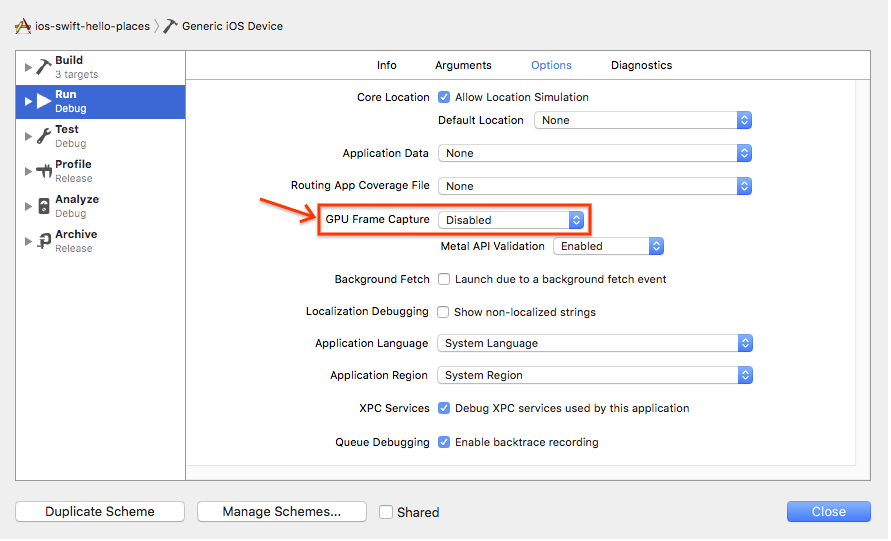
- What's the impact of rounded and wider screens on the Google Maps iOS SDK?
-
Beginning with the iPhone X, iPhones have a screen shape featuring rounded corners, a notch at the top for the device's sensor housing, and an indicator at the bottom of the screen for accessing the Home screen. As of iOS 11.0 SDK, Apple added the Safe Area API allowing developers to position elements in an area which is safe from being clipped by the new screen shape.
The Google Maps iOS SDK has many visual elements and controls, such as an indoor picker and the report a problem link. With version 2.4, these visual elements and controls could be clipped by the new screen shape. In landscape mode, the indoor floor picker may be clipped by either the notch or the home button indicator.
With the Google Maps iOS SDK 2.5 release these layout issues are fixed automatically. When your app is used on an iPhone X or later, the padding on GMSMapView and GMSPanoramaView are increased so that the visual elements aren't clipped.
By default, we will always include your padding. The Google Maps iOS SDK assumes that padding is intended to pad from within the safe area. If you design your interface with the assumption that everything is positioned within the safe area, this will work without any extra effort.
If you have designed an interface which doesn't work with our default adjustment, we have introduced a new property to GMSMapView, called paddingAdjustmentBehavior. Use GMSMapView to pick from one of three padding adjustments behaviors: 'Always' (default), 'Automatic', and 'Never'.
If GMSMapView is set to use the 'Always' padding behavior, it will always add the safe area insets to the padding. This setting lets you design your interface with the assumption that all placement is from the edges of the safe area. This is the default value.
If GMSMapView is set to use the 'Automatic' padding behavior, it will always choose the larger of padding or safe area inset. This setting lets you add padding from the screen edge while making sure that all elements stay within the safe area.
If GMSMapView is set to use the 'Never' padding behavior, it will never add the safe area insets to the padding. This is the behavior prior to the 2.5 release and may be useful if your padding already takes into consideration the safe area, or if our other behaviors don't act well with your interface. It is your responsibility to make sure that the Google logo and copyright notices are always visible, as specified in the Google Maps Platform Terms of Service.
In contrast, GMSPanoramaView doesn't have an optional padding property. This means that there is no padding to adjust and GMSPanoramaView will always apply any necessary padding so that all visual elements are within the safe area.
Google Maps SDK for Android
-
How do I resolve the error:
9005 PLACES_API_RATE_LIMIT_EXCEEDED? - If you are seeing this error, you may be using a deprecated version of the Places SDK for Android. The Google Play services version of the Places SDK for Android has been turned off, and is no longer available. Update your app to use the latest version as soon as possible. See the migration guide for details.
- My app only shows blank grey tiles instead of a map. How can I resolve this?
-
A common reason that a blank grey tiles are shown instead of a map is authentication issues. You can follow the steps below to troubleshoot those issues by using adb logcat.
- Make sure you have adb installed. If not, you can follow the guide Android adb guide.
- Install the app that shows the problem on a device or an Android emulator. If you use Android emulator, make sure the emulator settings has Play Store included.
- In Android Studio terminal, run
adb logcat -e "Google Maps Android API". This will only print lines where the log message matches "Google Maps Android API" (Optionally, you can output the log to a text file by appending: > logcat.txt) - Reproduce the issue on your device and check for common errors such as:
- The wrong/unintended API Key is being referenced in Manifest.
- Billing isn't enabled on Project.
- The SDK isn't enabled on project APIs.
- The incorrect SHA-1 fingerprint is added to the API Key restrictions.
- The Google Play Service dependencies is not included in the
build.gradlefile.
- Is hardware acceleration required for the Google Maps SDK for Android?
-
Yes,
hardwareAcceleratedmust be set totruein your app'sAndroidManifest.xmlfile in order to prevent issues with map loading.
For more information, see the Hardware acceleration page in the Android developer documentation.
URL signing
- Can I sign URLs using JavaScript?
-
We strongly recommend against signing URLs using JavaScript as this would expose your URL signing secret to end users. Therefore signatures should only be generated by server side components.
- Why am I receiving a HTTP 403 Forbidden response to my Maps API web service requests?
-
An HTTP 403 response indicates a permission issue, likely because the signature couldn't be verified for this request. This could be because:
- A signature has been specified but is incorrect for this request.
- The request specifies a Google Maps Platform Premium Plan an API key but does not specify a signature, and the service being called requires that requests made using an API key include a valid signature.
- A signature has been specified but the associated Google Maps Platform Premium Plan API key has not been specified.
