برای شروع استفاده از Google Photos API، پروژه خود را با فعال کردن Photos API های مورد نیاز خود با استفاده از Google API Console و تنظیم شناسه مشتری OAuth 2.0 پیکربندی کنید.
برنامه شما از طرف یک کاربر Google Photos با Google Photos تعامل دارد. برای مثال، وقتی آلبومهایی را در کتابخانه Google Photos کاربر ایجاد میکنید یا موارد رسانه را در حساب Google Photos کاربر آپلود میکنید، کاربر این درخواستهای API را با استفاده از پروتکل OAuth 2.0 تأیید میکند.
شناسه مشتری OAuth 2.0 به کاربران برنامه شما اجازه می دهد تا وارد سیستم شوند، احراز هویت کنند و از این طریق از Photos API استفاده کنند. APIهای Photos از حسابهای سرویس پشتیبانی نمیکنند. برای استفاده از این APIها، کاربران باید به یک حساب Google معتبر وارد شوند.
برنامه خود را پیکربندی کنید
ابتدا API را فعال کنید، سپس یک شناسه مشتری OAuth 2.0 درخواست کنید.
API را فعال کنید
قبل از اینکه بتوانید از Photos API استفاده کنید، باید آنها را در پروژه خود فعال کنید.
- به کنسول API Google بروید.
- از نوار منو، یک پروژه را انتخاب کنید یا یک پروژه جدید ایجاد کنید.
- برای باز کردن یکی از APIهای Google Photos، از منوی پیمایش، APIs & Services > Library را انتخاب کنید.
- جستجو برای "عکس". یک یا چند مورد از Photos API را انتخاب کنید و روی Enable کلیک کنید.
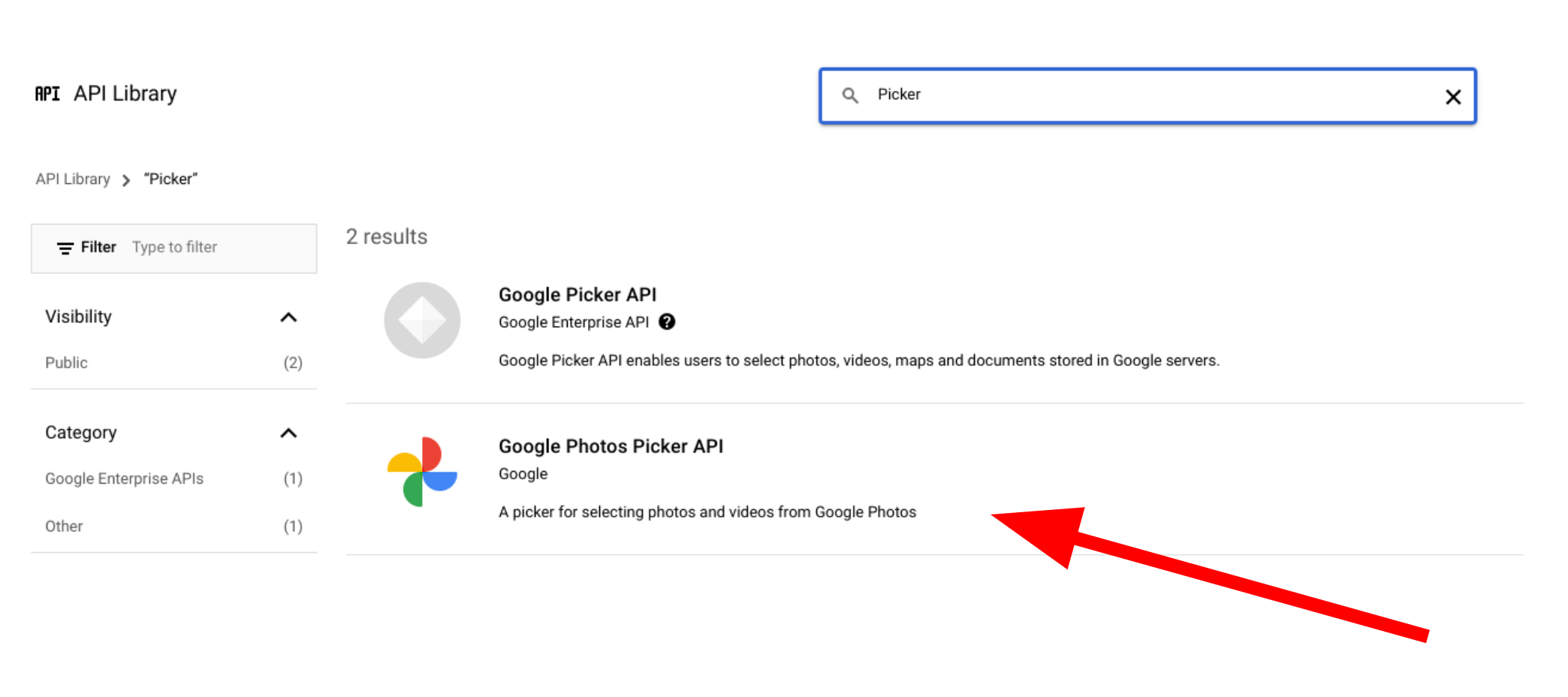
شناسه مشتری OAuth 2.0 را درخواست کنید
برای درخواست شناسه مشتری OAuth و پیکربندی آن برای برنامه خود، این مراحل را دنبال کنید. این مثال از برنامهای استفاده میکند که در آن کل جریان OAuth در سمت سرور مدیریت میشود، مانند نمونههای ما. فرآیند راه اندازی ممکن است برای سایر سناریوهای پیاده سازی متفاوت باشد.
- به کنسول API Google بروید و پروژه خود را انتخاب کنید.
- از منو، APIs & Services > Credentials را انتخاب کنید.
در صفحه اعتبارنامه ، روی ایجاد اعتبارنامه > شناسه مشتری OAuth کلیک کنید.
نوع برنامه خود را انتخاب کنید. در این مثال، نوع برنامه کاربردی وب است.
مبداهایی را که برنامه شما از آنجا اجازه دسترسی به APIهای Google را دارد به شرح زیر ثبت کنید:
- برای شناسایی شناسه مشتری، یک نام وارد کنید.
در قسمت Authorized JavaScript origins ، مبدا برنامه خود را وارد کنید. این فیلد حروف عام را مجاز نمیداند.
میتوانید چندین منبع را وارد کنید تا به برنامهتان اجازه دهید روی پروتکلها، دامنهها یا زیر دامنههای مختلف اجرا شود. URL هایی که وارد می کنید مجاز به شروع درخواست OAuth هستند.
مثال زیر یک URL توسعه محلی (نمونه های ما از
localhost:8080استفاده می کنند) و یک URL تولید را نشان می دهد.http://localhost:8080 https://myproductionurl.example.comقسمت Authorized Redirect URI نقطه پایانی است که پاسخها را از سرور OAuth 2.0 دریافت میکند. به طور معمول، این شامل محیط توسعه شما می شود و به مسیری در برنامه شما اشاره می کند.
http://localhost:8080/auth/google/callback https://myproductionurl.example.com/auth/google/callbackروی ایجاد کلیک کنید.
از کادر گفتگوی مشتری OAuth، موارد زیر را کپی کنید:
- شناسه مشتری
- راز مشتری
برنامه شما میتواند با استفاده از این مقادیر به Google APIهای فعال دسترسی پیدا کند.
قبل از اینکه بتوانید یک برنامه عمومی را راه اندازی کنید که به Photos API دسترسی دارد، برنامه شما باید توسط Google بررسی شود. هنگامی که برنامه خود را آزمایش می کنید، پیام "برنامه تایید نشده" روی صفحه ظاهر می شود تا زمانی که تأیید شود.
بعد از اینکه برنامه خود را پیکربندی کردید، برای شروع آماده هستید:
تغییر شناسه مشتری
منابع ایجاد شده از طریق هر یک از APIهای Google Photos فقط با استفاده از شناسه مشتری اصلی که برای ایجاد آنها استفاده شده است قابل دسترسی یا اصلاح هستند. به عنوان مثال، اگر یک session در Picker API با شناسه مشتری خاص ایجاد کنید و بعداً آن شناسه مشتری را در برنامه خود تغییر دهید، برنامه شما دسترسی به منابع API ایجاد شده با شناسه مشتری قبلی را از دست خواهد داد.
با دقت برنامه ریزی کنید و نوع شناسه مشتری مناسب را برای Photos API که استفاده می کنید انتخاب کنید. شناسه مشتری خود را فقط در صورت لزوم تغییر دهید تا از مشکلات دسترسی جلوگیری کنید.

