คู่มือนี้ช่วยให้คุณเข้าใจประสบการณ์ของผู้ใช้เมื่อเลือกรายการสื่อ
ตามโฟลว์ API ของเครื่องมือเลือกมาตรฐาน
การเลือกจะเริ่มขึ้นหลังจากที่แอปแสดง pickerUri
และขณะที่แอปกำลังสำรวจ mediaItemsSet เพื่อให้แสดงผลเป็นจริง
หากต้องการดูขั้นตอนเหล่านี้ในอุปกรณ์ของคุณเอง โปรดดูแอปตัวอย่าง
เริ่มเซสชันการเลือก
หลังจากสร้างเซสชันเรียบร้อยแล้ว แอปควรแสดง pickerUri ต่อ
ผู้ใช้
สำหรับแอปพลิเคชันบนเว็บที่การคลิกลิงก์จะเปิด Google Photos ในแท็บหรือหน้าต่างเบราว์เซอร์ใหม่
คุณสามารถต่อท้าย /autoclose ไปยัง pickerUri ได้ เมื่อต่อท้ายด้วย
/autoclose แท็บหรือหน้าต่างนี้จะปิดโดยอัตโนมัติหลังจากที่
ผู้ใช้เลือกรูปภาพเสร็จแล้ว ซึ่งจะข้ามหน้าจอเสร็จสิ้นและ
มอบประสบการณ์การใช้งานที่ราบรื่นยิ่งขึ้น เราแนะนำให้ใช้ลักษณะการทำงานนี้เฉพาะใน
ขั้นตอนเว็บเท่านั้น และไม่แนะนำสำหรับประสบการณ์ที่ผู้ใช้อาจสแกนคิวอาร์โค้ดเพื่อเปิด
Google Photos ในอุปกรณ์อื่น
- แสดง
pickerUriเป็นทั้งคิวอาร์โค้ดและ URL - ระบุข้อความที่เป็นประโยชน์ควบคู่ไปกับ
pickerUriเช่น "สแกนรหัสนี้ เพื่อเปิด Google Photos แล้วเลือกรายการ" - สำหรับอุปกรณ์ที่มีความสามารถในการป้อนข้อมูลจำกัด (เช่น คีออส แท็บเล็ต สมาร์ททีวี) โปรดดูคำแนะนำของผู้ผลิตฮาร์ดแวร์เกี่ยวกับขนาดข้อความและความกว้างของคิวอาร์โค้ด
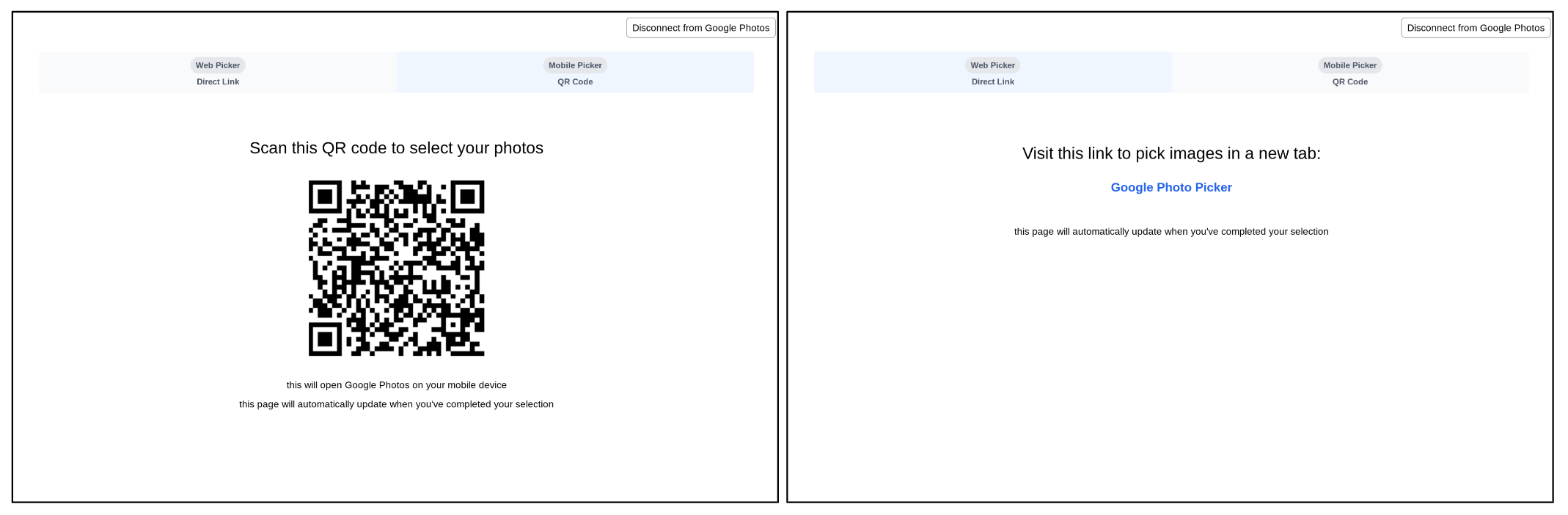
ค้นหาและเลือกรูปภาพ
เมื่อผู้ใช้เข้าถึง pickerUri ระบบจะนำผู้ใช้ไปยังหน้าการเลือกรูปภาพ
ภายในแอป Google Photos
หน้านี้จะแสดงรูปภาพล่าสุดจากคลัง Google Photos ของผู้ใช้เสมอ ระบบจะไม่แสดงอัลบั้ม รายการโปรด และหมวดหมู่รูปภาพอื่นๆ ที่ใช้กันทั่วไปโดยตรง ผู้ใช้สามารถค้นหารูปภาพโดยใช้เกณฑ์ต่างๆ เช่น คีย์เวิร์ด วันที่ สถานที่ และชื่ออัลบั้ม
หากแอปของคุณใช้ประโยชน์จากอัลบั้ม วันที่ หรือหมวดหมู่รูปภาพอื่นๆ ที่ใช้กันทั่วไป ให้ช่วยผู้ใช้โดยแจ้งให้ค้นหาเมื่อเข้าสู่แอป Google Photos
ตัวอย่างเช่น หากคุณขอให้ผู้ใช้แชร์อัลบั้มใดอัลบั้มหนึ่ง คุณอาจใส่ข้อความต่อไปนี้ในหน้าเดียวกันกับที่ผู้ใช้เชื่อมต่อกับ Google Photos "เชื่อมต่อกับ Google Photos แล้วค้นหาอัลบั้มที่ต้องการแชร์"
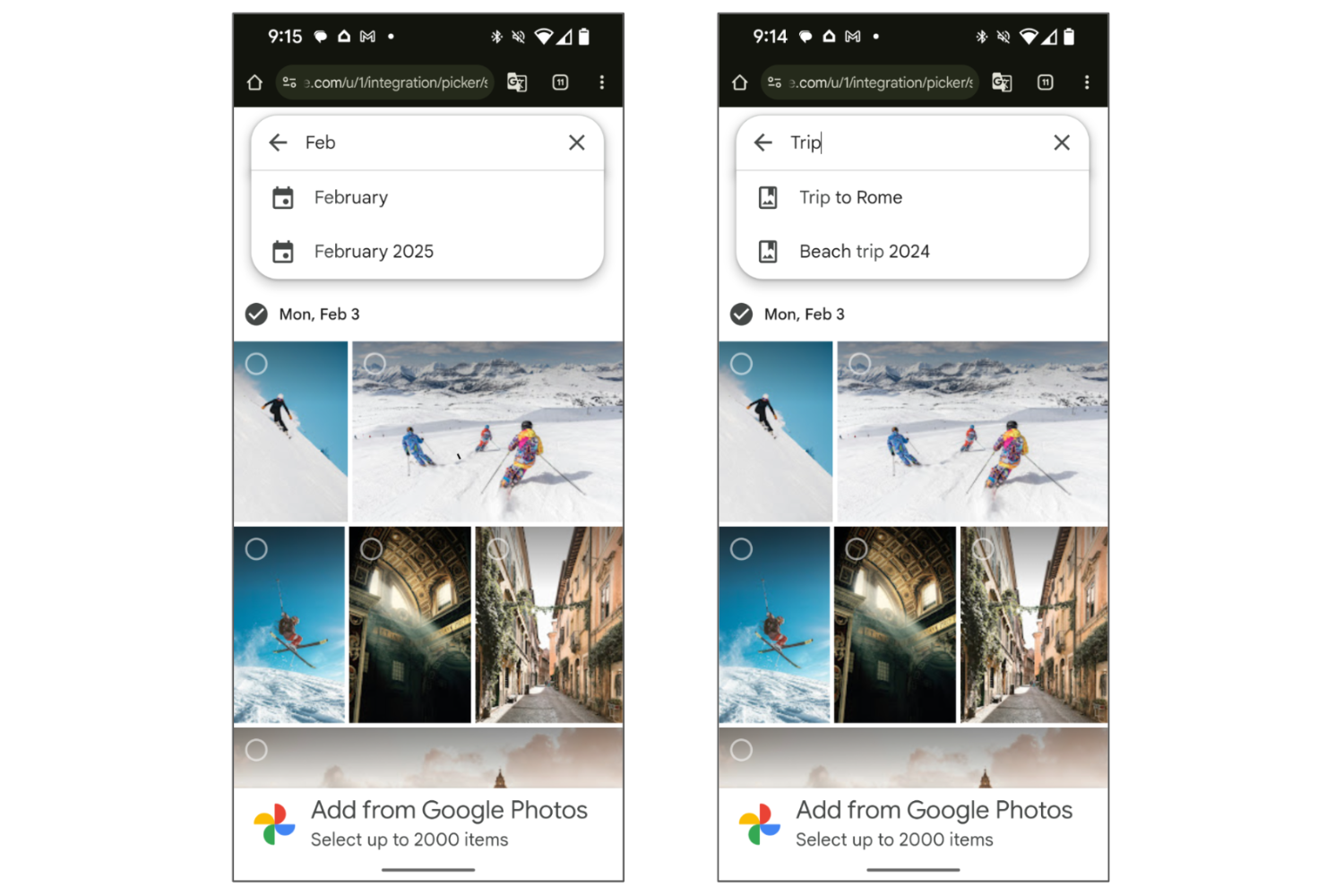
หลังจากค้นหาแล้ว ผู้ใช้จะเลือกรายการอย่างน้อย 1 รายการจากผลการค้นหาได้
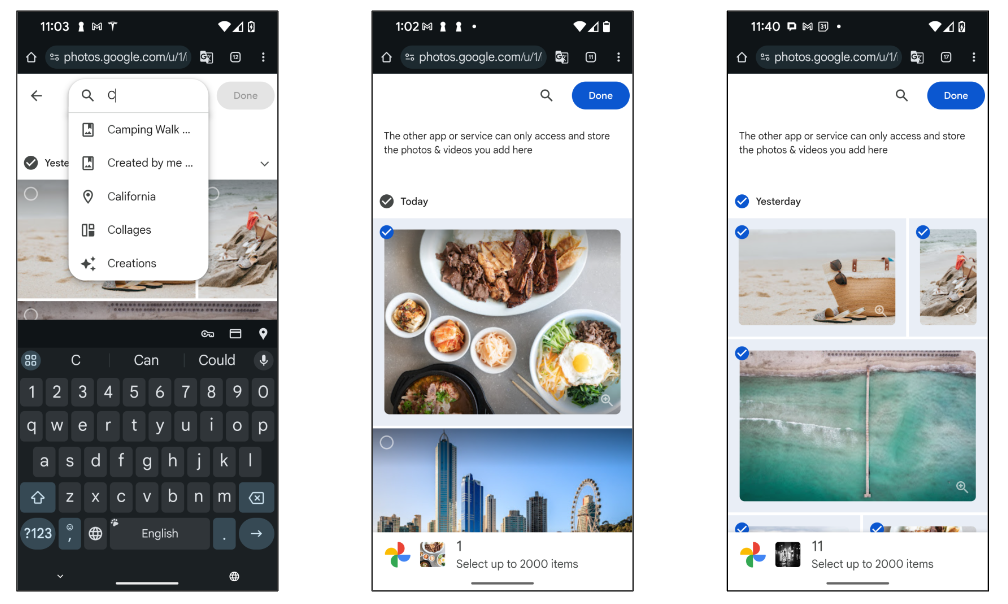
หน้าจอเสร็จสิ้น
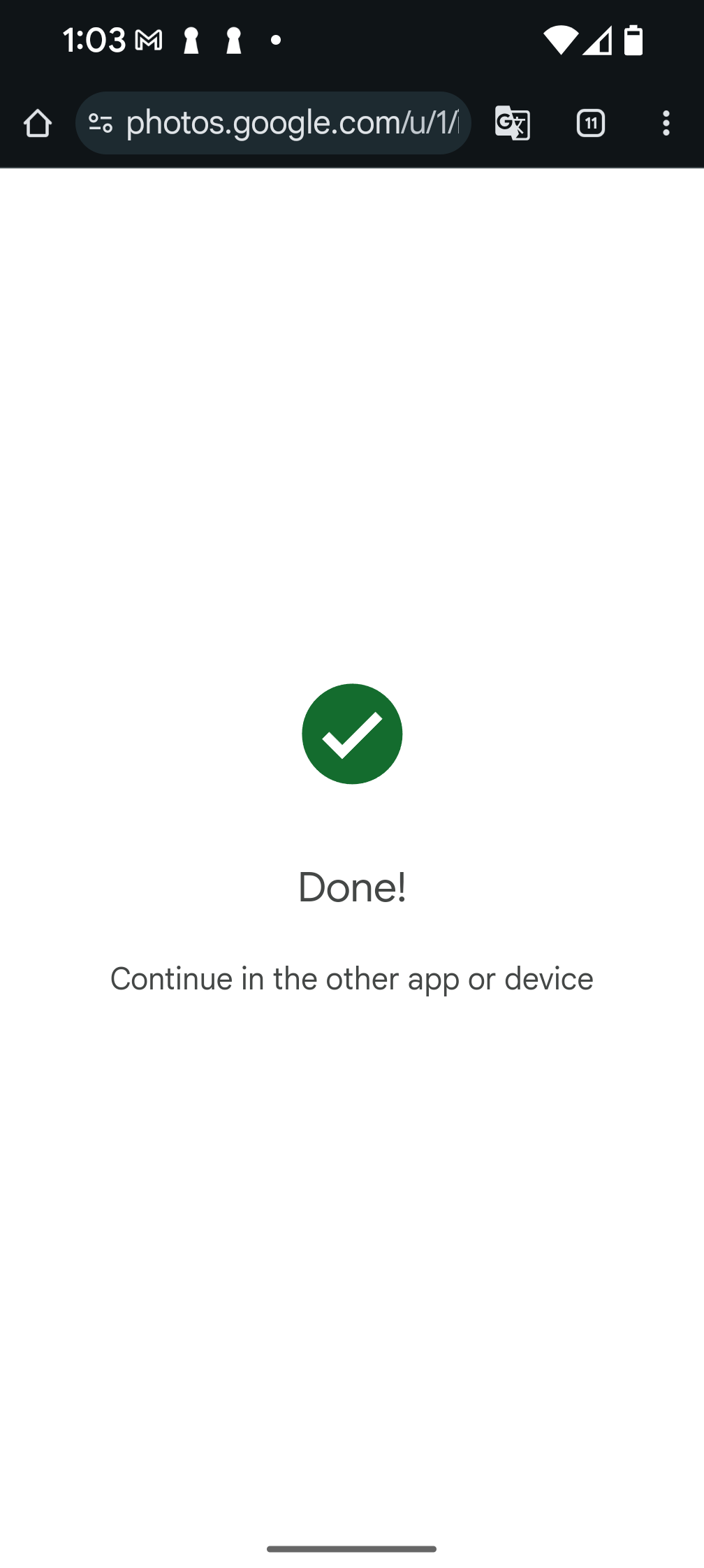
เมื่อผู้ใช้แตะปุ่ม "เสร็จสิ้น" และเลือกเสร็จแล้ว ผู้ใช้จะเห็นหน้าจอ "เสร็จสิ้น" ซึ่งจะสิ้นสุดเซสชันการหยิบและหมายความว่า pickerUri ปัจจุบันจะใช้ไม่ได้อีกต่อไป
โปรดทราบว่าหากคุณต่อท้าย /autoclose ใน pickerUri ระบบจะข้ามหน้าจอนี้
และปิดแท็บหรือหน้าต่างเบราว์เซอร์แทนหลังจากเลือกเสร็จ
หากต้องการให้ผู้ใช้มีตัวเลือกในการเลือกรูปภาพเพิ่มเติม ให้สร้างเซสชันการเลือกใหม่และแสดง pickerUri อีกครั้งในแอป

