このガイドでは、ユーザーがメディア アイテムを選択する際のエクスペリエンスについて説明します。
標準の Picker API フローに沿って、アプリが pickerUri を表示し、アプリが mediaItemsSet が true を返すかどうかをポーリングしている間に、選択が開始されます。
これらの手順を実際のデバイスで確認するには、サンプルアプリをご覧ください。
選択セッションを開始する
セッションの作成に成功したら、アプリでユーザーに pickerUri を表示する必要があります。
リンクをクリックすると新しいブラウザタブまたはウィンドウで Google フォトが開くウェブベースのアプリケーションでは、pickerUri に /autoclose を追加できます。/autoclose が追加されると、ユーザーが写真の選択を終えた後、このタブまたはウィンドウは自動的に閉じます。これにより、[完了] 画面がスキップされ、よりスムーズなエクスペリエンスが提供されます。この動作はウェブフローでのみ推奨され、ユーザーが QR コードをスキャンして別のデバイスで Google フォトを開くようなエクスペリエンスでは推奨されません。
pickerUriを QR コードと URL の両方で表示します。pickerUriの横に役立つテキストを表示します。たとえば、「このコードをスキャンして Google フォトを開き、アイテムを選択します。」などです。- 入力機能が制限されているデバイス(キオスク、タブレット、スマートテレビなど)の場合は、テキストのサイズと QR コードの幅について、ハードウェア メーカーの推奨事項を確認してください。
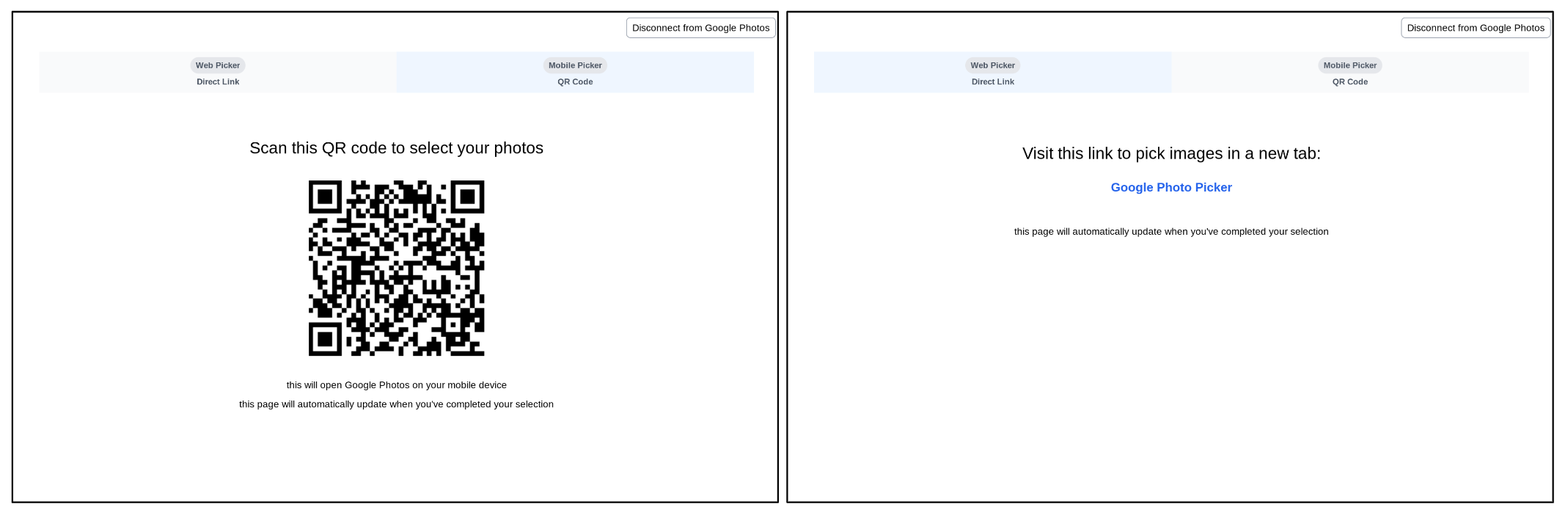
写真を検索して選択する
ユーザーが pickerUri にアクセスすると、Google フォトアプリ内の写真選択ページに移動します。
このページには、ユーザーの Google フォト ライブラリの最新の写真が常に表示されます。アルバムやお気に入りなどの一般的な写真カテゴリは直接表示されません。ユーザーは、キーワード、日付、場所、アルバムのタイトルなど、さまざまな条件を使用して写真を検索できます。
アプリでアルバムや日付などの一般的な写真カテゴリを使用している場合は、ユーザーが Google フォト アプリを開いたときに検索を促して、ユーザーをサポートします。
たとえば、ユーザーに特定のアルバムの共有を依頼する場合は、ユーザーが Google フォトに接続するページに「Google フォトに接続して、共有するアルバムを検索してください」というテキストを含めることができます。
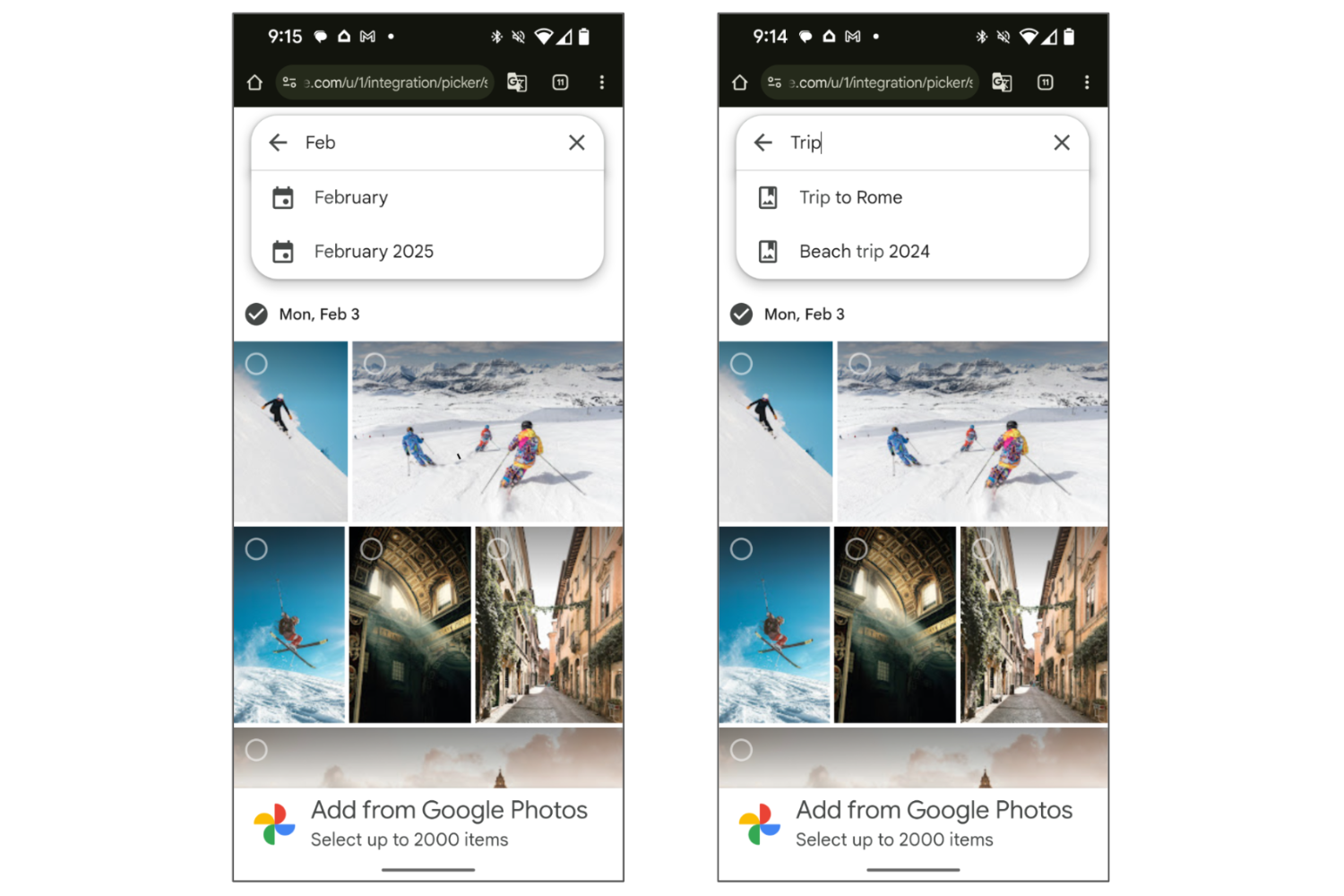
検索後、ユーザーは検索結果から 1 つ以上のアイテムを選択できます。
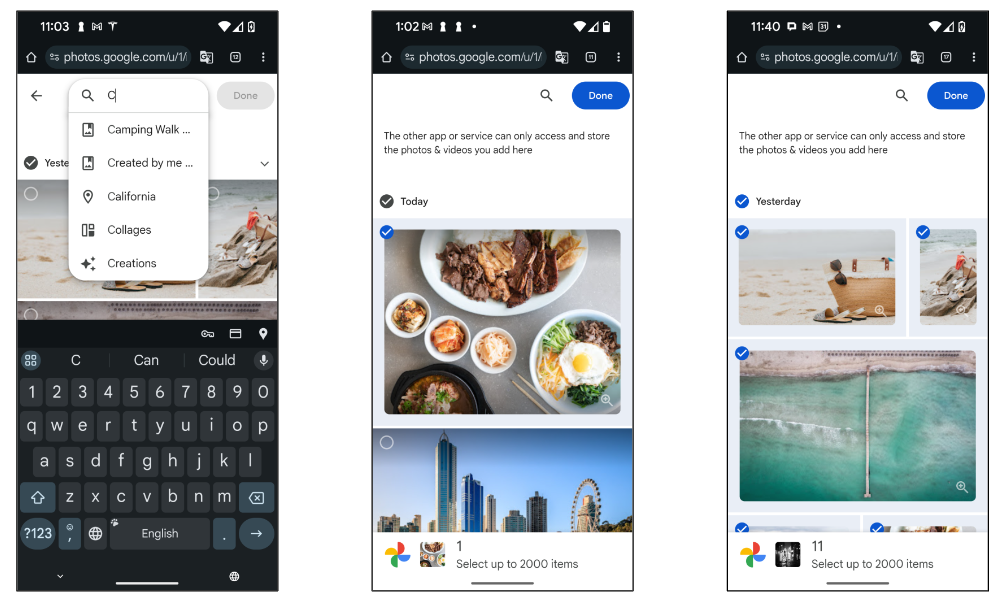
完了画面
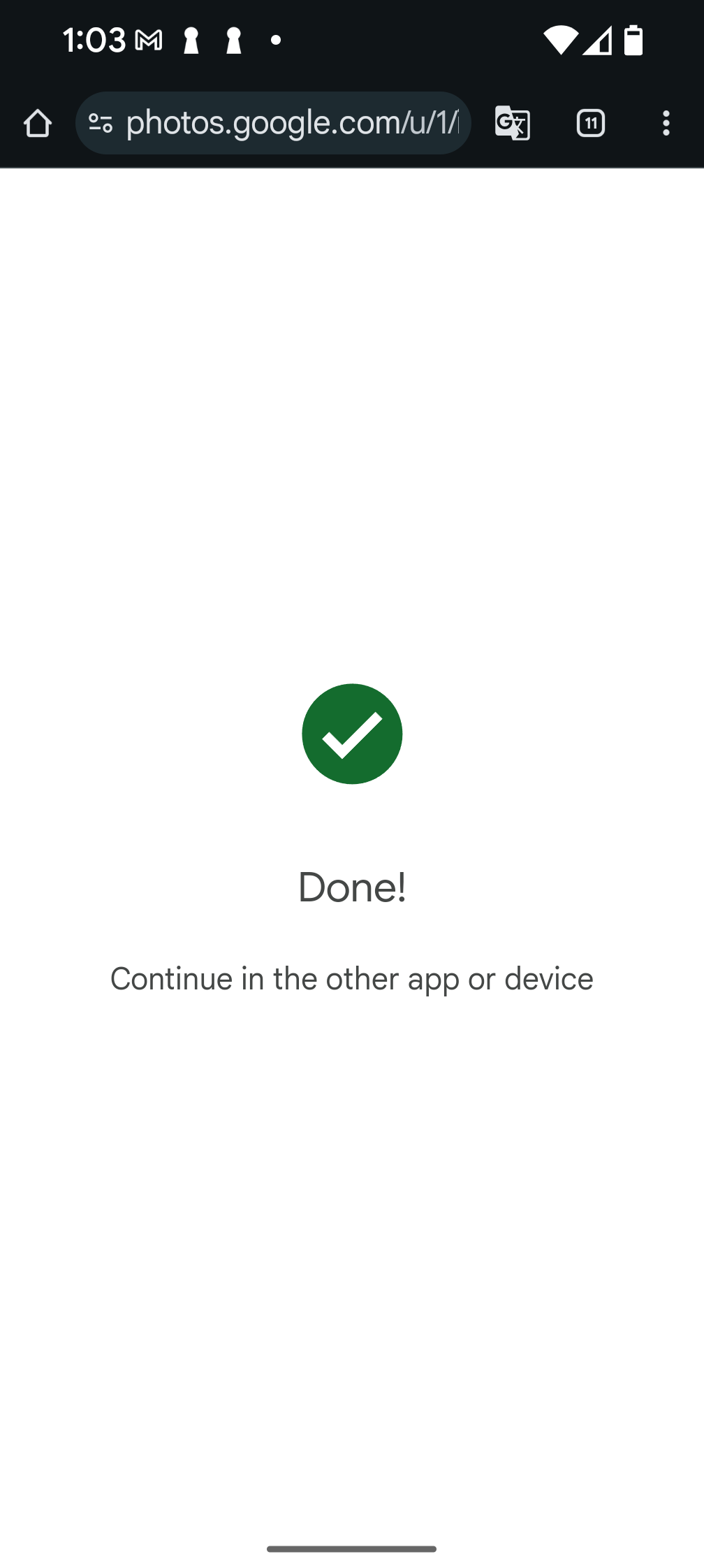
ユーザーが [完了] ボタンをタップして選択を完了すると、[完了] 画面が表示されます。これにより、選択セッションが終了し、現在の pickerUri は機能しなくなります。
pickerUri に /autoclose を追加した場合、この画面はスキップされ、選択が完了するとブラウザのタブまたはウィンドウが閉じられます。
ユーザーがより多くの写真を選択できるようにするには、新しい選択セッションを作成し、アプリで pickerUri を再度表示します。

