این راهنما به شما کمک می کند تا تجربه کاربر خود را هنگام انتخاب موارد رسانه درک کنید.
با پیروی از جریان استاندارد Picker API ، انتخاب پس از اینکه برنامه شما pickerUri نمایش داد، و زمانی که برنامه شما در حال نظرسنجی برای mediaItemsSet است، شروع میشود.
برای مشاهده هر یک از این مراحل در دستگاه خود، برنامه نمونه ما را بررسی کنید.
جلسه چیدن را شروع کنید
پس از ایجاد موفقیت آمیز یک جلسه، برنامه شما باید pickerUri به کاربران شما نمایش دهد.
برای برنامههای مبتنی بر وب که با کلیک کردن روی یک پیوند، Google Photos در یک برگه یا پنجره مرورگر جدید باز میشود، میتوانید /autoclose را به pickerUri اضافه کنید. هنگامی که /autoclose اضافه می شود، این برگه یا پنجره به طور خودکار پس از اتمام انتخاب عکس توسط کاربر بسته می شود. با این کار از صفحه Done صرفنظر می شود و تجربه روان تری ارائه می شود. این رفتار فقط برای جریانهای وب توصیه میشود و نه برای تجربههایی که کاربران ممکن است یک کد QR را برای باز کردن Google Photos در دستگاه دیگری اسکن کنند.
-
pickerUriهم به عنوان کد QR و هم به عنوان URL نمایش دهید. - متن مفید را در کنار
pickerUriارائه دهید. به عنوان مثال، "این کد را اسکن کنید تا Google Photos باز شود و موارد خود را انتخاب کنید.". - برای دستگاههایی با قابلیتهای ورودی محدود (مانند کیوسکها، تبلتها، تلویزیونهای هوشمند)، توصیههای سازنده سختافزار خود را در مورد اندازه متن و عرض کد QR بررسی کنید.
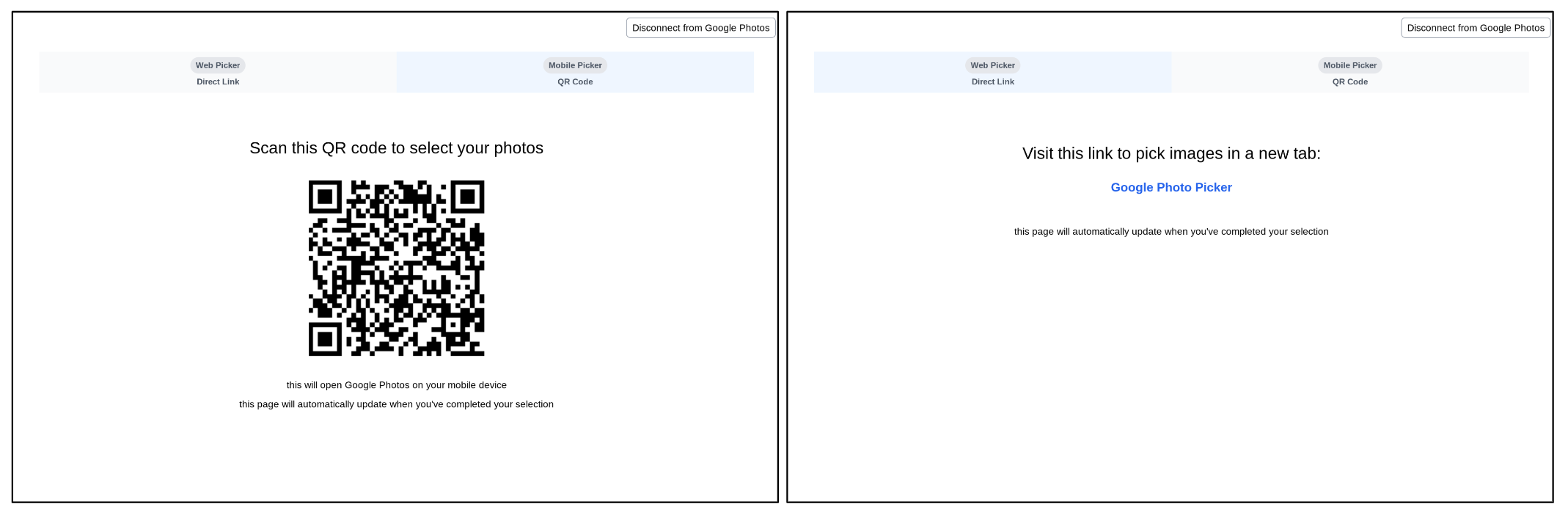
عکس ها را جستجو و انتخاب کنید
وقتی کاربر به pickerUri دسترسی پیدا میکند، به صفحه انتخاب عکس در برنامه Google Photos منتقل میشود.
این صفحه همیشه جدیدترین عکسها را از کتابخانه Google Photos کاربر شما نمایش میدهد. آلبومها، موارد دلخواه و سایر دستههای عکسهای رایج مستقیماً نشان داده نمیشوند. کاربران می توانند عکس ها را با استفاده از معیارهای مختلف مانند کلمات کلیدی، تاریخ، مکان و عنوان آلبوم جستجو کنند.
اگر برنامه شما از آلبومها، تاریخها یا سایر دستههای عکسهای رایج استفاده میکند، با درخواست از کاربران خود برای جستجو پس از ورود به برنامه Google Photos، به آنها کمک کنید.
به عنوان مثال، اگر از کاربران خود میخواهید آلبوم خاصی را به اشتراک بگذارند، میتوانید متن زیر را در همان صفحهای که کاربرانتان به Google Photos متصل میکنند قرار دهید: «به Google Photos متصل شوید، سپس آلبومی را که میخواهید به اشتراک بگذارید جستجو کنید».
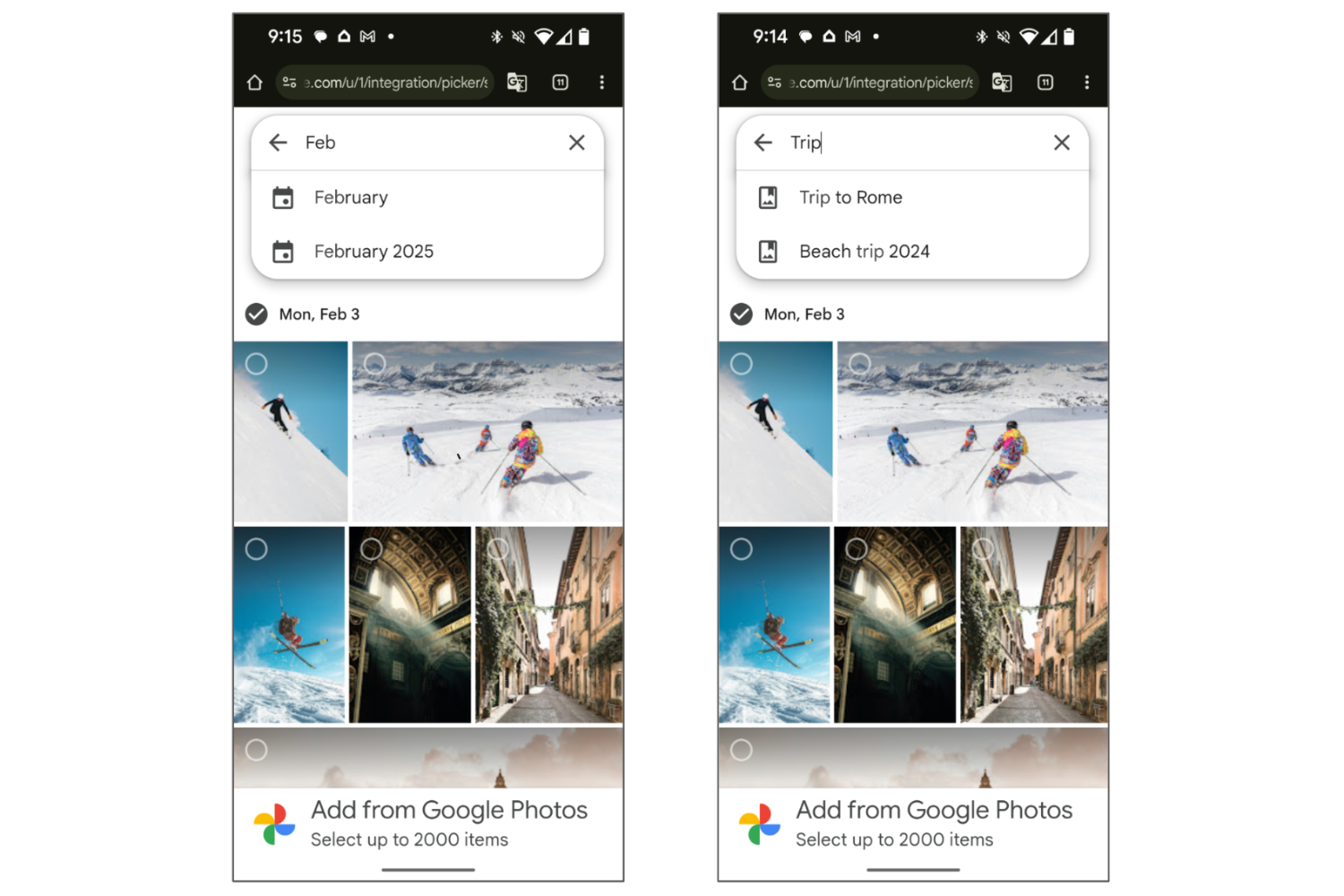
پس از جستجو، کاربر می تواند یک یا چند مورد را از نتایج انتخاب کند.
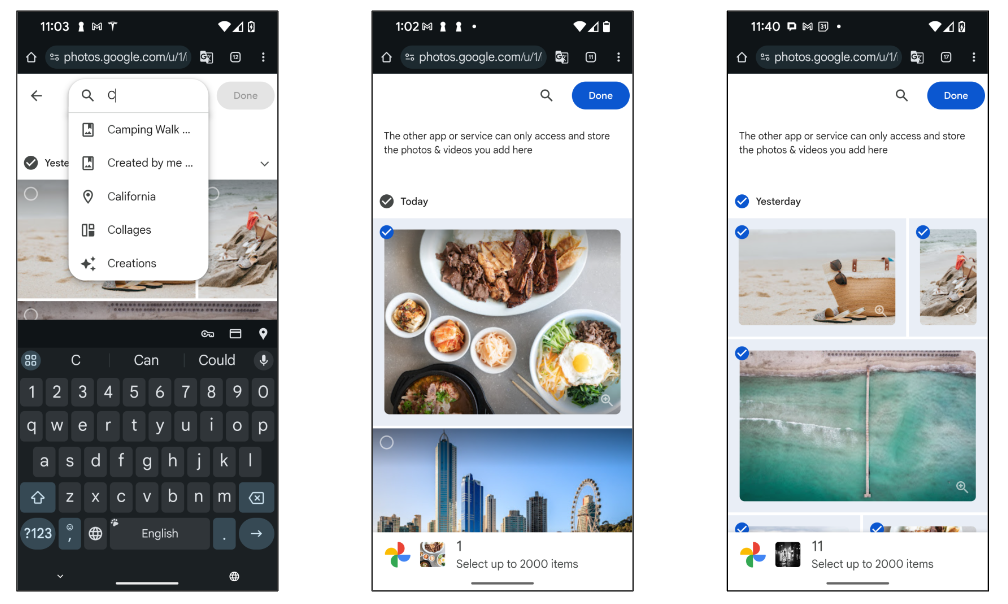
صفحه نمایش تمام شد
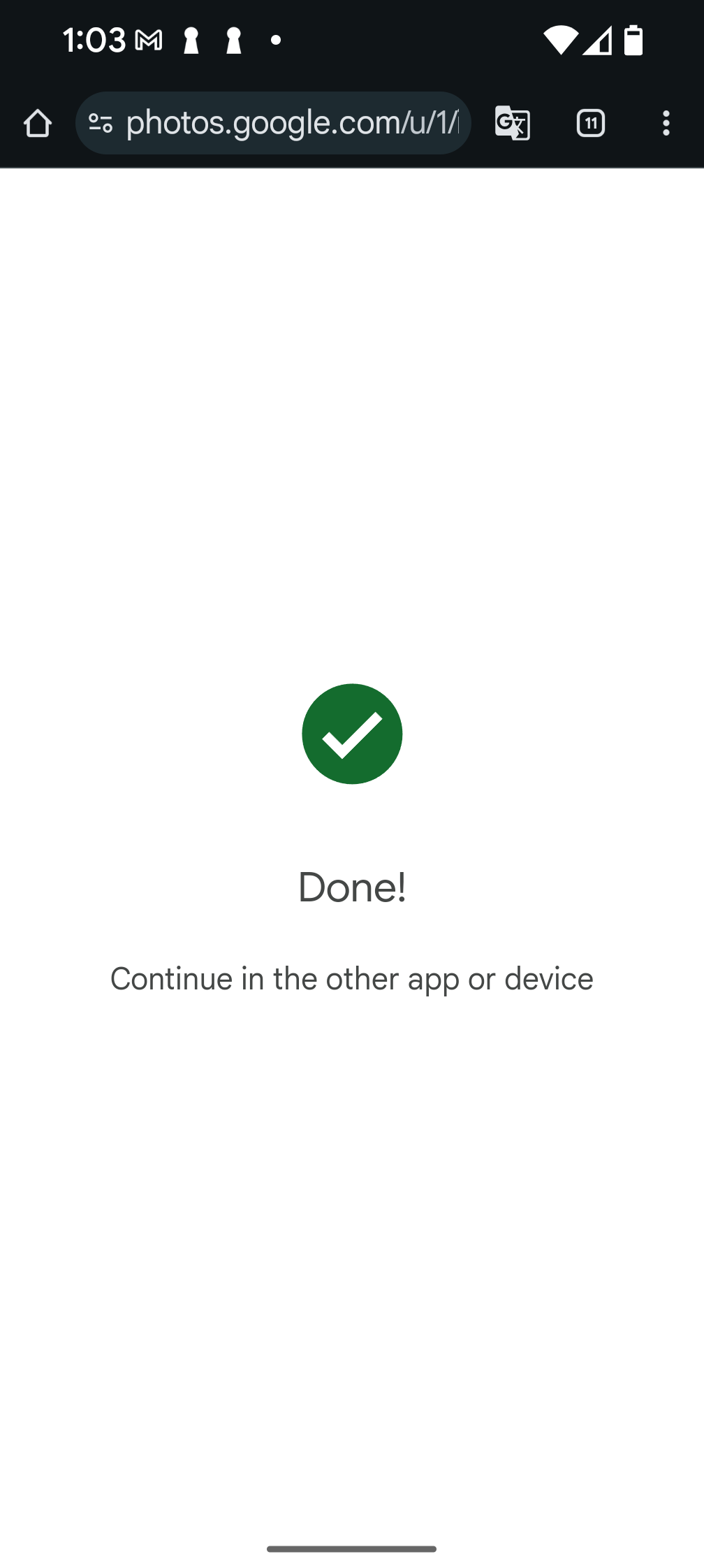
هنگامی که کاربر روی دکمه «انجام شد» ضربه میزند و انتخاب را کامل میکند، صفحه «انجام شد» را میبیند که جلسه انتخاب را پایان میدهد و به این معنی است که pickerUri فعلی دیگر کار نخواهد کرد.
توجه داشته باشید که اگر /autoclose را به pickerUri اضافه کرده باشید، از این صفحه صرفنظر میشود و در عوض برگه یا پنجره مرورگر پس از تکمیل انتخاب بسته میشود.
برای ارائه گزینه انتخاب عکس های بیشتر به کاربران خود، یک جلسه انتخاب جدید ایجاد کنید و pickerUri دوباره در برنامه خود نمایش دهید.

