徽章是非货币数字形式的奖励,用于表彰开发者取得的成就、激励用户并跟踪特定任务的完成情况。
您可以通过各种方式赢取徽章,包括创建帐号、完成学习活动(例如 Codelab 或测验),或者参加 Google Developers 社区或活动。
作为 Google Developers 计划的成员,您可以在自己的个人资料上展示您获得的徽章;如果您的个人资料是公开的,则可以在社交媒体上分享这些徽章。
赢取徽章
以下是赢得徽章的具体方法示例:
完成学习内容
徽章用于对通过测验或完成 Codelab 或在线学习课程(例如向 Flutter 应用添加 Google 地图或在 Android 上构建基本布局)的用户给予认可和奖励。
完成有意义的操作或里程碑
徽章可以用于标记开发者操作,例如加入 Google Developers 计划或完成 10 个 Codelab。
参加活动
徽章可用于认可 Google 赞助的活动(例如参加 2022 年 Google I/O 大会或在学生开发者会议上发言)中的出席情况或杰出贡献。
认可会员身份
徽章可用于庆祝成为社区计划成员(例如 Women Techmakers)或成为开发图书馆贡献者。
显示徽章
您获得的徽章会显示在您的 Google Developers 计划个人资料中的徽章下方。
您可以通过以下方式管理标志:点击任何标志右上角的三点状菜单,然后选择以下选项之一:
添加到收藏夹
您最多可以选择五个喜欢的徽章,以在您的个人资料顶部突出显示。
隐藏徽章
您的个人资料中不会显示隐藏的徽章。
删除徽章
徽章会从您的个人资料中移除。
分享徽章
如果您有公开个人资料,则可以在社交媒体上分享您获得的徽章。
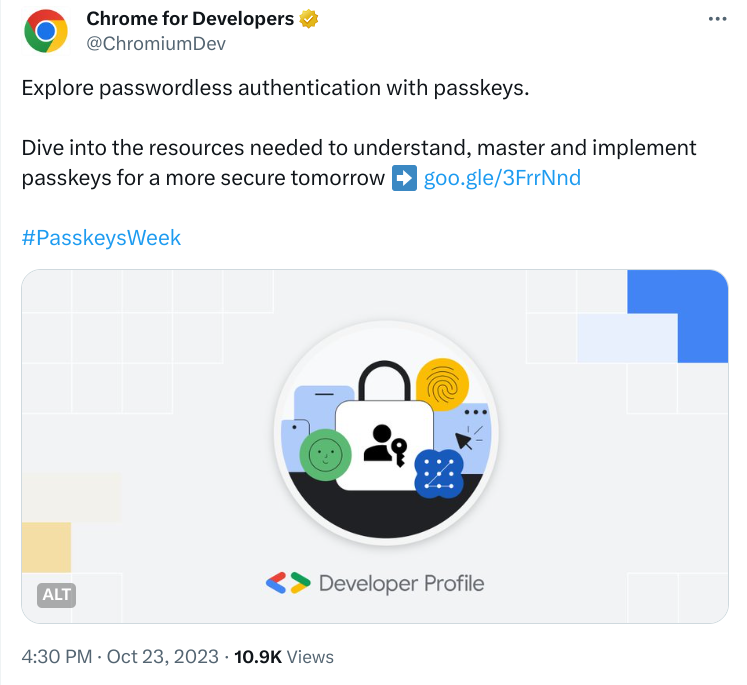
如需分享徽章,请执行以下操作:
打开您的 Google 开发者计划个人资料。
点击您想分享的徽章。
标记会在模态对话框中打开。
在徽章的右下角,点击要分享徽章的社交媒体平台的图标。
所选的社交媒体平台会在新窗口中打开。

