Odznaki to cyfrowe nagrody o charakterze niefinansowym, które są przyznawane za osiągnięcia deweloperów, zachęcające użytkowników do działania i śledzące wykonywanie określonych zadań.
Odznaki możesz zdobywać na różne sposoby, np. tworząc konto, wykonując ćwiczenia z programowania lub quizu albo uczestnicząc w społecznościach lub wydarzeniach Google Developers.
Jako członek programu Google Developers możesz wyświetlać uzyskane plakietki na swoim profilu i udostępniać je w mediach społecznościowych (jeśli jest on publiczny).
Zdobywaj odznaki
Oto przykładowe sposoby uzyskania plakietki:
Uzupełnianie materiałów szkoleniowych
Plakietki służą do nagradzania użytkowników za zaliczenie testu lub za ukończenie ćwiczenia z programowania bądź ścieżki szkoleniowej, takiej jak dodanie Map Google do aplikacji Flutter lub tworzenie podstawowego układu na Androidzie.
Zakończenie istotnego działania lub realizacji kamienia milowego
Plakietki mogą informować deweloperów o działaniach dewelopera, takich jak dołączenie do programu Google Developers lub ukończenie 10 ćwiczeń z programowania.
Udział w wydarzeniu
Plakietki mogą posłużyć do docenienia udziału w wydarzeniach sponsorowanych przez Google, takich jak wystąpienie Google I/O 2022 lub wystąpienie na studenckiej konferencji programistów.
Potwierdzanie członkostwa
Plakietki mogą być nagrodą za dołączenie do programu społeczności, na przykład Women Techmakers, a także bycie Współtwórcą biblioteki deweloperskiej.
Wyświetlaj plakietki
Zdobyte plakietki są wyświetlane w sekcji Plakietki w Twoim profilu w programie Google dla deweloperów.
Aby zarządzać plakietkami, kliknij menu z 3 kropkami w prawym górnym rogu dowolnej plakietki i wybierz jedną z tych opcji:
Dodaj do ulubionych
Możesz wybrać maksymalnie 5 ulubionych plakietek, które będą wyróżnione u góry Twojego profilu.
Ukryj plakietkę
Ukryte plakietki nie wyświetlają się w Twoim profilu.
Usuń plakietkę
Plakietka zostanie usunięta z Twojego profilu.
Udostępnij plakietki
Zdobyte plakietki możesz udostępniać w mediach społecznościowych, jeśli masz profil publiczny.
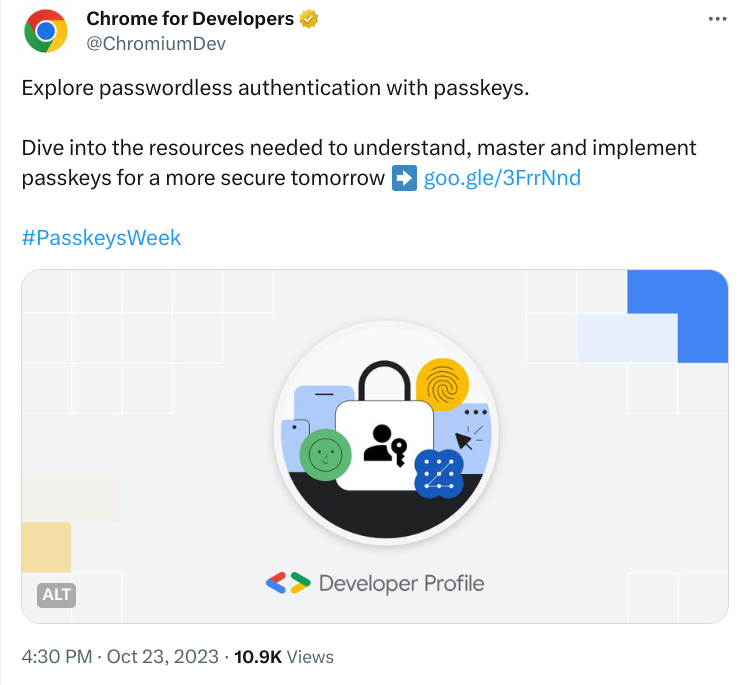
Aby udostępnić plakietkę:
Otwórz swój profil w programie Google dla deweloperów.
Kliknij plakietkę, którą chcesz udostępnić.
Plakietka otworzy się w modalnym oknie.
W prawym dolnym rogu plakietki kliknij ikonę platformy mediów społecznościowych, na której chcesz ją udostępnić.
Wybrana platforma mediów społecznościowych otworzy się w nowym oknie.

