Kayıtlı Sayfalarınızı organize etmek için kişiselleştirilmiş koleksiyonlar oluşturabilirsiniz. Google Geliştirici Programı profilinize kaydettiğiniz bir sayfayı Kayıtlı sayfalarım varsayılan koleksiyonuna veya yeni bir koleksiyona eklemeyi seçebilirsiniz. Bir sayfayı birden fazla koleksiyona kaydedebilirsiniz.
Google Geliştirici Programı profilinizdeki koleksiyonlarınızı Kayıtlı Sayfalar sekmesinde görüntüleyip yönetebilirsiniz.
Yeni koleksiyon oluşturun
Yeni bir koleksiyon oluşturmak için aşağıdakileri yapın:
Herhangi bir Google geliştirici referans sayfasını ziyaret edin.
Sayfa başlığının yanındaki yer işareti simgesini tıklayın.
Yer işareti simgesini tıklarsanız ancak Google Geliştirici Programı'na katılmadıysanız katılmanız istenir.
Açılır menüde, Yeni Koleksiyon'un yanındaki artı işaretini tıklayın.
Metin alanına yeni koleksiyonunuzun adını girin.
Örneğin, Firebase ile ilgili tüm dokümanları tek bir yere kaydetmek isterseniz bir "Firebase belgeleri" koleksiyonu oluşturabilirsiniz.
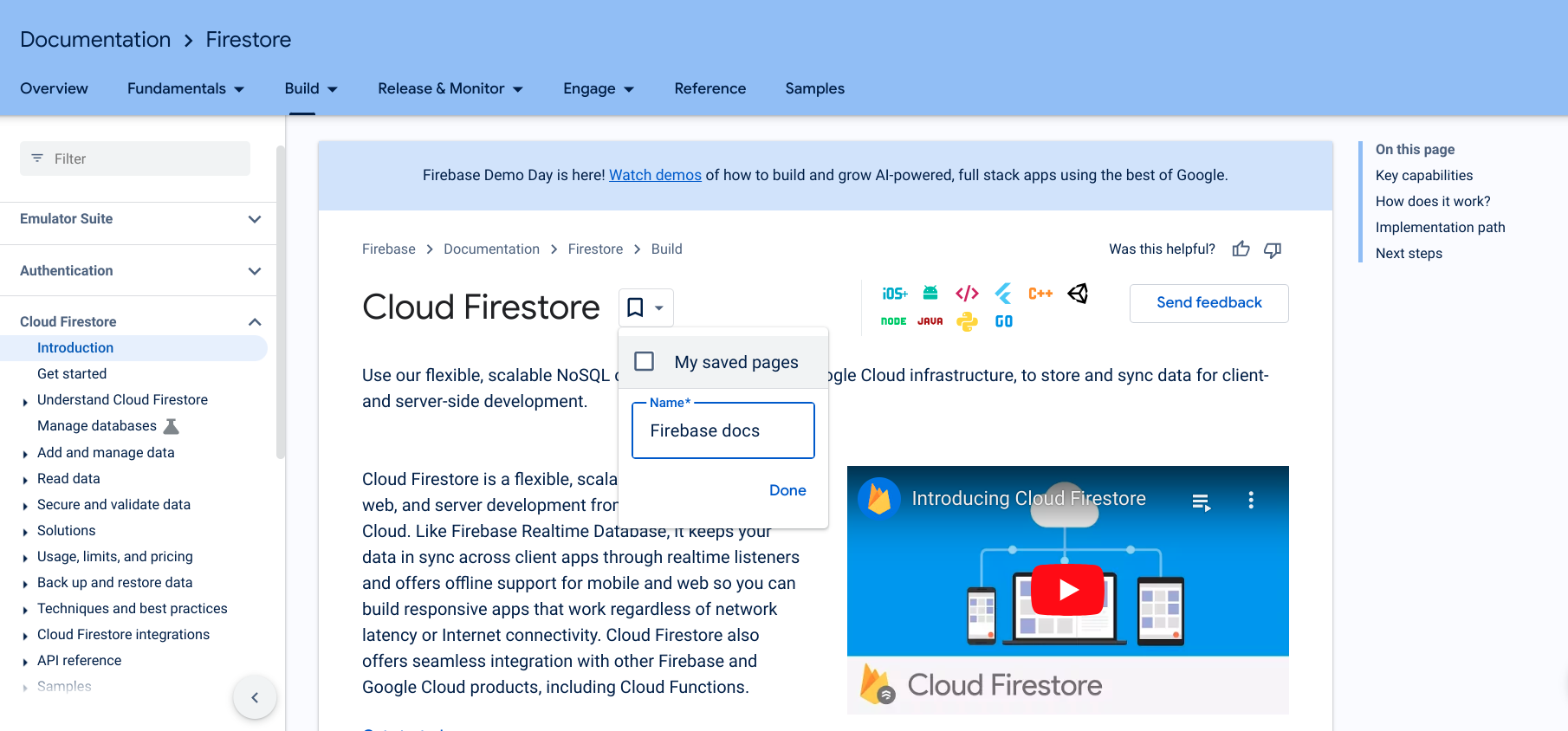
Done'ı (Bitti) tıklayın.
Yeni koleksiyonunuz yer işareti simgesinin açılır listesinde görünür.
Sayfayı kaydetmek için yeni koleksiyonunuzun yanındaki kutuyu işaretleyin.
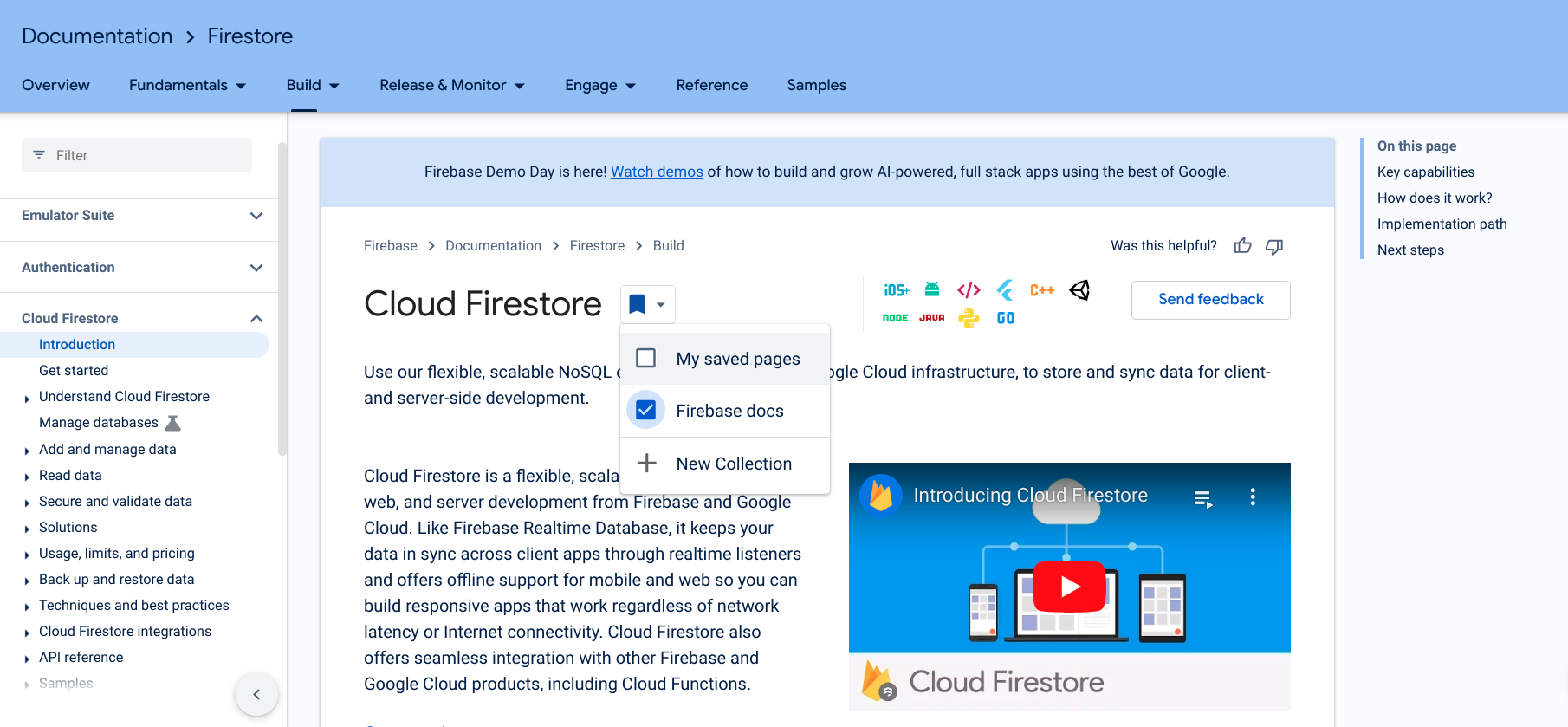
Sayfa kaydedildiğinde yer işareti simgesi mavi olur ve sayfa yeni koleksiyonunuza kaydedilir.
Ayrıca, doğrudan Kayıtlı Sayfalar sekmesinin altındaki Google Geliştirici Programı profilinizden de yeni bir koleksiyon oluşturabilirsiniz.
Bir koleksiyon oluşturduktan sonra, koleksiyona öğe ekleyebilir veya koleksiyondaki öğeleri kaldırabilirsiniz.
Koleksiyon adını veya açıklamasını düzenleme
Bir koleksiyonun adını veya açıklamasını düzenlemek için aşağıdakileri yapın:
Google Geliştirici Programı profilinizde Kayıtlı Sayfalar sekmesini tıklayın.
Düzenlemek istediğiniz koleksiyonun sağ üst köşesindeki üç nokta menüsünü tıklayın.
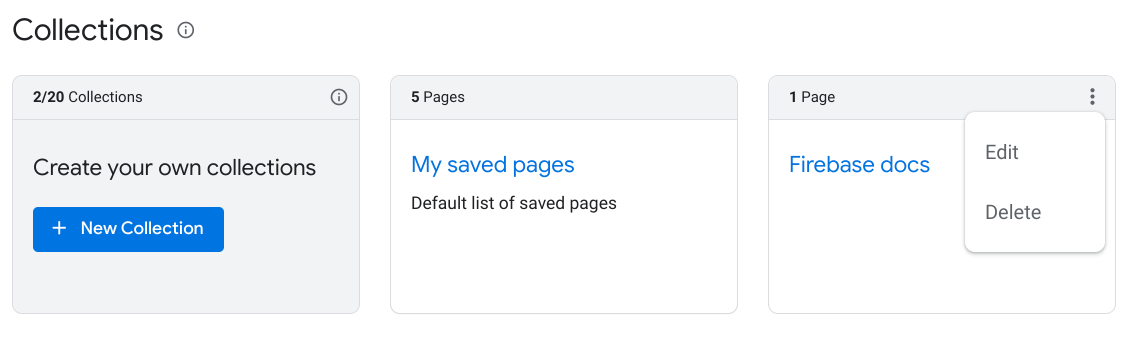
Düzenle'yi tıklayın.
Koleksiyon adını ve açıklamasını düzenleyebileceğiniz metin alanlarının bulunduğu bir iletişim kutusu görüntülenir.
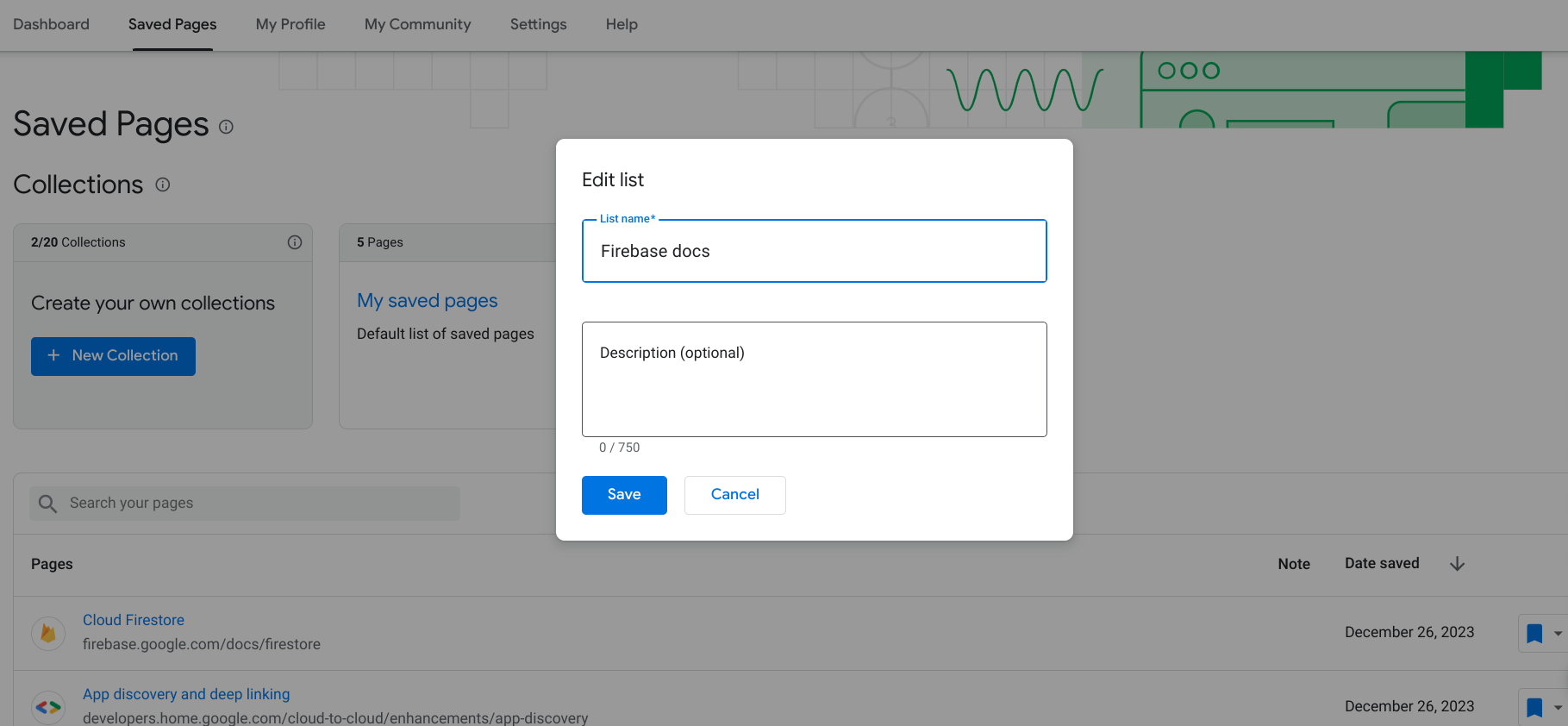
Güncellenmiş adı ve açıklamayı girin.
Kaydet'i tıklayın.
Koleksiyonunuz güncellendi.
Koleksiyonu silme
Bir koleksiyonu silerseniz, başka bir koleksiyona da kaydetmediyseniz, bu koleksiyonda yer işareti koyulan tüm sayfalar Kayıtlı Sayfalarınızdan kaldırılır.
Bir koleksiyonu silmek için şunları yapın:
Google Geliştirici Programı profilinizde Kayıtlı Sayfalar sekmesini tıklayın.
Silmek istediğiniz koleksiyonun sağ üst köşesindeki üç nokta menüsünü tıklayın.
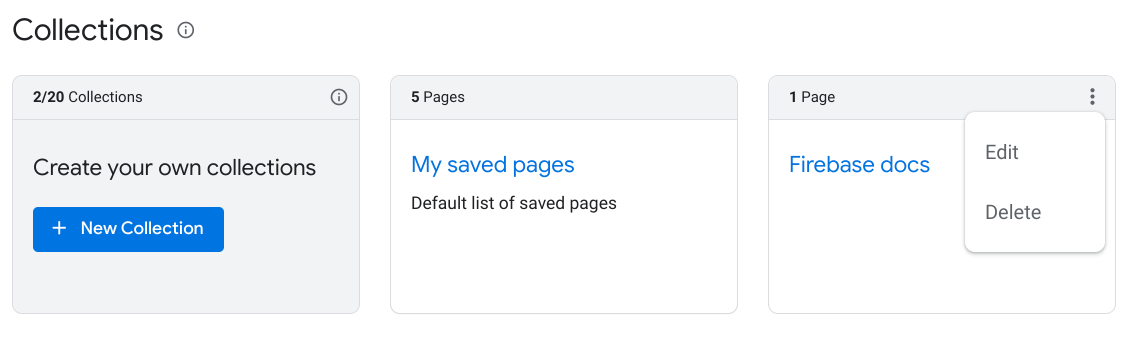
Sil'i tıklayın.
Bir iletişim kutusu görüntülenir ve koleksiyonu silmek istediğinizi onaylamanızı ister.
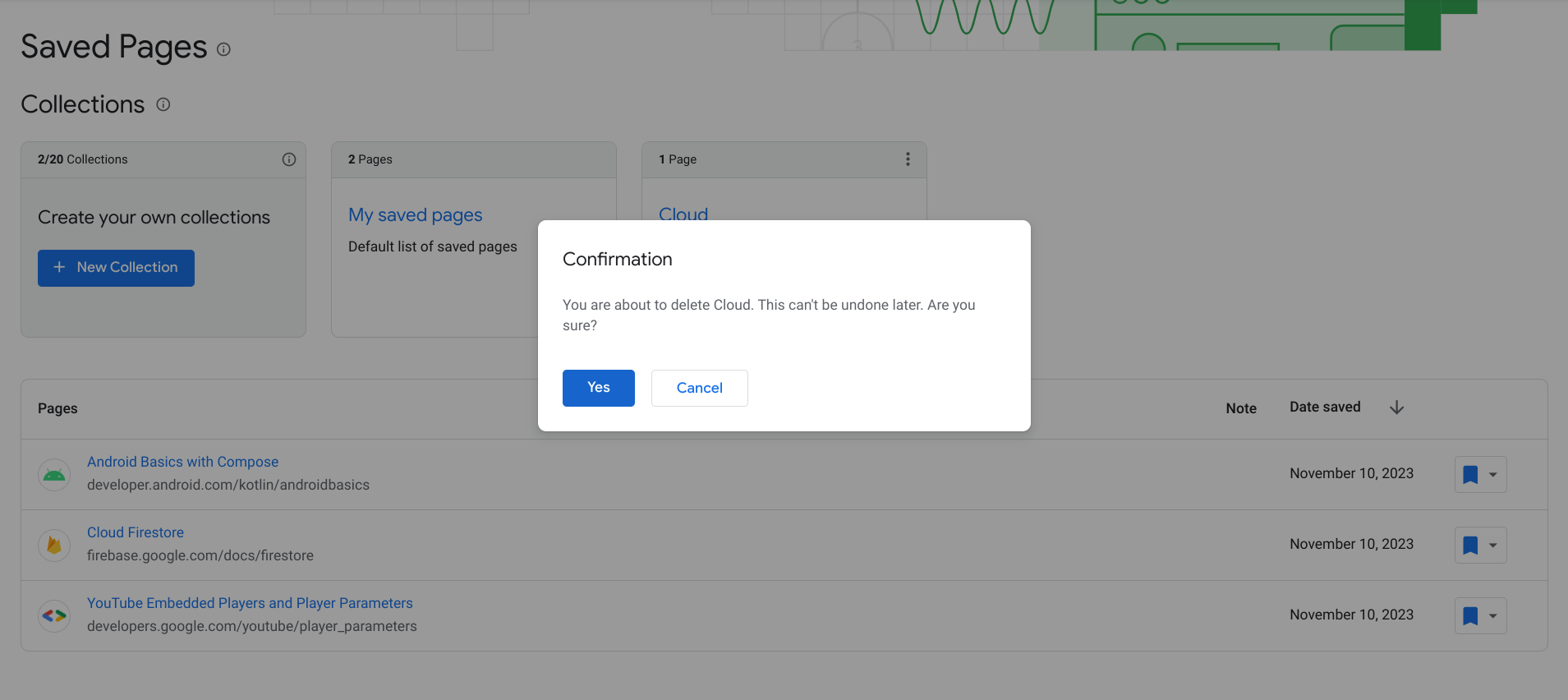
Evet'i tıklayın.
Koleksiyonunuz silindi. Söz konusu koleksiyondaki yer işareti eklenmiş tüm sayfalar, başka bir koleksiyona da kaydetmediyseniz Kayıtlı Sayfalarınızdan kaldırılır.

