আপনি আপনার সংরক্ষিত পৃষ্ঠাগুলি সংগঠিত করতে ব্যক্তিগতকৃত সংগ্রহ তৈরি করতে পারেন৷ আপনি যখন আপনার Google বিকাশকারী প্রোগ্রাম প্রোফাইলে একটি পৃষ্ঠা সংরক্ষণ করেন, তখন আপনি এটিকে আমার সংরক্ষিত পৃষ্ঠাগুলির ডিফল্ট সংগ্রহে বা একটি নতুন সংগ্রহে যোগ করতে পারেন৷ আপনি একাধিক সংগ্রহে একটি পৃষ্ঠা সংরক্ষণ করতে পারেন।
সংরক্ষিত পৃষ্ঠা ট্যাবের অধীনে আপনার Google বিকাশকারী প্রোগ্রাম প্রোফাইল থেকে আপনার সংগ্রহগুলি দেখুন এবং পরিচালনা করুন৷
একটি নতুন সংগ্রহ তৈরি করুন
একটি নতুন সংগ্রহ তৈরি করতে, নিম্নলিখিতগুলি করুন:
যেকোন Google বিকাশকারী রেফারেন্স পৃষ্ঠা দেখুন।
পৃষ্ঠার শিরোনামের পাশে বুকমার্ক আইকনে ক্লিক করুন।
আপনি যদি বুকমার্ক আইকনে ক্লিক করেন কিন্তু Google ডেভেলপার প্রোগ্রামে যোগদান না করে থাকেন, তাহলে আপনাকে যোগদান করতে বলা হবে।
ড্রপ-ডাউন মেনুতে, নতুন সংগ্রহের পাশে প্লাস চিহ্নে ক্লিক করুন।
পাঠ্য ক্ষেত্রে আপনার নতুন সংগ্রহের নাম লিখুন।
উদাহরণস্বরূপ, আপনি যদি সমস্ত ফায়ারবেস-সম্পর্কিত ডক্স এক জায়গায় সংরক্ষণ করতে চান, তাহলে আপনি একটি "Firebase ডক্স" সংগ্রহ তৈরি করতে পারেন।
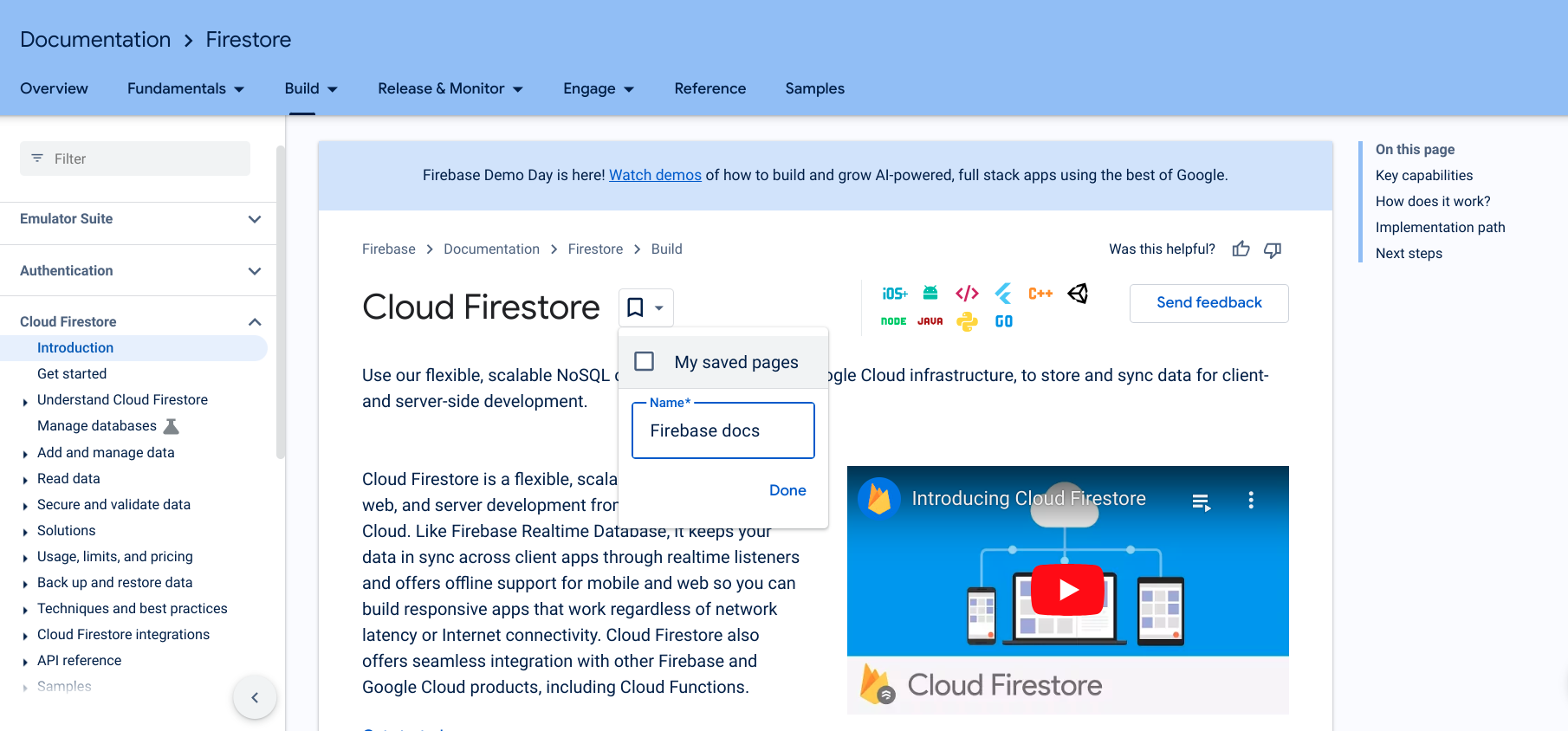
সম্পন্ন ক্লিক করুন.
আপনার নতুন সংগ্রহ বুকমার্ক আইকনের ড্রপ-ডাউন তালিকায় প্রদর্শিত হবে৷
পৃষ্ঠাটি সংরক্ষণ করতে আপনার নতুন সংগ্রহের পাশের বাক্সটি চেক করুন৷
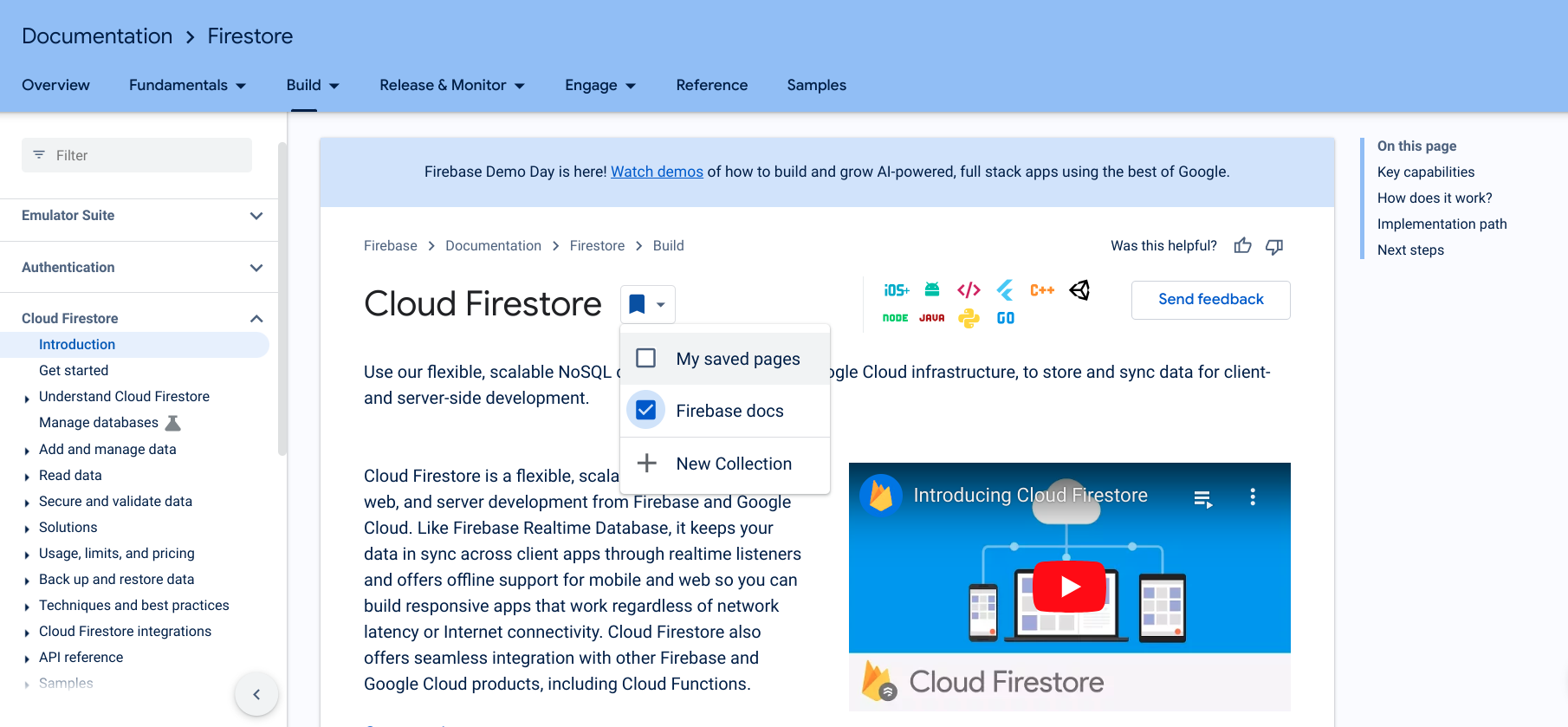
পৃষ্ঠাটি সংরক্ষণ করা হলে, বুকমার্ক আইকনটি নীল হয়ে যায় এবং পৃষ্ঠাটি আপনার নতুন সংগ্রহে সংরক্ষিত হয়।
এছাড়াও আপনি সংরক্ষিত পৃষ্ঠা ট্যাবের অধীনে আপনার Google বিকাশকারী প্রোগ্রাম প্রোফাইল থেকে সরাসরি একটি নতুন সংগ্রহ তৈরি করতে পারেন৷
আপনি একটি সংগ্রহ তৈরি করার পরে, আপনি এটিতে আইটেম যোগ করতে পারেন বা এটি থেকে আইটেমগুলি সরাতে পারেন ৷
একটি সংগ্রহের নাম বা বিবরণ সম্পাদনা করুন
একটি সংগ্রহের নাম বা বিবরণ সম্পাদনা করতে, নিম্নলিখিতগুলি করুন:
আপনার Google বিকাশকারী প্রোগ্রাম প্রোফাইল থেকে, সংরক্ষিত পৃষ্ঠা ট্যাবে ক্লিক করুন।
আপনি যে সংগ্রহটি সম্পাদনা করতে চান তার উপরের ডানদিকে কোণায় তিন-বিন্দু মেনুতে ক্লিক করুন।
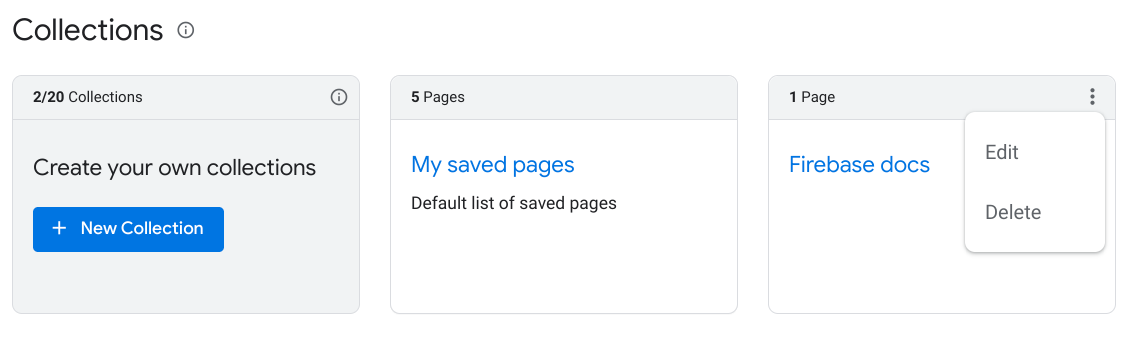
সম্পাদনা ক্লিক করুন.
পাঠ্য ক্ষেত্রগুলির সাথে একটি ডায়ালগ উপস্থিত হয় যেখানে আপনি সংগ্রহের নাম এবং বিবরণ সম্পাদনা করতে পারেন।
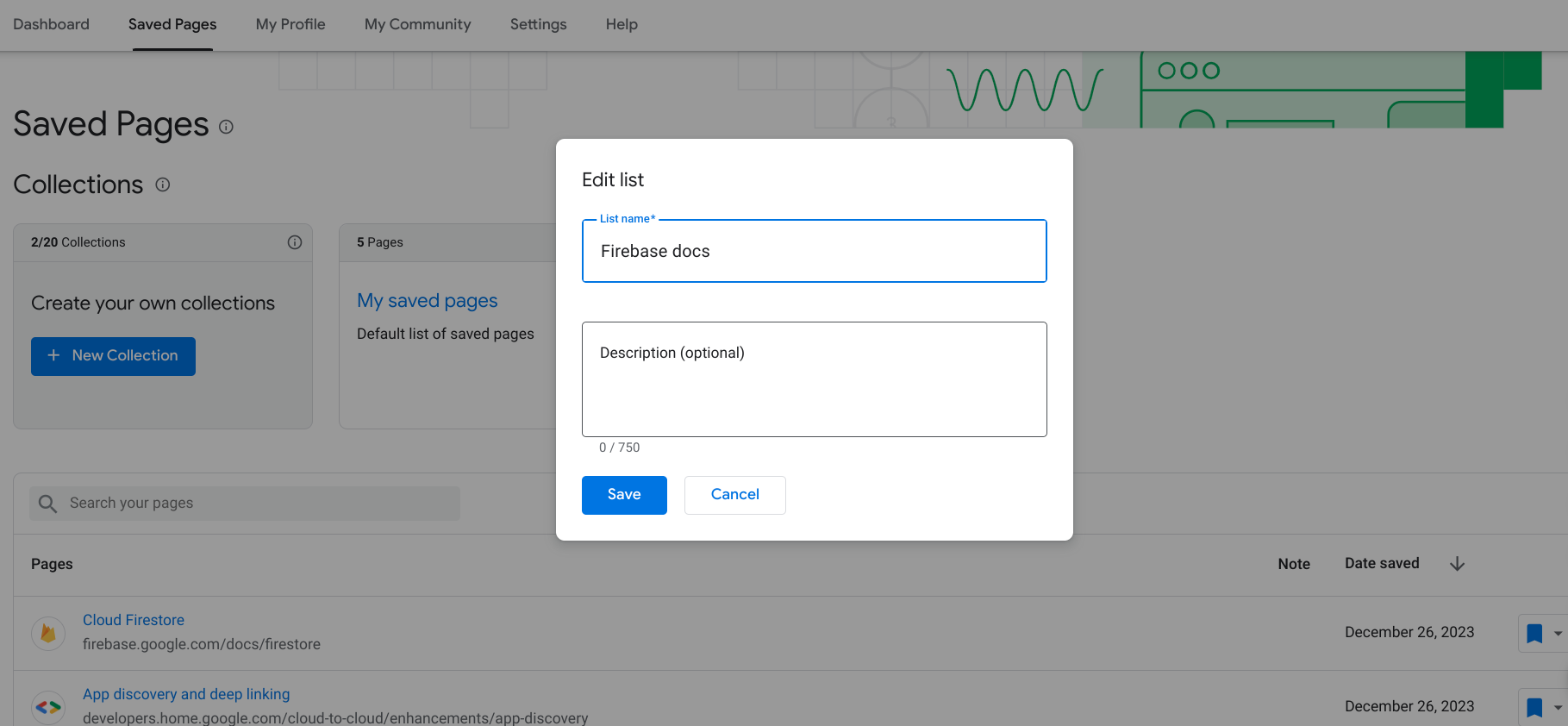
আপডেট করা নাম এবং বিবরণ লিখুন।
Save এ ক্লিক করুন।
আপনার সংগ্রহ আপডেট করা হয়েছে.
একটি সংগ্রহ মুছুন
আপনি একটি সংগ্রহ মুছে ফেললে, সেই সংগ্রহের সমস্ত বুকমার্ক করা পৃষ্ঠাগুলি আপনার সংরক্ষিত পৃষ্ঠাগুলি থেকে সরানো হবে যদি না আপনি সেগুলিকে অন্য সংগ্রহে সংরক্ষণ করেন৷
একটি সংগ্রহ মুছে ফেলতে, নিম্নলিখিতগুলি করুন:
আপনার Google বিকাশকারী প্রোগ্রাম প্রোফাইল থেকে, সংরক্ষিত পৃষ্ঠা ট্যাবে ক্লিক করুন।
আপনি যে সংগ্রহটি মুছতে চান তার উপরের ডানদিকে তিন-বিন্দু মেনুতে ক্লিক করুন।
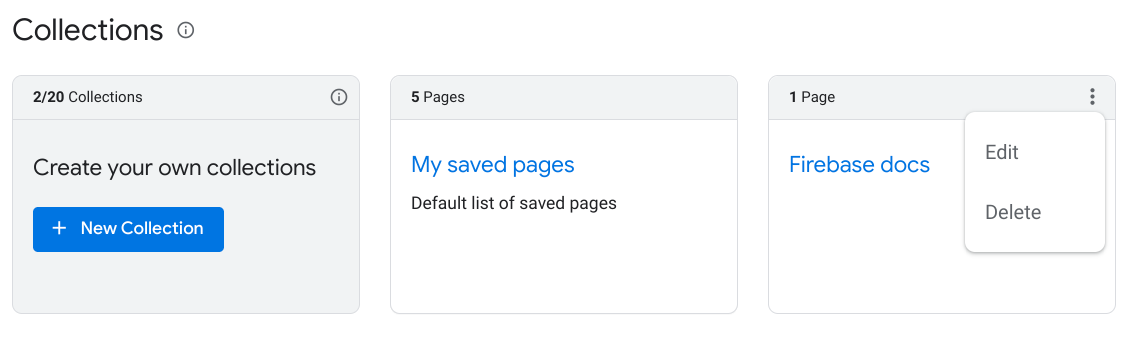
মুছুন ক্লিক করুন।
একটি ডায়ালগ উপস্থিত হয় এবং আপনাকে নিশ্চিত করতে বলে যে আপনি সংগ্রহটি মুছতে চান।
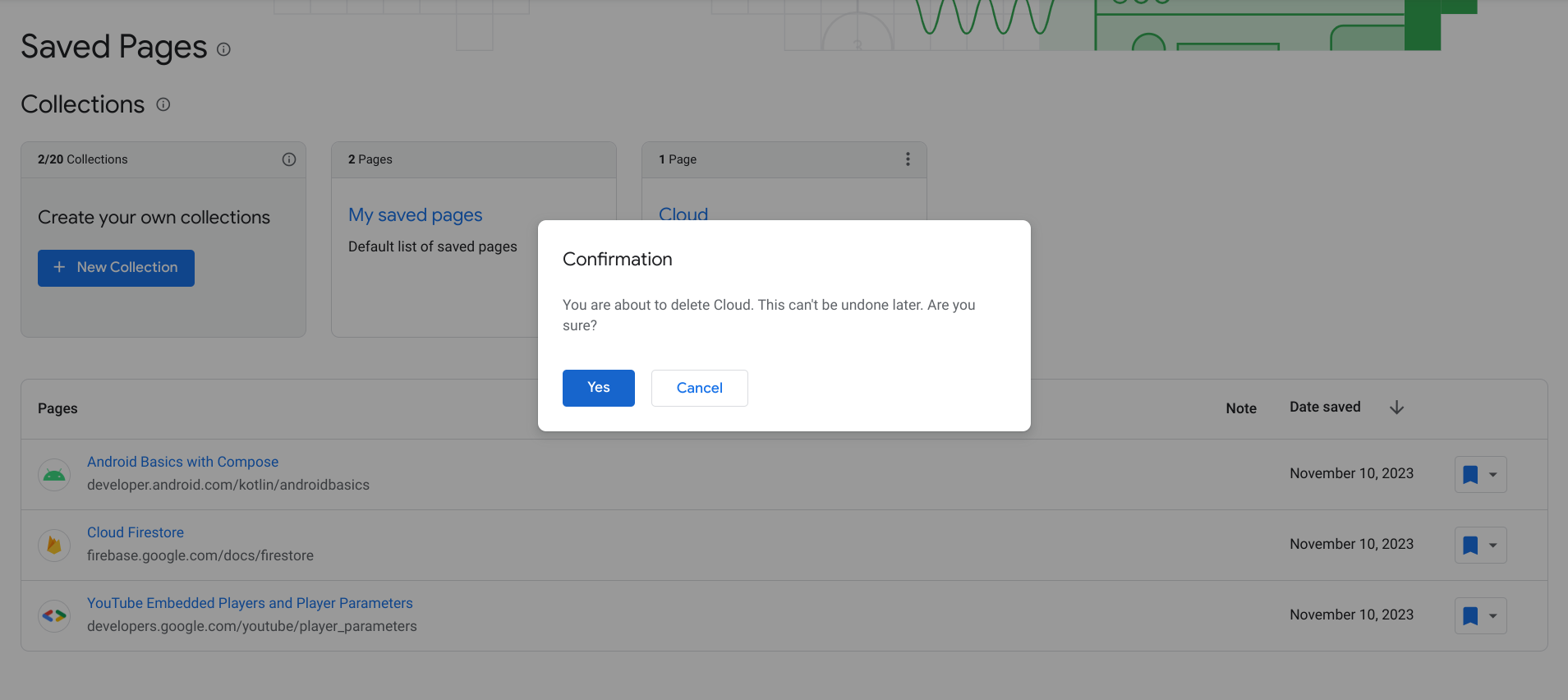
হ্যাঁ ক্লিক করুন.
আপনার সংগ্রহ মুছে ফেলা হয়েছে. সেই সংগ্রহের সমস্ত বুকমার্ক করা পৃষ্ঠাগুলি আপনার সংরক্ষিত পৃষ্ঠাগুলি থেকে সরানো হয় যদি না আপনি সেগুলিকে অন্য সংগ্রহে সংরক্ষণ করেন৷

