תוכל ליצור אוספים מותאמים אישית כדי לארגן את הדפים השמורים שלך. כששומרים דף בפרופיל שלכם בתוכנית המפתחים של Google, אפשר להוסיף אותו לאוסף ברירת המחדל הדפים השמורים שלי או לאוסף חדש. אתם יכולים לשמור דף ביותר מאוסף אחד.
ניתן לראות ולנהל את האוספים מהפרופיל בתוכנית המפתחים של Google, בכרטיסייה דפים שמורים.
יצירת אוסף חדש
כדי ליצור אוסף חדש, מבצעים את הפעולות הבאות:
נכנסים לדף מידע למפתחים של Google.
לוחצים על סמל הסימנייה שלצד כותרת הדף.
אם לחצתם על סמל הסימנייה אבל לא הצטרפת לתוכנית למפתחים של Google, תתבקשו להצטרף.
בתפריט הנפתח, לוחצים על סמל הפלוס לצד אוסף חדש.
מזינים את השם של האוסף החדש בשדה הטקסט.
לדוגמה, אם אתם רוצים לשמור את כל המסמכים שקשורים ל-Firebase במקום אחד, אתם יכולים ליצור אוסף 'מסמכי Firebase'.
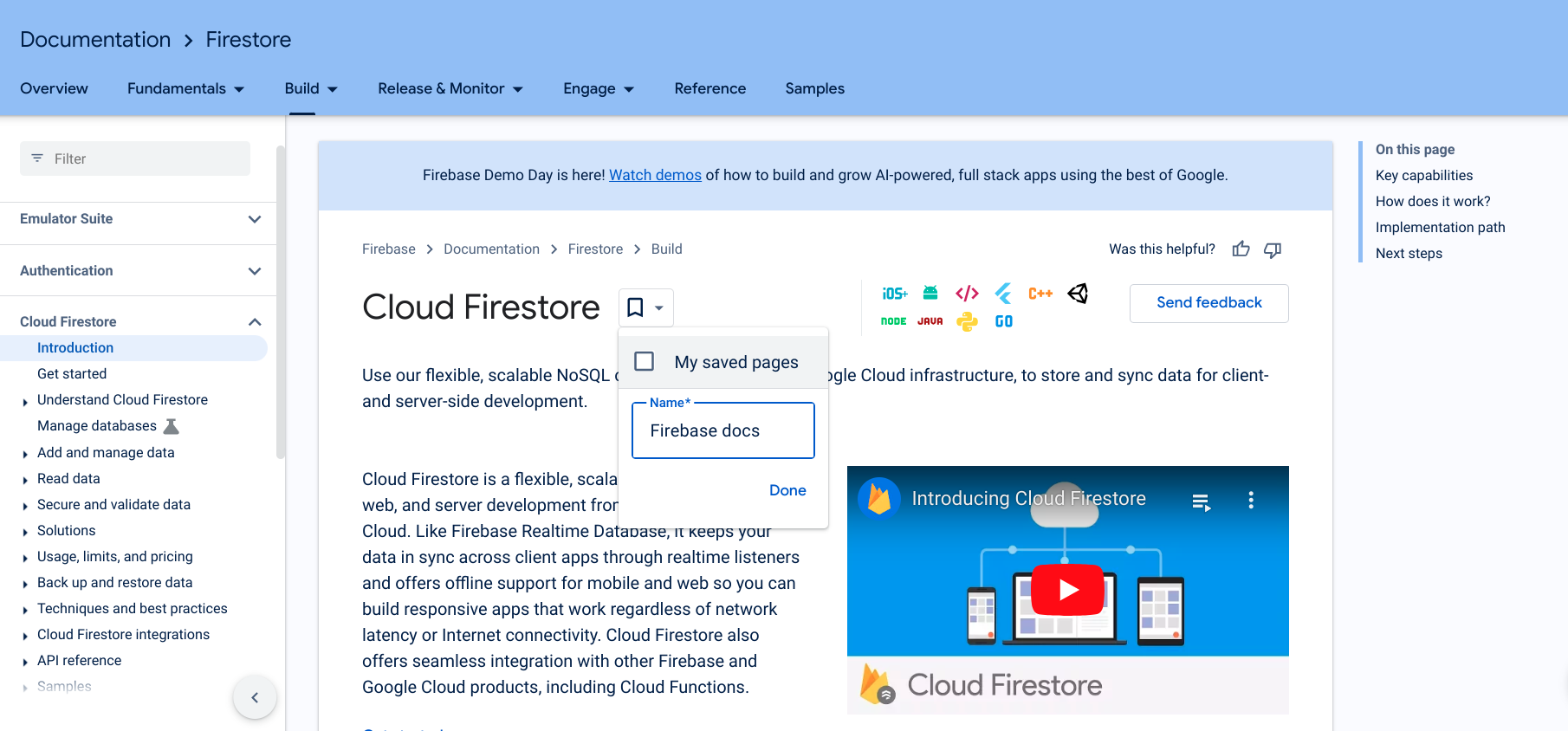
לוחצים על סיום.
האוסף החדש יופיע ברשימה הנפתחת של סמל הסימנייה.
מסמנים את התיבה לצד האוסף החדש כדי לשמור את הדף.
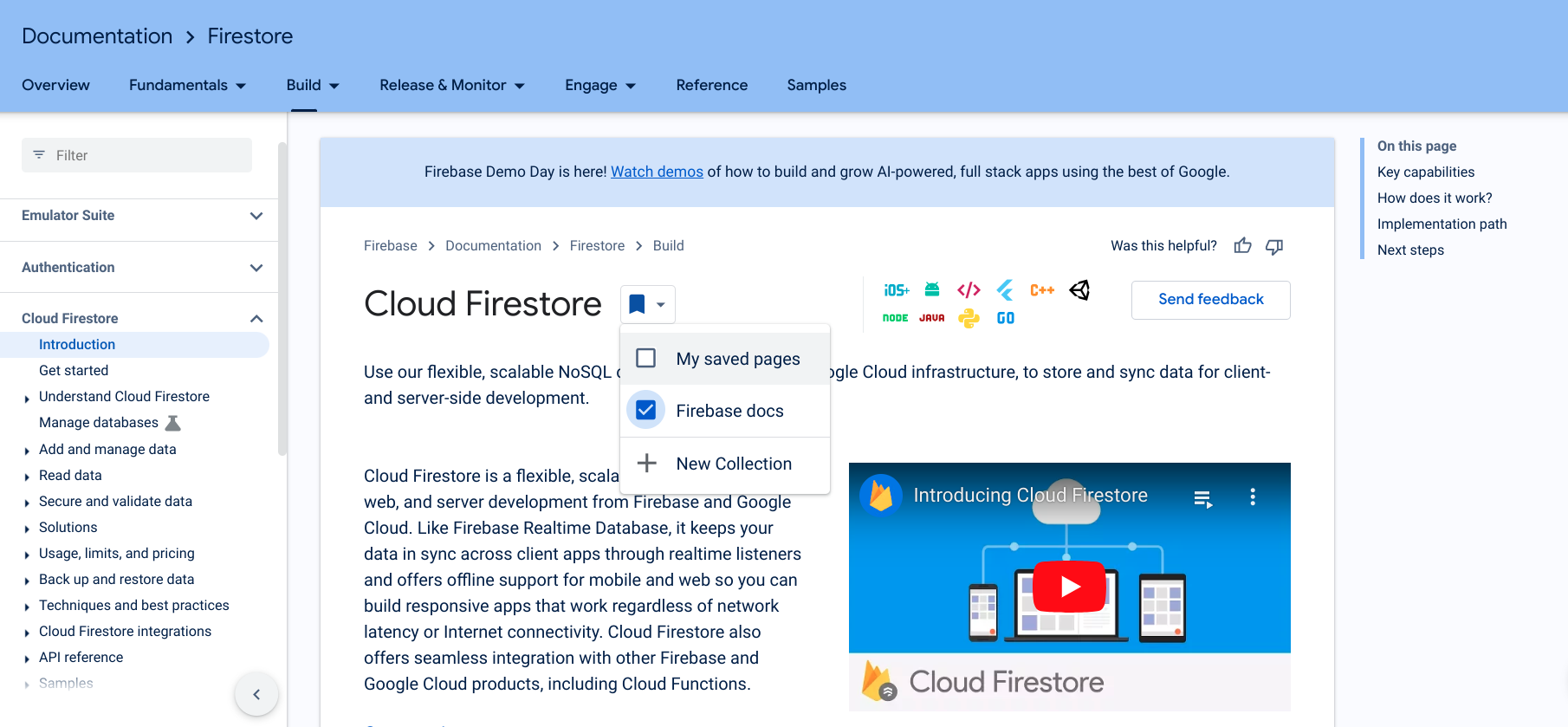
כשהדף נשמר, סמל הסימנייה הופך לכחול והדף נשמר באוסף החדש.
אתם יכולים גם ליצור אוסף חדש ישירות מפרופיל תוכנית המפתחים של Google, בכרטיסייה דפים שמורים.
אחרי שיצרתם אוסף, אפשר להוסיף אליו פריטים או להסיר ממנו פריטים.
עריכת השם או התיאור של הקולקציה
כדי לערוך את השם או את התיאור של קולקציה:
בפרופיל של תוכנית המפתחים של Google, לוחצים על הכרטיסייה דפים שמורים.
לחצו על תפריט שלוש הנקודות בפינה השמאלית העליונה של האוסף שרוצים לערוך.
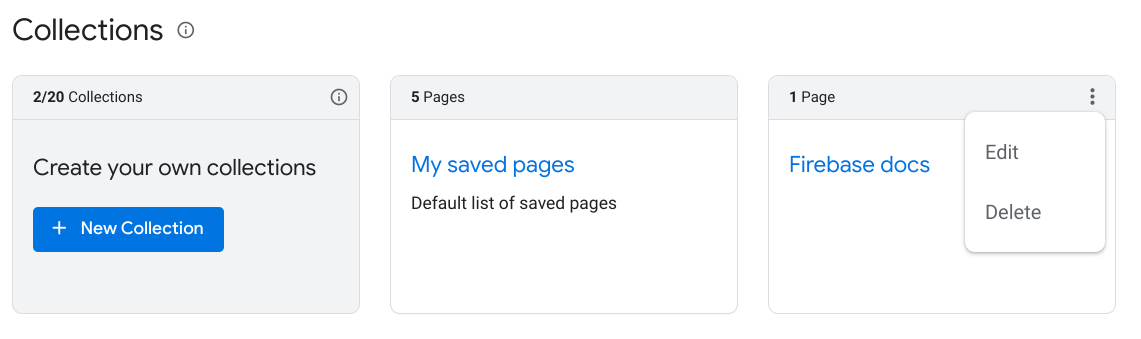
לוחצים על עריכה.
תופיע תיבת דו-שיח עם שדות טקסט שבהם אפשר לערוך את השם והתיאור של האוסף.
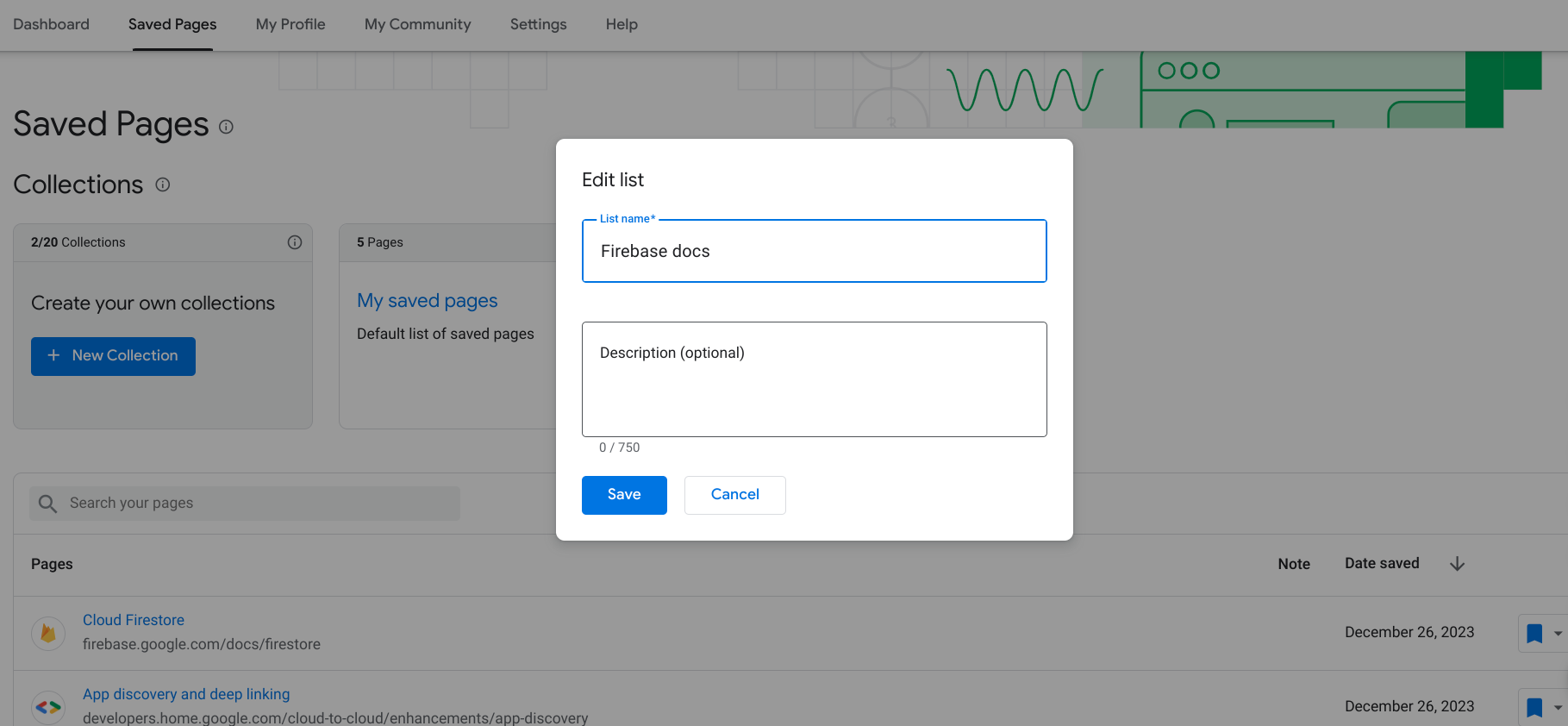
מזינים את השם והתיאור המעודכנים.
לוחצים על שמירה.
האוסף שלך מעודכן.
מחיקת אוסף
אם תמחקו אוסף, כל הדפים שבאוסף שבסימניות יוסרו מה'דפים השמורים', אלא אם שמרתם אותם גם באוסף אחר.
כדי למחוק אוסף, מבצעים את הפעולות הבאות:
בפרופיל של תוכנית המפתחים של Google, לוחצים על הכרטיסייה דפים שמורים.
לוחצים על תפריט שלוש הנקודות בפינה השמאלית העליונה של האוסף שרוצים למחוק.
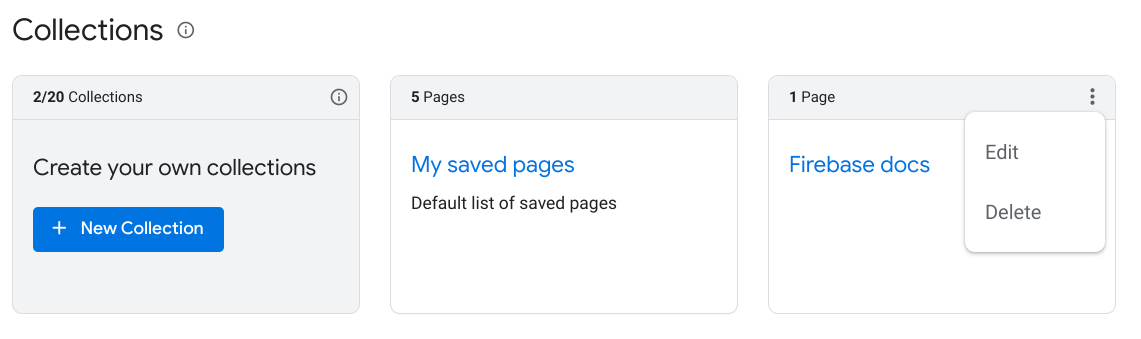
לוחצים על מחיקה.
תופיע תיבת דו-שיח עם בקשה לאשר שאתם רוצים למחוק את האוסף.
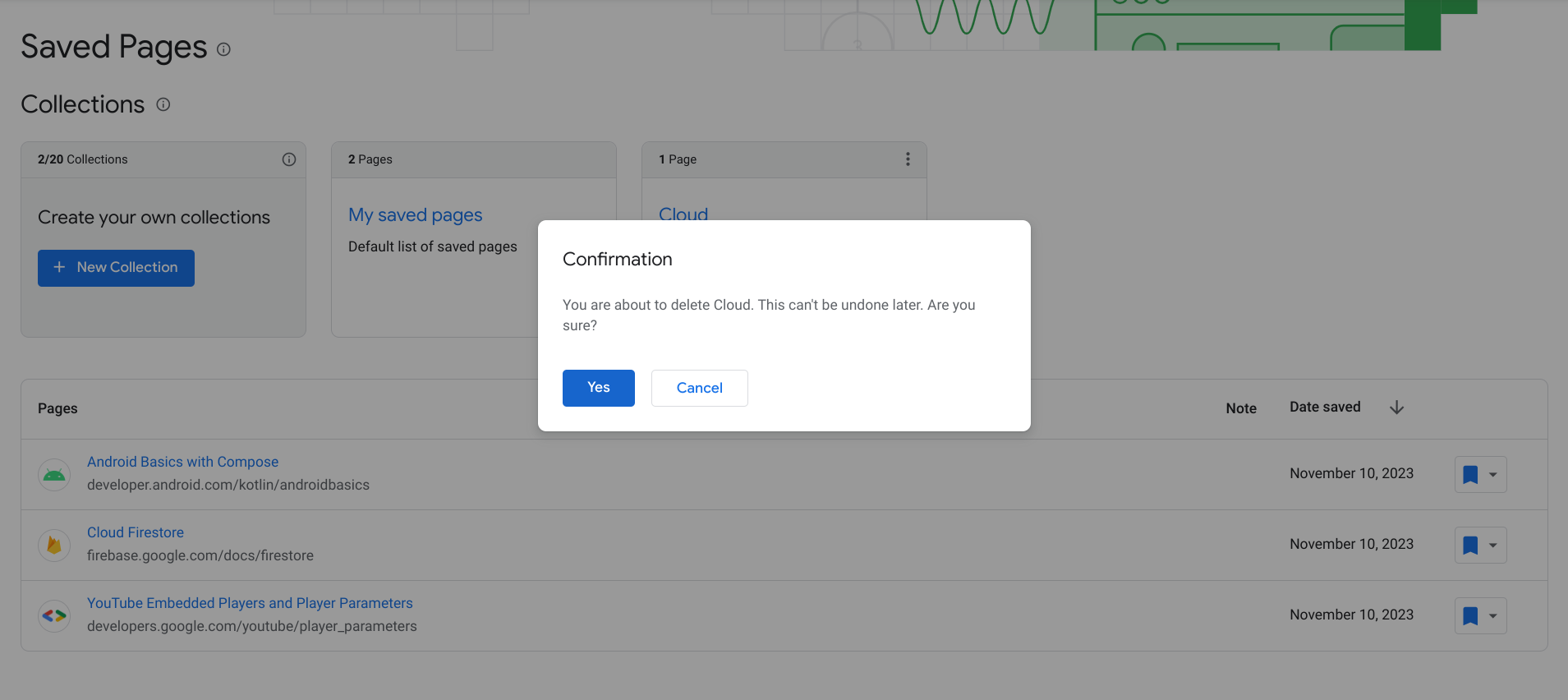
לוחצים על כן.
האוסף שלך נמחק. כל הדפים שנוספו לסימניות באוסף הזה יוסרו מהדפים השמורים, אלא אם שמרתם אותם גם באוסף אחר.

