Anda dapat membuat koleksi yang dipersonalisasi untuk mengatur Halaman Tersimpan. Saat menyimpan halaman ke profil Program Developer Google, Anda dapat memilih untuk menambahkannya ke koleksi default Halaman tersimpan saya atau ke koleksi baru. Anda dapat menyimpan halaman ke lebih dari satu koleksi.
Lihat dan kelola koleksi Anda dari profil Program Developer Google di tab Halaman Tersimpan.
Membuat koleksi baru
Untuk membuat koleksi baru, lakukan hal berikut:
Kunjungi halaman referensi developer Google.
Klik ikon bookmark di sebelah judul halaman.
Jika Anda mengklik ikon bookmark, tetapi belum bergabung dengan Program Developer Google, Anda akan diminta untuk bergabung.
Di menu drop-down, klik tanda plus di samping Koleksi Baru.
Masukkan nama koleksi baru Anda di kolom teks.
Misalnya, jika ingin menyimpan semua dokumen terkait Firebase di satu tempat, Anda dapat membuat koleksi "dokumen Firebase".
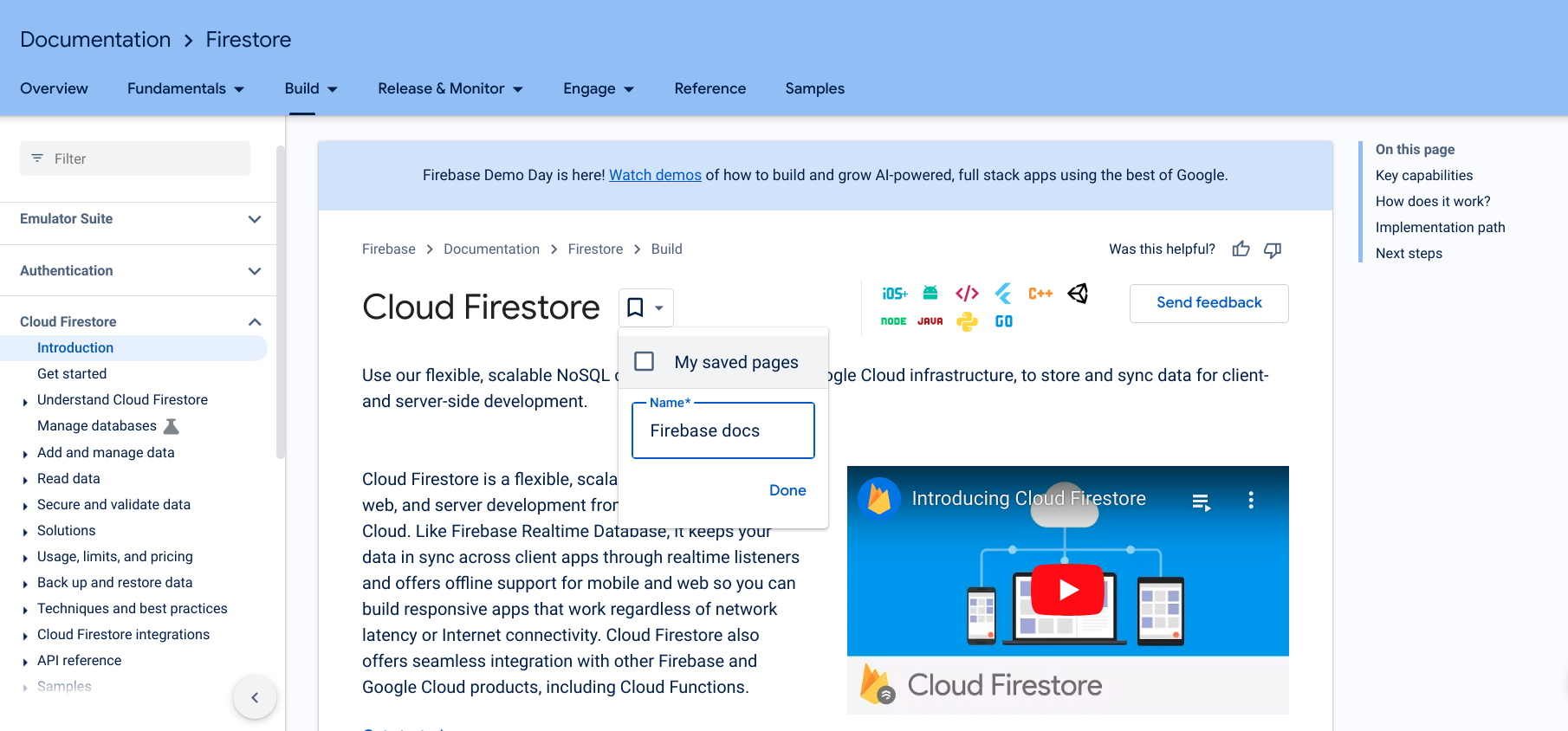
Klik Done.
Koleksi baru Anda akan muncul di daftar drop-down ikon bookmark.
Centang kotak di samping koleksi baru untuk menyimpan halaman.
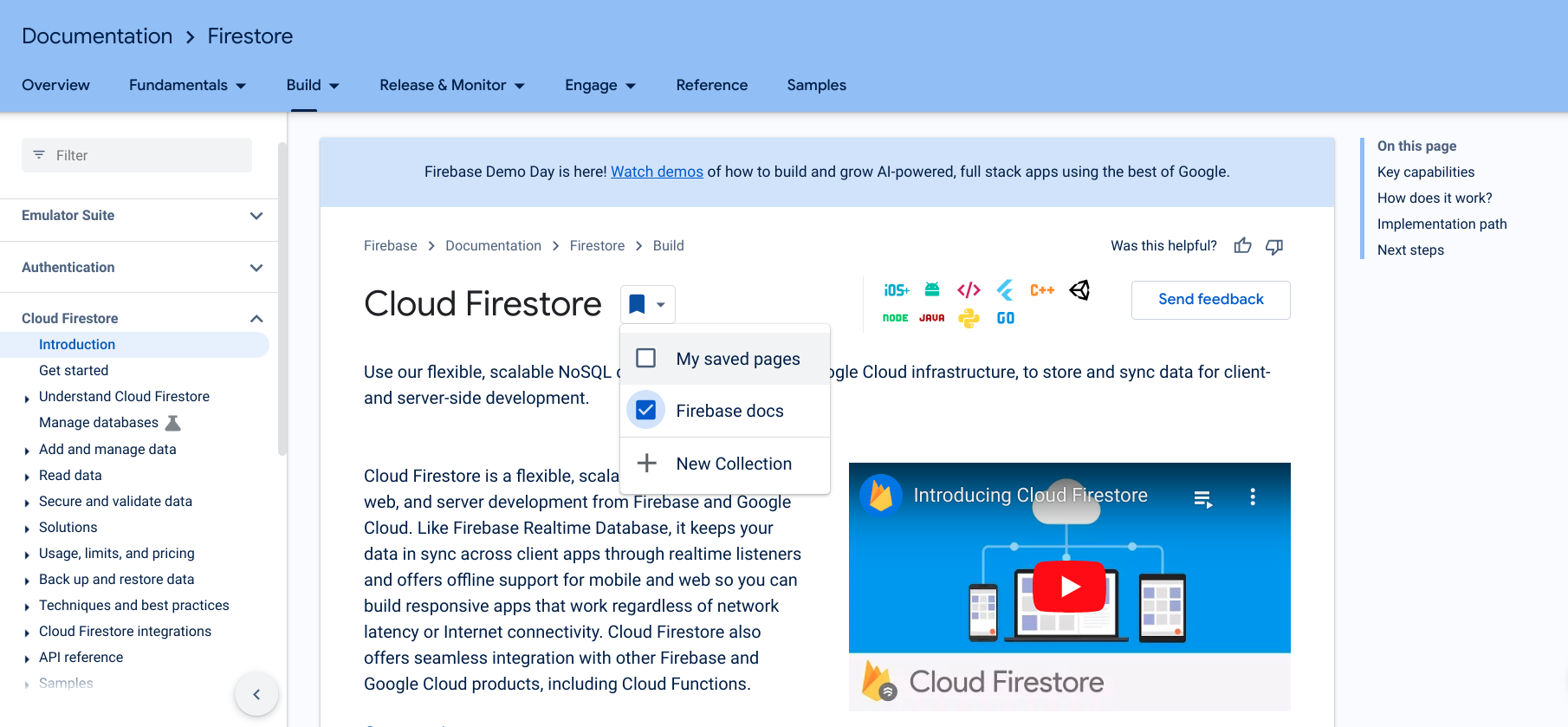
Setelah halaman disimpan, ikon bookmark akan berubah menjadi biru dan halaman akan disimpan ke koleksi baru Anda.
Anda juga dapat membuat koleksi baru langsung dari profil Program Developer Google pada tab Halaman Tersimpan.
Setelah membuat koleksi, Anda dapat menambahkan item ke koleksi atau menghapus item dari koleksi.
Edit nama atau deskripsi koleksi
Untuk mengedit nama atau deskripsi koleksi, lakukan tindakan berikut:
Dari profil Google Developer Program, klik tab Halaman Tersimpan.
Klik menu tiga titik di sudut kanan atas koleksi yang ingin diedit.
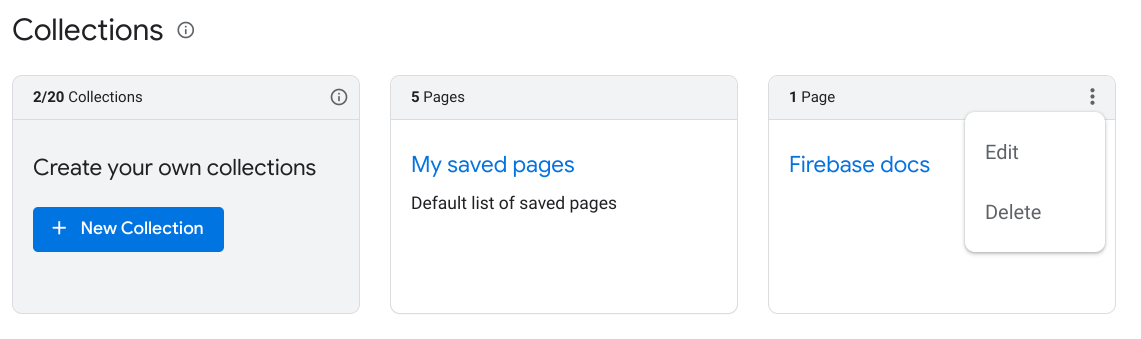
Klik Edit.
Dialog akan muncul dengan kolom teks tempat Anda dapat mengedit nama dan deskripsi koleksi.
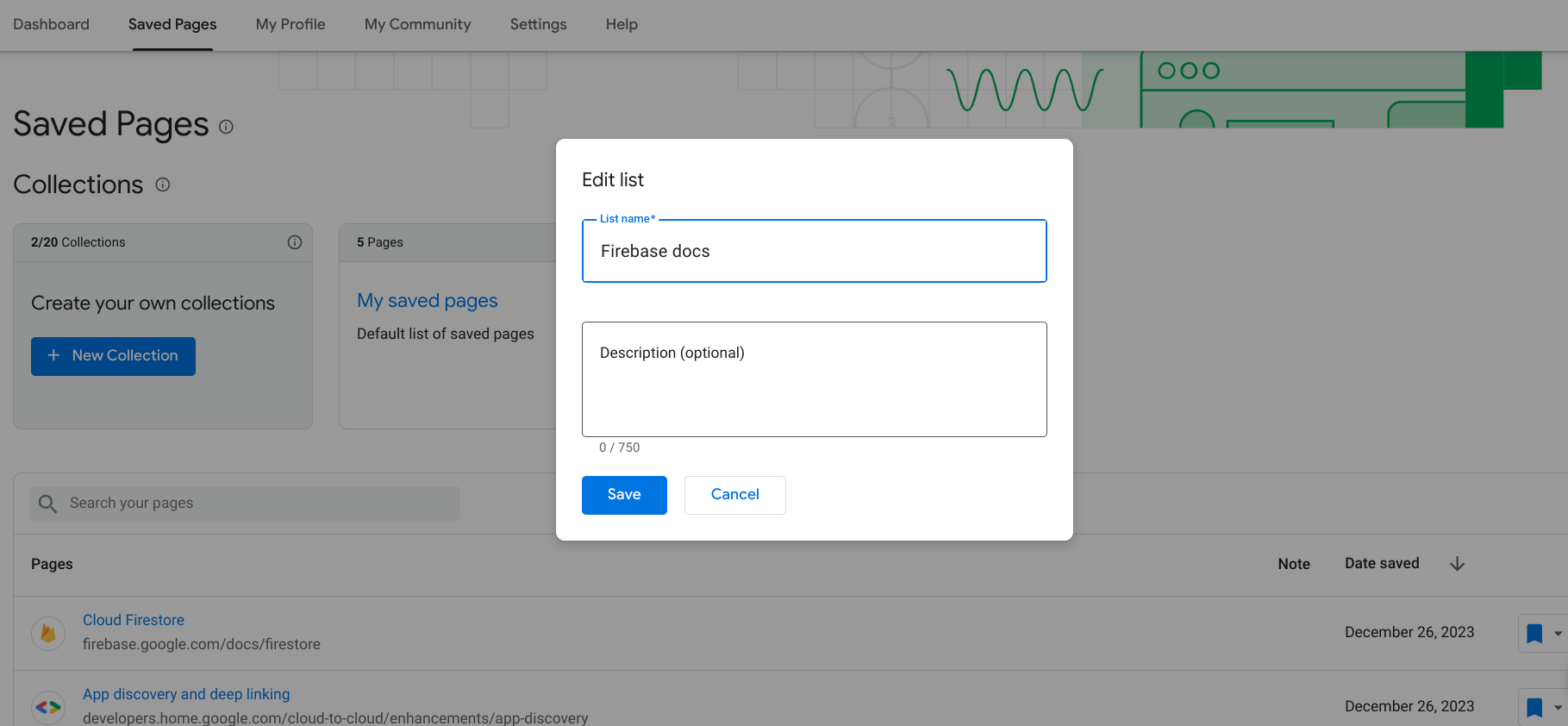
Masukkan nama dan deskripsi yang diperbarui.
Klik Save.
Koleksi Anda telah diperbarui.
Menghapus koleksi
Jika Anda menghapus koleksi, semua halaman yang di-bookmark dalam koleksi tersebut akan dihapus dari Halaman Tersimpan kecuali Anda juga telah menyimpannya ke koleksi lain.
Untuk menghapus koleksi, lakukan langkah-langkah berikut:
Dari profil Google Developer Program, klik tab Halaman Tersimpan.
Klik menu tiga titik di sudut kanan atas koleksi yang ingin dihapus.
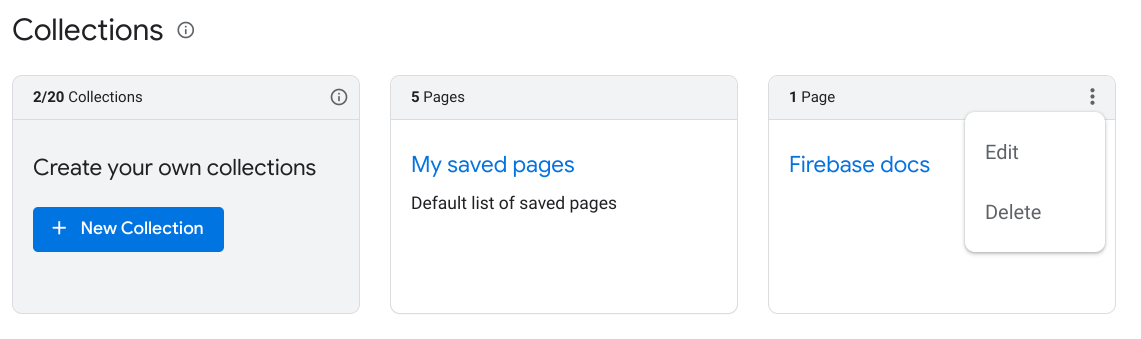
Klik Delete.
Dialog akan muncul dan meminta Anda untuk mengonfirmasi bahwa Anda ingin menghapus koleksi.
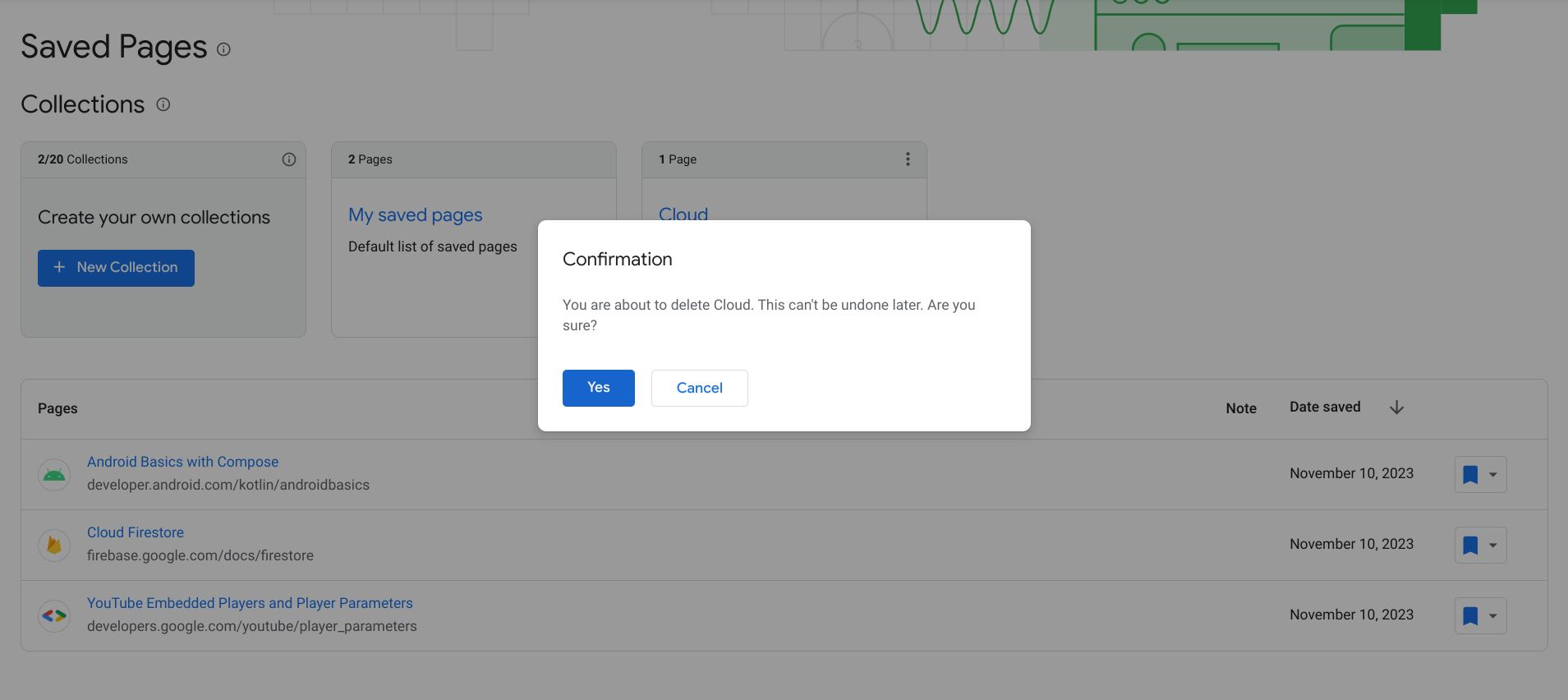
Klik Yes.
Koleksi Anda dihapus. Semua halaman yang di-bookmark dalam koleksi tersebut akan dihapus dari Halaman Tersimpan Anda, kecuali jika Anda juga telah menyimpannya ke koleksi lain.

