パーソナライズされたコレクションを作成して、保存したページを整理できます。Google デベロッパー プログラム プロフィールにページを保存する際、[保存したページ] のデフォルト コレクションまたは新しいコレクションにページを追加できます。1 つのページを複数のコレクションに保存できます。
コレクションの表示と管理は、Google デベロッパー プログラム プロフィールの [保存したページ] タブで行います。
新しいコレクションを作成
新しいコレクションを作成する方法は次のとおりです。
Google デベロッパー リファレンス ページをご覧ください。
ページのタイトルの横にあるブックマーク アイコンをクリックします。
ブックマーク アイコンをクリックしても、Google デベロッパー プログラムに参加していない場合は、参加するように求められます。
プルダウン メニューで、[新しいコレクション] の横にあるプラス記号をクリックします。
テキスト フィールドに新しいコレクションの名前を入力します。
たとえば、すべての Firebase 関連のドキュメントを 1 か所に保存する場合は、「Firebase ドキュメント」コレクションを作成します。
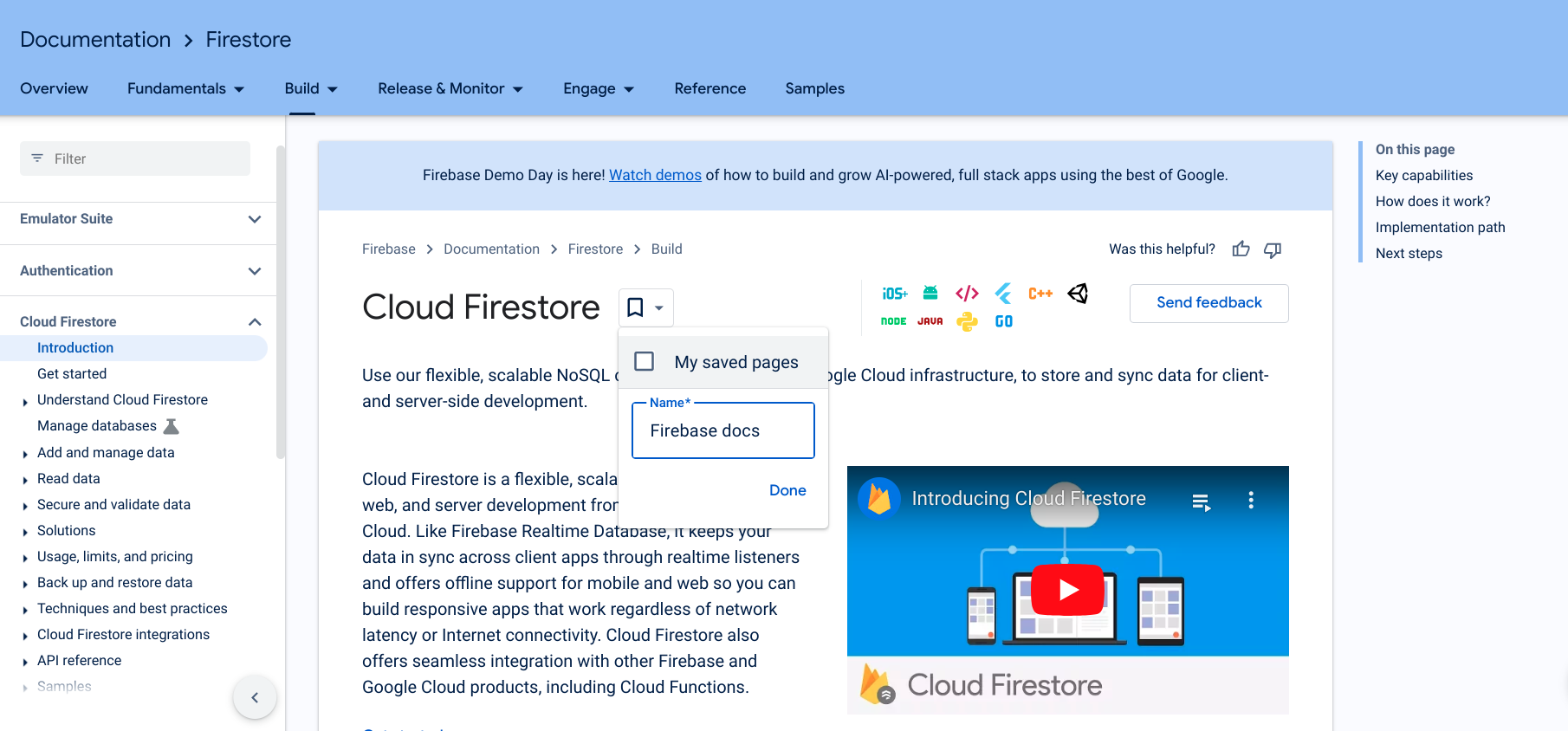
[完了] をクリックします。
新しいコレクションがブックマーク アイコンのプルダウン リストに表示されます。
新しいコレクションの横にあるチェックボックスをオンにして、ページを保存します。
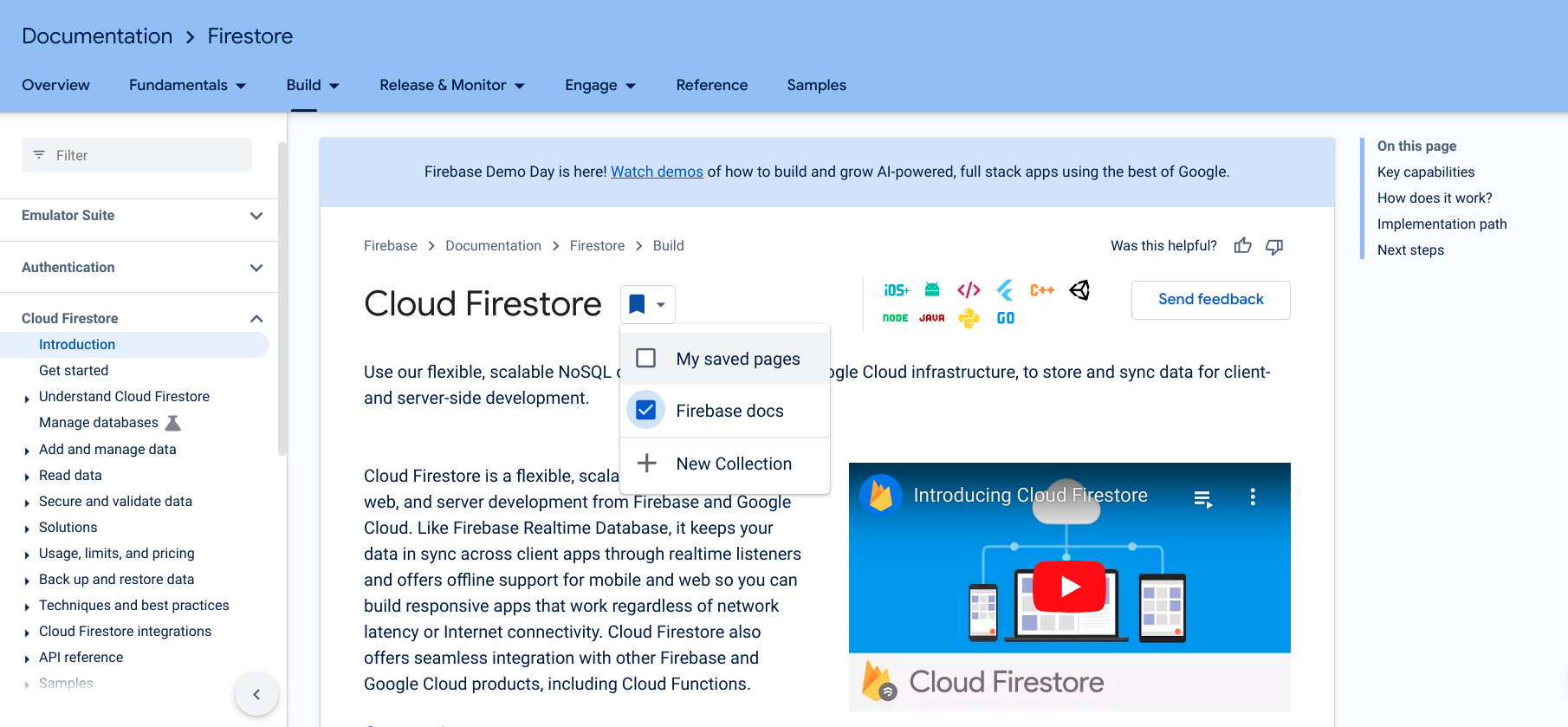
ページが保存されると、ブックマーク アイコンが青色に変わり、ページが新しいコレクションに保存されます。
また、[保存したページ] タブで、Google デベロッパー プログラム プロフィールから直接新しいコレクションを作成することもできます。
コレクションを作成したら、コレクションにアイテムを追加したり、アイテムを削除したりできます。
コレクションの名前または説明を編集する
コレクションの名前または説明を編集する手順は次のとおりです。
Google デベロッパー プログラム プロフィールで、[保存したページ] タブをクリックします。
編集するコレクションの右上にあるその他メニューをクリックします。
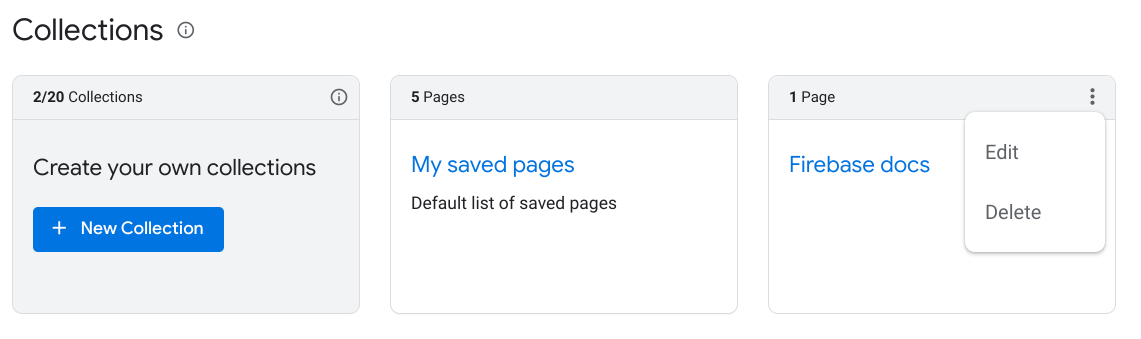
[編集] をクリックします。
コレクションの名前と説明を編集できるテキスト フィールドを含むダイアログが表示されます。
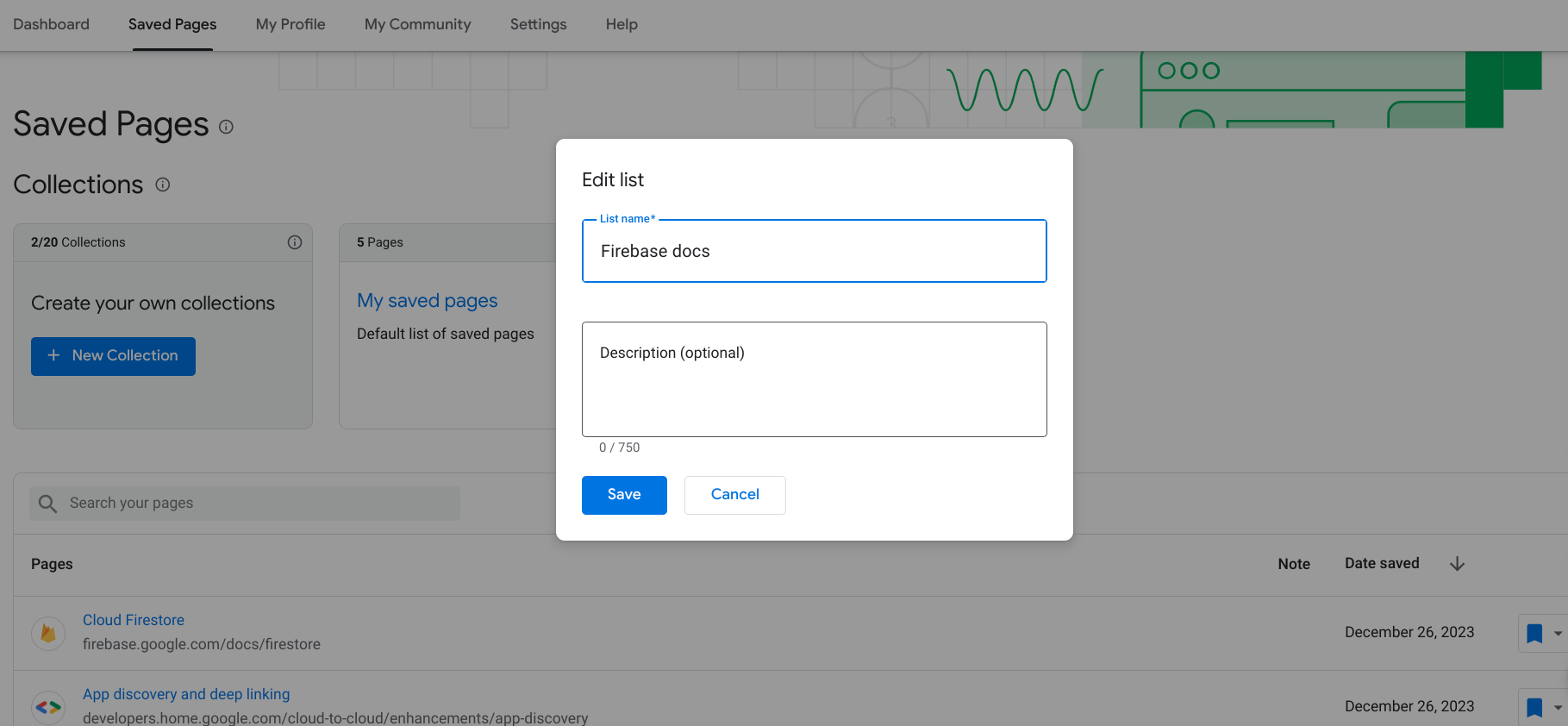
新しい名前と説明を入力します。
[保存] をクリックします。
コレクションが更新されました。
コレクションを削除する
コレクションを削除すると、そのコレクション内のブックマークしたページは、別のコレクションにも保存していない限り、[保存済みページ] から削除されます。
コレクションを削除する方法は次のとおりです。
Google デベロッパー プログラム プロフィールで、[保存したページ] タブをクリックします。
削除するコレクションの右上にあるその他メニューをクリックします。
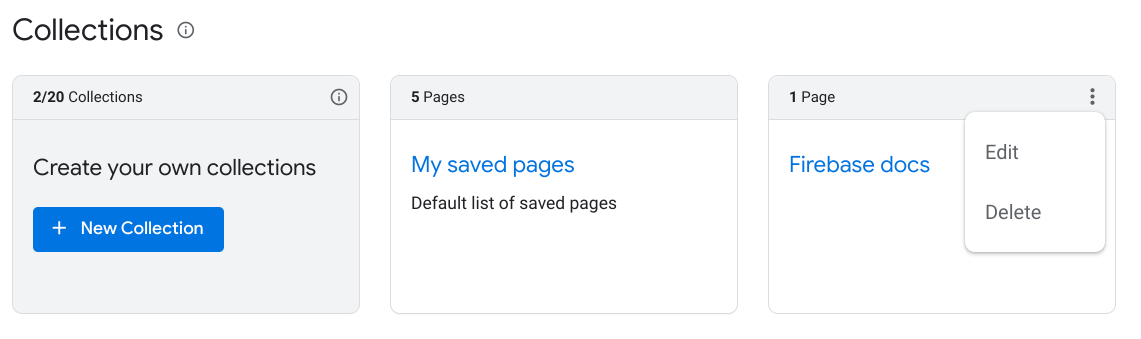
[削除] をクリックします。
ダイアログが表示され、コレクションの削除を確認するように求められます。
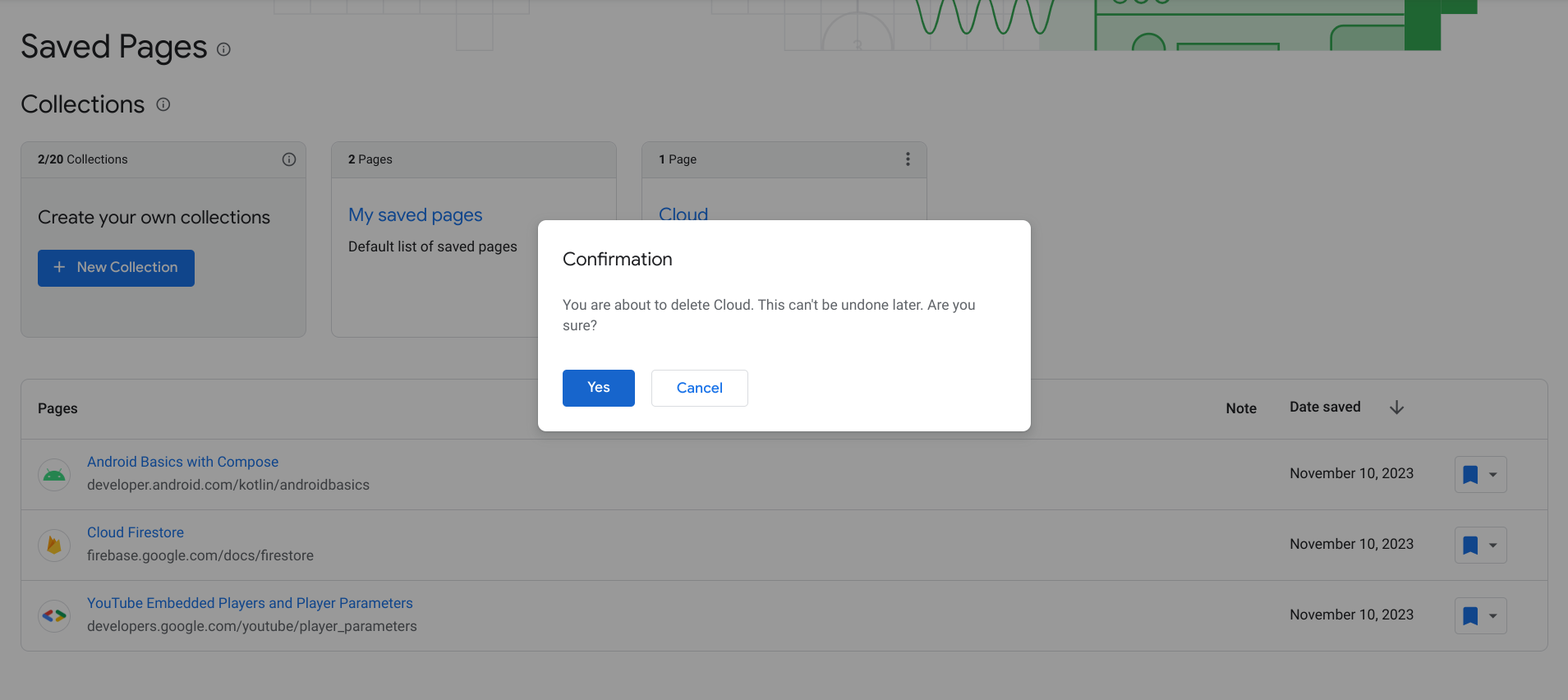
[Yes] をクリックします。
コレクションは削除されます。別のコレクションに保存していない限り、コレクション内のブックマークしたページはすべて [保存したページ] から削除されます。

