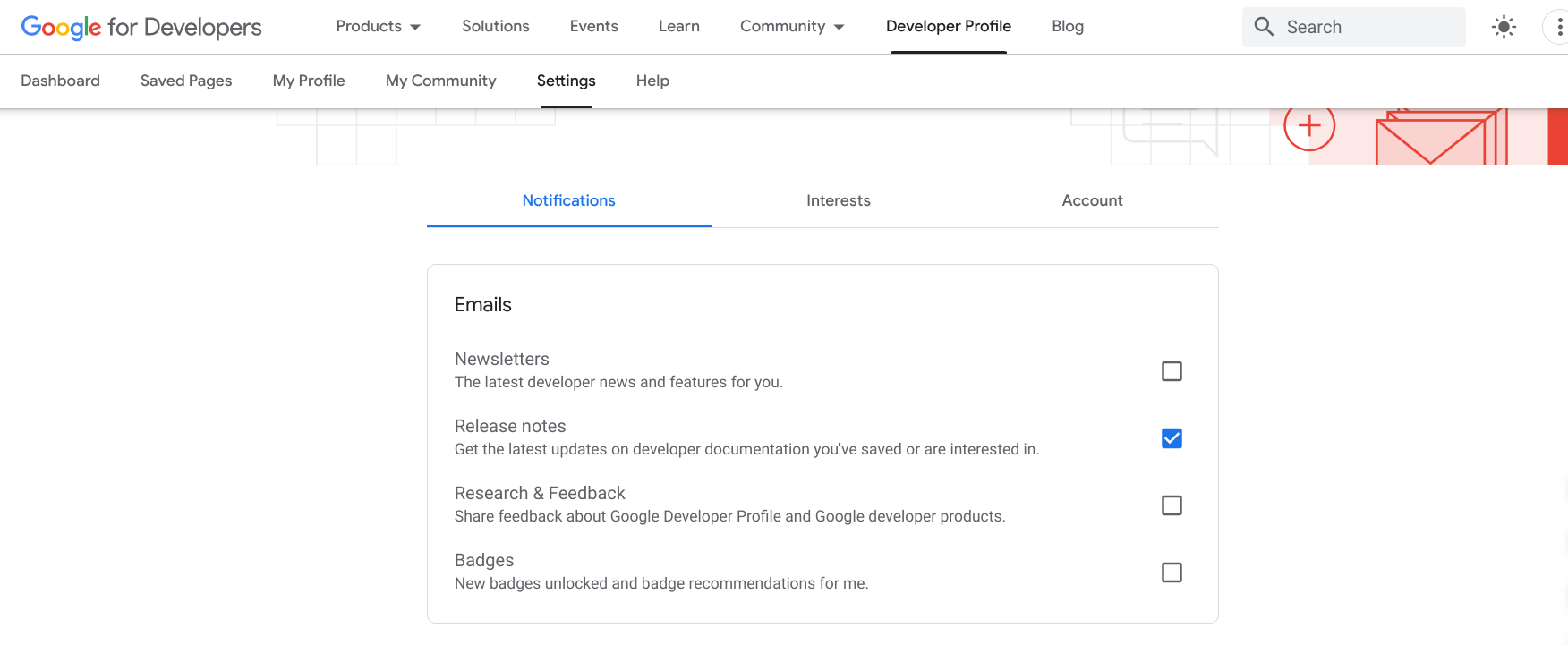借助“保存的页面”功能,您可以为各个 Google 开发者网站上的页面添加书签,以便日后快速访问它们。您可以将保存的网页整理到自定义集合中,并在保存的内容更新时收到通知。
您必须登录自己的 Google 开发者计划个人资料才能保存页面。如果您尚未加入 Google Developers 计划,可以加入它。
您可以在 Google Developers 计划个人资料的已保存的网页标签页下查看和管理已保存网页的列表。
保存网页
如果您在任何 Google 开发者参考页面上点击书签图标,就可以将该页面添加到我保存的网页默认集合或您创建的集合中。
如需保存页面,请执行以下操作:
访问任意 Google 开发者参考页面。
点击网页标题旁边的书签图标。
如果您点击书签图标但尚未创建个人资料,系统会提示您创建一个个人资料。
在下拉菜单中,执行以下操作之一:
选择我保存的网页可将该网页保存到默认集合中。
下图显示了保存到 My saved page 集合中的 YouTube 网页:
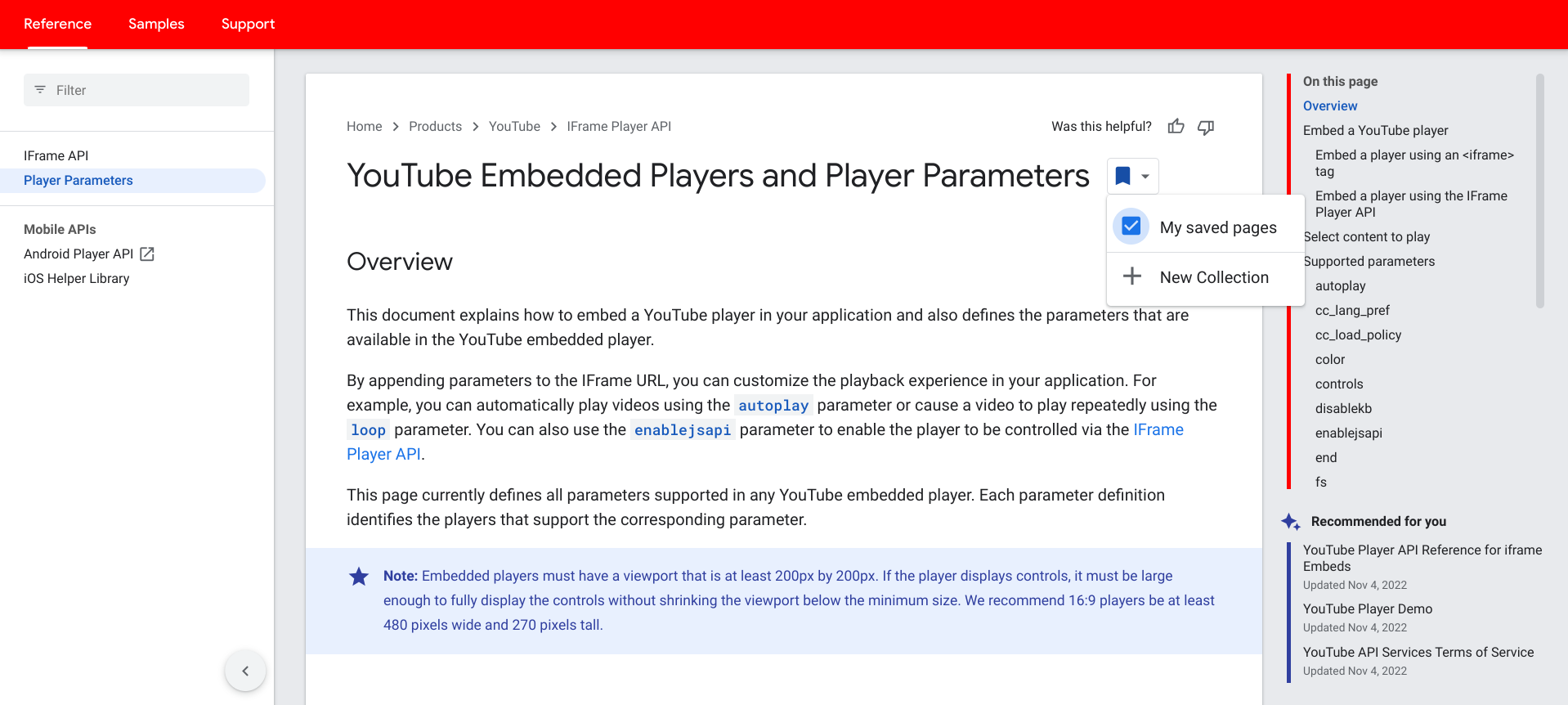
选择一个现有的自定义集合,将该页面保存到该集合中。
下图显示了保存到自定义集合 Firebase 文档的 Firebase 页面:
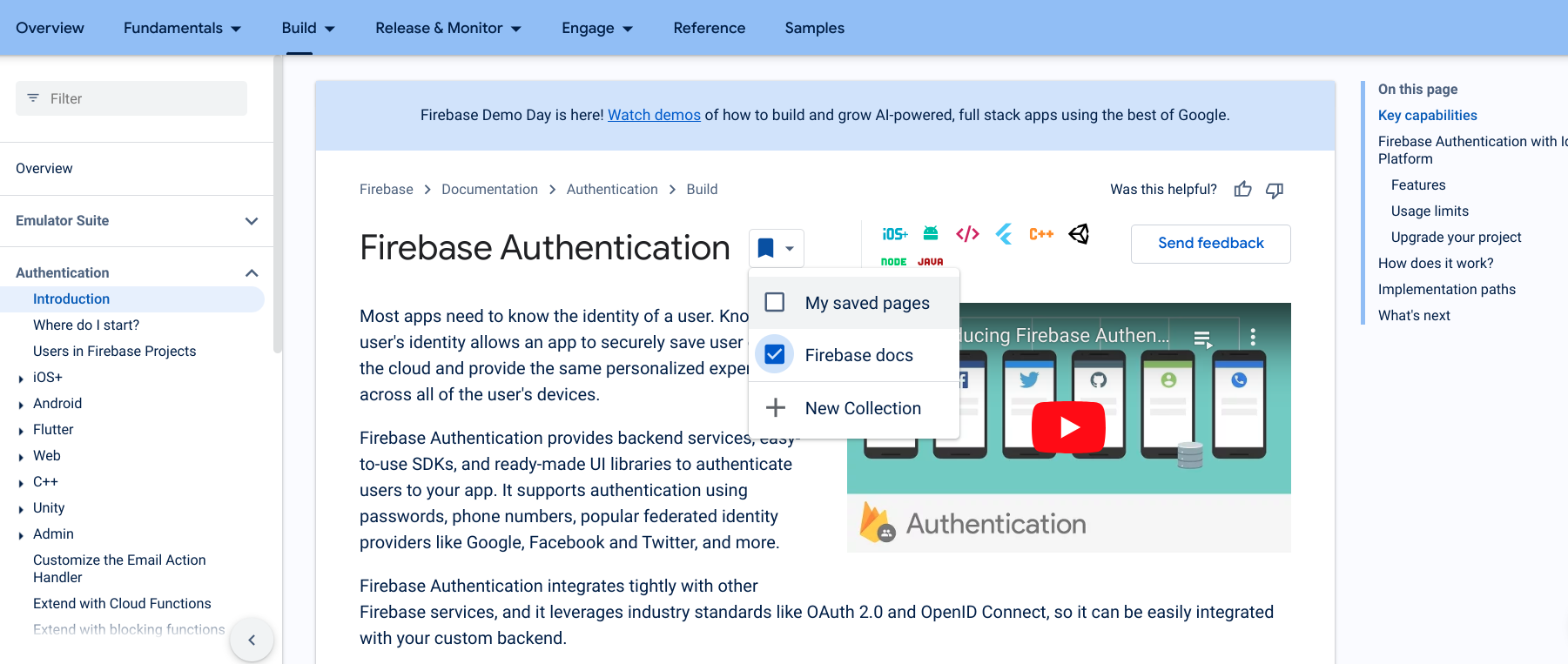
点击新建集合即可创建新集合。
在文本字段中输入新集合的名称。
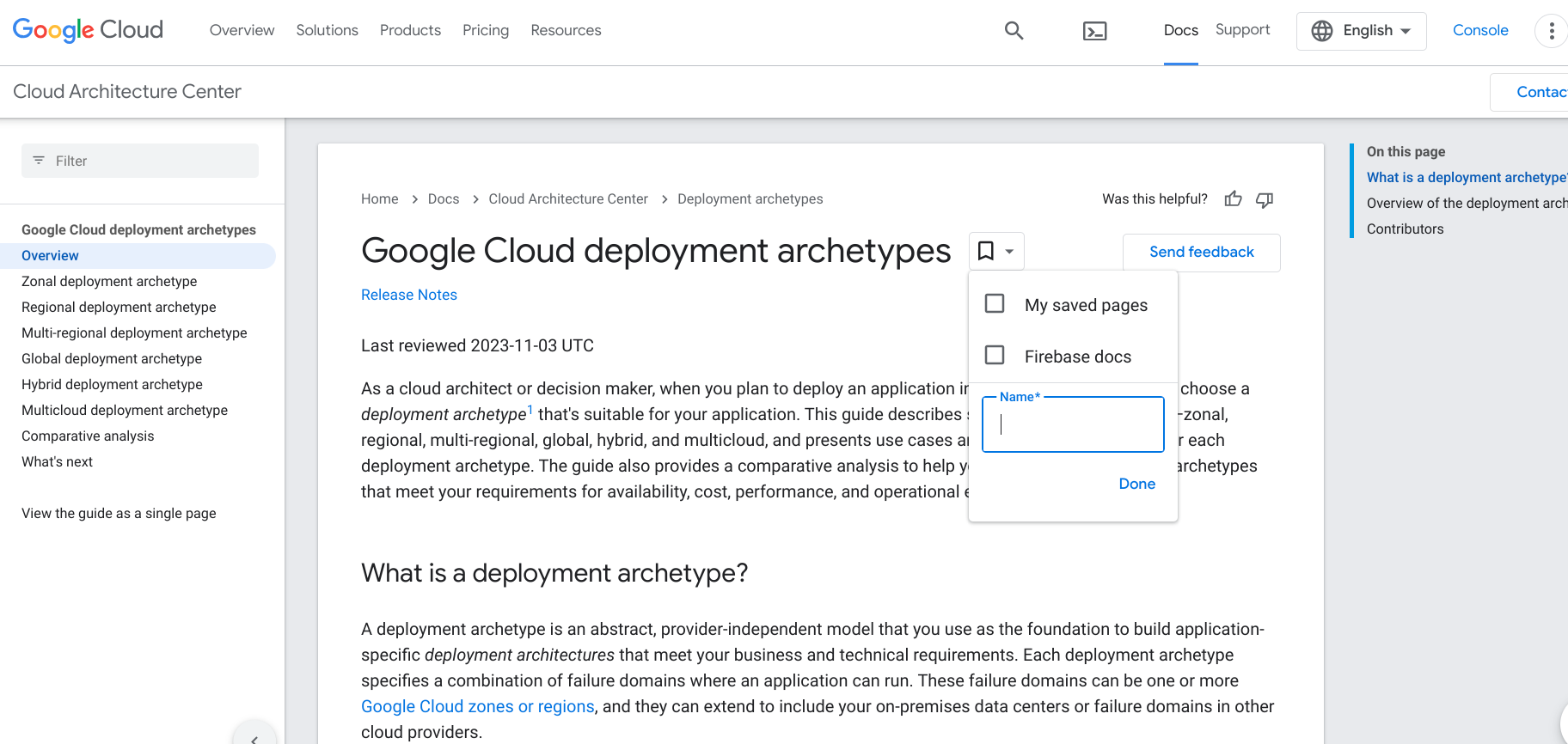
保存网页后,书签图标会变为蓝色,并且该网页会添加到已保存网页的列表中。
移除已保存的网页
要从已保存网页列表中移除网页,请执行以下操作:
访问您想要移除的页面,或在您的 Google Developers 计划个人资料中打开已保存的网页列表。
点击网页标题旁边的书签图标。
在随即显示的下拉菜单中,取消选中要移除的页面所在的集合旁边的复选框。
书签图标会还原为白色,并且该网页会从已保存网页的列表中移除。
接收通知
如果您保存的某个页面中的内容发生重大变化或更新,我们会发布版本说明并向您发送通知。系统会通过 Google Developers 计划导航栏和已保存的网页中的直观指示符来发送通知。此外,如果您选择选择启用,还会每周发送电子邮件。这样,您便可以及时了解重要内容。
导航栏
当您保存的任何页面进行了更新,并且版本说明发布后,导航栏的 Google Developers 按钮上会显示一个蓝色指示符。该指示器会一直显示,直到您访问所有有更新的网页,或者距离上次更新已超过 6 个月。
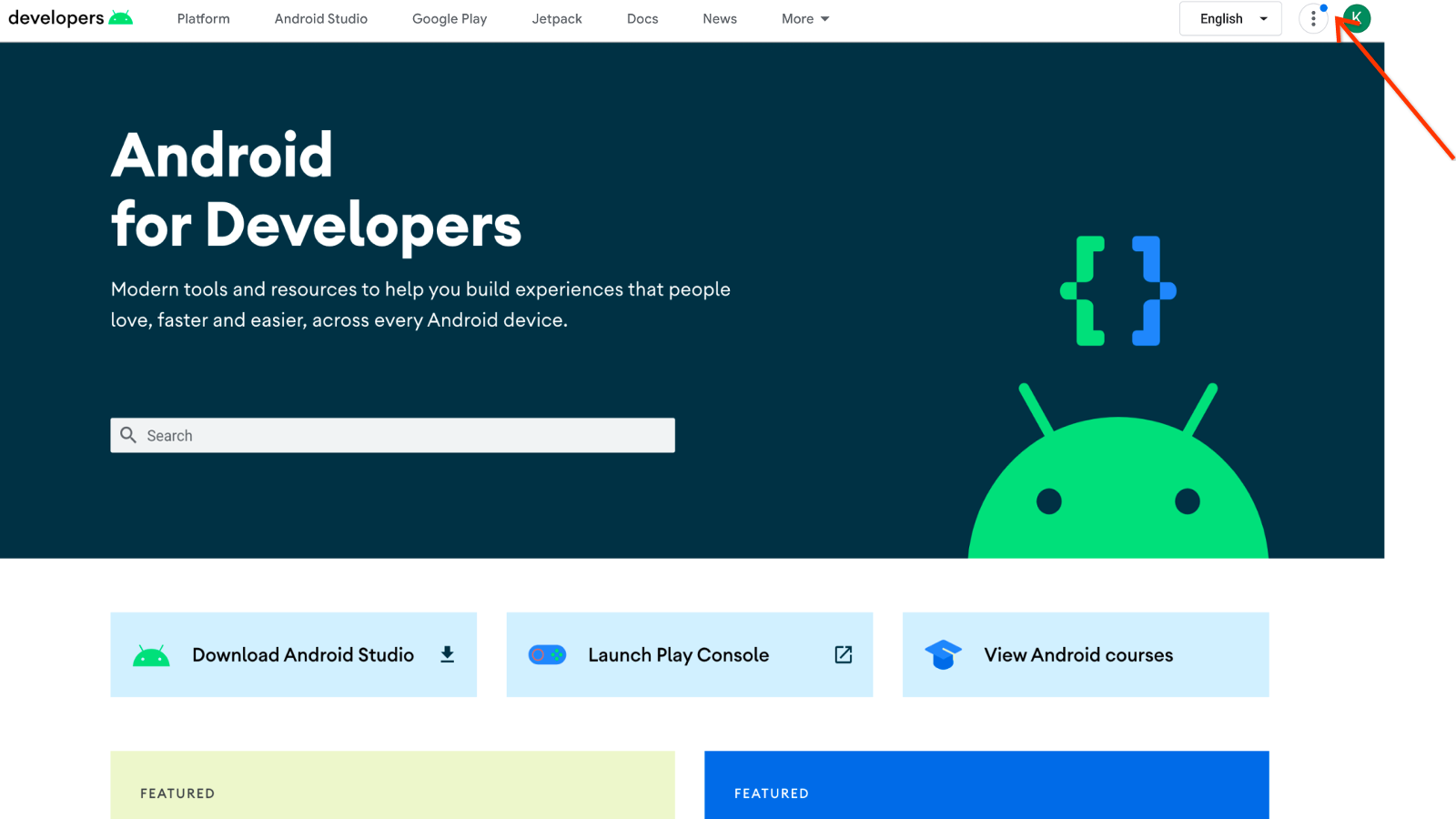
如需从导航栏中查看更新,请执行以下操作:
点击 Google Developers Program 按钮。
“保存的网页”项旁边的数字表示自您上次访问这些网页后,对已保存的内容执行的更新次数。
点击已保存的网页即可查看相应更新。
已保存的页面
要查看已保存网页列表中的更新,请执行以下操作:
点击网页标题即可查看更新后的文档。
网页标题旁边会显示已更新标签,表示自您上次查看该网页后该标签发生了更改。该标签会一直保留,直到您访问该网页或者距上次更新已超过 6 个月。
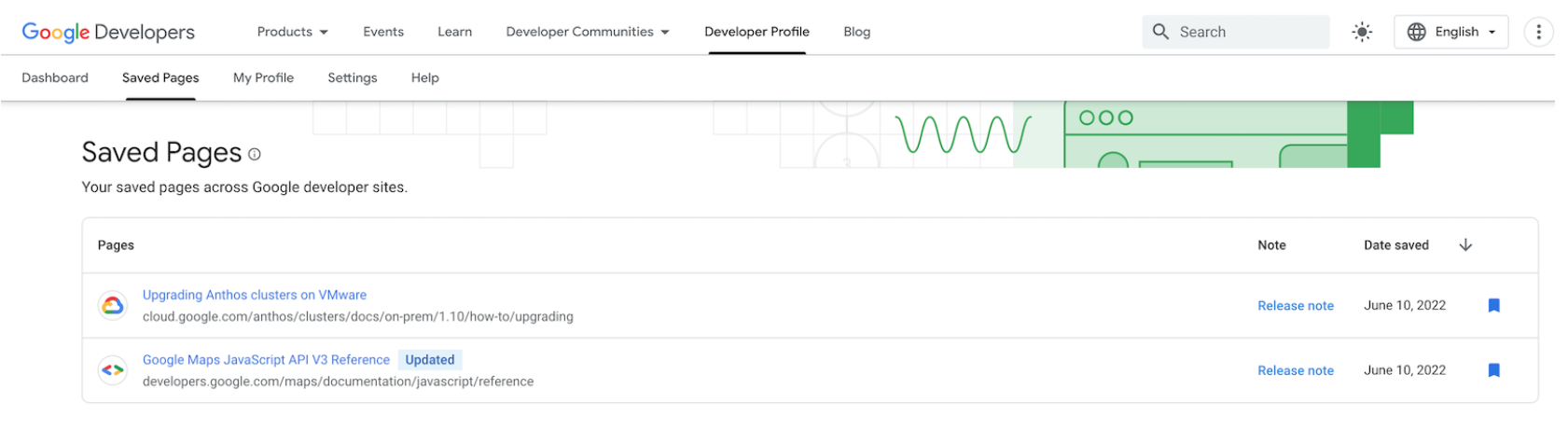
点击版本说明链接可打开包含最新版本说明消息的对话框。
除非被新的版本说明替换,或者距上次版本说明发布超过 6 个月,否则此链接会一直保留。
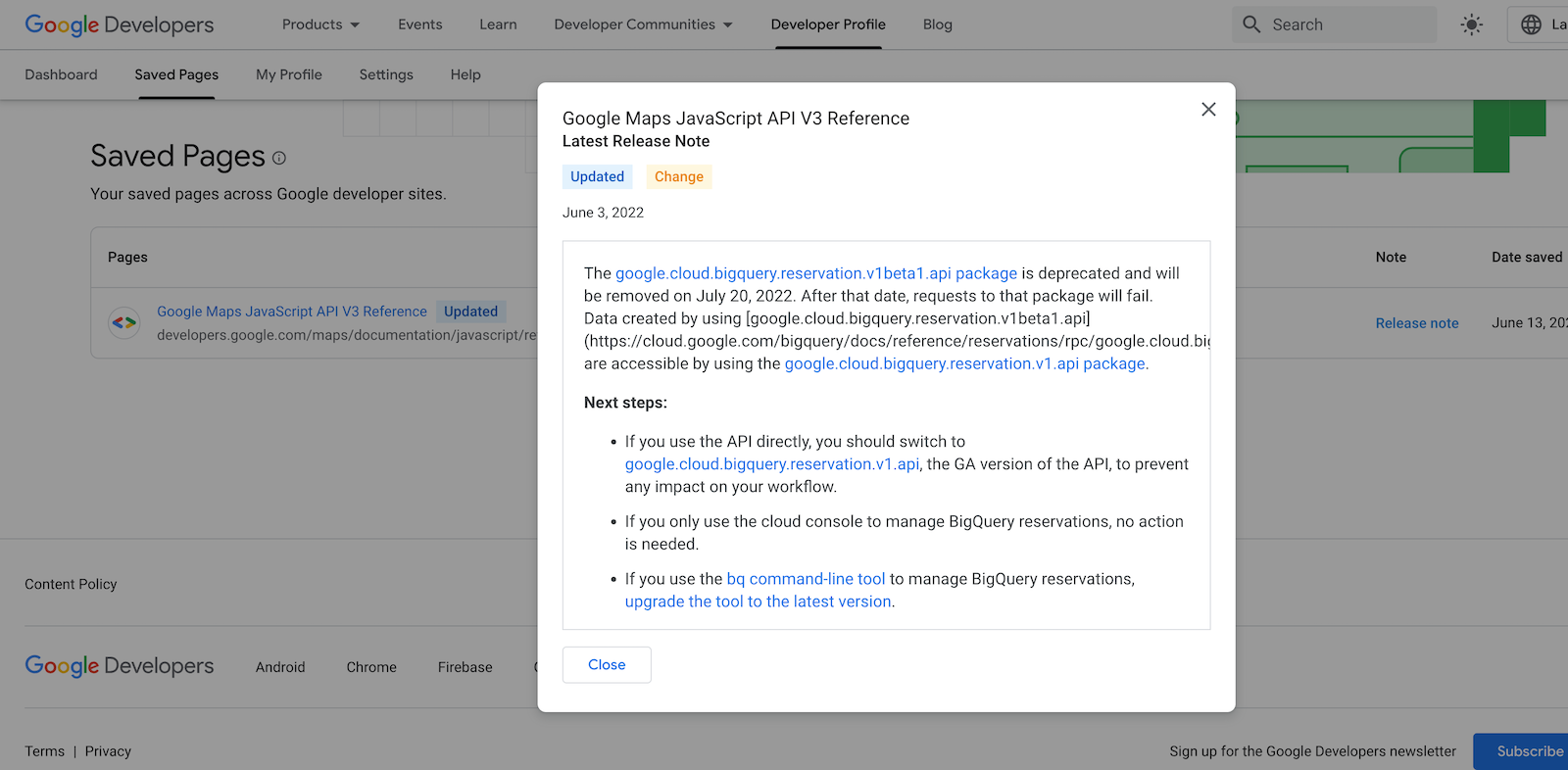
每周电子邮件
您可以选择在保存的任何页面更新且版本说明发布后接收每周电子邮件通知。
该电子邮件中包含所有更新页面的列表、每项更新的说明以及版本说明的链接。电子邮件不包含您在更新后浏览过的页面。
选择接收电子邮件通知的流程
您可以通过以下两种方式选择接收版本说明电子邮件通知:
如果您是首次将某个网页保存到 Google Developers 计划个人资料中,系统会提示您订阅。
保存首页时,此提示仅出现一次。它不会在以后的网页保存中显示。如果您关闭该提示,则可以使用第二个选项日后订阅。
如需选择启用,请执行以下操作:
- 访问要保存的网页,然后点击网页标题旁边的书签图标。
选择我保存的网页将网页保存到默认的“已保存网页”集合中,或选择新建集合为已保存的网页创建新集合。
系统会显示一个对话框,提示您选择接收与任何已保存的页面相关联的未来所有版本说明电子邮件通知。

点击是。
如果您已将页面保存到 Google Developers 计划个人资料中,则可以通过调整偏好设置来订阅页面。
如需选择启用,请执行以下操作:
- 前往您的 Google Developers 计划个人资料页面上的设置标签页。
在通知标签页下,选择版本说明。
您的选择会自动保存到您的偏好设置中。