AI-generated Key Takeaways
-
This audit helps improve website performance by ensuring ad tag library scripts are only loaded once per frame.
-
Loading duplicate scripts can slow down page load times and negatively impact user experience.
-
Chrome DevTools' Network tab, with grouping by frame enabled, can be used to identify the source of duplicate ad tag scripts.
-
AdSense and Google Publisher Tag have specific scripts that should be monitored to ensure single loading instances.
Overview
This audit ensures that no frames load the same ad tag library script more than once. Including the same script multiple times is unnecessary and can lead to decreased page performance.
Recommendations
Remove duplicate ad tag library scripts. In some cases, duplicate scripts can be unknowingly loaded from two different locations. Examine where each duplicate script is coming from by reviewing network traffic and grouping requests by frame.
Identify the source of duplicate scripts
Use the Network tab in Chrome DevTools to determine which frame is loading duplicate scripts.
- Open DevTools by pressing
Control+Shift+JorCommand+Option+J(Mac). - Navigate to the Network tab.
- If not already visible, click Filter
 to open the filter bar and select
JS.
to open the filter bar and select
JS. - Open Network Settings
 and select
Group by frame.
and select
Group by frame. - Reload the page to capture network traffic.
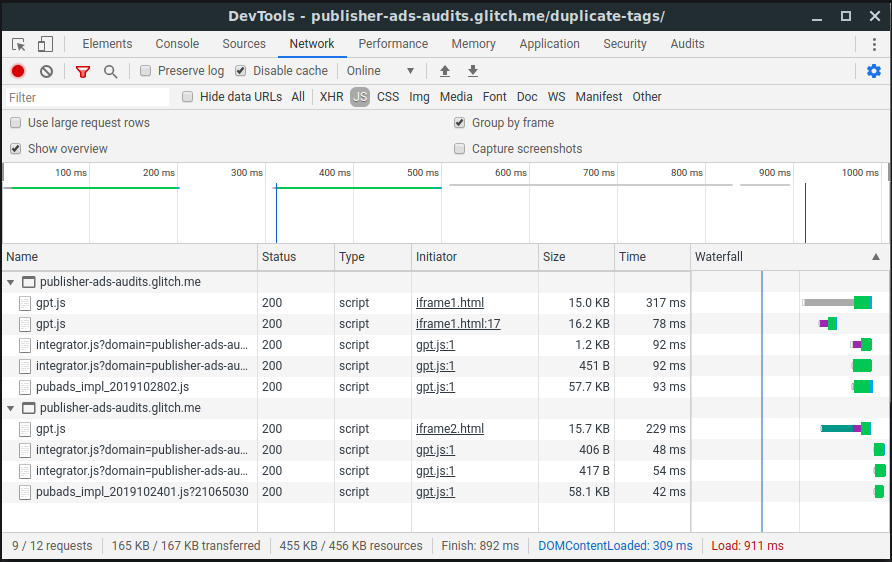
More information
The following ad tag library scripts are supported:
| Library | Script(s) |
|---|---|
| AdSense |
|
| Google Publisher Tag |
|
