L'API Search Ads 360 exige que toutes les requêtes spécifient un jeton d'accès OAuth 2.0 pour l'authentification. Vous pouvez suivre n'importe quel workflow d'authentification OAuth 2.0 standard pour générer le jeton et le transmettre à l'API Search Ads 360. Nous vous recommandons le workflow décrit ci-dessous, car il convient aux importations de conversions et aux téléchargements de rapports entièrement automatisés.
Pour découvrir des alternatives au workflow décrit ci-dessous, consultez les pages Utiliser OAuth 2.0 pour les applications installées ou
Utiliser OAuth 2.0 pour les applications de serveur à serveur. Si vous utilisez un autre workflow, spécifiez la valeur suivante comme paramètre scope lorsque vous demandez un code d'autorisation OAuth 2.0:
https://www.googleapis.com/auth/doubleclicksearch
Si vous suivez la méthode de serveur à serveur, ajoutez le compte de service en tant qu'utilisateur de Search Ads 360.
Workflow d'autorisation recommandé
- Accédez à la console Google APIs, puis sélectionnez votre projet.
Si vous n'avez pas encore créé de projet Google APIs Console et d'identifiants OAuth, suivez les instructions de la section Créer un projet Google APIs Console et des identifiants OAuth pour votre client.
Pour trouver l'ID client et le secret OAuth de votre projet, procédez comme suit:
- Ouvrez la page Identifiants.
- Dans la colonne Nom, cliquez sur le nom de votre client OAuth.
- L'ID client et le code secret sont répertoriés sur cette page.
- Ouvrez un navigateur Web et connectez-vous à Google
avec un compte Google disposant de l'autorisation d'accéder aux données dans Search Ads 360.
Il s'agit du compte Google que votre client d'API utilisera pour s'authentifier auprès de Search Ads 360. Si le titulaire du compte Google quitte votre entreprise et que vous supprimez l'accès à Search Ads 360 du compte, vous devrez répéter ce workflow d'autorisation et spécifier un autre compte Google.
- Obtenez un jeton d'actualisation en appelant le script de l'utilitaire Search Ads 360 comme suit:
sa360Api.py --loginLe script vous explique comment utiliser l'ID client et le secret OAuth pour obtenir un jeton d'actualisation. Le jeton d'actualisation n'est valide que pour le compte Google auquel vous vous êtes connecté à l'étape précédente.
Dans le cadre de ce processus, le script génère une URL et vous invite à y accéder dans un navigateur Web.
-
Lorsque le navigateur vous demande d'autoriser l'accès du client OAuth aux données Search Ads 360, assurez-vous que le compte Google auquel vous vous êtes connecté précédemment s'affiche. (Si vous êtes connecté à plusieurs comptes Google, un compte différent peut s'afficher.)
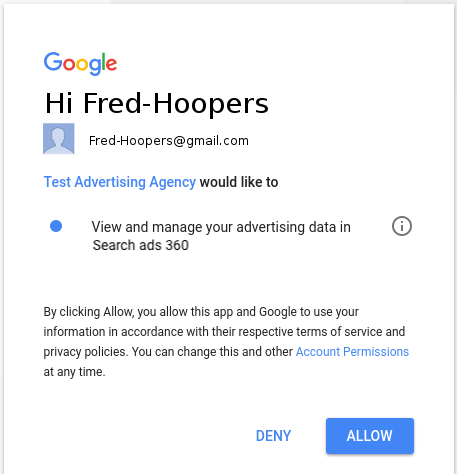
À la fin du processus, le script
sa360Api.pygénère une chaîne de valeurs séparées par des virgules. La première valeur est l'ID client que vous avez fourni, la deuxième valeur est le code secret du client que vous avez fourni et la troisième valeur est le jeton d'actualisation. Dans l'exemple de résultat suivant, le jeton d'actualisation est en gras:
123456789123.apps.googleusercontent.com,ABCDEFGHIJKLMNOPQR_abcdef,1/HIJklM01OPQR23NOP456rst890uvw - Stockez l'ID client, le code secret du client et le jeton d'actualisation dans une base de données backend ou dans un autre emplacement sécurisé accessible par votre application.
Conservez l'intégralité de la chaîne délimitée par virgule dans un emplacement pratique si vous prévoyez d'utiliser
sa360Api.pypour envoyer des exemples de requêtes JSON à l'API Search Ads 360. Vous transmettrez l'intégralité de la chaîne en tant que paramètre chaque fois que vous appelez le script. - Ajoutez du code à votre application qui effectue les opérations suivantes :
- Utilisez l'ID client, le secret client et le jeton d'actualisation pour obtenir un nouveau jeton d'accès OAuth 2.0.
- Envoyez des requêtes à l'API Search Ads 360 à l'aide du nouveau jeton d'accès.
Si vous utilisez les bibliothèques clientes, la section suivante, Configurer votre application, explique comment ajouter ce code d'autorisation à votre application.
Si vous n'utilisez pas l'une des bibliothèques clientes, consultez Utiliser OAuth 2.0 pour les applications installées pour obtenir des suggestions sur l'obtention d'un nouveau jeton d'accès.

