Halaman ini menjelaskan cara mengambil diagram yang ada dari Google Spreadsheet dan menambahkannya ke presentasi Google Slide.
Menambahkan diagram ke presentasi dapat membantu memberikan lebih banyak dampak dan membuat data bermakna bagi audiens Anda. Diagram adalah alat yang unik dan canggih untuk menunjukkan pola atau tren dalam set data, dan dapat membantu Anda menyampaikan data kuantitatif dengan jelas.
Video di atas membahas cara membuat slide dari data spreadsheet. Panduan ini mencakup contoh lengkap (Python) yang menambahkan diagram ke slide, dan juga mengimpor data sel spreadsheet ke dalam tabel.
Tentang menambahkan diagram
Setiap kali Anda menyajikan informasi kuantitatif, diagram data dapat meningkatkan kualitas presentasi Anda. Slides API memungkinkan Anda menyertakan diagram apa pun yang dapat Anda buat di Google Spreadsheet: diagram batang, diagram garis, diagram lingkaran, dan banyak lagi.
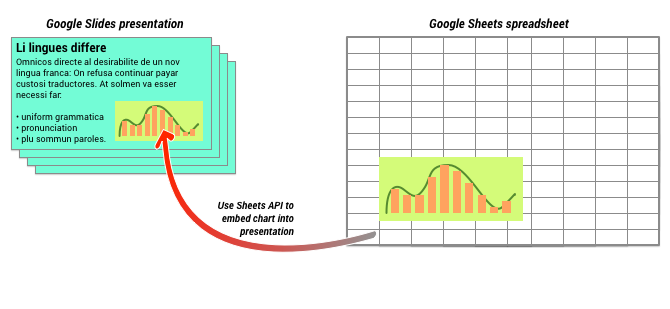
Seperti yang ditunjukkan dalam diagram di atas, Anda harus membuat diagram terlebih dahulu di Google Spreadsheet. Setelah diagram ada, Anda dapat menyematkannya ke dalam presentasi.
Proses umum untuk mengelola diagram dalam presentasi Anda adalah:
- Buat diagram di Google Spreadsheet.
- Gunakan Sheets API untuk membaca ID diagram dari EmbeddedChart yang dihasilkan.
- Gunakan CreateSheetsChartRequest sekali untuk menambahkannya ke slide.
- Gunakan RefreshSheetsChartRequest sesuai kebutuhan untuk menyinkronkannya ke data sumber.
Diagram statis vs. tertaut
Saat menggunakan API untuk menambahkan diagram ke presentasi, salah satu parameter yang Anda tentukan adalah LinkingMode. Hal ini menentukan apakah diagram ditambahkan sebagai gambar statis atau sebagai objek yang dapat dimuat ulang pada masa mendatang.
Gunakan mode LINKED jika:
- Anda ingin memuat ulang diagram pada masa mendatang, yang mencerminkan perubahan pada data pokok.
- Anda ingin kolaborator memiliki link ke spreadsheet yang berisi diagram sumber.
Gunakan mode NOT_LINKED_IMAGE (statis) jika:
- Anda ingin diagram tidak pernah berubah di masa mendatang.
- Anda tidak ingin kolaborator melihat link ke spreadsheet sumber.
Cakupan untuk mengakses Google Spreadsheet
Saat Anda menambahkan diagram ke slide, Slides API perlu mengaksesnya di Google Spreadsheet. Artinya, permintaan Anda harus menggunakan salah satu cakupan berikut:
https://www.googleapis.com/auth/spreadsheets.readonly(pilihan)https://www.googleapis.com/auth/spreadsheetshttps://www.googleapis.com/auth/drive.readonlyhttps://www.googleapis.com/auth/drive
Cakupan spreadsheets.readonly umumnya adalah yang terbaik untuk digunakan, karena
paling ketat. Namun, jika aplikasi Anda sudah menggunakan salah satu cakupan lain
yang tercantum di atas, cukup gunakan cakupan tersebut.
Menambahkan diagram
Untuk menambahkan diagram, Anda harus mengetahui ID spreadsheet dan ID diagram
di Google Spreadsheet. Kemudian, Anda memanggil metode batchUpdate, menggunakan
CreateSheetsChartRequest
sekali untuk menambahkan diagram.
Contoh berikut mengambil diagram dan menambahkannya ke slide sebagai LINKED sehingga
dapat dimuat ulang nanti.
Apps Script
Go
Java
JavaScript
Node.js
PHP
Python
Ruby
Memuat ulang diagram
Jika menyematkan diagram LINKED dalam presentasi, Anda dapat memuat ulang diagram tersebut
kapan saja menggunakan
RefreshSheetsChartRequest.
Tindakan ini akan memperbarui diagram agar disinkronkan dengan diagram Spreadsheet dan data yang mendasarinya.
Contoh berikut memuat ulang diagram yang ada:
