Questa pagina descrive come prendere i grafici esistenti da Fogli Google e aggiungerli alle presentazioni di Presentazioni Google.
L'aggiunta di grafici a una presentazione può aiutarti a creare un impatto maggiore e a rendere i dati significativi per il tuo pubblico. I grafici sono strumenti estremamente efficaci per mostrare modelli o tendenze in un set di dati e possono aiutarti a comunicare in modo chiaro i dati quantitativi.
Il video qui sopra spiega come generare diapositive dai dati del foglio di lavoro. Include un esempio completo (Python) che aggiunge un grafico a una diapositiva e importa anche i dati delle celle del foglio di lavoro in una tabella.
Informazioni sull'aggiunta di grafici
Ogni volta che presenti informazioni quantitative, i grafici dei dati possono migliorare la tua presentazione. L'API Presentazioni ti consente di includere qualsiasi grafico che puoi creare in Fogli Google: grafici a barre, grafici a linee, grafici a torta e molti altri.
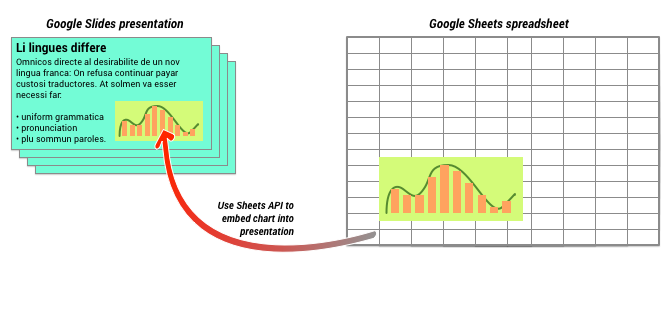
Come mostrato nel diagramma sopra, devi prima creare il grafico in Fogli Google. Una volta creato il grafico, puoi incorporarlo nella presentazione.
La procedura generale per gestire i grafici nella presentazione è la seguente:
- Crea un grafico in Fogli Google.
- Utilizza l'API Fogli per leggere l'ID del EmbeddedChart risultante.
- Utilizza CreateSheetsChartRequest una volta per aggiungerlo a una presentazione.
- Utilizza RefreshSheetsChartRequest se necessario per sincronizzarlo con i dati di origine.
Grafici statici e collegati
Quando utilizzi l'API per aggiungere un grafico alla presentazione, uno dei parametri che specifichi è LinkingMode. Questo determina se il grafico viene aggiunto come immagine statica o come oggetto che può essere aggiornato in futuro.
Utilizza la modalità LINKED se:
- Vuoi aggiornare il grafico in futuro in base alle modifiche apportate ai dati di base.
- Vuoi che i collaboratori abbiano un link al foglio di lavoro contenente il grafico di origine.
Utilizza la modalità NOT_LINKED_IMAGE (statica) se:
- Non vuoi che il grafico venga modificato in futuro.
- Non vuoi che i collaboratori vedano un link al foglio di lavoro di origine.
Ambiti per accedere a Fogli Google
Quando aggiungi un grafico alla diapositiva, l'API di Presentazioni deve accedervi in Fogli Google. Ciò significa che la richiesta deve utilizzare uno dei seguenti ambiti:
https://www.googleapis.com/auth/spreadsheets.readonly(opzione preferita)https://www.googleapis.com/auth/spreadsheetshttps://www.googleapis.com/auth/drive.readonlyhttps://www.googleapis.com/auth/drive
In genere, l'ambito spreadsheets.readonly è quello migliore da utilizzare, in quanto è il più restrittivo. Tuttavia, se la tua app utilizza già uno degli altri ambiti elencati sopra, utilizza semplicemente quello.
Aggiunta di un grafico
Per aggiungere un grafico, devi conoscere l'ID del foglio di lavoro e l'ID del grafico in Fogli Google. Quindi, chiama il metodo batchUpdate utilizzando
CreateSheetsChartRequest
una volta per aggiungere il grafico.
L'esempio seguente prende un grafico e lo aggiunge a una diapositiva come LINKED in modo che possa essere aggiornato in un secondo momento.
Apps Script
Vai
Java
JavaScript
Node.js
PHP
Python
Ruby
Aggiornamento di un grafico
Se hai incorporato un grafico LINKED nella presentazione, puoi aggiornarlo
in qualsiasi momento utilizzando
RefreshSheetsChartRequest.
Il grafico viene aggiornato in modo da allinearlo al grafico di Fogli sottostante e ai dati su cui si basa.
L'esempio seguente aggiorna un grafico esistente:
