Esta página descreve como adicionar gráficos das Planilhas Google às apresentações das Apresentações Google.
Adicionar gráficos a uma apresentação pode ajudar a criar mais impacto e tornar os dados mais significativos para o público. Os gráficos são ferramentas exclusivas e poderosas para mostrar padrões ou tendências em um conjunto de dados e podem ajudar a comunicar de forma clara dados quantitativos.
O vídeo acima mostra como gerar slides com dados de planilhas. Ele inclui um exemplo completo (Python) que adiciona um gráfico a um slide e também importa dados de células de planilha para uma tabela.
Sobre a adição de gráficos
Sempre que você apresentar informações quantitativas, os gráficos de dados podem melhorar sua apresentação. A API Slides permite incluir qualquer gráfico que você possa criar nas Planilhas Google: gráficos de barras, de linhas, de setores e muito mais.
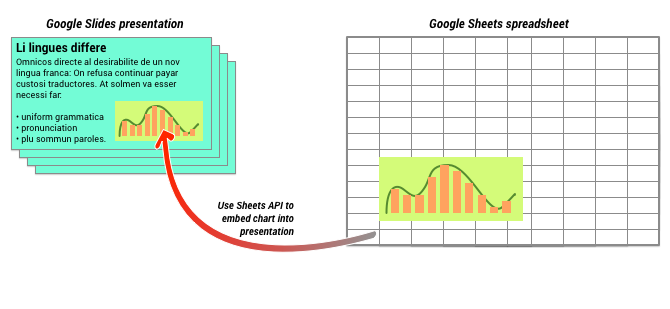
Conforme mostrado no diagrama acima, primeiro você precisa criar o gráfico nas Planilhas Google. Depois que o gráfico for criado, você poderá incorporá-lo à sua apresentação.
O processo geral para gerenciar gráficos na sua apresentação é o seguinte:
- Crie um gráfico nas Planilhas Google.
- Use a API Sheets para ler o ID do gráfico EmbeddedChart resultante.
- Use CreateSheetsChartRequest uma vez para adicionar a um slide.
- Use RefreshSheetsChartRequest conforme necessário para sincronizar com os dados de origem.
Gráficos estáticos x vinculados
Quando você usa a API para adicionar um gráfico à sua apresentação, um dos parâmetros que você especifica é o LinkingMode. Isso determina se o gráfico é adicionado como uma imagem estática ou como um objeto que pode ser atualizado no futuro.
Use o modo LINKED se:
- Você quer atualizar o gráfico no futuro, refletindo as mudanças nos dados subjacentes.
- Você quer que os colaboradores tenham um link para a planilha que contém o gráfico de origem.
Use o modo NOT_LINKED_IMAGE (estático) se:
- Você quer que o gráfico nunca mude no futuro.
- Você não quer que os colaboradores tenham acesso a um link para a planilha de origem.
Escopos para acessar as Planilhas Google
Quando você adiciona um gráfico ao seu slide, a API Slides precisa acessá-lo nas Planilhas Google. Isso significa que sua solicitação precisa usar um dos seguintes escopos:
https://www.googleapis.com/auth/spreadsheets.readonly(recomendável)https://www.googleapis.com/auth/spreadsheetshttps://www.googleapis.com/auth/drive.readonlyhttps://www.googleapis.com/auth/drive
O escopo spreadsheets.readonly geralmente é o melhor para usar, porque é
o mais restritivo. No entanto, se o app já usa um dos outros escopos
listados acima, use esse escopo.
Como adicionar um gráfico
Para adicionar um gráfico, você precisa saber o ID da planilha e do gráfico nas Planilhas Google. Em seguida, chame o método batchUpdate, usando o
CreateSheetsChartRequest
uma vez para adicionar o gráfico.
O exemplo a seguir pega um gráfico e o adiciona a um slide como LINKED para
que possa ser atualizado mais tarde.
Apps Script
Go
Java
JavaScript
Node.js
PHP
Python
Ruby
Como atualizar um gráfico
Se você incorporou um gráfico LINKED na apresentação, é possível atualizá-lo
a qualquer momento usando
RefreshSheetsChartRequest.
Isso atualiza o gráfico para sincronizar com o gráfico das Planilhas e
os dados em que ele se baseia.
O exemplo a seguir atualiza um gráfico existente:
