Sie können die PageSpeed Insights API für Folgendes verwenden:
- Leistung einer Webseite messen
- Vorschläge zur Verbesserung der Leistung und Zugänglichkeit der Seite und der zugehörigen SEO erhalten
Die PageSpeed Insights API gibt Praxisdaten aus dem Bericht zur Nutzererfahrung in Chrome und Lab-Daten aus Lighthouse zurück.
API Explorer
Wenn Sie die PageSpeed Insights API aufrufen möchten, ohne Code schreiben zu müssen, sehen Sie sich den API Explorer an.
API-Schlüssel erhalten und nutzen
Schlüssel anfordernAlternativ können Sie auf der Seite "Anmeldedaten" einen Schlüssel erstellen.
Nachdem Sie einen API-Schlüssel haben, kann Ihre Anwendung den Abfrageparameter key=yourAPIKey an alle Anfrage-URLs anhängen.
Der API-Schlüssel lässt sich sicher in URLs einbetten. Eine Codierung ist nicht notwendig.
curl
So testen Sie die PageSpeed Insights API über die Befehlszeile:
- Öffnen Sie ein Terminalfenster.
-
Führen Sie den folgenden Befehl aus: Ersetzen Sie dabei
yourAPIKeydurch Ihren eigenen API-Schlüssel.curl https://www.googleapis.com/pagespeedonline/v5/runPagespeed?url=https://web.dev/&key=yourAPIKey
Die Antwort ist ein JSON-Objekt. Weitere Informationen zu den jeweiligen Properties des Antwortobjekts finden Sie unter Response (Antwort).
{ "captchaResult": "CAPTCHA_NOT_NEEDED", "kind": "pagespeedonline#result", "id": "https://developers.google.com/", "loadingExperience": { "id": "https://developers.google.com/", "metrics": { "FIRST_CONTENTFUL_PAINT_MS": { "percentile": 3482, "distributions": [ { "min": 0, "max": 1000, "proportion": 0.37151728768042963 }, { "min": 1000, "max": 2500, "proportion": 0.4244153519077991 }, { "min": 2500, "proportion": 0.2040673604117713 } ], "category": "SLOW" }, "FIRST_INPUT_DELAY_MS": { "percentile": 36, "distributions": [ { "min": 0, "max": 50, "proportion": 0.960628961482204 }, { "min": 50, "max": 250, "proportion": 0.02888834714773281 }, { "min": 250, "proportion": 0.010482691370063388 } ], "category": "FAST" } }, "overall_category": "SLOW", "initial_url": "https://developers.google.com/" }, "originLoadingExperience": { "id": "https://developers.google.com", "metrics": { "FIRST_CONTENTFUL_PAINT_MS": { "percentile": 2761, "distributions": [ { "min": 0, "max": 1000, "proportion": 0.4236433226493666 }, { "min": 1000, "max": 2500, "proportion": 0.45045120795679117 }, { "min": 2500, "proportion": 0.1259054693938423 } ], "category": "SLOW" }, "FIRST_INPUT_DELAY_MS": { "percentile": 45, "distributions": [ { "min": 0, "max": 50, "proportion": 0.9537371485251699 }, { "min": 50, "max": 250, "proportion": 0.03044972719889055 }, { "min": 250, "proportion": 0.01581312427593959 } ], "category": "FAST" } }, "overall_category": "SLOW", "initial_url": "https://developers.google.com/" }, "lighthouseResult": { "requestedUrl": "https://developers.google.com/", "finalUrl": "https://developers.google.com/", "lighthouseVersion": "3.2.0", "userAgent": "Mozilla/5.0 (X11; Linux x86_64) AppleWebKit/537.36 (KHTML, like Gecko) HeadlessChrome/72.0.3584.0 Safari/537.36", "fetchTime": "2018-11-01T03:03:58.394Z", "environment": { "networkUserAgent": "Mozilla/5.0 (Macintosh; Intel Mac OS X 10_12_6) AppleWebKit/537.36 (KHTML, like Gecko) Chrome/71.0.3559.0 Safari/537.36", "hostUserAgent": "Mozilla/5.0 (X11; Linux x86_64) AppleWebKit/537.36 (KHTML, like Gecko) HeadlessChrome/72.0.3584.0 Safari/537.36", "benchmarkIndex": 590.0 }, "runWarnings": [], "configSettings": { "emulatedFormFactor": "desktop", "locale": "en-US", "onlyCategories": [ "performance" ] }, "audits": { "estimated-input-latency": { "id": "estimated-input-latency", "title": "Estimated Input Latency", "description": "The score above is an estimate of how long your app takes to respond to user input, in milliseconds, during the busiest 5s window of page load. If your latency is higher than 50 ms, users may perceive your app as laggy. [Learn more](https://developers.google.com/web/tools/lighthouse/audits/estimated-input-latency).", "score": 1.0, "scoreDisplayMode": "numeric", "displayValue": "30 ms" }, "uses-rel-preconnect": { "id": "uses-rel-preconnect", "title": "Preconnect to required origins", "description": "Consider adding preconnect or dns-prefetch resource hints to establish early connections to important third-party origins. [Learn more](https://developers.google.com/web/fundamentals/performance/resource-prioritization#preconnect).", "score": 1.0, "scoreDisplayMode": "numeric", "details": { "headings": [], "type": "opportunity", "items": [], "overallSavingsMs": 0.0 } }, ... }, "categories": { "performance": { "id": "performance", "title": "Performance", "score": 0.96, "auditRefs": [ { "id": "first-contentful-paint", "weight": 3.0, "group": "metrics" }, { "id": "first-meaningful-paint", "weight": 1.0, "group": "metrics" }, ... ] } }, "categoryGroups": { "a11y-element-names": { "title": "Elements Have Discernible Names", "description": "These are opportunities to improve the semantics of the controls in your application. This may enhance the experience for users of assistive technology, like a screen reader." }, "a11y-language": { "title": "Page Specifies Valid Language", "description": "These are opportunities to improve the interpretation of your content by users in different locales." }, ... }, "i18n": { "rendererFormattedStrings": { "varianceDisclaimer": "Values are estimated and may vary.", "opportunityResourceColumnLabel": "Opportunity", "opportunitySavingsColumnLabel": "Estimated Savings", "errorMissingAuditInfo": "Report error: no audit information", "errorLabel": "Error!", "warningHeader": "Warnings: ", "auditGroupExpandTooltip": "Show audits", "passedAuditsGroupTitle": "Passed audits", "notApplicableAuditsGroupTitle": "Not applicable", "manualAuditsGroupTitle": "Additional items to manually check", "toplevelWarningsMessage": "There were issues affecting this run of Lighthouse:", "scorescaleLabel": "Score scale:", "crcLongestDurationLabel": "Maximum critical path latency:", "crcInitialNavigation": "Initial Navigation", "lsPerformanceCategoryDescription": "[Lighthouse](https://developers.google.com/web/tools/lighthouse/) analysis of the current page on an emulated mobile network. Values are estimated and may vary.", "labDataTitle": "Lab Data" } } }, "analysisUTCTimestamp": "2018-11-01T03:03:58.394Z" }
JavaScript
So testen Sie die PageSpeed Insights API über JavaScript:
-
Kopieren Sie den nachfolgenden Code. Der Code verwendet die PageSpeed Insights API, um die Leistung von
https://web.dev/zu messen, und zeigt dann die Ergebnisse an./** * Fetches and displays PageSpeed Insights data. */ async function run() { const apiEndpoint = 'https://www.googleapis.com/pagespeedonline/v5/runPagespeed'; const targetUrl = 'https://web.dev/'; const url = new URL(apiEndpoint); url.searchParams.set('url', targetUrl); try { const response = await fetch(url); if (!response.ok) { throw new Error(`HTTP error! status: ${response.status}`); } const json = await response.json(); // See // https://developers.google.com/speed/docs/insights/v5/reference/pagespeedapi/runpagespeed#response // to learn more about each of the properties in the response object. showInitialContent(json.id); const cruxMetrics = { 'First Contentful Paint': json.loadingExperience.metrics.FIRST_CONTENTFUL_PAINT_MS?.category, 'Interaction to Next Paint': json.loadingExperience.metrics.INTERACTION_TO_NEXT_PAINT?.category, }; showCruxContent(cruxMetrics); const lighthouse = json.lighthouseResult; const lighthouseMetrics = { 'First Contentful Paint': lighthouse.audits['first-contentful-paint']?.displayValue, 'Speed Index': lighthouse.audits['speed-index']?.displayValue, 'Largest Contentful Paint': lighthouse.audits['largest-contentful-paint']?.displayValue, 'Total Blocking Time': lighthouse.audits['total-blocking-time']?.displayValue, 'Time To Interactive': lighthouse.audits['interactive']?.displayValue, }; showLighthouseContent(lighthouseMetrics); } catch (error) { console.error('Fetching PageSpeed Insights failed:', error); document.body.textContent = `Failed to fetch PageSpeed data. Check the console for errors.`; } } /** * Displays initial content, including the page ID. * @param {string} id The ID of the page being tested. */ function showInitialContent(id) { document.body.innerHTML = ''; // Clear previous content const title = document.createElement('h1'); title.textContent = 'PageSpeed Insights API Demo'; document.body.appendChild(title); const page = document.createElement('p'); page.textContent = `Page tested: ${id}`; document.body.appendChild(page); } /** * Displays CrUX metrics. * @param {!Object} cruxMetrics The CrUX metrics to display. */ function showCruxContent(cruxMetrics) { const cruxHeader = document.createElement('h2'); cruxHeader.textContent = 'Chrome User Experience Report Results'; document.body.appendChild(cruxHeader); for (const key in cruxMetrics) { const p = document.createElement('p'); p.textContent = `${key}: ${cruxMetrics[key]}`; document.body.appendChild(p); } } /** * Displays Lighthouse metrics. * @param {!Object} lighthouseMetrics The Lighthouse metrics to display. */ function showLighthouseContent(lighthouseMetrics) { const lighthouseHeader = document.createElement('h2'); lighthouseHeader.textContent = 'Lighthouse Results'; document.body.appendChild(lighthouseHeader); for (const key in lighthouseMetrics) { const p = document.createElement('p'); p.textContent = `${key}: ${lighthouseMetrics[key]}`; document.body.appendChild(p); } } run();
- Fügen Sie den Code in ein
script-Tag in einer HTML-Datei ein. -
Öffnen Sie die HTML-Datei in einem Browser. Nach erfolgreichem Abschluss sieht Ihre Seite aus wie in Abbildung 1.
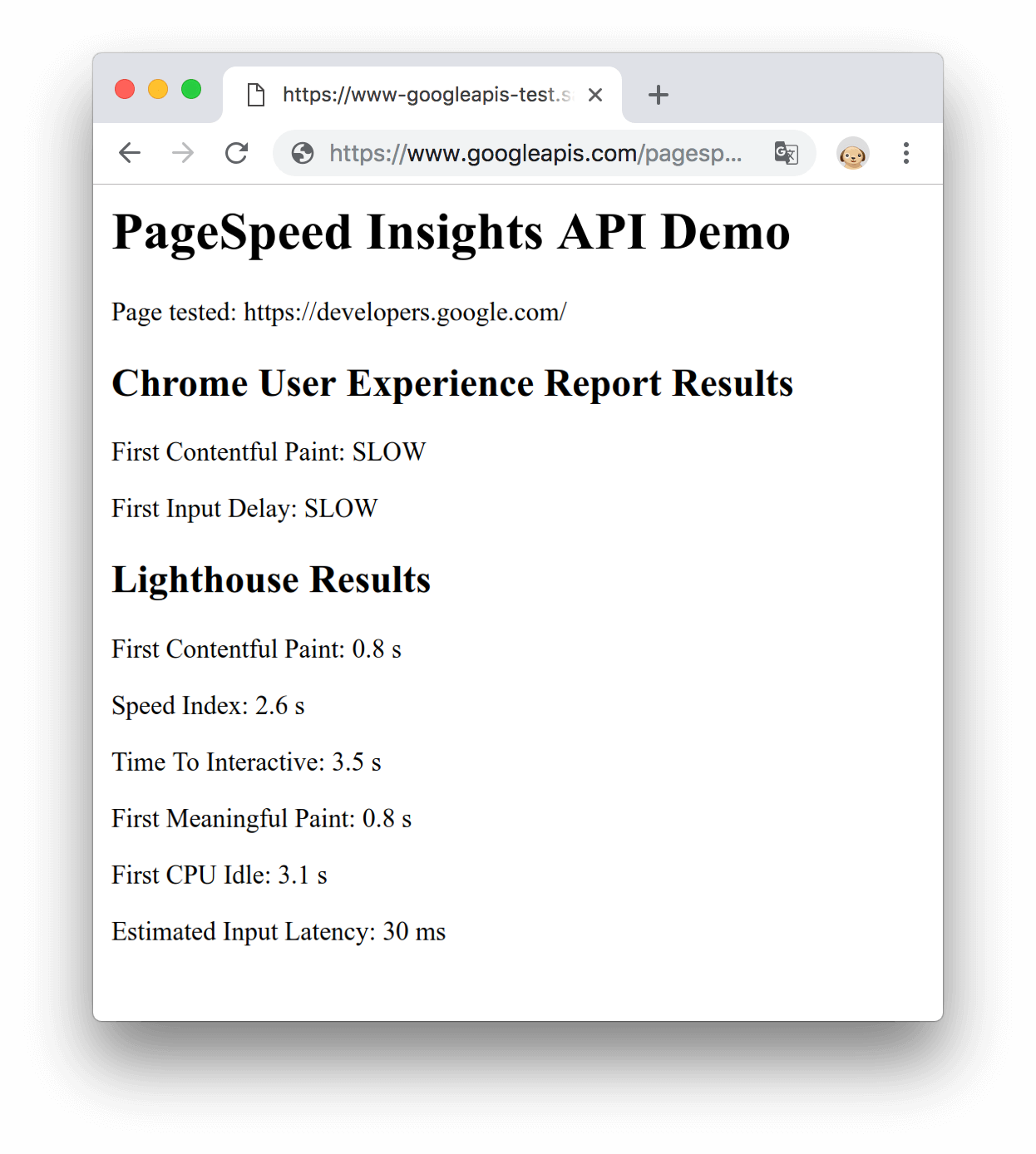
Abbildung 1. Die JavaScript-Demo
Nächste Schritte
- Unter Response (Antwort) finden Sie Informationen zu den jeweiligen Properties des Antwortobjekts.
- Auf der Seite About the PageSpeed Insights API (Informationen zur PageSpeed Insights API) erhalten Sie Informationen zur Berechnung der Leistungsmessungen.
Feedback
War diese Seite hilfreich?

