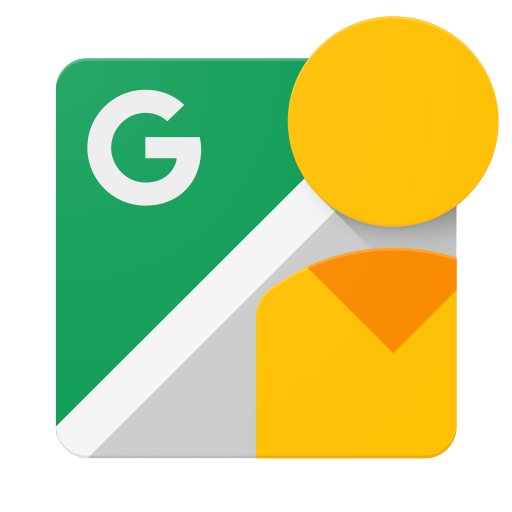מבוא
המסמך הזה מיועד למפתחים שרוצים לכתוב אפליקציות שמאפשרות למשתמשים להעלות תמונות 360 ל-Google Street View, כדי שניתן יהיה להציג אותן באופן ציבורי במפות Google.
לפני שמתחילים
-
כדי לגשת למסוף Google API, לבקש מפתח API ולרשום את האפליקציה, צריך חשבון Google.
-
יוצרים פרויקט ב-Google Developers Console ומקבלים פרטי כניסה להרשאה כדי שהאפליקציה תוכל לשלוח בקשות API.
-
אחרי שיוצרים את הפרויקט, צריך לוודא ש-Street View Publish API הוא אחד מהשירותים שהאפליקציה רשומה לשימוש בהם:
- עוברים אל מסוף API ובוחרים את הפרויקט שרשמתם עכשיו.
- נכנסים לדף ממשקי ה-API המופעלים. צריך לוודא ש-Google Street View API נמצא ברשימת ממשקי ה-API המופעלים. אם הוא לא מופעל, פותחים את ספריית ה-API ומפעילים את ה-API.
-
אם האפליקציה שלכם תשתמש בשיטות API שדורשות הרשאת משתמש, כדאי לקרוא את המדריך בנושא אימות כדי ללמוד איך מטמיעים הרשאה של OAuth 2.0.
-
כדאי להכיר את המושגים המרכזיים של פורמט הנתונים JavaScript Object Notation (JSON). JSON הוא תקן פתוח נפוץ ובלתי תלוי בשפה, שמספק ייצוג טקסט פשוט וקריא לאנשים של נתונים (כצמדי מאפיין-ערך). למידע נוסף: json.org.
-
חשוב לזכור: כדי לפרסם את התמונות, הן צריכות לכלול את המטא-נתונים שמפורטים במאמר מטא-נתונים של XMP ב-Photo Sphere.
חוויית השימוש של דקה: APIs Explorer
כדי להתנסות ב-API ולראות מה ה-API יכול לעשות בלי לכתוב קוד, אפשר להיכנס ל-APIs Explorer. סיפוק מיידי!
רוצה לנסות?
במדריך הזה תוכלו לקרוא מדריך מפורט להתחלת השימוש.
חומרי עזר
מחפשים סוג מסוים של משאב או שיטה ספציפית? היעזרו בקישור הזה
ספריות לקוח
כדאי לעיין בספריות הלקוח הזמינות.