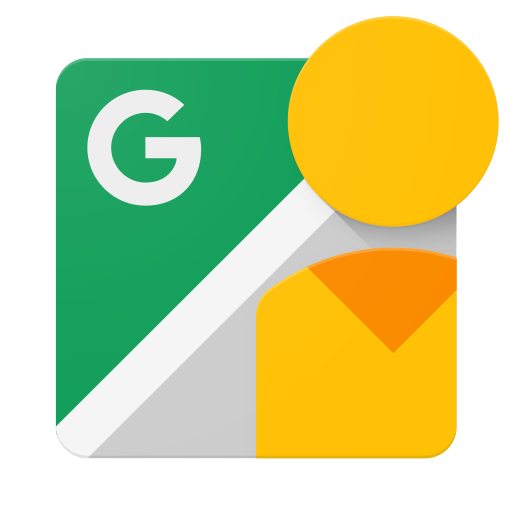Введение
Этот документ предназначен для разработчиков, которые хотят писать приложения, позволяющие пользователям загружать панорамные фотографии в Google Street View, чтобы их можно было просматривать публично на Картах Google.
Прежде чем начать
Вам понадобится учетная запись Google , чтобы получить доступ к консоли Google API, запросить ключ API и зарегистрировать свое приложение.
Создайте проект в консоли разработчиков Google и получите учетные данные для авторизации , чтобы ваше приложение могло отправлять запросы API.
После создания проекта убедитесь, что API публикации Street View является одной из служб, для использования которых зарегистрировано ваше приложение:
- Перейдите в консоль API и выберите проект, который вы только что зарегистрировали.
- Посетите страницу «Включенные API» . Убедитесь, что API Google Street View находится в списке включенных API. Если это не так, откройте библиотеку API и включите API.
Если ваше приложение будет использовать какие-либо методы API, требующие авторизации пользователя, прочтите руководство по аутентификации , чтобы узнать, как реализовать авторизацию OAuth 2.0.
Ознакомьтесь с основными концепциями формата данных нотации объектов JavaScript (JSON). JSON — это общий, независимый от языка открытый стандарт, который обеспечивает простое, удобочитаемое текстовое представление данных (в виде пар атрибут-значение). Для получения дополнительной информации посетите json.org .
Помните, что для публикации вашим фотографиям необходимы метаданные, описанные в разделе «Метаданные Photo Sphere XMP» .
Одноминутный опыт: API Explorer
Чтобы поиграть и посмотреть, на что способен API без написания кода, посетите APIs Explorer . Мгновенное удовлетворение!
Попробуйте сами!
Чтобы получить пошаговое руководство, объясняющее, как приступить к работе, следуйте инструкциям в этом руководстве .
Ссылка
Чтобы найти конкретный тип ресурса или метод, см . Справочник .
Клиентские библиотеки
Ознакомьтесь с доступными клиентскими библиотеками .