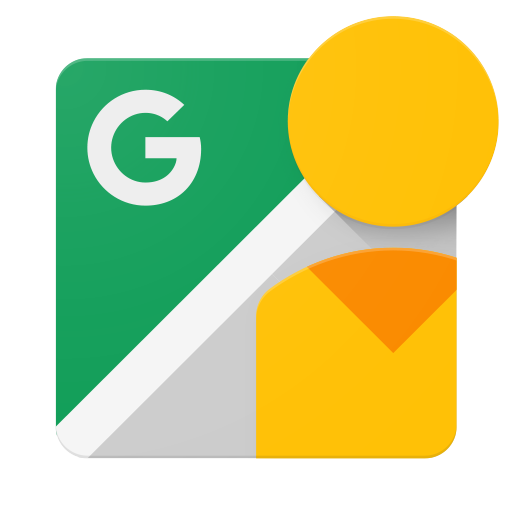Giriş
Bu doküman, kullanıcıların Google Street View'a 360° fotoğraf yüklemesine olanak tanıyan ve bu fotoğrafların Google Haritalar'da herkese açık olarak görüntülenebilmesini sağlayan uygulamalar yazmak isteyen geliştiricilere yöneliktir.
Başlamadan önce
-
Google API Konsolu'na erişmek, API anahtarı istemek ve uygulamanızı kaydetmek için bir Google Hesabınız olmalıdır.
-
Uygulamanızın API istekleri gönderebilmesi için Google Developers Console'da bir proje oluşturun ve yetkilendirme kimlik bilgilerini alın.
-
Projenizi oluşturduktan sonra, Street View Publish API'nin uygulamanızın kayıtlı olduğu hizmetlerden biri olduğundan emin olun:
- API Konsolu'na gidin ve az önce kaydettiğiniz projeyi seçin.
- Etkin API'ler sayfasını ziyaret edin. Google Street View API'nin etkin API'ler listesinde olduğundan emin olun. Etkin değilse API Kitaplığı'nı açın ve API'yi etkinleştirin.
-
Uygulamanız kullanıcı yetkilendirmesi gerektiren herhangi bir API yöntemini kullanacaksa OAuth 2.0 yetkilendirmesini nasıl uygulayacağınızı öğrenmek için yetkilendirme rehberini okuyun.
-
JavaScript Object Notation (JSON) veri biçiminin temel kavramlarını öğrenin. JSON, verilerin basit ve kullanıcılar tarafından okunabilir bir metin temsilini (özellik-değer çiftleri olarak) sağlayan, yaygın ve dile bağlı olmayan açık bir standarttır. Daha fazla bilgi için json.org adresine bakın.
-
Fotoğraflarınızın yayınlanabilmesi için Photo Sphere XMP Meta Verileri bölümünde açıklanan meta verilere sahip olması gerektiğini unutmayın.
Bir dakikalık deneyim: API Gezgini
Kod yazmadan API'yi denemek ve neler yapabileceğini görmek için API Gezgini'ni ziyaret edin. Hemen memnuniyet!
Kendiniz deneyin.
Nasıl başlayacağınızı açıklayan adım adım açıklamalı eğitim için bu kılavuzdaki talimatları uygulayın.
Referans
Belirli bir kaynak türünü veya yöntemini aramak için Referans bölümüne bakın.
İstemci kitaplıkları
Mevcut istemci kitaplıklarına göz atın.