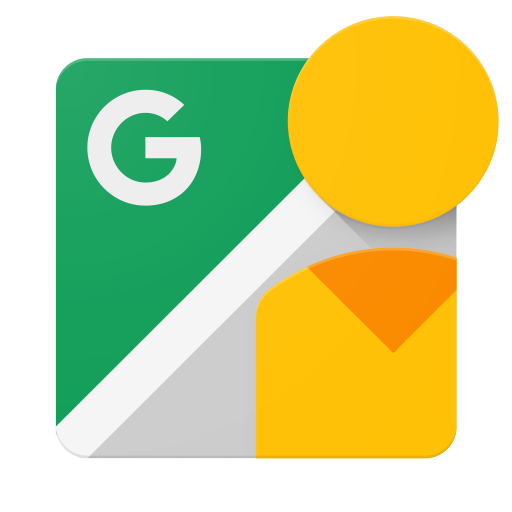Pengantar
Dokumen ini ditujukan bagi developer yang ingin menulis aplikasi yang memungkinkan pengguna mengupload foto 360 ke Google Street View, sehingga foto tersebut dapat dilihat secara publik di Google Maps.
Sebelum memulai
-
Anda memerlukan Akun Google untuk mengakses Konsol Google API, meminta kunci API, dan mendaftarkan aplikasi Anda.
-
Buat project di Google Developers Console dan dapatkan kredensial otorisasi agar aplikasi Anda dapat mengirimkan permintaan API.
-
Setelah membuat project, pastikan Street View Publish API adalah salah satu layanan yang didaftarkan untuk digunakan oleh aplikasi Anda:
- Buka Konsol API dan pilih project yang baru saja Anda daftarkan.
- Buka halaman API yang Diaktifkan. Pastikan Google Street View API ada dalam daftar API yang diaktifkan. Jika tidak, buka Library API dan aktifkan API.
-
Jika aplikasi Anda akan menggunakan metode API mana pun yang mewajibkan otorisasi pengguna, baca panduan autentikasi untuk mempelajari cara menerapkan otorisasi OAuth 2.0.
-
Pahami konsep inti format data JavaScript Object Notation (JSON). JSON adalah standar terbuka umum dan independen dari bahasa yang menyediakan representasi data sederhana dan dapat dibaca manusia (sebagai pasangan atribut-nilai). Untuk informasi selengkapnya, buka json.org.
-
Ingat, foto Anda memerlukan metadata yang dijelaskan dalam Metadata Photo Sphere XMP agar dapat dipublikasikan.
Pengalaman satu menit: APIs Explorer
Untuk mencoba-coba dan melihat apa yang dapat dilakukan API, tanpa menulis kode apa pun, buka APIs Explorer. Kepuasan instan!
Cobalah sendiri!
Untuk tutorial langkah demi langkah yang menjelaskan cara untuk mengaktifkan dan menjalankan aplikasi, ikuti petunjuk dalam panduan ini.
Referensi
Untuk mencari jenis atau metode resource tertentu, lihat Referensi.
Library klien
Lihat library klien yang tersedia.