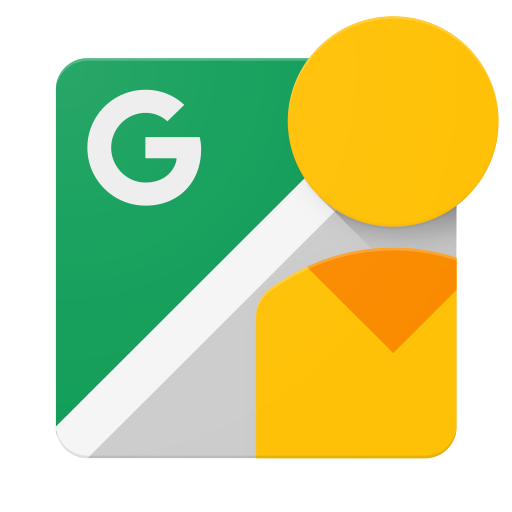Wprowadzenie
Ten dokument jest przeznaczony dla programistów, którzy chcą napisać aplikacje umożliwiające użytkownikom przesyłanie zdjęć sferycznych do Google Street View w celu ich publicznego wyświetlania w Mapach Google.
Zanim rozpoczniesz
-
Aby uzyskać dostęp do Konsoli interfejsów API Google, poprosić o klucz interfejsu API i zarejestrować aplikację, musisz mieć konto Google.
-
Utwórz projekt w Google Developers Console i uzyskaj dane logowania, aby aplikacja mogła przesyłać żądania do interfejsu API.
-
Po utworzeniu projektu sprawdź, czy interfejs Street View Publish API jest jedną z usług, których aplikacja może używać:
- Otwórz konsolę interfejsów API i wybierz przed chwilą zarejestrowany projekt.
- Otwórz stronę Włączone interfejsy API. Sprawdź, czy interfejs Google Street View API znajduje się na liście włączonych interfejsów API. Jeśli nie, otwórz Bibliotekę interfejsów API i włącz ten interfejs API.
-
Jeśli Twoja aplikacja ma wykorzystywać którąś z metod API, które wymagają autoryzacji użytkownika, przeczytaj przewodnik dotyczący autoryzacji, aby dowiedzieć się, w jaki sposób zaimplementować protokół OAuth 2.0.
-
Zapoznaj się z podstawowymi pojęciami dotyczącymi formatu danych JavaScript Object Notation (JSON). JSON to popularny, niezależny od języka otwarty standard, który zapewnia prostą, zrozumiałą dla człowieka reprezentację danych tekstowych (w postaci par atrybut–wartość). Więcej informacji znajdziesz na stronie json.org.
-
Pamiętaj, że aby zdjęcia mogły zostać opublikowane, muszą zawierać metadane opisane w metadanych XMP Photo Sphere.
1-minutowy przegląd: narzędzie API Explorer
Aby zapoznać się z możliwościami interfejsu API bez pisania kodu, otwórz narzędzie API Explorer. Natychmiastowa satysfakcja!
Sprawdź to.
Szczegółowe instrukcje dotyczące konfiguracji znajdziesz w tym przewodniku.
Dokumentacja
Aby znaleźć informacje o konkretnym typie zasobu lub metodzie, zapoznaj się z dokumentacją.
Biblioteki klienta
Sprawdź dostępne biblioteki klienta.