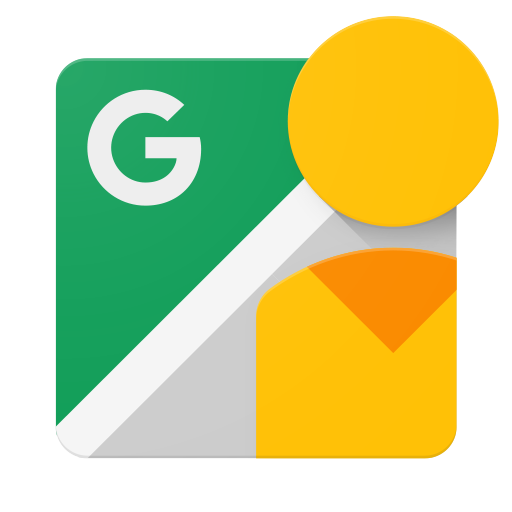مقدمة
هذا المستند مخصّص للمطوّرين الذين يريدون كتابة تطبيقات تتيح للمستخدمين تحميل صور بزاوية 360 درجة إلى "التجوّل الافتراضي من Google"، حتى يمكن عرضها علنًا على "خرائط Google".
قبل البدء
-
تحتاج إلى حساب Google للوصول إلى "وحدة تحكّم واجهة برمجة التطبيقات من Google" وطلب مفتاح واجهة برمجة التطبيقات وتسجيل تطبيقك.
-
يمكنك إنشاء مشروع في Google Developers Console والحصول على بيانات اعتماد التفويض حتى يتمكّن تطبيقك من إرسال طلبات من واجهة برمجة التطبيقات.
-
بعد إنشاء مشروعك، تأكَّد من أنّ واجهة Street View Publish API هي إحدى الخدمات التي تم تسجيل تطبيقك لاستخدامها:
- انتقِل إلى وحدة تحكم واجهة برمجة التطبيقات واختَر المشروع الذي سجّلته للتو.
- انتقِل إلى صفحة "واجهات برمجة التطبيقات المفعّلة". تأكَّد من أنّ واجهة برمجة تطبيقات "التجوّل الافتراضي من Google" مُدرَجة في قائمة واجهات برمجة التطبيقات المفعَّلة. وإذا لم تكن كذلك، يمكنك فتح مكتبة واجهة برمجة التطبيقات وتفعيل واجهة برمجة التطبيقات.
-
إذا كان تطبيقك سيستخدم أيًا من أساليب واجهة برمجة التطبيقات التي تتطلب ترخيص المستخدم، فاقرأ دليل المصادقة للتعرف على كيفية تطبيق ترخيص OAuth 2.0.
-
تعرَّف على المفاهيم الأساسية لتنسيق بيانات JavaScript Object Notation (JSON). JSON هو معيار مفتوح شائع ومستقل عن اللغة يوفّر تمثيلاً نصيًا بسيطًا للبيانات (كأزواج السمات والقيمة). لمزيد من المعلومات، راجع json.org.
-
يُرجى العِلم أنّ نشر صورك يتطلّب توفّر البيانات الوصفية الموضّحة في البيانات الوصفية XMP لصور بانورامية 360 درجة.
تجربة مدّتها دقيقة واحدة: "مستكشف واجهات برمجة التطبيقات"
للاطّلاع على إمكانيات واجهة برمجة التطبيقات بدون كتابة أي رمز برمجي، يمكنك الانتقال إلى مستكشف واجهات برمجة التطبيقات. إشباع الرغبات الفورية
جربه بنفسك!
للاطّلاع على دليل توجيهي مفصَّل يشرح كيفية بدء عملية الإعداد والتشغيل، يُرجى اتّباع التعليمات الواردة في هذا الدليل.
مَراجع
للبحث عن نوع أو طريقة معيّنة من الموارد، يمكنك الاطّلاع على المرجع.
مكتبات العملاء
اطّلِع على مكتبات البرامج المتاحة للعملاء.