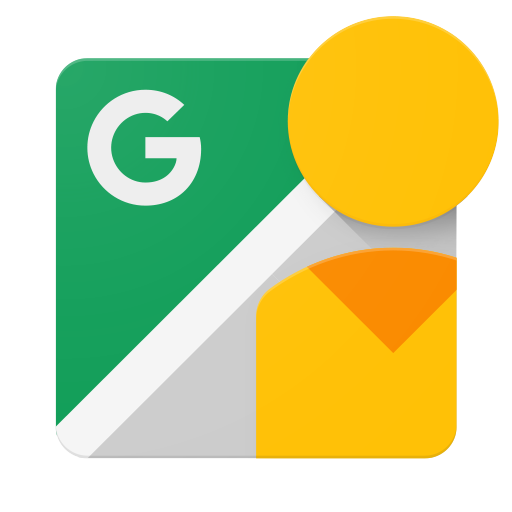Einführung
Dieses Dokument richtet sich an Entwickler, die Apps erstellen möchten, mit denen Nutzer 360°-Fotos in Google Street View hochladen können, damit sie öffentlich auf Google Maps angezeigt werden können.
Vorbereitung
-
Sie benötigen ein Google-Konto, um auf die Google API Console zuzugreifen, einen API-Schlüssel anzufordern und Ihre Anwendung zu registrieren.
-
Erstellen Sie ein Projekt in der Google Developers Console und rufen Sie Anmeldedaten für die Autorisierung ab, damit Ihre Anwendung API-Anfragen senden kann.
-
Prüfen Sie nach der Erstellung Ihres Projekts, ob die Street View Publish API einer der Dienste ist, für den Ihre Anwendung registriert ist:
- Gehen Sie zur API Console und wählen Sie das Projekt aus, das Sie gerade registriert haben.
- Rufen Sie die Seite Aktivierte APIs auf. Die Google Street View API muss in der Liste der aktivierten APIs aufgeführt sein. Ist dies nicht der Fall, öffnen Sie die API-Bibliothek und aktivieren Sie die API.
-
Falls deine Anwendung eine API-Methode verwendet, die eine Benutzerautorisierung erfordert, solltest du dir das Handbuch zur Authentifizierung durchlesen, um zu erfahren, wie eine OAuth 2.0-Autorisierung implementiert wird.
-
Machen Sie sich mit den grundlegenden Konzepten des JSON-Datenformats (JavaScript Object Notation) vertraut. JSON ist ein gängiger, sprachunabhängiger offener Standard, der eine einfache, visuell lesbare Textdarstellung von Daten (als Attribut/Wert-Paare) bietet. Weitere Informationen dazu finden Sie unter json.org.
-
Denken Sie daran, dass für Ihre Fotos die unter XMP-Metadaten für Photo Sphere beschriebenen Metadaten erforderlich sind, damit sie veröffentlicht werden können.
Kennenlernen in einer Minute: APIs Explorer
Im APIs Explorer können Sie sich mit der API vertraut machen, ohne Code schreiben zu müssen. Ganz einfach.
Probieren Sie es selbst aus.
Eine Schritt-für-Schritt-Anleitung zur Einrichtung und Ausführung finden Sie in dieser Anleitung.
Referenz
Informationen zu einem bestimmten Ressourcentyp oder einer Methode finden Sie in der Referenz.
Clientbibliotheken
Verfügbare Clientbibliotheken ansehen