票證可透過以下兩種方式兌換:
您可以選擇在使用者兌換或存取票證時,要求額外的安全性。詳情請參閱「使用螢幕鎖定功能保護裝置」。
NFC 感應功能
使用者可使用 NFC 感應功能輕鬆兌換卡片。進一步瞭解智慧感應功能,並申請使用智慧感應功能。
條碼掃描
您可以附上條碼,協助客戶掃描自己的票證。
靜態條碼
您可以設定 object.barcode 顯示靜態條碼。API 提供多種條碼類型。詳情請參閱 Barcode 類型。
輪替條碼
為了提升安全性,您可以設定 object.rotatingBarcode 顯示旋轉的條碼。輪替條碼看起來與一般條碼類似,但會定時變更 (通常是每分鐘變更),並且終端機/讀取工具程式會設定為只接受最新的條碼。這種做法可降低條碼螢幕截圖帶來的風險,尤其是竊取票券或未經授權的票券轉售。詳情請參閱 RotatingBarcode 類型。
安全性動畫
另一個防止螢幕截圖濫用行為的方法是顯示條碼安全動畫,後者支援人為驗證票證。
安全性動畫的實體資訊清單是圍繞票證條碼周圍的外框輪廓。只有在裝置處於移動狀態時,才會觸發這個閃爍的動畫,因此使用者必須傾斜裝置,才能測試票證的有效性。另一隻手持裝置則仍然只會循環播放彩色安全性動畫。
如要為票證啟用安全性動畫,請在票證類別中,將 SecurityAnimation 欄位的 AnimationType 設為 FOIL_SHIMMER。
請參閱下方的圖 1,瞭解啟用安全性動畫後會如何顯示:
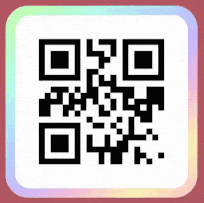
圖 1.
使用螢幕鎖定功能保護裝置
為保護客戶的票證存取權,你可以要求他們每次新增或存取票證時,都必須使用螢幕鎖定功能。方法是設定 class.viewUnlockRequirement。詳情請參閱 ViewUnlockRequirement 類型。

