Page Summary
-
Passes can be redeemed via barcode scan, with options for static or rotating barcodes for added security.
-
Rotating barcodes enhance security by changing periodically, minimizing risks associated with ticket theft or resale.
-
Security animation provides another layer of protection by displaying a shimmering outline around the barcode, triggered by device motion.
-
Screen lock can be enabled to further protect pass access, requiring user authentication upon adding or accessing the pass.
Passes can be redeemed in the following way:
You can optionally require extra security when users redeem or access their pass. For details, see Protect with Screen Lock.
Barcode scan
Help your customers scan their Pass by attaching a barcode.
Static barcode
You can display a static barcode by setting object.barcode.
The API provides a variety of barcode types. For more details, see the
Barcode type.
Rotating barcode
For additional security, you can display a rotating barcode by setting
object.rotatingBarcode. Rotating barcodes look just like regular barcodes but
change periodically, typically every minute, and the terminal/reader is programmed to only
accept the most recent one. This reduces the risks associated with barcode screenshotting, in
particular ticket theft or unauthorized ticket resale. For more details, see the
RotatingBarcode type.
Security animation
Another way to prevent screenshot abuse is by displaying the barcode security animation, which supports human-verification of a pass.
The physical manifestation of a security animation is a shimmering outline around the barcode of the pass. This shimmering animation triggers only when the device is in motion so one can test the pass’ validity by tilting the device. On the other hand holding the device still will only animate the colorful security animation in loop.
To enable security animation for a pass, in the pass class, set the SecurityAnimation
field’s AnimationType
to FOIL_SHIMMER.
See Figure 1. below for an example of how the security animation appears when it is enabled:
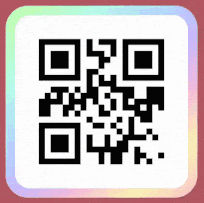
Figure 1.
Protect with Screen Lock
To protect your customer's access to their Pass, you can require a screen
lock each time they add or access their pass. This can be done by setting class.viewUnlockRequirement.
For more details, see the
ViewUnlockRequirement type.
