Solusi ini menggunakan Vertex AI dan Gemini untuk menganalisis pesan Gmail dan melabelinya berdasarkan sentimennya.
Tingkat coding: Menengah
Durasi: 30 menit
Jenis project: Add-on Google Workspace
-
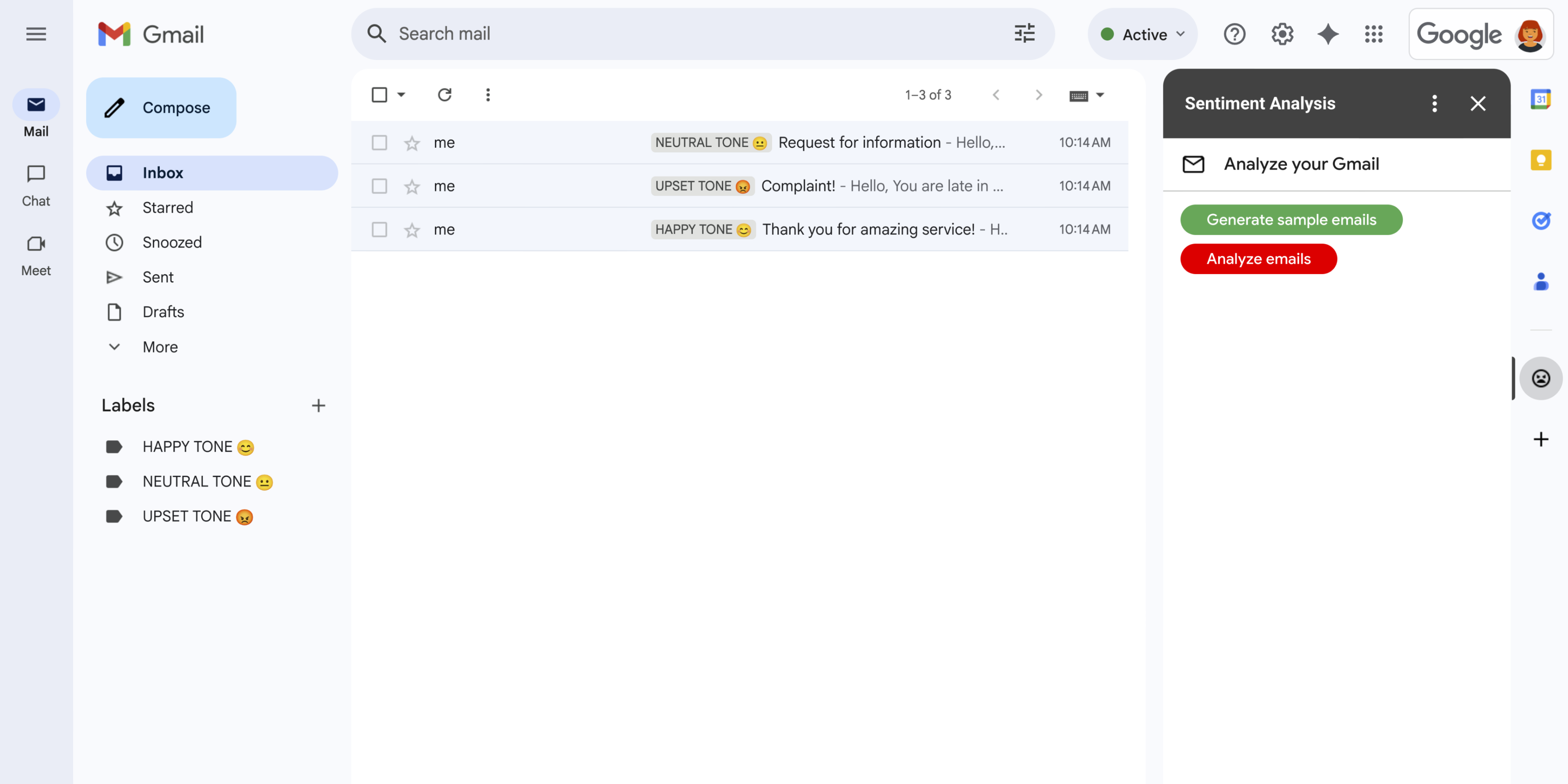
Gambar 1: Add-on Analisis Sentimen menampilkan sidebar di Gmail tempat pengguna dapat meminta Gemini menganalisis dan menerapkan label ke pesan berdasarkan sentimen. -
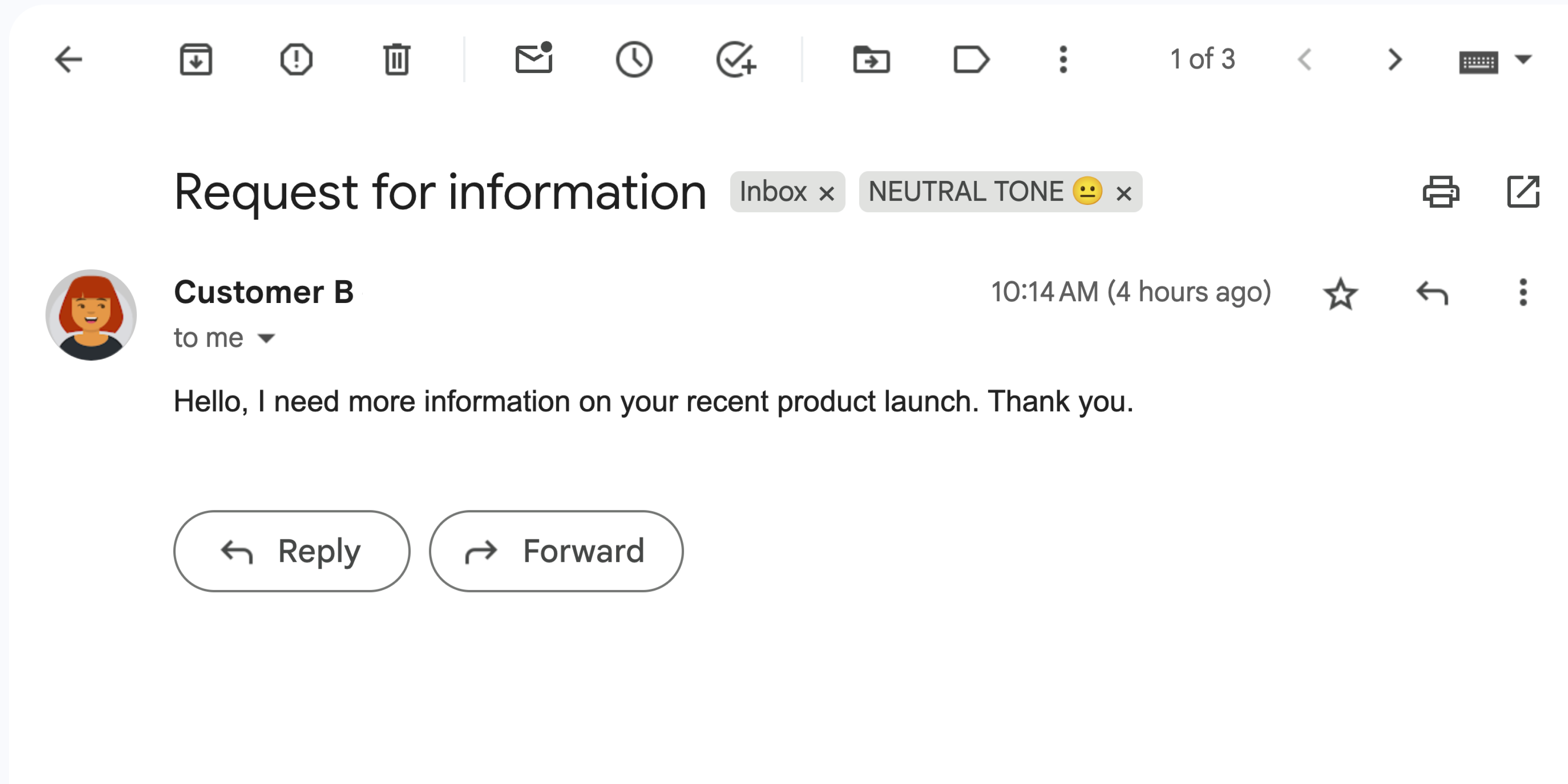
Gambar 2: Add-on memberi label pada pesan Gmail dengan label NADA NETRAL 😐. -
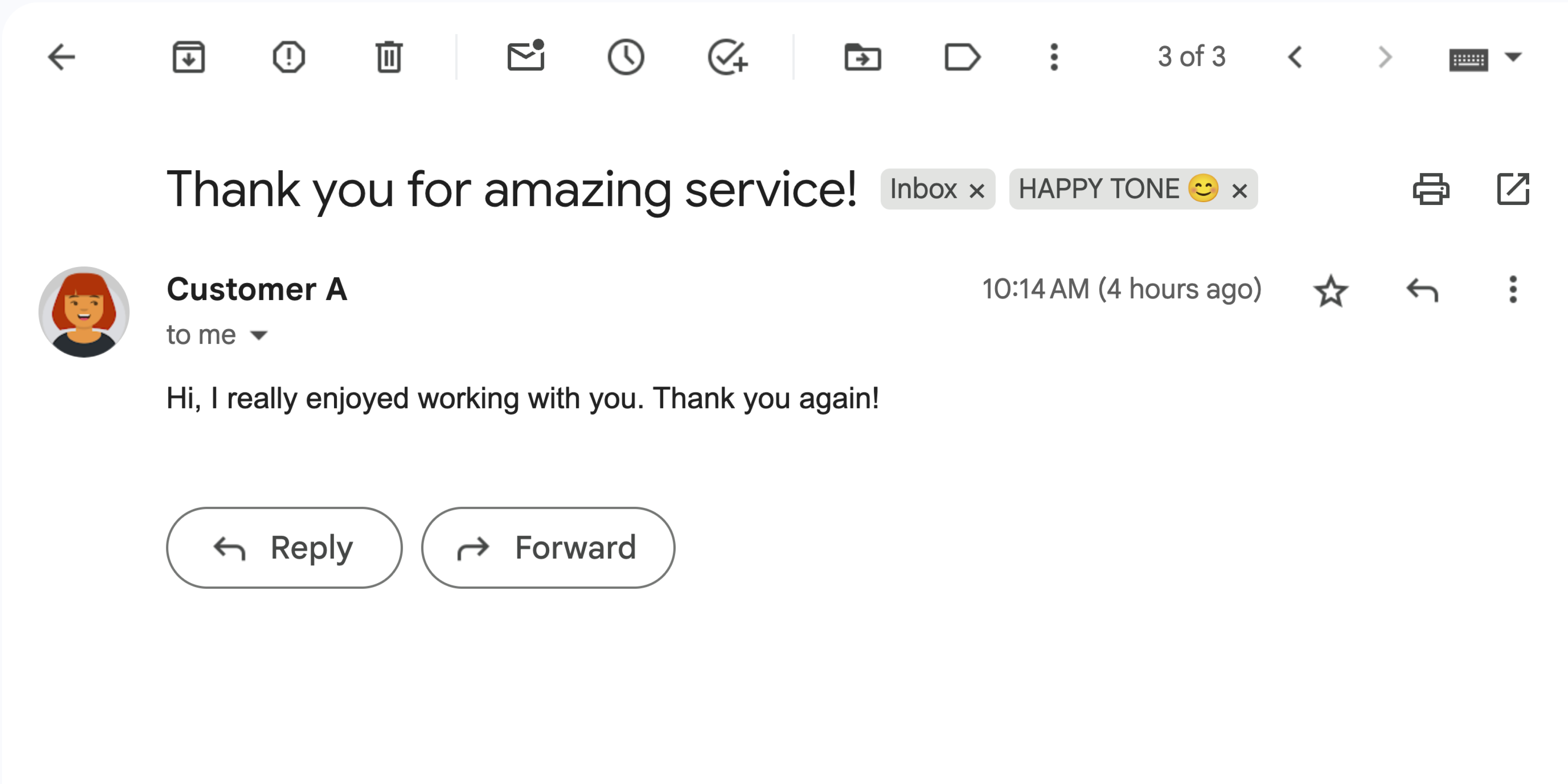
Gambar 3: Add-on melabeli pesan Gmail dengan label HAPPY TONE 😊. -
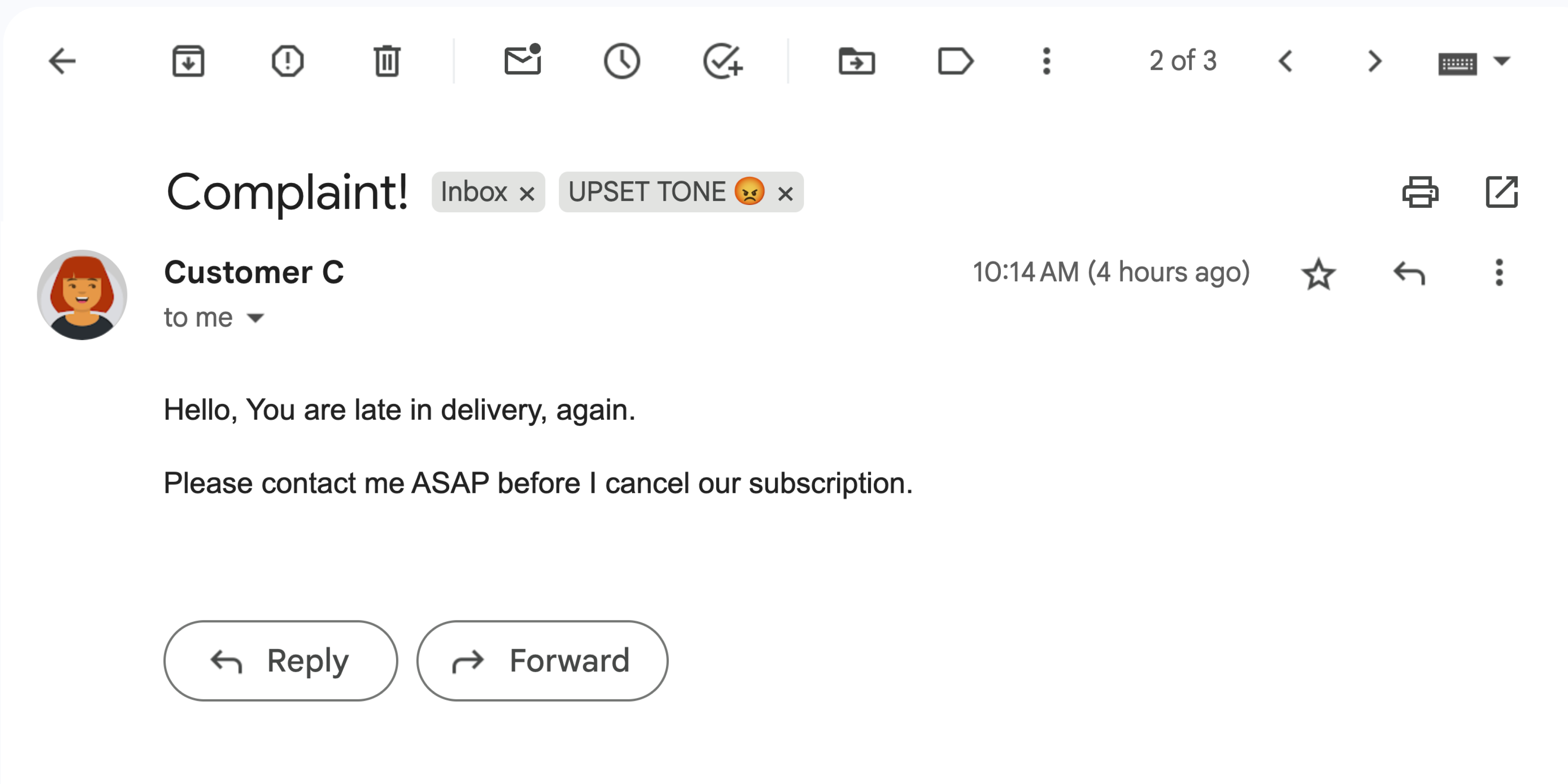
Gambar 4: Add-on memberi label pada pesan Gmail dengan label NADA KESAL 😡.
Tujuan
- Pahami fungsi solusi.
- Pahami fungsi layanan Google dalam solusi.
- Siapkan lingkungan.
- Siapkan project Google Apps Script.
- Jalankan skrip.
Tentang solusi ini
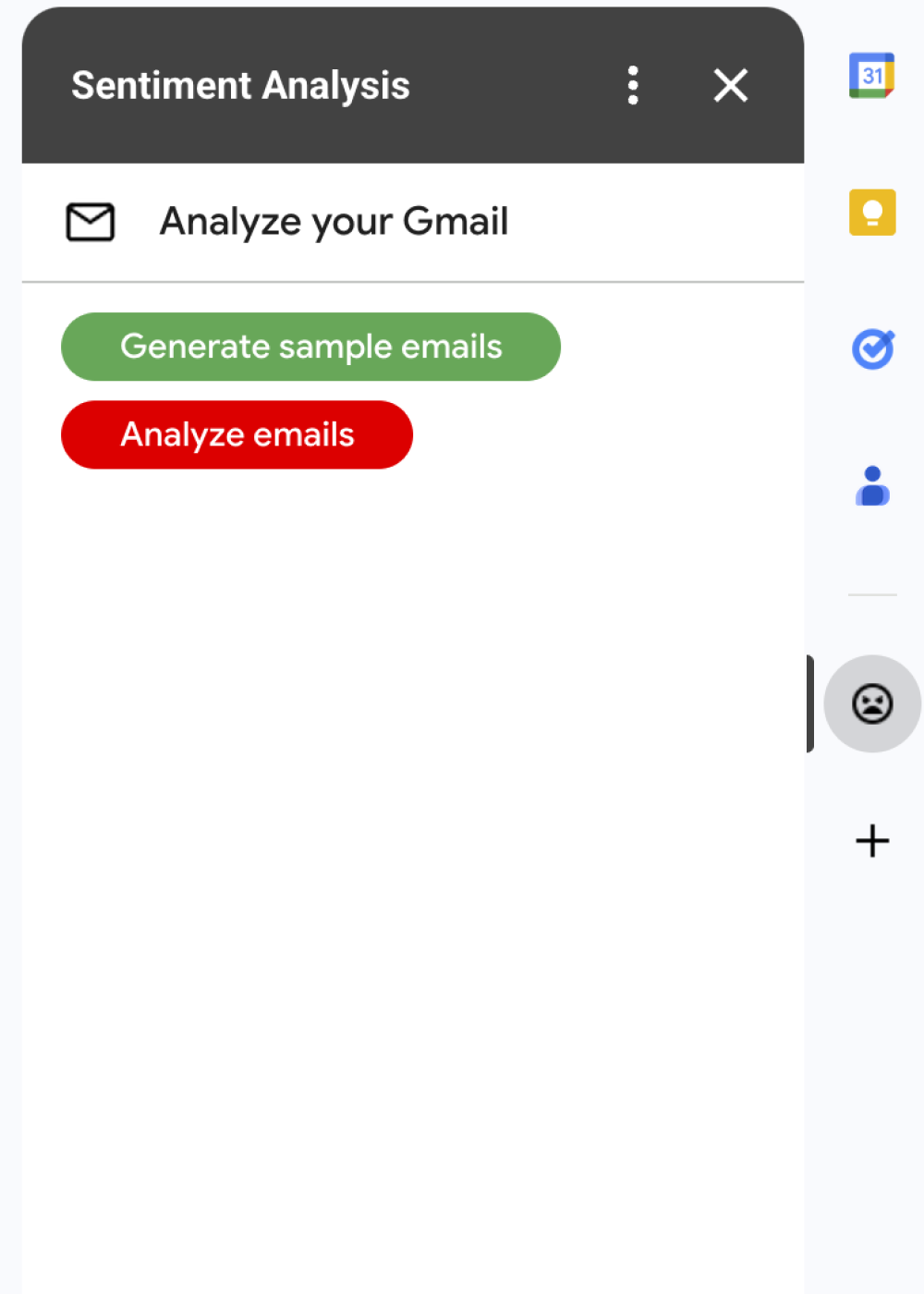
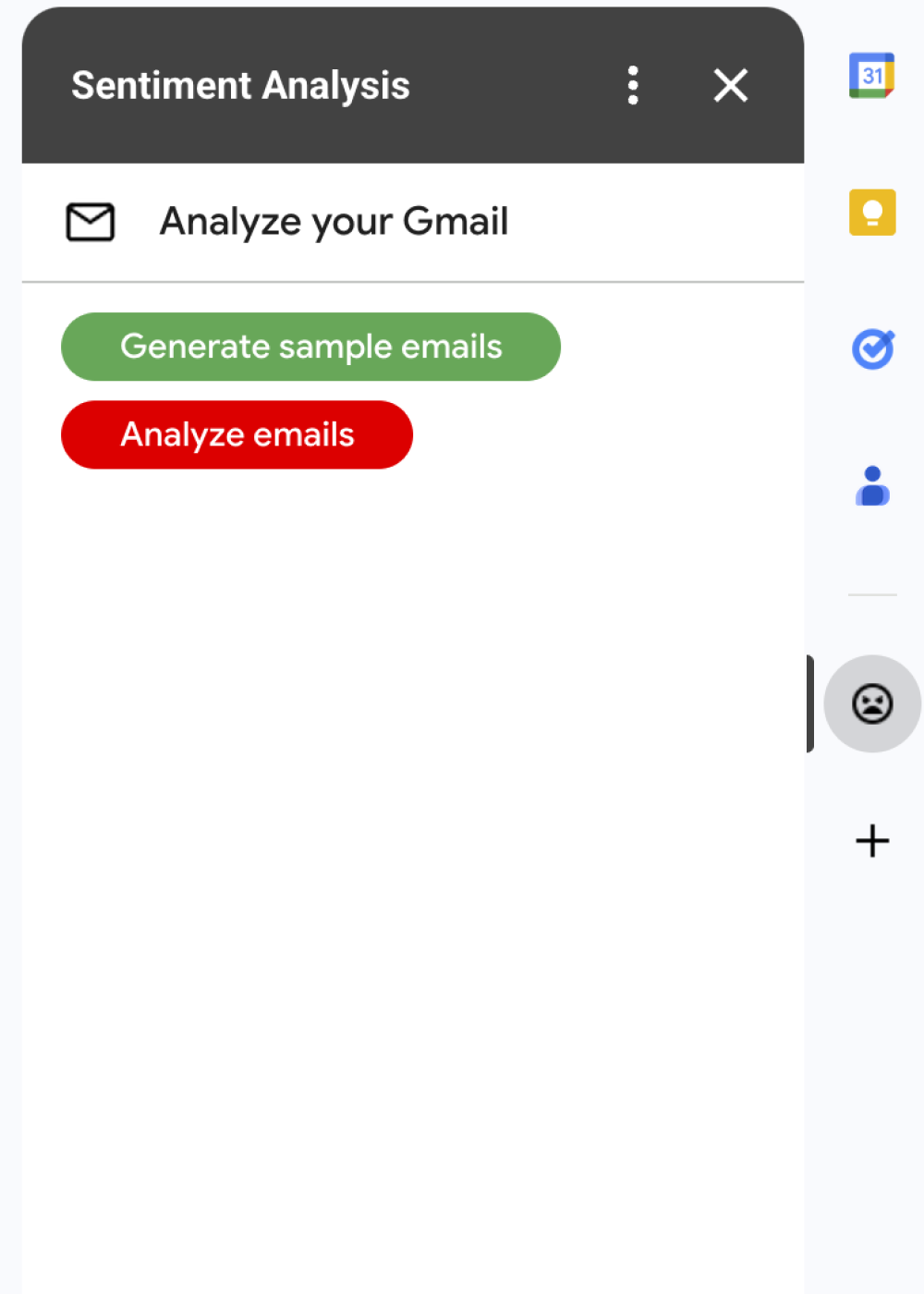
Solusi ini adalah add-on Google Workspace yang menerapkan label berdasarkan sentimen pesan Gmail. Untuk menganalisis konten pesan, add-on menggunakan Vertex AI untuk meminta model Gemini 2.5 Flash dan menampilkan salah satu sentimen berikut:
- Positif
- Negatif
- Netral
Dengan respons dari Gemini, add-on menerapkan label Gmail yang sesuai ke pesan.
Untuk membatasi permintaan ke Vertex AI API, add-on ini hanya menganalisis dan menerapkan label ke 10 pesan terbaru di kotak masuk pengguna Gmail. Untuk mempelajari kuota dan batas lebih lanjut, buka dokumentasi Vertex AI.
Cara kerjanya
Solusi ini dibuat di Google Apps Script dan menggunakan layanan dan produk Google berikut:
- Vertex AI API–Mendorong model Gemini 2.5 Flash untuk menganalisis konten pesan Gmail dan mengidentifikasi sentimen.
Layanan Apps Script:
- Layanan Gmail–Mengambil dan menerapkan label ke pesan Gmail. Secara opsional, membuat pesan contoh untuk menguji add-on.
- Layanan kartu–Membuat antarmuka pengguna add-on yang muncul sebagai sidebar di Gmail.
- Layanan URL-fetch–Terhubung ke Vertex AI API untuk analisis sentimen.
- Layanan skrip– Untuk memanggil Vertex AI API, dapatkan token akses OAuth 2.0 untuk add-on menggunakan metode
getOAuthToken.
Prasyarat
- Project Google Cloud dengan penagihan diaktifkan. Untuk mempelajari apakah Anda memiliki akses, lihat Izin yang diperlukan untuk mengaktifkan penagihan.
Menyiapkan lingkungan Anda
Bagian ini menjelaskan cara mengonfigurasi dan menyiapkan lingkungan Anda di Konsol Google Cloud dan Apps Script.
Mengonfigurasi project Cloud Anda di konsol Google Cloud
Bagian ini menunjukkan cara mengaktifkan Vertex AI API dan mengonfigurasi layar izin OAuth di project Cloud Anda.
Mengaktifkan Vertex AI API
Di konsol Google Cloud, buka project Google Cloud Anda dan aktifkan Vertex AI API:
Pastikan Anda mengaktifkan API di project Cloud yang benar, lalu klik Next.
Pastikan Anda mengaktifkan API yang benar, lalu klik Aktifkan.
Mengonfigurasi layar izin OAuth
Add-on Google Workspace memerlukan konfigurasi layar izin. Mengonfigurasi layar izin OAuth add-on Anda menentukan konten yang ditampilkan Google kepada pengguna.
- Di Konsol Google Cloud, buka Menu > Google Auth platform > Branding.
- Jika Anda telah mengonfigurasi Google Auth platform, Anda dapat mengonfigurasi setelan Layar Izin OAuth berikut di Branding, Audiens, dan Akses Data. Jika Anda melihat pesan yang bertuliskan Google Auth platform belum dikonfigurasi, klik Mulai:
- Di bagian Informasi Aplikasi, di Nama aplikasi, masukkan nama untuk aplikasi.
- Di Email dukungan pengguna, pilih alamat email dukungan yang dapat dihubungi pengguna jika mereka memiliki pertanyaan tentang izin mereka.
- Klik Berikutnya.
- Di bagian Audiens, pilih Internal.
- Klik Berikutnya.
- Di bagian Informasi Kontak, masukkan Alamat email tempat Anda dapat menerima notifikasi tentang perubahan apa pun pada project Anda.
- Klik Berikutnya.
- Di bagian Selesai, tinjau Kebijakan Data Pengguna Layanan Google API dan jika Anda setuju, pilih Saya menyetujui Layanan Google API: Kebijakan Data Pengguna.
- Klik Lanjutkan.
- Klik Buat.
- Untuk saat ini, Anda dapat melewati penambahan cakupan. Pada masa mendatang, saat membuat aplikasi untuk digunakan di luar organisasi Google Workspace Anda, Anda harus mengubah Jenis pengguna menjadi Eksternal. Kemudian tambahkan cakupan otorisasi yang diperlukan aplikasi Anda. Untuk mempelajari lebih lanjut, lihat panduan lengkap Mengonfigurasi izin OAuth.
Membuat dan menyiapkan project Apps Script
Untuk membuat dan menyiapkan project Apps Script untuk add-on, selesaikan langkah-langkah berikut:
Klik tombol berikut untuk membuka project Apps Script Gmail Sentiment Analysis with Gemini and Vertex AI.
Membuka project Apps ScriptKlik Ringkasan .
Di halaman ringkasan, klik Buat salinan
.
Dapatkan nomor project Cloud Anda:
- Di Konsol Google Cloud, buka Menu > IAM & Admin > Settings.
- Di kolom Project number, salin nilai.
Hubungkan project Cloud Anda dengan project Apps Script Anda:
- Di project Apps Script yang Anda salin,
klik Project Settings
.
- Pada Google Cloud Platform (GCP) Project, klik Change project.
- Di GCP project number, tempelkan nomor project Cloud.
- Klik Set project.
- Di project Apps Script yang Anda salin,
klik Project Settings
Menguji add-on
Untuk mencoba add-on, instal deployment pengujian, lalu buka add-on di Gmail:
- Membuat dan menginstal deployment pengujian Apps Script:
- Di project Apps Script yang Anda salin, klik Editor .
- Buka file
Code.gs, lalu klik Jalankan. Saat diminta, izinkan skrip. - Klik Deploy > Test deployments.
- Klik Instal > Selesai.
Buka Gmail.
Di sidebar kanan, buka add-on Sentiment Analysis.
Jika diminta, berikan otorisasi untuk add-on.
Opsional: Untuk membuat pesan yang akan diuji dengan add-on Anda, klik Buat email contoh. Tiga pesan muncul di kotak masuk Anda. Jika Anda tidak melihatnya, muat ulang halaman.
Untuk menambahkan label, klik Analisis email.
Add-on ini meninjau 10 pesan terbaru di kotak masuk Anda, lalu menerapkan salah satu label berikut berdasarkan konten pesan:
- NADA BAHAGIA 😊
- NUANSA NETRAL 😐
- NADA KESAL 😡
Meninjau kode
Tinjau kode Apps Script untuk solusi ini:
Melihat kode sumber
Code.gs
Cards.gs
Gmail.gs
Vertex.gs
appsscript.json
Pembersihan
Agar tidak menimbulkan biaya pada akun Google Cloud Anda untuk resource yang digunakan dalam tutorial ini, sebaiknya hapus project Cloud tersebut.
- Di Konsol Google Cloud, buka halaman Manage resources. Klik Menu > IAM & Admin > Kelola Resource.
- Dalam daftar project, pilih project yang ingin Anda hapus, lalu klik Hapus .
- Pada dialog, ketik project ID, lalu klik Shut down untuk menghapus project.
Langkah berikutnya
- Memperluas Gmail dengan add-on Google Workspace
- Memperluas UI Google Workspace
- Membangun add-on Google Workspace
