यह समाधान, Gmail मैसेज का विश्लेषण करने और उनके भाव के आधार पर उन्हें लेबल करने के लिए, Vertex AI और Gemini का इस्तेमाल करता है.
कोडिंग का लेवल: इंटरमीडिएट
अवधि: 30 मिनट
प्रोजेक्ट का टाइप: Google Workspace ऐड-ऑन
-
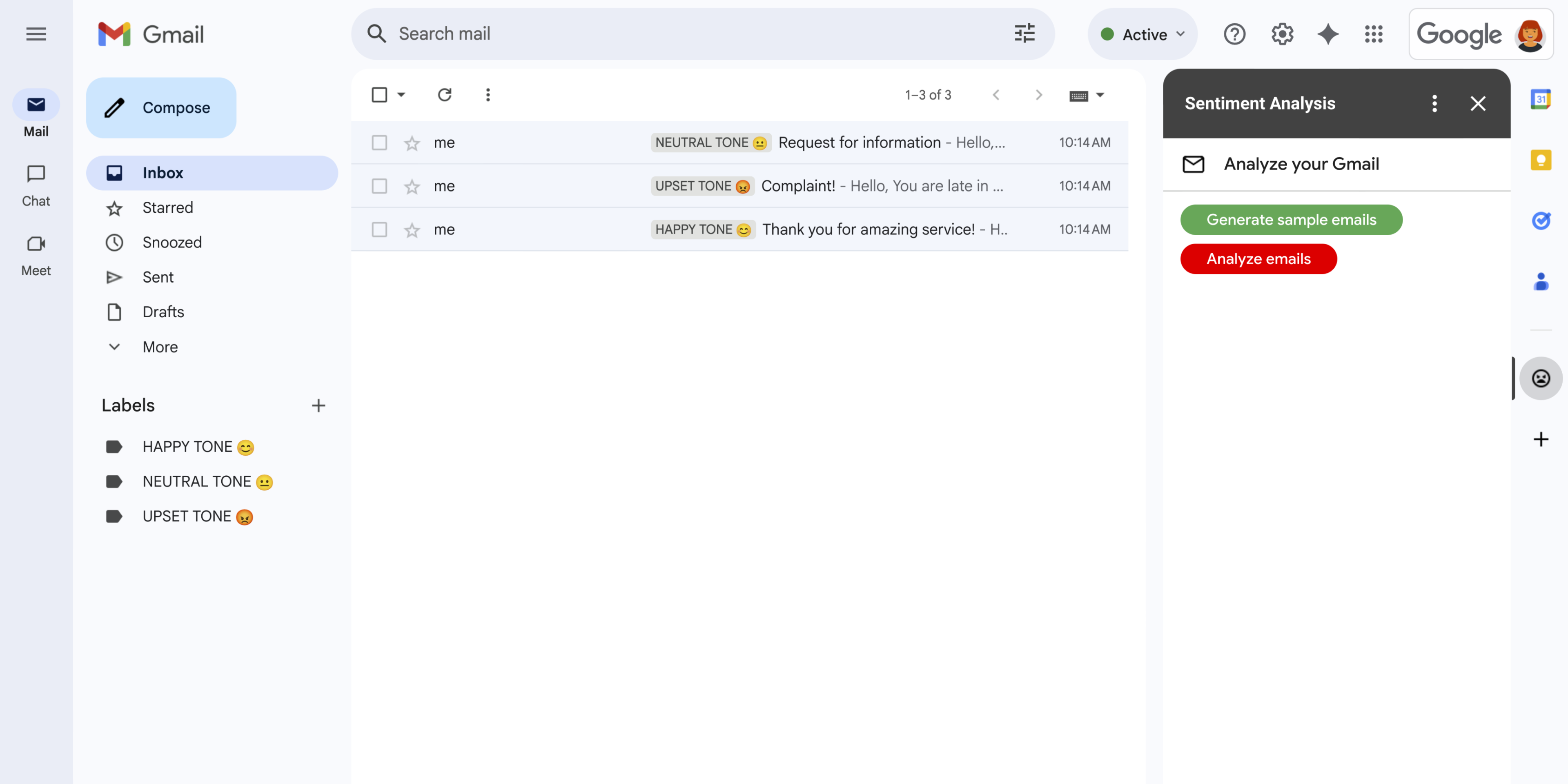
पहली इमेज: भावनाओं का विश्लेषण करने वाले ऐड-ऑन से, Gmail में एक साइडबार दिखता है. इसमें उपयोगकर्ता, Gemini को मैसेज का विश्लेषण करने और भावनाओं के आधार पर मैसेज को लेबल करने के लिए प्रॉम्प्ट दे सकते हैं. -
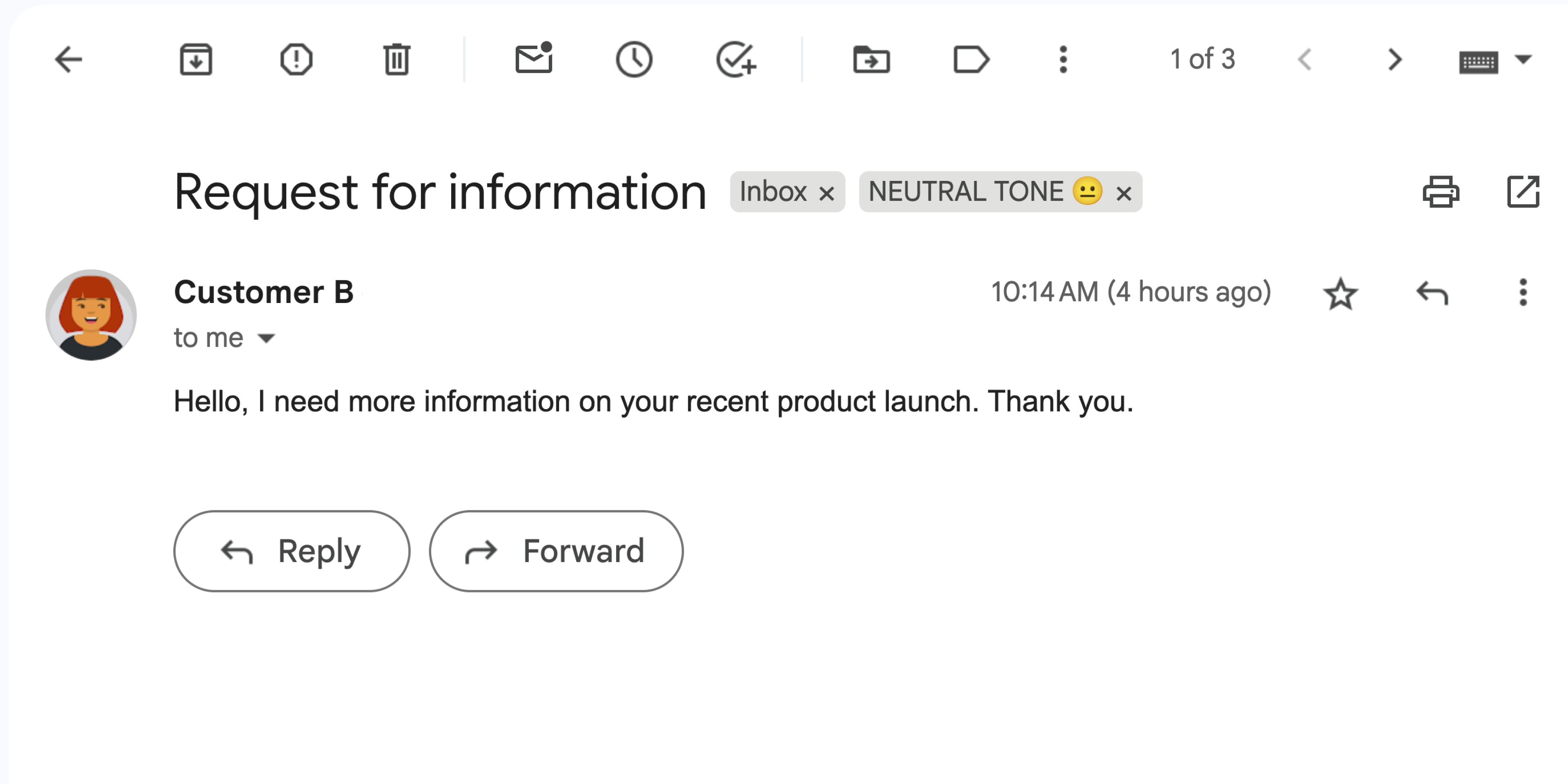
दूसरी इमेज: ऐड-ऑन, Gmail मैसेज को सामान्य टोन 😐 के तौर पर लेबल करता है. -
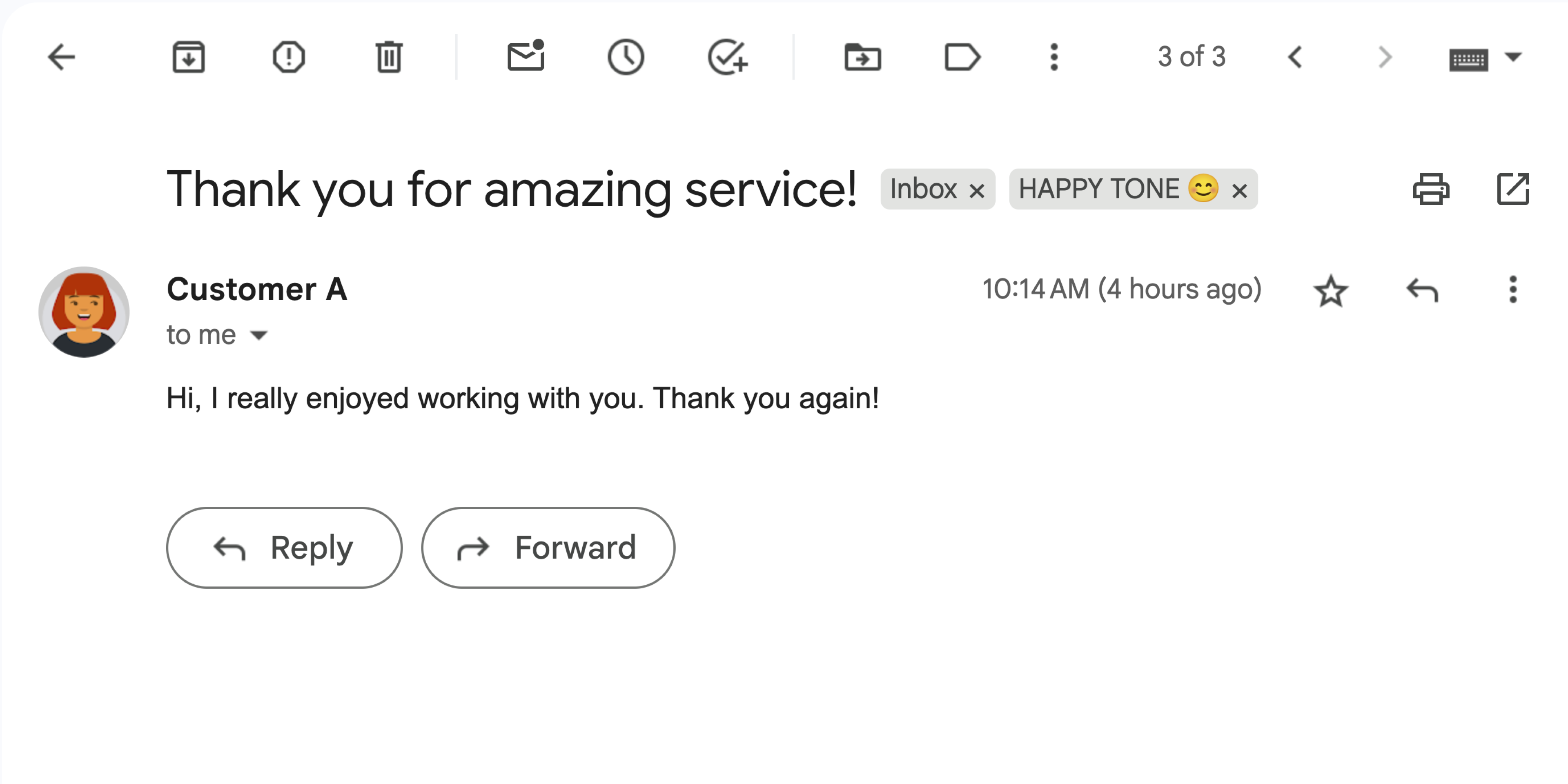
तीसरी इमेज: ऐड-ऑन, Gmail मैसेज को खुशमिज़ाज 😊 लेबल करता है. -
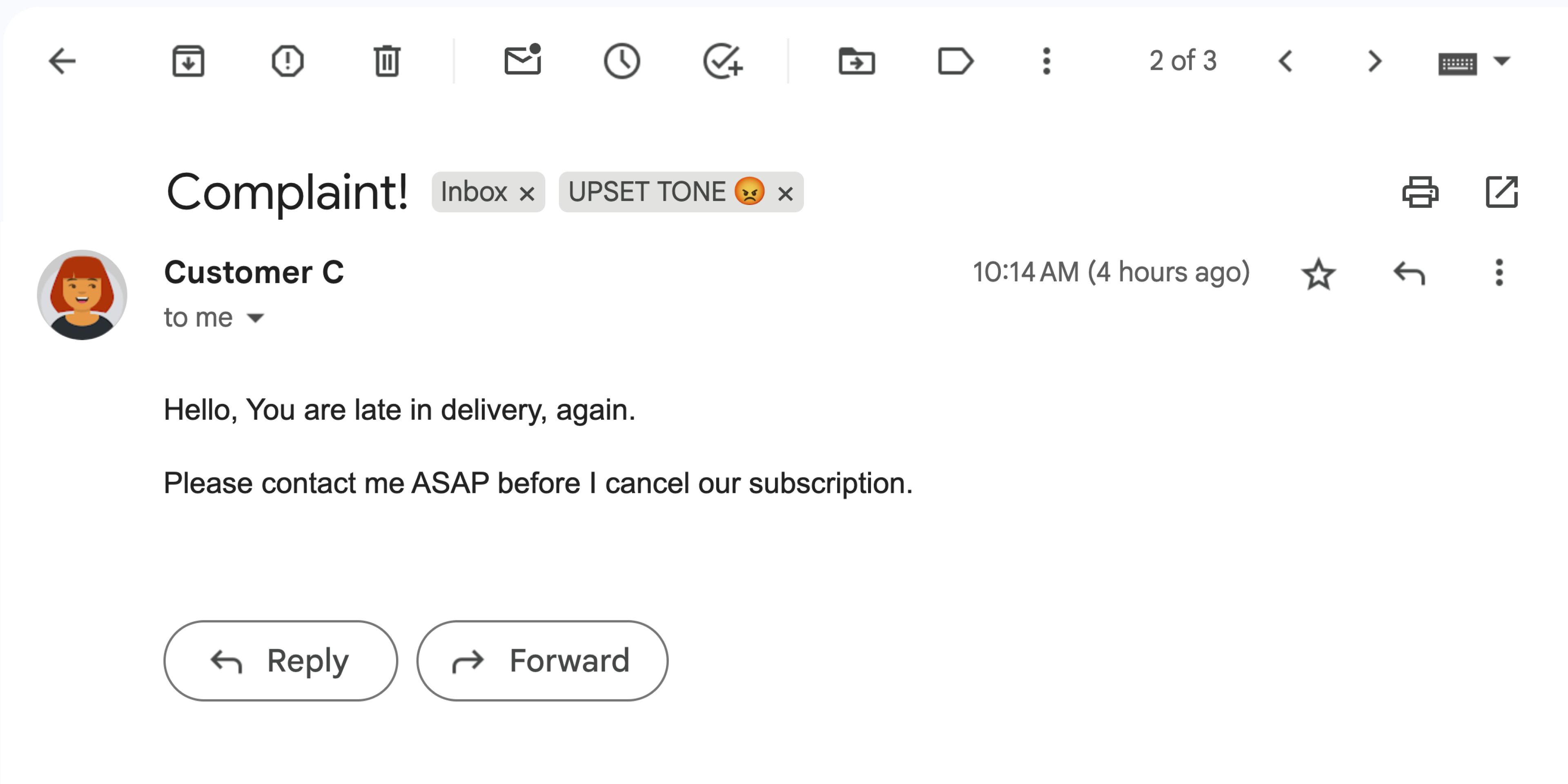
चौथी इमेज: ऐड-ऑन, Gmail मैसेज को गुस्से वाली टोन 😡 लेबल करता है.
मकसद
- यह समझना कि समाधान क्या करता है.
- समझें कि Google की सेवाएं, समाधान के लिए क्या करती हैं.
- एनवायरमेंट सेट अप करें.
- Google Apps Script प्रोजेक्ट सेट अप करें.
- स्क्रिप्ट चलाएं.
इस समाधान के बारे में जानकारी
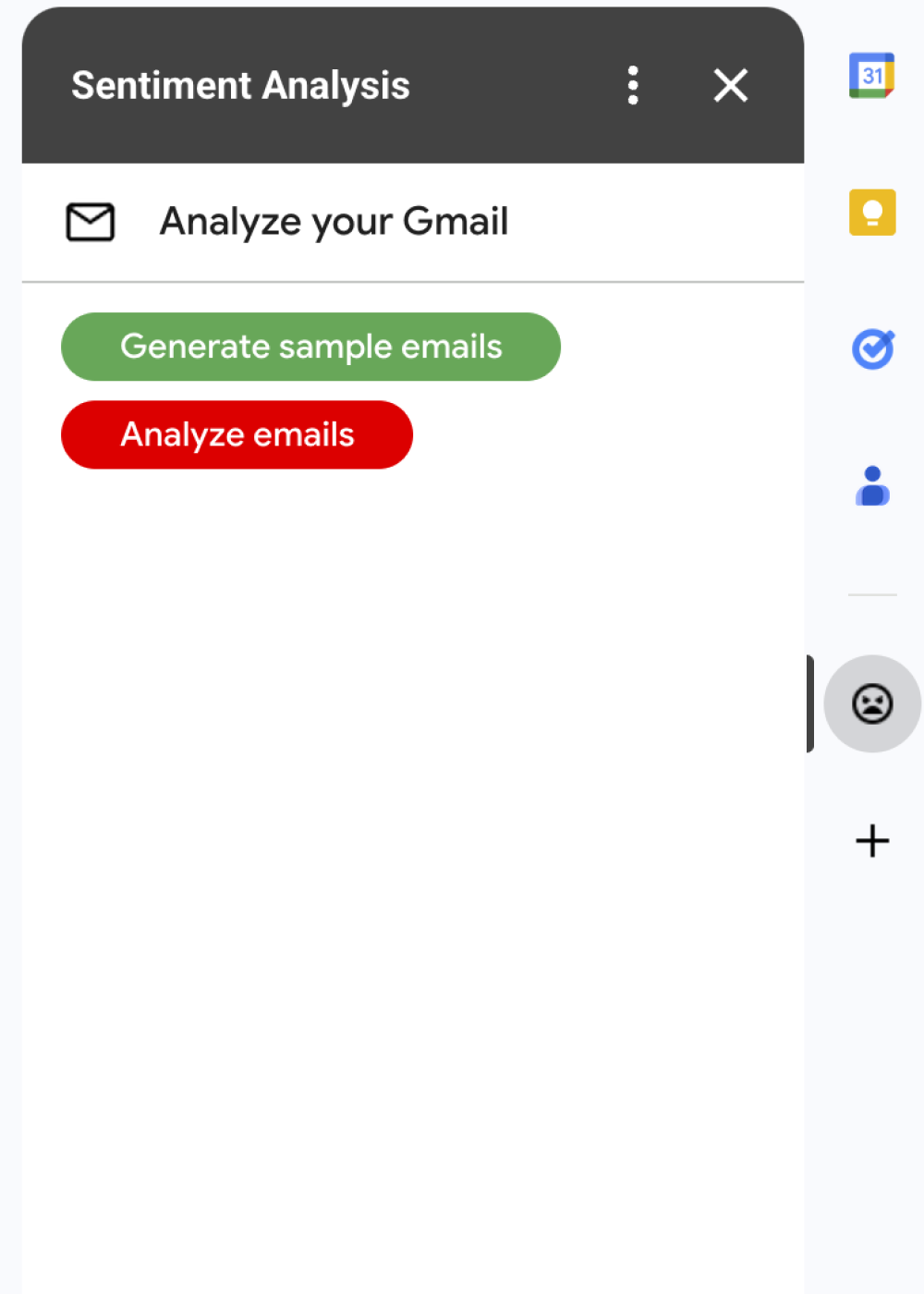
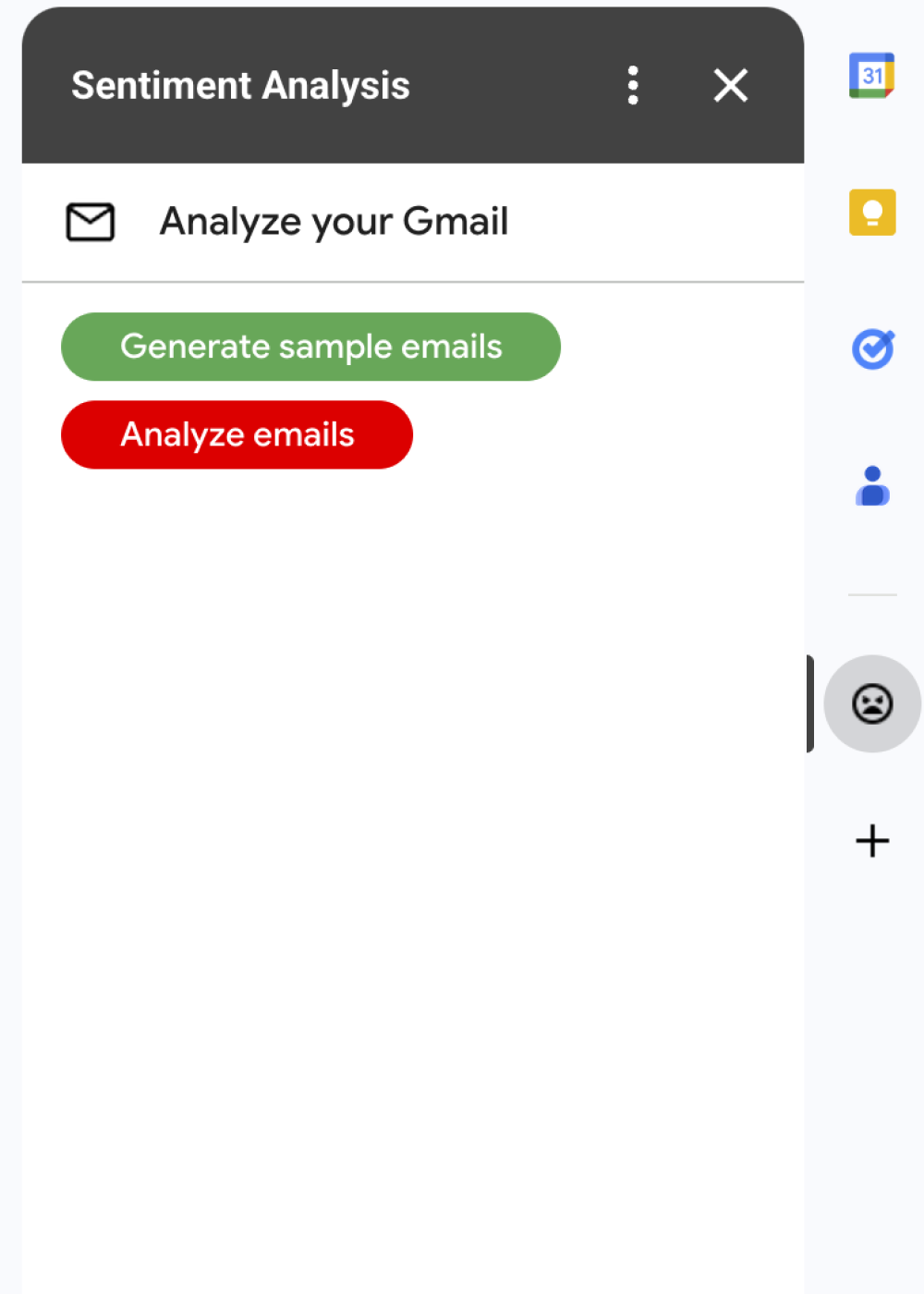
यह समाधान, Google Workspace का एक ऐड-ऑन है. यह Gmail मैसेज के भाव के आधार पर लेबल लागू करता है. मैसेज के कॉन्टेंट का विश्लेषण करने के लिए, ऐड-ऑन Vertex AI का इस्तेमाल करता है. इससे Gemini 2.5 Flash मॉडल को प्रॉम्प्ट किया जाता है. इसके बाद, यह मॉडल इनमें से कोई एक जवाब देता है:
- अच्छी समीक्षाएं
- नेगेटिव
- ठीक-ठाक
Gemini से मिले जवाब के आधार पर, ऐड-ऑन मैसेज पर Gmail का लेबल लगाता है.
Vertex AI API से किए जाने वाले अनुरोध को सीमित करने के लिए, यह ऐड-ऑन सिर्फ़ Gmail उपयोगकर्ता के इनबॉक्स में मौजूद 10 सबसे नए मैसेज का विश्लेषण करता है और उन पर लेबल लगाता है. कोटा और सीमाओं के बारे में ज़्यादा जानने के लिए, Vertex AI के दस्तावेज़ पर जाएं.
यह कैसे काम करता है
यह समाधान Google Apps Script में बनाया गया है. इसमें Google की इन सेवाओं और प्रॉडक्ट का इस्तेमाल किया जाता है:
- Vertex AI API–यह Gemini 2.5 Flash मॉडल को Gmail मैसेज के कॉन्टेंट का विश्लेषण करने और उसमें मौजूद भावना का पता लगाने के लिए प्रॉम्प्ट करता है.
Apps Script की सेवाएं:
- Gmail सेवा–यह Gmail मैसेज के लिए लेबल वापस लाती है और उन्हें लागू करती है. यह ऐड-ऑन को टेस्ट करने के लिए, सैंपल मैसेज बनाता है. हालांकि, ऐसा करना ज़रूरी नहीं है.
- कार्ड सेवा–यह ऐड-ऑन का यूज़र इंटरफ़ेस बनाती है. यह ऐड-ऑन, Gmail में साइडबार के तौर पर दिखता है.
- यूआरएल फ़ेच करने की सेवा–यह भावना विश्लेषण के लिए, Vertex AI API से कनेक्ट होती है.
- Script service– Vertex AI API को कॉल करने के लिए, यह
getOAuthTokenतरीके का इस्तेमाल करके, ऐड-ऑन के लिए OAuth 2.0 ऐक्सेस टोकन हासिल करता है.
ज़रूरी शर्तें
- बिलिंग की सुविधा वाला Google Cloud प्रोजेक्ट. यह जानने के लिए कि आपके पास ऐक्सेस है या नहीं, बिलिंग चालू करने के लिए ज़रूरी अनुमतियां देखें.
अपना एनवायरमेंट सेट अप करने का तरीका
इस सेक्शन में, Google Cloud Console और Apps Script में अपने एनवायरमेंट को कॉन्फ़िगर और सेट अप करने का तरीका बताया गया है.
Google Cloud Console में जाकर, अपना Cloud प्रोजेक्ट कॉन्फ़िगर करना
इस सेक्शन में, Vertex AI API को चालू करने और अपने Cloud प्रोजेक्ट में OAuth के लिए सहमति लेने वाली स्क्रीन को कॉन्फ़िगर करने का तरीका बताया गया है.
Vertex AI API चालू करना
Google Cloud Console में, अपना Google Cloud प्रोजेक्ट खोलें और Vertex AI API चालू करें:
पुष्टि करें कि आपने सही Cloud प्रोजेक्ट में एपीआई चालू किया है. इसके बाद, आगे बढ़ें पर क्लिक करें.
पुष्टि करें कि आपने सही एपीआई चालू किया है. इसके बाद, चालू करें पर क्लिक करें.
उस स्क्रीन को कॉन्फ़िगर करना जहां OAuth के लिए सहमति दी जाती है
Google Workspace ऐड-ऑन के लिए, सहमति वाली स्क्रीन को कॉन्फ़िगर करना ज़रूरी है. अपने ऐड-ऑन के लिए, OAuth की सहमति वाली स्क्रीन को कॉन्फ़िगर करने से यह तय होता है कि Google, उपयोगकर्ताओं को क्या दिखाएगा.
- Google Cloud Console में, मेन्यू > Google Auth platform > ब्रैंडिंग पर जाएं.
- अगर आपने पहले ही Google Auth platformको कॉन्फ़िगर कर लिया है, तो ब्रैंडिंग, दर्शक, और डेटा ऐक्सेस में जाकर, OAuth सहमति स्क्रीन की इन सेटिंग को कॉन्फ़िगर किया जा सकता है. अगर आपको Google Auth platform अभी तक कॉन्फ़िगर नहीं किया गया है मैसेज दिखता है, तो शुरू करें पर क्लिक करें:
- ऐप्लिकेशन की जानकारी में जाकर, ऐप्लिकेशन का नाम में ऐप्लिकेशन का नाम डालें.
- उपयोगकर्ता सहायता के लिए ईमेल पता में, सहायता के लिए वह ईमेल पता चुनें जिस पर उपयोगकर्ता, सहमति से जुड़े सवालों के लिए आपसे संपर्क कर सकें.
- आगे बढ़ें पर क्लिक करें.
- दर्शक सेक्शन में जाकर, संगठन के अंदर से जनरेट होने वाला ट्रैफ़िक चुनें.
- आगे बढ़ें पर क्लिक करें.
- संपर्क जानकारी में जाकर, वह ईमेल पता डालें जिस पर आपको अपने प्रोजेक्ट में हुए किसी भी बदलाव के बारे में सूचना मिल सके.
- आगे बढ़ें पर क्लिक करें.
- पूरा करें में जाकर, Google API सेवाओं के उपयोगकर्ता के डेटा की नीति पढ़ें. अगर आप इससे सहमत हैं, तो मैं Google API सेवाओं के उपयोगकर्ता के डेटा की नीति से सहमत हूं को चुनें.
- जारी रखें पर क्लिक करें.
- बनाएं पर क्लिक करें.
- फ़िलहाल, स्कोप जोड़ने की प्रोसेस को स्किप किया जा सकता है. अगर आपको आने वाले समय में, अपने Google Workspace संगठन के बाहर इस्तेमाल करने के लिए कोई ऐप्लिकेशन बनाना है, तो आपको उपयोगकर्ता का टाइप बदलकर बाहरी करना होगा. इसके बाद, अपने ऐप्लिकेशन के लिए ज़रूरी अनुमति के स्कोप जोड़ें. ज़्यादा जानने के लिए, OAuth की सहमति कॉन्फ़िगर करना गाइड पढ़ें.
Apps Script प्रोजेक्ट बनाना और उसे सेट अप करना
ऐड-ऑन के लिए Apps Script प्रोजेक्ट बनाने और उसे सेट अप करने के लिए, यह तरीका अपनाएं:
Gemini और Vertex AI की मदद से, Gmail में मौजूद ईमेल का विश्लेषण करने की सुविधा वाले Apps Script प्रोजेक्ट को खोलने के लिए, यहां दिए गए बटन पर क्लिक करें.
Apps Script प्रोजेक्ट खोलेंखास जानकारी पर क्लिक करें.
खास जानकारी वाले पेज पर, कॉपी बनाएं
पर क्लिक करें.
अपने Cloud प्रोजेक्ट का नंबर पाएं:
- Google Cloud console में, मेन्यू > IAM और एडमिन > सेटिंग पर जाएं.
- प्रोजेक्ट नंबर फ़ील्ड में, वैल्यू कॉपी करें.
अपने Cloud प्रोजेक्ट को Apps Script प्रोजेक्ट से कनेक्ट करें:
- कॉपी किए गए Apps Script प्रोजेक्ट में जाकर,
प्रोजेक्ट सेटिंग
पर क्लिक करें.
- Google Cloud Platform (GCP) प्रोजेक्ट में जाकर, प्रोजेक्ट बदलें पर क्लिक करें.
- GCP प्रोजेक्ट नंबर में, Cloud प्रोजेक्ट नंबर चिपकाएं.
- प्रोजेक्ट सेट करें पर क्लिक करें.
- कॉपी किए गए Apps Script प्रोजेक्ट में जाकर,
प्रोजेक्ट सेटिंग
ऐड-ऑन की जांच करना
ऐड-ऑन को आज़माने के लिए, टेस्ट डिप्लॉयमेंट इंस्टॉल करें. इसके बाद, Gmail में ऐड-ऑन खोलें:
- Apps Script का टेस्ट डिप्लॉयमेंट बनाएं और इंस्टॉल करें:
- कॉपी किए गए Apps Script प्रोजेक्ट में, एडिटर पर क्लिक करें.
Code.gsफ़ाइल खोलें और चलाएं पर क्लिक करें. जब आपसे कहा जाए, तब स्क्रिप्ट को अनुमति दें.- डिप्लॉय करें > टेस्ट डिप्लॉयमेंट पर क्लिक करें.
- इंस्टॉल करें > हो गया पर क्लिक करें.
Gmail खोलें.
दाईं ओर मौजूद साइडबार में, ऐड-ऑन Sentiment Analysis खोलें.
अगर कहा जाए, तो ऐड-ऑन को अनुमति दें.
ज़रूरी नहीं: अपने ऐड-ऑन के साथ टेस्ट करने के लिए मैसेज बनाने के लिए, सैंपल ईमेल जनरेट करें पर क्लिक करें. आपके इनबॉक्स में तीन मैसेज दिखते हैं. अगर आपको ये नहीं दिख रहे हैं, तो पेज को रीफ़्रेश करें.
लेबल जोड़ने के लिए, ईमेल का विश्लेषण करें पर क्लिक करें.
यह ऐड-ऑन, आपके इनबॉक्स में मौजूद 10 नए मैसेज की समीक्षा करता है. इसके बाद, मैसेज के कॉन्टेंट के आधार पर, इनमें से कोई एक लेबल लागू करता है:
- खुशी वाली आवाज़ 😊
- सामान्य टोन 😐
- गुस्से वाली टोन 😡
कोड की समीक्षा करना
इस समाधान के लिए, Apps Script कोड की समीक्षा करें:
सोर्स कोड देखें
Code.gs
Cards.gs
Gmail.gs
Vertex.gs
appsscript.json
व्यवस्थित करें
इस ट्यूटोरियल में इस्तेमाल किए गए संसाधनों के लिए, अपने Google Cloud खाते से शुल्क लिए जाने से बचने के लिए, हमारा सुझाव है कि आप Cloud प्रोजेक्ट मिटा दें.
- Google Cloud Console में, संसाधन मैनेज करें पेज पर जाएं. मेन्यू > IAM और एडमिन > संसाधन मैनेज करें पर क्लिक करें.
- प्रोजेक्ट की सूची में, वह प्रोजेक्ट चुनें जिसे आपको मिटाना है. इसके बाद, मिटाएं पर क्लिक करें.
- डायलॉग बॉक्स में, प्रोजेक्ट आईडी डालें. इसके बाद, प्रोजेक्ट मिटाने के लिए बंद करें पर क्लिक करें.
अगले चरण
- Google Workspace के ऐड-ऑन की मदद से Gmail की सुविधाओं को बढ़ाना
- Google Workspace के यूज़र इंटरफ़ेस (यूआई) को बढ़ाना
- Google Workspace ऐड-ऑन बनाना
