Cada app de Google Chat que crees requiere su propio proyecto de Google Cloud con la API de Chat habilitada y configurada. En esta página, se muestra cómo configurar la API de Chat.
Requisitos previos
- Una cuenta de Google Workspace para empresas o Enterprise con acceso a Google Chat
- Crea un proyecto de Google Cloud
- Configura la pantalla de consentimiento de OAuth.
- Habilita la API de Google Chat.
Elige un nombre visible, un avatar y una descripción para tu app de Chat
Cuando habilitas la API de Chat, configuras los detalles sobre tu app de Chat que aparecen a los usuarios en Chat, incluidos un nombre visible, un avatar y una descripción. Estos detalles solo aparecen en Chat. Para publicar tu app de Chat en Marketplace, también debes especificar los detalles que aparecen en la ficha de Marketplace de tu app de Chat.
Para llamar a la API de Chat, debes configurar una app de Google Chat con la siguiente información:
| Campo | Descripción | Formato |
|---|---|---|
| Nombre de la aplicación | Es el nombre visible de la app de Chat. | Hasta 25 caracteres alfanuméricos |
| URL del avatar | Es la imagen que se muestra como el avatar de tu app de Chat. | Es una URL HTTPS que apunta a una imagen gráfica cuadrada (PNG o JPEG). El tamaño recomendado es de 256 × 256 píxeles o más. |
| Descripción | Es una breve descripción del propósito de la app de Chat. | Hasta 40 caracteres alfanuméricos |
El nombre, el avatar y la descripción de la app de Chat se muestran a los usuarios en la IU de Chat. En el caso de algunas solicitudes de escritura de la API de Chat, Chat usa esta información para atribuir las acciones que realiza una app de Chat en Chat.
Por ejemplo, si llamas al método spaces.create(), Chat incluye el nombre de la app de Chat en la descripción de quién creó el espacio, como se muestra en la siguiente imagen:
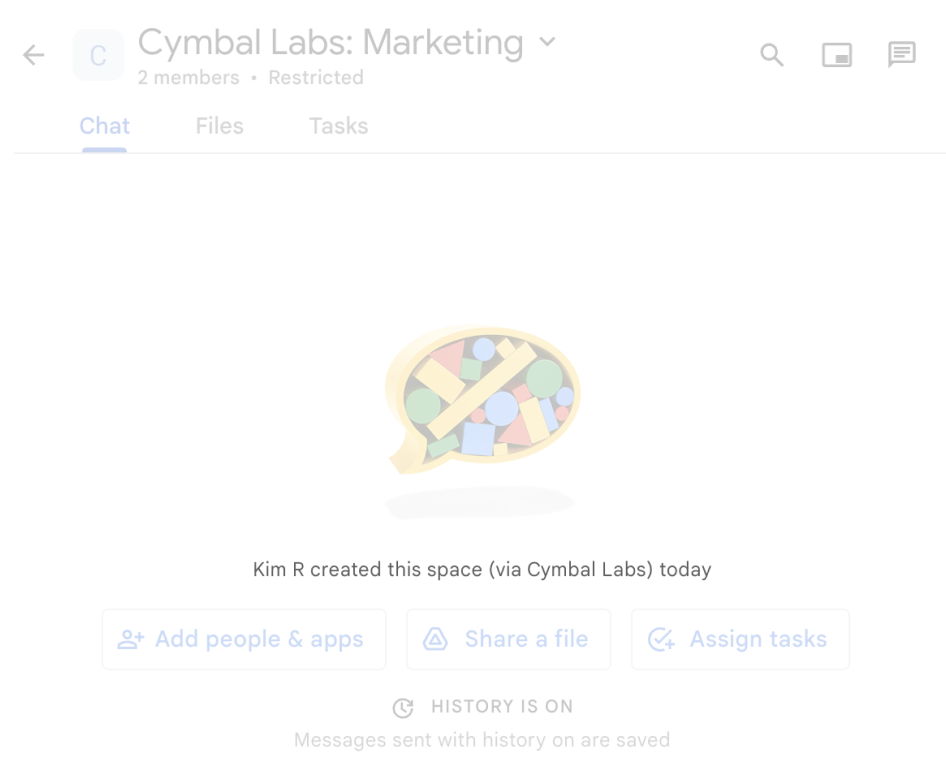
spaces.create()Es el mensaje de atribución que muestra Chat cuando se usa el método spaces.create() para crear un espacio en nombre de un usuario.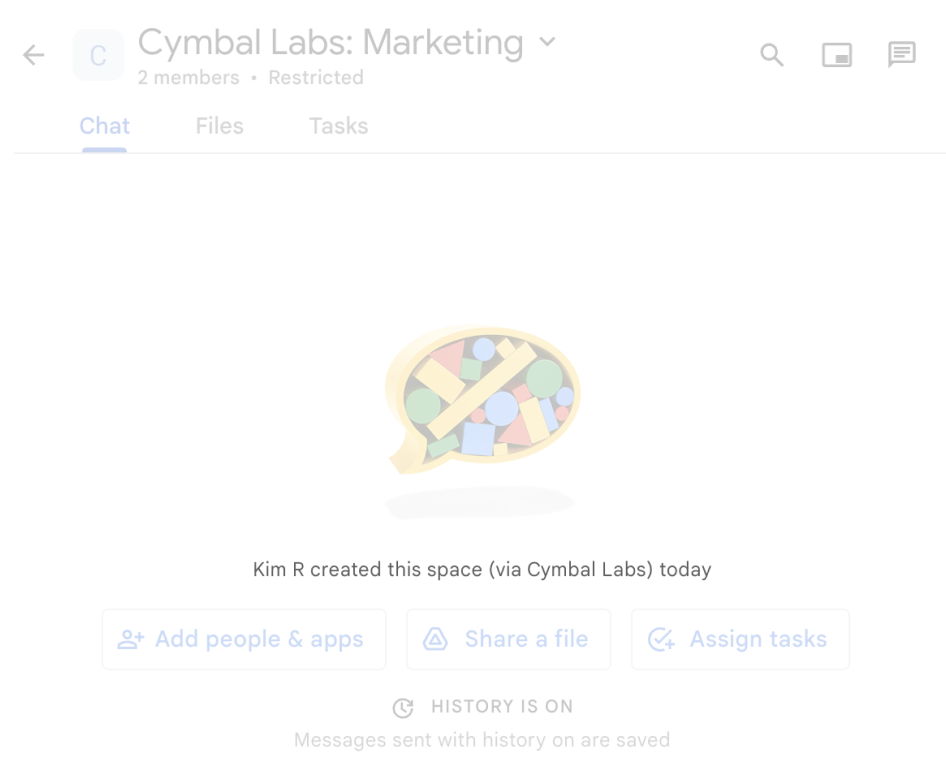
Para interactuar con las apps de Chat, los usuarios también pueden ver o usar esta información de las siguientes maneras:
- Invoca la app de Chat mencionando su nombre con @.
- Busca la app de Chat y comienza un mensaje directo con ella. En el menú Apps, los mensajes directos muestran el nombre y el avatar de la app de Chat.
- Desde la barra de redacción, los usuarios pueden explorar las apps de Chat y ver su nombre, avatar y descripción.
Configura tu app de Chat en la consola de Google Cloud
Cuando tengas los detalles de tu app de Chat, abre tu proyecto de Cloud y configura la API de Chat:
En la consola de Google Cloud, ve a la página de la API de Chat y haz clic en la página Configuración:
En Información de la aplicación, completa los campos Nombre de la app, URL del avatar y Descripción.
En Funciones interactivas, haz clic en el botón de activación Habilitar funciones interactivas a la posición desactivada para inhabilitar las funciones interactivas de la app de Chat. Puedes configurar esto más adelante. Para obtener información sobre cómo configurar y compilar funciones interactivas, consulta Cómo recibir y responder a las interacciones del usuario.
Opcional: En Registros, selecciona la casilla de verificación Registrar errores en Logging para usar Google Cloud Logging. Para obtener más información, consulta Registros de errores de consultas para apps de Chat.
Haz clic en Guardar.
Otorga permiso a otras personas para configurar la API de Chat
Puedes otorgar acceso a usuarios específicos a la página de configuración de la app de Chat otorgándoles el rol de Identity and Access Management (IAM) de Google Cloud de Propietario de apps de Chat o Visualizador de apps de Chat. Los usuarios con estos roles no pueden navegar a la página de configuración de las apps de Chat con el panel de APIs y servicios, pero pueden acceder a la página de configuración navegando a la consola de Google Cloud del proyecto de Cloud host de la app de Chat de la siguiente manera:
https://console.developers.google.com/apis/api/chat.googleapis.com/hangouts-chat?project=PROJECT_ID
En el ejemplo anterior, PROJECT_ID es el ID del proyecto de Google Cloud que aloja la app de Chat.
Temas relacionados
- Elige una arquitectura de app de Chat
- Para configurar tu app de Chat para que tenga funciones interactivas, consulta Cómo recibir y responder a las interacciones del usuario.
