Ogni app Google Chat che crei richiede un proprio progetto Google Cloud con l'API Chat abilitata e configurata. Questa pagina mostra come configurare l'API Chat.
Prerequisiti
- Un account Google Workspace Business o Enterprise con accesso a Google Chat.
- Crea un progetto Google Cloud.
- Configura la schermata per il consenso OAuth.
- Abilita l'API Google Chat.
Scegliere un nome visualizzato, un avatar e una descrizione per l'app Chat
Quando abiliti l'API Chat, configuri i dettagli della tua app Chat che vengono visualizzati dagli utenti in Chat, inclusi nome visualizzato, avatar e descrizione. Questi dettagli vengono visualizzati solo in Chat. Per pubblicare la tua app di chat su Marketplace, devi anche specificare i dettagli che vengono visualizzati nella scheda del Marketplace della tua app di chat.
Per chiamare l'API Chat, devi configurare un'app Google Chat con le seguenti informazioni:
| Campo | Descrizione | Formato |
|---|---|---|
| Nome dell'app | Il nome visualizzato dell'app Chat. | Fino a 25 caratteri alfanumerici |
| URL avatar | L'immagine visualizzata come avatar dell'app Chat. | Un URL HTTPS che rimanda a un'immagine grafica quadrata (PNG o JPEG). Le dimensioni consigliate sono 256 x 256 pixel o superiori. |
| Descrizione | Una breve descrizione dello scopo dell'app Chat. | Fino a 40 caratteri alfanumerici |
Il nome, l'avatar e la descrizione dell'app Chat vengono visualizzati agli utenti nell'interfaccia utente di Chat. Per alcune richieste di scrittura dell'API Chat, Chat utilizza queste informazioni per attribuire le azioni intraprese da un'app Chat in Chat.
Ad esempio, se chiami il metodo spaces.create(), Chat
include il nome dell'app Chat nella
descrizione di chi ha creato lo spazio, come mostrato nell'immagine seguente:
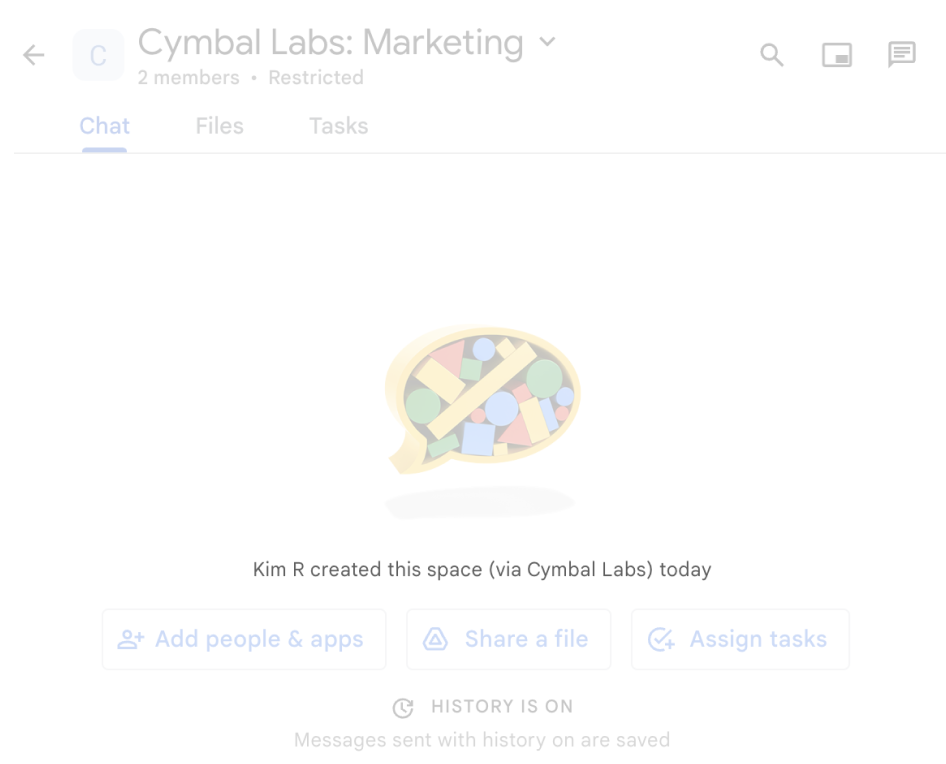
spaces.create() per creare
uno spazio per conto di un utente.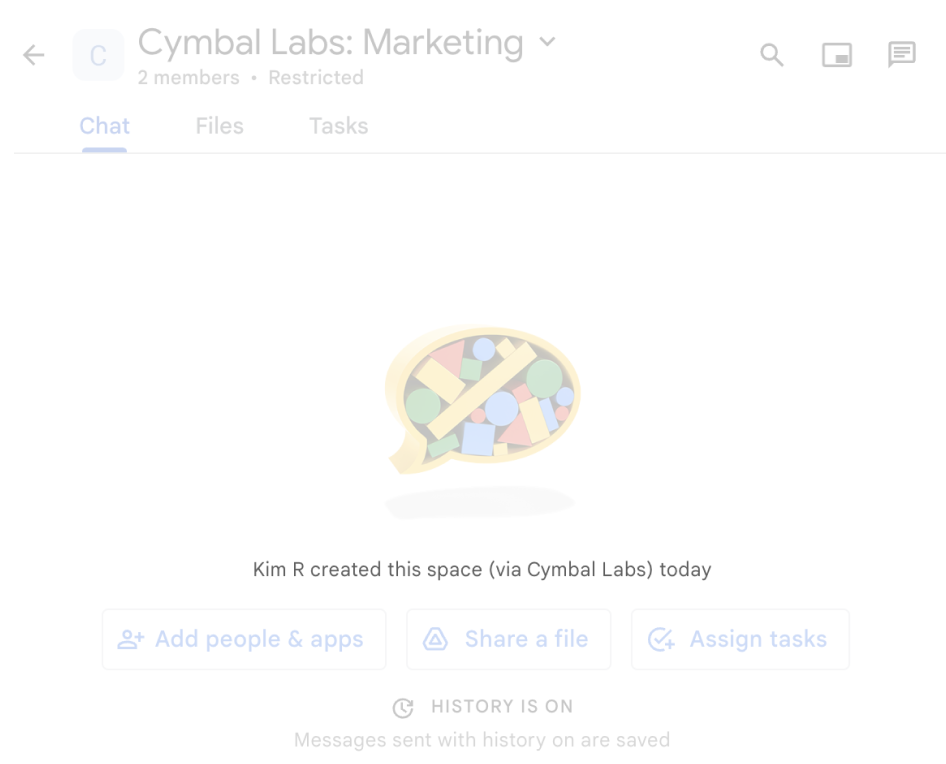
Per interagire con le app di chat, gli utenti possono anche visualizzare o utilizzare queste informazioni nei seguenti modi:
- Richiama l'app Chat menzionandone il nome con @.
- Trova e avvia un messaggio diretto con l'app di Chat. Nel menu App, i messaggi diretti mostrano il nome e l'avatar dell'app di Chat.
- Dalla barra di composizione, gli utenti possono sfogliare le app di chat e visualizzare il nome, l'avatar e la descrizione.
Configurare l'app Chat nella console Google Cloud
Una volta ottenuti i dettagli dell'app Chat, apri il progetto cloud e configura l'API Chat:
Nella console Google Cloud, vai alla pagina dell'API Chat e fai clic sulla pagina Configurazione:
In Informazioni sull'applicazione, compila i campi Nome app, URL avatar e Descrizione.
In Funzionalità interattive, fai clic sul pulsante di attivazione/disattivazione Attiva funzionalità interattive per disabilitare le funzionalità interattive per l'app Chat. Puoi configurarle in un secondo momento. Per scoprire di più sulla configurazione e sulla creazione di funzionalità interattive, consulta Ricevere e rispondere alle interazioni degli utenti.
(Facoltativo) In Log, seleziona la casella di controllo Registra errori in Logging per utilizzare Google Cloud Logging. Per maggiori informazioni, vedi Log degli errori delle query per le app di chat.
Fai clic su Salva.
Concedere ad altre persone l'autorizzazione per configurare l'API Chat
Puoi concedere l'accesso a utenti specifici alla pagina di configurazione dell'app di chat concedendo loro il ruolo IAM (Identity and Access Management) di proprietario o visualizzatore delle app di chat di Google Cloud. Gli utenti con questi ruoli non possono accedere alla pagina di configurazione delle app di chat utilizzando la dashboard API e servizi, ma possono accedere alla pagina di configurazione accedendo alla console Google Cloud per il progetto Cloud host dell'app di chat nel seguente modo:
https://console.developers.google.com/apis/api/chat.googleapis.com/hangouts-chat?project=PROJECT_ID
dove PROJECT_ID è l'ID progetto del
progetto Google Cloud che ospita l'app Chat.
Argomenti correlati
- Scegliere un'architettura per l'app Chat
- Per configurare l'app Chat per le funzionalità interattive, consulta Ricevere e rispondere alle interazioni degli utenti.
