Google Cloud Search, bir şirketin çalışanlarının şirket içi veri havuzlarından bilgi (ör. şirket içi dokümanlar, veritabanı alanları ve CRM verileri) arayıp almasına olanak tanır.
Mimariye genel bakış
Şekil 1'de Google Cloud Search uygulamasının tüm temel bileşenleri gösterilmektedir:
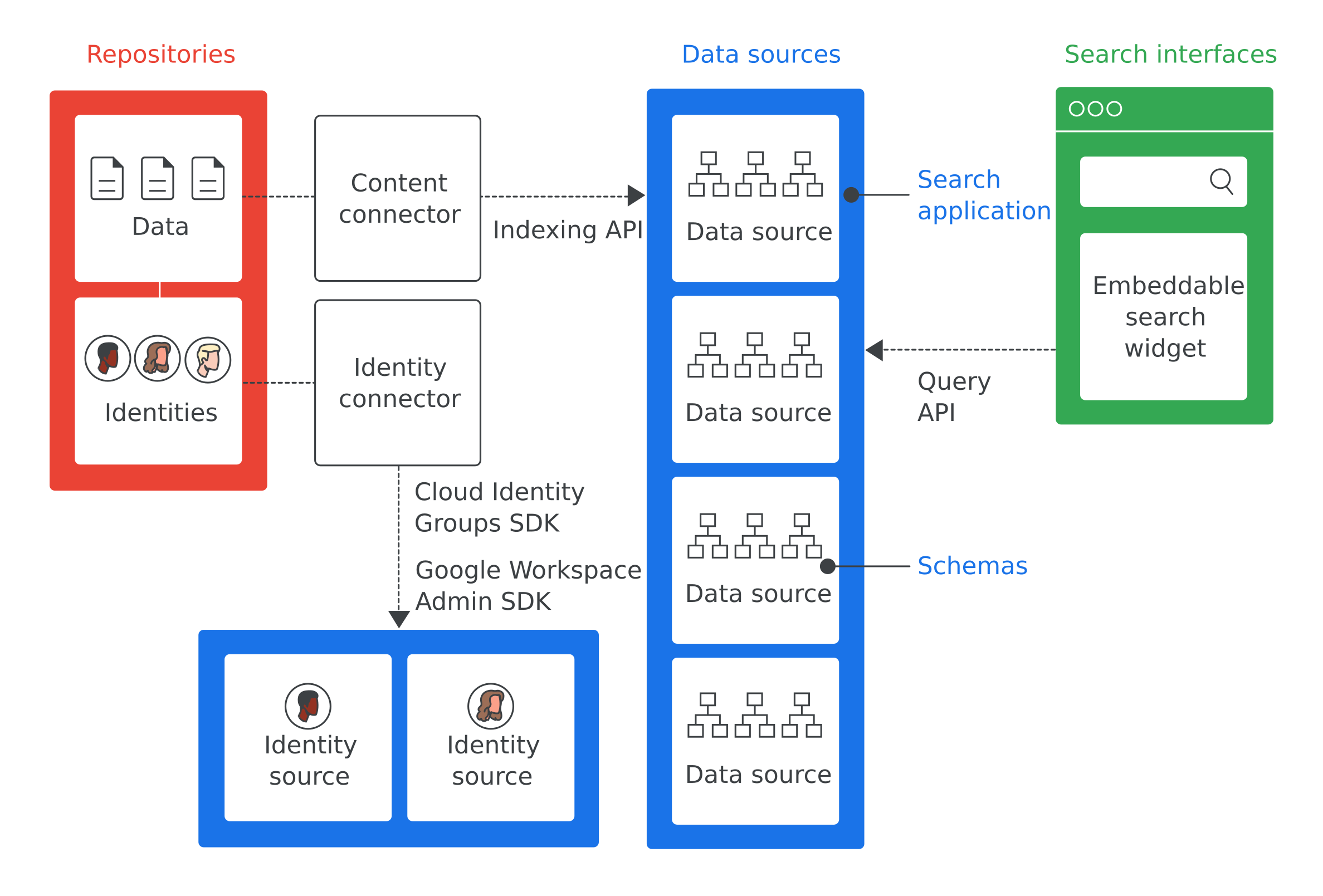
Şekil 1'deki en önemli terimlerin tanımlarını aşağıda bulabilirsiniz:
- Depo
- Bir işletmenin verilerini depolamak için kullandığı yazılımlar (ör. çalışan bilgilerini depolamak için kullanılan veritabanı).
- Veri kaynağı
- Dizine eklenmiş ve Google Cloud Search'te depolanmış bir depodaki veriler.
- Arama arayüzü
- Çalışanların bir veri kaynağında arama yapmak için kullandığı kullanıcı arayüzü. Arama arayüzü, cep telefonundan masaüstü bilgisayara kadar herhangi bir cihazda kullanılmak üzere geliştirilebilir. Google tarafından sağlanan arama widget'ı, dahili web sitelerinizde arama yapılmasını sağlamak için de kullanılabilir. Arama bağlamının (ör. müşteri hizmetleri aracındaki arama) bilinmesi için her aramaya arama uygulaması kimliği eklenir. cloudsearch.google.com sitesi bir arama arayüzü içerir.
- Arama uygulaması
- Bir arama arayüzüyle ilişkilendirildiğinde aramalar hakkında bağlamsal bilgiler sağlayan bir grup ayar. Bağlamsal bilgiler, bu arayüz kullanılarak yapılan bir arama için kullanılması gereken veri kaynaklarını ve arama sıralamalarını içerir. Arama uygulamaları, sonuçları filtreleme mekanizmalarını da içerir ve belirli bir süre içinde yapılan sorgu sayısı gibi veri kaynaklarıyla ilgili raporlama yapılmasını sağlar.
- Şema
- Bir kuruluşun deposundaki verilerin Google Cloud Search'te nasıl gösterilmesi gerektiğini özetleyen bir veri yapısı. Şema, Google Cloud Search'teki çalışan deneyimini (ör. öğelerin nasıl filtrelendiği ve görüntülendiği) tanımlar.
- İçerik bağlayıcı
- Bir kuruluşun deposundaki verileri dolaşmak ve bir veri kaynağını doldurmak için kullanılan yazılım programı.
- Kimlik bağlayıcı
- Kurumsal kimlikleri (kullanıcılar ve gruplar) Google Cloud Search'ün gerektirdiği kimliklerle senkronize etmek için kullanılan bir yazılım programı.
Google Cloud Search kullanım alanları
Google Cloud Search ile çözülebilecek bazı kullanım alanları:
- Çalışanların, diğer çalışanlar tarafından oluşturulan kurumsal politikaları, dokümanları ve içerikleri bulabilmesi gerekir.
- Müşteri hizmetleri ekibi üyelerinin, müşterilere göndermek için ilgili sorun giderme belgelerini bulması gerekir.
- Çalışanların şirket projeleriyle ilgili dahili bilgileri bulması gerekir.
- Bir satış temsilcisi, belirli bir müşterinin tüm destek sorunlarının durumunu görüntülemek istiyor.
- Çalışanlar, şirkete özgü bir terimin tanımını öğrenmek istiyor.
Google Cloud Search'ü uygulama sürecindeki ilk adım, Google Cloud Search ile çözülen kullanım alanlarını belirlemektir.
Google Cloud Search'ü uygulama
Google Cloud Search, varsayılan olarak Google dokümanları ve elektronik tablolar gibi Google Workspace verilerini dizine ekler. Google Workspace verileri için Google Cloud Search'ü uygulamanız gerekmez. Ancak üçüncü taraf veritabanında, Windows Fileshare, OneDrive gibi dosya sistemlerinde veya SharePoint gibi intranet portallarında depolanan veriler gibi Google Workspace dışındaki veriler için Google Cloud Search'ü uygulamanız gerekir. Google Cloud Search'ü kuruluşunuzda uygulamak için aşağıdaki adımlar gereklidir.
- Google Cloud Search'ün çözmeye yardımcı olduğu bir kullanım alanını belirleyin.
- Kullanım alanıyla ilgili verileri içeren depoları belirleyin.
- Şirketinizin her depodaki verilere erişimi yönetmek için kullandığı kimlik sistemlerini belirleyin.
- Google Cloud Search API'ye erişimi yapılandırın.
- Google Cloud Search'e veri kaynağı ekleyin.
- Her veri kaynağı için şema oluşturun ve kaydedin.
- Deponuz için içerik bağlayıcısı olup olmadığını belirleyin. Önceden oluşturulmuş bağlayıcıların listesi için Cloud Search bağlayıcı dizinine bakın. İçerik bağlayıcı varsa 9. adıma geçin.
- Her depodaki verilere erişmek ve bunları Cloud Search veri kaynağında dizine eklemek için içerik bağlayıcı oluşturun.
- Kimlik bağlayıcıya ihtiyacınız olup olmadığını belirleyin. Kimlik bağlayıcıya ihtiyacınız yoksa 11. adıma geçin.
- Deponuzu veya kurumsal kimliklerinizi Google kimlikleriyle eşlemek için kimlik bağlayıcı oluşturun.
- Arama uygulamaları oluşturma
- Arama sorguları gerçekleştirmek için arama arayüzü oluşturun.
- Bağlayıcılarınızı ve arama arayüzlerinizi dağıtın. Önceden oluşturulmuş bir bağlayıcı kullandıysanız bağlayıcıyı edinip dağıtmak için bağlayıcıyla ilgili talimatları uygulayın. Kullanılabilir bağlayıcılar, Google Cloud Search Bağlayıcı Dizini'nde listelenir.
Sonraki adımlar
İsterseniz aşağıdaki adımları uygulayabilirsiniz:
- Google Cloud Search'ü kullanmaya başlama eğitimini deneyin.
- Google Cloud Search'ü kullanacağınız kullanım alanlarını belirleyin.
- Bu kullanım alanlarıyla ilgili depoları belirleyin.
- Depolarınız tarafından kullanılan tüm kimlik sistemlerini belirleyin.
- Google Cloud Search API'ye erişimi yapılandırma başlıklı makaleye gidin.
