يتيح Google Cloud Search لموظفي الشركة البحث عن المعلومات واسترجاعها، مثل المستندات الداخلية وحقول قواعد البيانات وبيانات إدارة علاقات العملاء، من مستودعات البيانات الداخلية للشركة.
نظرة عامة على البنية
يوضّح الشكل 1 جميع المكوّنات الرئيسية لتنفيذ Google Cloud Search:
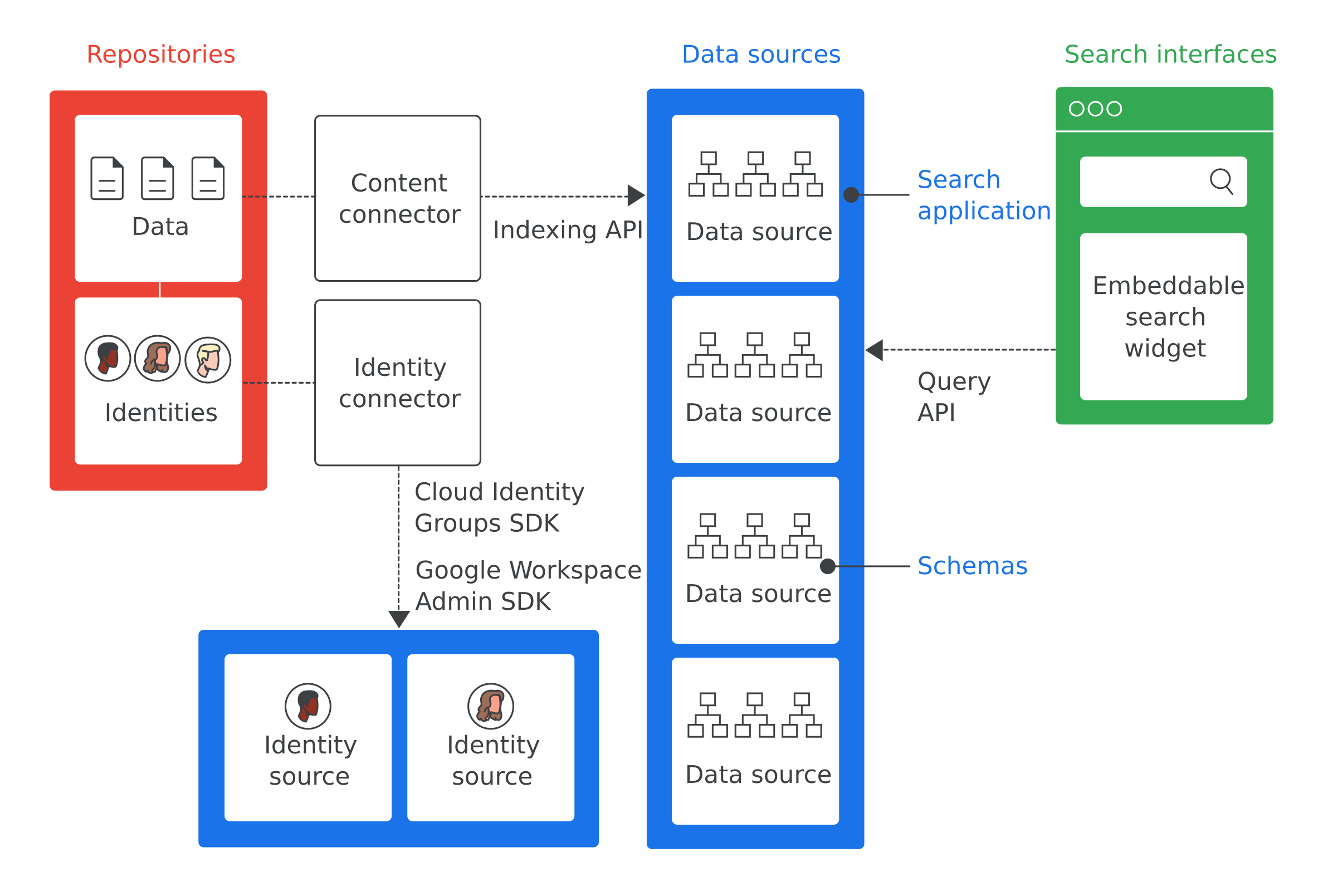
في ما يلي تعريفات لأهم المصطلحات الواردة في الشكل 1:
- المستودع
- البرامج التي تستخدمها المؤسسة لتخزين بياناتها، مثل قاعدة البيانات المستخدَمة لتخزين معلومات الموظفين
- مصدر البيانات
- البيانات من مستودع تمت فهرستها وتخزينها في Google Cloud Search
- واجهة البحث
- واجهة المستخدم التي يستخدمها الموظفون للبحث في مصدر بيانات يمكن تطوير واجهة بحث لاستخدامها على أي جهاز، بدءًا من الهاتف الجوّال إلى الكمبيوتر المكتبي. يمكن أيضًا نشر تطبيق البحث المصغّر الذي توفّره Google لتفعيل البحث داخل مواقعك الإلكترونية الداخلية. يتم تضمين معرّف تطبيق البحث مع كل عملية بحث لضمان معرفة سياق عملية البحث هذه، مثل ما إذا كانت تتم ضمن أداة خدمة العملاء. يحتوي الموقع الإلكتروني cloudsearch.google.com على واجهة بحث.
- تطبيق البحث
- مجموعة من الإعدادات التي توفّر معلومات سياقية عن عمليات البحث عند ربطها بواجهة بحث. تتضمّن المعلومات السياقية مصادر البيانات وترتيبات البحث التي يجب استخدامها في عملية بحث باستخدام هذه الواجهة. تتضمّن تطبيقات البحث أيضًا آليات لفلترة النتائج وتتيح إعداد التقارير عن مصادر البيانات، مثل عدد طلبات البحث التي تم إجراؤها خلال فترة زمنية محدّدة.
- المخطط
- بنية بيانات توضّح كيفية تمثيل البيانات في مستودع إحدى المؤسسات في Google Cloud Search. يحدّد المخطط تجربة الموظف في Google Cloud Search، مثل طريقة فلترة المحتوى وعرضه.
- أداة ربط المحتوى
- برنامج كمبيوتر يُستخدَم لتصفّح البيانات في مستودع إحدى المؤسسات وتعبئة مصدر بيانات
- مُوصِّل الهوية
- برنامج يتم استخدامه لمزامنة هويات المؤسسة (المستخدمين والمجموعات) مع الهويات التي يتطلبها Google Cloud Search.
حالات استخدام Google Cloud Search
في ما يلي بعض حالات الاستخدام التي يمكن أن يحلّها Google Cloud Search:
- يحتاج الموظفون إلى طريقة للعثور على سياسات الشركة ومستنداتها ومحتواها الذي أنشأه موظفون آخرون.
- يحتاج أعضاء فريق خدمة العملاء إلى العثور على مستندات تحرّي الخلل وإصلاحه ذات الصلة لإرسالها إلى العملاء.
- يحتاج الموظفون إلى العثور على معلومات داخلية حول مشاريع الشركة.
- يريد مندوب مبيعات الاطّلاع على حالة جميع مشاكل الدعم الخاصة بأحد العملاء.
- يريد الموظفون تعريفًا لمصطلح خاص بالشركة.
الخطوة الأولى في تنفيذ Google Cloud Search هي تحديد حالات الاستخدام التي تحلّها Google Cloud Search.
تنفيذ Google Cloud Search
بشكلٍ تلقائي، تفهرس خدمة Google Cloud Search بيانات Google Workspace، مثل مستندات وجداول بيانات Google. لست بحاجة إلى تنفيذ Google Cloud Search لبيانات Google Workspace. ومع ذلك، عليك تنفيذ Google Cloud Search للبيانات غير التابعة إلى Google Workspace، مثل البيانات المخزّنة في قاعدة بيانات تابعة لجهة خارجية أو أنظمة الملفات مثل Windows Fileshare أو OneDrive أو بوابات الشبكة الداخلية مثل Sharepoint. يجب اتّباع الخطوات التالية لتنفيذ Google Cloud Search في مؤسستك.
- تحديد حالة استخدام يساعد Google Cloud Search في حلّها
- حدِّد المستودعات التي تحتوي على بيانات ذات صلة بحالة الاستخدام.
- تحديد أنظمة التعريف المستخدَمة من قِبل شركتك لإدارة إذن الوصول إلى البيانات في كل مستودع
- ضبط أذونات الوصول إلى Google Cloud Search API
- إضافة مصدر بيانات إلى Google Cloud Search
- أنشِئ مخططًا وسجِّله لكل مصدر بيانات.
- تحديد ما إذا كان هناك موصّل محتوى متاح للمستودع للاطّلاع على قائمة بالموصِّلات التي تم إنشاؤها مسبقًا، يُرجى الرجوع إلى دليل موصِّلات Cloud Search. إذا كان موصّل المحتوى متاحًا، انتقِل إلى الخطوة 9.
- أنشئ أداة ربط بالمحتوى للوصول إلى البيانات في كل مستودع وفهرستها في مصدر بيانات Cloud Search.
- تحديد ما إذا كنت بحاجة إلى موصّل هوية إذا لم تكن بحاجة إلى مُوصِّل هوية، انتقِل إلى الخطوة 11.
- إنشاء أداة ربط الهوية لربط مستودعك أو هويات مؤسستك بهويات Google
- إعداد تطبيقات البحث
- أنشئ واجهة بحث لتنفيذ طلبات البحث.
- نشر الموصلات وواجهات البحث إذا كنت تستخدم موصّلاً مسبق الإنشاء، اتّبِع تعليمات الموصّل للحصول عليه ونشره. تتوفّر قائمة بالموصِّلات المتاحة في دليل موصِّلات Google Cloud Search.
الخطوات التالية
في ما يلي بعض الخطوات التالية التي يمكنك اتّخاذها:
- جرِّب البرنامج التعليمي حول كيفية بدء استخدام Google Cloud Search.
- حدِّد حالات الاستخدام التي ستستعين فيها بخدمة Google Cloud Search.
- حدِّد المستودعات ذات الصلة بحالات الاستخدام هذه.
- تحديد أي أنظمة هوية تستخدمها مستودعاتك
- انتقِل إلى ضبط أذونات الوصول إلى Google Cloud Search API.
