ขั้นตอนที่อธิบายไว้ในหน้านี้จะอธิบายวิธีสร้างแอปพลิเคชัน iOS อย่างง่ายๆ ได้อย่างรวดเร็ว ซึ่งจะส่งคำขอไปยัง YouTube Data API ตัวอย่างนี้แสดงวิธี ดึงข้อมูลเกี่ยวกับช่อง YouTube GoogleDevelopers นอกจากนี้ โค้ดยังมี ความคิดเห็นที่อธิบายวิธีแก้ไขคำค้นหาเพื่อดึงข้อมูลเกี่ยวกับ ช่อง YouTube ของผู้ใช้ปัจจุบัน
ข้อกำหนดเบื้องต้น
หากต้องการเรียกใช้การเริ่มต้นอย่างรวดเร็วนี้ คุณจะต้องมีสิ่งต่อไปนี้
- Xcode 8.0 ขึ้นไป
- เครื่องมือจัดการทรัพยากร Dependency ของ CocoaPods
- การเข้าถึงอินเทอร์เน็ตและเว็บเบราว์เซอร์
- บัญชี Google
ขั้นตอนที่ 1: เปิดใช้ YouTube Data API
-
ใช้วิซาร์ดนี้เพื่อสร้างหรือเลือกโปรเจ็กต์ใน Google Developers Console และเปิด API โดยอัตโนมัติ คลิกต่อไป แล้ว ไปที่ข้อมูลเข้าสู่ระบบ
-
ในหน้าสร้างข้อมูลเข้าสู่ระบบ ให้คลิกปุ่มยกเลิก
-
ที่ด้านบนของหน้า ให้เลือกแท็บหน้าจอความยินยอมของ OAuth เลือกอีเมล ป้อนชื่อผลิตภัณฑ์หากยังไม่ได้ตั้งค่า แล้วคลิกปุ่มบันทึก
-
เลือกแท็บข้อมูลเข้าสู่ระบบ คลิกปุ่มสร้างข้อมูลเข้าสู่ระบบ แล้วเลือกรหัสไคลเอ็นต์ OAuth
- เลือกประเภทแอปพลิเคชัน iOS ป้อนชื่อ "YouTube Data API
Quickstart" รหัสชุด
com.example.QuickstartAppแล้วคลิกปุ่มสร้าง
ขั้นตอนที่ 2: เตรียมพื้นที่ทำงาน
- เปิด Xcode แล้วสร้างโปรเจ็กต์ใหม่โดยทำดังนี้
- คลิกไฟล์ > ใหม่ > โปรเจ็กต์ เลือกเทมเพลต iOS > แอปพลิเคชัน > แอปพลิเคชัน Single View แล้วคลิกถัดไป
- ตั้งค่าชื่อผลิตภัณฑ์เป็น "QuickstartApp" ตัวระบุองค์กร
เป็น "com.example" และภาษาเป็น
Objective-C
คุณควรเห็นตัวระบุชุดที่สร้างขึ้นซึ่งตรงกับรหัสชุด iOS
(
com.example.QuickstartApp) ที่คุณป้อนในขั้นตอนที่ 1.b ด้านล่างตัวระบุองค์กร - คลิกถัดไป
- เลือกไดเรกทอรีปลายทางสำหรับโปรเจ็กต์ แล้วคลิกสร้าง
- ปิดโปรเจ็กต์โดยคลิกไฟล์ > ปิดโปรเจ็กต์
- เปิดหน้าต่างเทอร์มินัลแล้วไปที่ไดเรกทอรีที่มีไฟล์
QuickstartApp.xcodeprojที่คุณเพิ่งสร้าง เรียกใช้คำสั่งต่อไปนี้เพื่อสร้าง Podfile ติดตั้งไลบรารี และ เปิดโปรเจ็กต์ XCode ที่ได้
cat << EOF > Podfile && platform :ios, '8.0' target 'QuickstartApp' do pod 'GoogleAPIClientForREST/YouTube', '~> 1.2.1' pod 'Google/SignIn', '~> 3.0.3' end EOF pod install && open QuickstartApp.xcworkspaceในแถบนำทางของโปรเจ็กต์ XCode ให้เลือกโหนดโปรเจ็กต์ "QuickstartApp" จากนั้นคลิกรายการเมนูไฟล์ > เพิ่มไฟล์ลงใน "QuickstartApp"
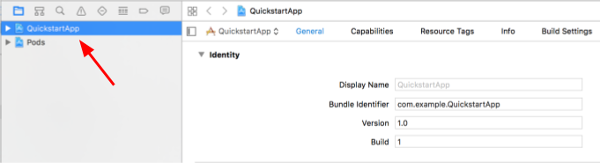
ค้นหาและเลือกไฟล์
GoogleService-Info.plistที่ดาวน์โหลดไว้ก่อนหน้านี้ คลิกปุ่มตัวเลือก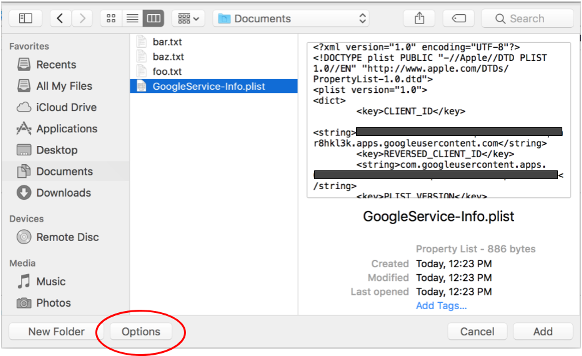
เลือกตัวเลือกต่อไปนี้ในหน้าต่างตัวเลือก แล้วคลิกปุ่มเพิ่ม
- เลือกช่องทำเครื่องหมายคัดลอกรายการหากจำเป็น
- ตรวจสอบเป้าหมายทั้งหมดที่แสดงในส่วนเพิ่มไปยังเป้าหมาย
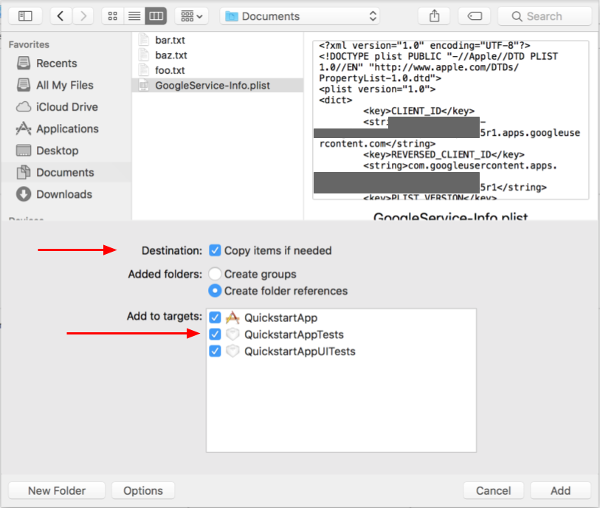
ขณะที่ยังเลือกโหนดโปรเจ็กต์อยู่ ให้เลือก "QuickstartApp" ในส่วนเป้าหมายตามที่แสดงในรูปภาพ 2 รูปด้านล่าง
คลิกพื้นที่ที่แสดงในภาพหน้าจอนี้
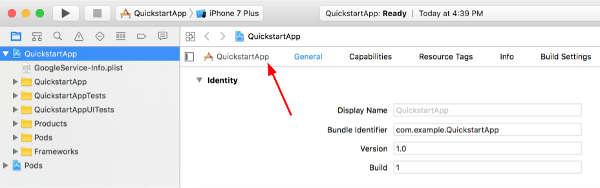
จากนั้นเลือกเป้าหมายที่เหมาะสม
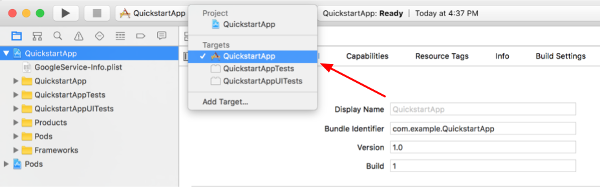
เลือกแท็บข้อมูล แล้วขยายส่วนประเภท URL
คลิกปุ่ม + แล้วเพิ่มรูปแบบ URL สำหรับรหัสไคลเอ็นต์ที่กลับด้าน หากต้องการดูค่านี้ ให้เปิดไฟล์การกำหนดค่า
GoogleService-Info.plistที่คุณเลือกในขั้นตอนที่ 2.f มองหาคีย์ REVERSED_CLIENT_ID คัดลอกค่าของคีย์นั้น แล้ววางลงในช่องรูปแบบ URL ในหน้าการกำหนดค่า เว้นช่องอื่นๆ ว่างไว้สร้างโปรเจ็กต์ใหม่
- คลิกผลิตภัณฑ์ > ล้างโฟลเดอร์บิลด์ (ขณะกดปุ่ม option ค้างไว้)
- คลิกผลิตภัณฑ์ > สร้าง
ขั้นตอนที่ 3: ตั้งค่าตัวอย่าง
แทนที่เนื้อหาของไฟล์ต่อไปนี้ด้วยโค้ดที่ระบุ#import <UIKit/UIKit.h> @import GoogleSignIn; @interface AppDelegate : UIResponder <UIApplicationDelegate> @property (strong, nonatomic) UIWindow *window; @end
#import "AppDelegate.h" @implementation AppDelegate - (BOOL)application:(UIApplication *)application didFinishLaunchingWithOptions:(NSDictionary *)launchOptions { // Initialize Google sign-in. [GIDSignIn sharedInstance].clientID = @"<YOUR_CLIENT_ID>"; return YES; } - (BOOL)application:(UIApplication *)application openURL:(NSURL *)url sourceApplication:(NSString *)sourceApplication annotation:(id)annotation { return [[GIDSignIn sharedInstance] handleURL:url sourceApplication:sourceApplication annotation:annotation]; } @end
#import <UIKit/UIKit.h> @import GoogleSignIn; #import <GTLRYouTube.h> @interface ViewController : UIViewController <GIDSignInDelegate, GIDSignInUIDelegate> @property (nonatomic, strong) IBOutlet GIDSignInButton *signInButton; @property (nonatomic, strong) UITextView *output; @property (nonatomic, strong) GTLRYouTubeService *service; @end
#import "ViewController.h" @implementation ViewController - (void)viewDidLoad { [super viewDidLoad]; // Configure Google Sign-in. GIDSignIn* signIn = [GIDSignIn sharedInstance]; signIn.delegate = self; signIn.uiDelegate = self; signIn.scopes = [NSArray arrayWithObjects:kGTLRAuthScopeYouTubeReadonly, nil]; [signIn signInSilently]; // Add the sign-in button. self.signInButton = [[GIDSignInButton alloc] init]; [self.view addSubview:self.signInButton]; // Create a UITextView to display output. self.output = [[UITextView alloc] initWithFrame:self.view.bounds]; self.output.editable = false; self.output.contentInset = UIEdgeInsetsMake(20.0, 0.0, 20.0, 0.0); self.output.autoresizingMask = UIViewAutoresizingFlexibleHeight | UIViewAutoresizingFlexibleWidth; self.output.hidden = true; [self.view addSubview:self.output]; // Initialize the service object. self.service = [[GTLRYouTubeService alloc] init]; } - (void)signIn:(GIDSignIn *)signIn didSignInForUser:(GIDGoogleUser *)user withError:(NSError *)error { if (error != nil) { [self showAlert:@"Authentication Error" message:error.localizedDescription]; self.service.authorizer = nil; } else { self.signInButton.hidden = true; self.output.hidden = false; self.service.authorizer = user.authentication.fetcherAuthorizer; [self fetchChannelResource]; } } // Construct a query and retrieve the channel resource for the GoogleDevelopers // YouTube channel. Display the channel title, description, and view count. - (void)fetchChannelResource { GTLRYouTubeQuery_ChannelsList *query = [GTLRYouTubeQuery_ChannelsList queryWithPart:@"snippet,statistics"]; query.identifier = @"UC_x5XG1OV2P6uZZ5FSM9Ttw"; // To retrieve data for the current user's channel, comment out the previous // line (query.identifier ...) and uncomment the next line (query.mine ...). // query.mine = true; [self.service executeQuery:query delegate:self didFinishSelector:@selector(displayResultWithTicket:finishedWithObject:error:)]; } // Process the response and display output - (void)displayResultWithTicket:(GTLRServiceTicket *)ticket finishedWithObject:(GTLRYouTube_ChannelListResponse *)channels error:(NSError *)error { if (error == nil) { NSMutableString *output = [[NSMutableString alloc] init]; if (channels.items.count > 0) { [output appendString:@"Channel information:\n"]; for (GTLRYouTube_Channel *channel in channels) { NSString *title = channel.snippet.title; NSString *description = channel.snippet.description; NSNumber *viewCount = channel.statistics.viewCount; [output appendFormat:@"Title: %@\nDescription: %@\nViewCount: %@\n", title, description, viewCount]; } } else { [output appendString:@"Channel not found."]; } self.output.text = output; } else { [self showAlert:@"Error" message:error.localizedDescription]; } } // Helper for showing an alert - (void)showAlert:(NSString *)title message:(NSString *)message { UIAlertController *alert = [UIAlertController alertControllerWithTitle:title message:message preferredStyle:UIAlertControllerStyleAlert]; UIAlertAction *ok = [UIAlertAction actionWithTitle:@"OK" style:UIAlertActionStyleDefault handler:^(UIAlertAction * action) { [alert dismissViewControllerAnimated:YES completion:nil]; }]; [alert addAction:ok]; [self presentViewController:alert animated:YES completion:nil]; } @end
ขั้นตอนที่ 4: เรียกใช้ตัวอย่าง
เปลี่ยนไปใช้สคีมา QuickstartApp โดยคลิก Product > Scheme > QuickstartApp แล้วเรียกใช้ตัวอย่าง (Cmd+R) โดยใช้ โปรแกรมจำลองอุปกรณ์หรืออุปกรณ์ที่กำหนดค่าไว้ เมื่อเรียกใช้ตัวอย่างเป็นครั้งแรก ระบบจะแจ้งให้คุณเข้าสู่ระบบบัญชี Google และให้สิทธิ์เข้าถึง
หมายเหตุ
- ระบบจะจัดเก็บข้อมูลการให้สิทธิ์ไว้ในพวงกุญแจ ดังนั้นการดำเนินการครั้งต่อๆ ไป จะไม่แจ้งให้ขอสิทธิ์
