Panduan memulai ini menjelaskan cara menyiapkan aplikasi command line Java sederhana yang membuat permintaan ke YouTube Data API. Panduan memulai ini menjelaskan cara membuat dua permintaan API:
- Anda akan menggunakan kunci API, yang mengidentifikasi aplikasi Anda, untuk mengambil informasi tentang channel YouTube GoogleDevelopers.
- Anda akan menggunakan ID klien OAuth 2.0 untuk mengirimkan permintaan yang diizinkan yang mengambil informasi tentang channel YouTube Anda sendiri.
Prasyarat
Untuk menjalankan panduan memulai ini, Anda memerlukan:
- Java 1.7 atau yang lebih baru.
- Gradle 2.3 atau yang lebih baru.
- Akses ke internet dan browser web.
- Akun Google.
Langkah 1: Siapkan project dan kredensial Anda
Buat atau pilih project di Konsol API. Selesaikan tugas berikut di Konsol API untuk project Anda:
Di panel library, cari YouTube Data API v3. Klik listingan untuk API tersebut dan pastikan API diaktifkan untuk project Anda.
Di panel kredensial, buat dua kredensial:
Buat kunci API Anda akan menggunakan kunci API untuk membuat permintaan API yang tidak memerlukan otorisasi pengguna. Misalnya, Anda tidak memerlukan otorisasi pengguna untuk mengambil informasi tentang channel YouTube publik.
Buat client ID OAuth 2.0 Tetapkan jenis aplikasi ke Lainnya. Anda harus menggunakan kredensial OAuth 2.0 untuk permintaan yang memerlukan otorisasi pengguna. Misalnya, Anda memerlukan otorisasi pengguna untuk mengambil informasi tentang channel YouTube pengguna yang saat ini diautentikasi.
Download file JSON yang berisi kredensial OAuth 2.0 Anda. File memiliki nama seperti
client_secret_CLIENTID.json, denganCLIENTIDadalah ID klien untuk project Anda.
Langkah 2: Siapkan project
Selesaikan langkah-langkah berikut untuk menyiapkan project Gradle Anda:
Di direktori kerja Anda, jalankan perintah berikut untuk membuat struktur project baru:
$ gradle init --type basic $ mkdir -p src/main/java src/main/resourcesPindahkan file JSON yang Anda download setelah membuat ID klien OAuth 2.0 ke direktori
src/main/resourcesdi bawah direktori kerja Anda, lalu ganti nama file menjadiclient_secret.json.Buka file
build.gradledi direktori kerja Anda dan ganti kontennya dengan berikut ini:apply plugin: 'java' apply plugin: 'application' mainClassName = 'ApiExample' sourceCompatibility = 1.7 targetCompatibility = 1.7 version = '1.0' repositories { mavenCentral() } dependencies { compile 'com.google.api-client:google-api-client:1.23.0' compile 'com.google.oauth-client:google-oauth-client-jetty:1.23.0' compile 'com.google.apis:google-api-services-youtube:v3-revREVISION-CL_VERSION' }
Dalam file
build.gradle, Anda harus mengganti variabel REVISION dan CL_VERSION dengan dua nilai dari dokumentasi library klien untuk YouTube Data API. Screenshot di bawah, yang menampilkan dokumentasi untuk YouTube Analytics API, menunjukkan tempat kedua variabel muncul di halaman.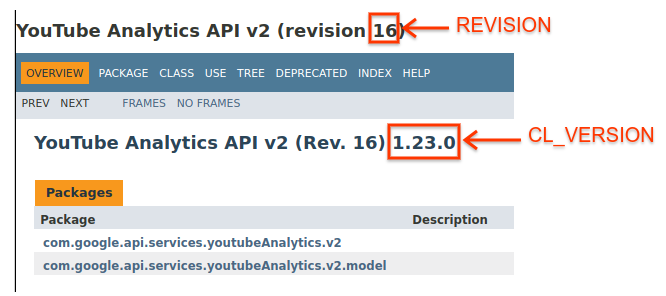
Langkah 3: Siapkan dan jalankan contoh
Gunakan widget APIs Explorer di panel samping untuk mendapatkan contoh kode guna mengambil informasi tentang channel YouTube GoogleDevelopers. Permintaan ini menggunakan kunci API untuk mengidentifikasi aplikasi Anda, dan tidak memerlukan otorisasi pengguna atau izin khusus apa pun dari pengguna yang menjalankan contoh.
- Buka dokumentasi untuk metode channels.list API.
Di halaman tersebut, bagian "Kasus penggunaan umum" berisi tabel yang menjelaskan beberapa cara umum penggunaan metode ini. Listingan pertama dalam tabel adalah untuk mencantumkan hasil menurut ID channel.
Klik simbol kode untuk listingan pertama guna membuka dan mengisi API Explorer layar penuh.
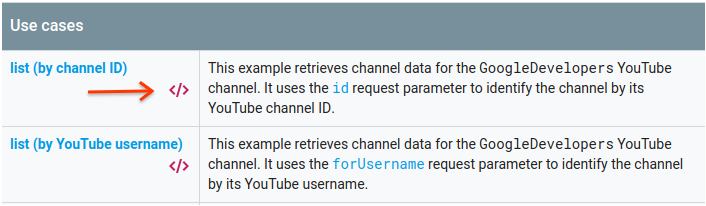
Sisi kiri APIs Explorer layar penuh menampilkan hal berikut:
Di bawah header Parameter permintaan, ada daftar parameter yang didukung metode ini. Nilai parameter
partdanidharus ditetapkan. Nilai parameterid,UC_x5XG1OV2P6uZZ5FSM9Ttw, adalah ID untuk channel YouTube GoogleDevelopers.Di bawah parameter, ada bagian bernama Kredensial. Menu pull-down di bagian tersebut akan menampilkan nilai API key. APIs Explorer menggunakan kredensial demo secara default untuk mempermudah memulai. Namun, Anda akan menggunakan kunci API Anda sendiri untuk menjalankan sampel secara lokal.
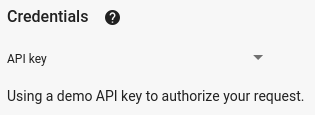
Sisi kanan fullscreen APIs Explorer menampilkan tab dengan contoh kode dalam berbagai bahasa. Pilih tab Java.
Salin contoh kode dan simpan dalam file bernama
src/main/java/ApiExample.java. Setiap contoh menggunakan nama class yang sama (ApiExample) sehingga Anda tidak perlu mengubah filebuild.gradleuntuk menjalankan contoh yang berbeda.Di contoh yang Anda download, temukan string
YOUR_API_KEYdan ganti dengan kunci API yang Anda buat di langkah 1 panduan memulai ini.Jalankan contoh dari command line. Di direktori kerja Anda, jalankan:
gradle -q runContoh harus menjalankan permintaan dan mencetak respons ke
STDOUT.
Langkah 4: Jalankan permintaan yang diizinkan
Pada langkah ini, Anda akan mengubah contoh kode sehingga alih-alih mengambil informasi tentang channel YouTube GoogleDevelopers, kode tersebut mengambil informasi tentang channel YouTube Anda. Permintaan ini memerlukan otorisasi pengguna.
Kembali ke dokumentasi untuk metode channels.list API.
Di bagian "Kasus penggunaan umum", klik simbol kode untuk listingan ketiga dalam tabel. Kasus penggunaan tersebut adalah memanggil metode
listuntuk "my channel".Sekali lagi, di sisi kiri fullscreen APIs Explorer, Anda akan melihat daftar parameter yang diikuti dengan bagian Credentials. Namun, ada dua perubahan dari contoh tempat Anda mengambil informasi tentang channel GoogleDevelopers:
Di bagian parameter, bukan nilai parameter
idyang ditetapkan, nilai parametermineharus ditetapkan ketrue. Hal ini menginstruksikan server API untuk mengambil informasi tentang channel pengguna yang saat ini diautentikasi.Di bagian Credentials, menu pull-down harus memilih opsi untuk Google OAuth 2.0.
Selain itu, jika Anda mengklik link Tampilkan cakupan, cakupan https://www.googleapis.com/auth/youtube.readonly harus dicentang.
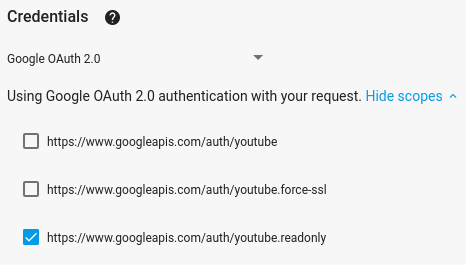
Seperti contoh sebelumnya, pilih tab Java, salin contoh kode, dan simpan ke
src/main/java/ApiExample.java.Jalankan contoh dari command line. Di direktori kerja Anda, jalankan:
gradle -q runContoh harus mencoba membuka jendela atau tab baru di browser default Anda. Jika gagal, salin URL dari terminal dan buka secara manual di browser Anda.
Jika belum login ke Akun Google, Anda akan diminta untuk login. Jika login ke beberapa akun Google, Anda akan diminta untuk memilih satu akun yang akan digunakan untuk otorisasi.
Klik tombol untuk memberikan akses aplikasi Anda ke cakupan yang ditentukan dalam contoh kode Anda.
Contoh akan dilanjutkan secara otomatis, dan Anda dapat menutup tab browser yang digunakan untuk alur autentikasi.
Respons API harus dicetak lagi ke
STDOUT.
