Hướng dẫn bắt đầu nhanh này giải thích cách thiết lập một ứng dụng dòng lệnh Java đơn giản để gửi yêu cầu đến YouTube Data API. Hướng dẫn bắt đầu nhanh này thực sự giải thích cách đưa ra 2 yêu cầu API:
- Bạn sẽ sử dụng một khoá API (khoá này xác định ứng dụng của bạn) để truy xuất thông tin về kênh YouTube GoogleDevelopers.
- Bạn sẽ sử dụng mã ứng dụng khách OAuth 2.0 để gửi một yêu cầu được uỷ quyền nhằm truy xuất thông tin về kênh YouTube của riêng bạn.
Điều kiện tiên quyết
Để chạy hướng dẫn bắt đầu nhanh này, bạn cần có:
- Java 1.7 trở lên.
- Gradle 2.3 trở lên.
- Có quyền truy cập vào Internet và trình duyệt web.
- Tài khoản Google.
Bước 1: Thiết lập dự án và thông tin đăng nhập
Tạo hoặc chọn một dự án trong Bảng điều khiển API. Hoàn tất các việc sau trong API Console cho dự án của bạn:
Trong bảng điều khiển thư viện, hãy tìm YouTube Data API phiên bản 3. Nhấp vào trang thông tin của API đó và đảm bảo rằng API đã được bật cho dự án của bạn.
Trong bảng thông tin xác thực, hãy tạo 2 thông tin xác thực:
Tạo khoá API Bạn sẽ dùng khoá API để thực hiện các yêu cầu API không yêu cầu người dùng uỷ quyền. Ví dụ: bạn không cần có sự cho phép của người dùng để truy xuất thông tin về một kênh YouTube công khai.
Tạo mã ứng dụng OAuth 2.0 Đặt loại ứng dụng thành Khác. Bạn cần sử dụng thông tin đăng nhập OAuth 2.0 cho những yêu cầu cần có sự uỷ quyền của người dùng. Ví dụ: bạn cần có sự uỷ quyền của người dùng để truy xuất thông tin về kênh YouTube của người dùng hiện đã xác thực.
Tải tệp JSON chứa thông tin đăng nhập OAuth 2.0 xuống. Tệp này có tên như
client_secret_CLIENTID.json, trong đóCLIENTIDlà mã ứng dụng khách cho dự án của bạn.
Bước 2: Chuẩn bị dự án
Hãy hoàn tất các bước sau để chuẩn bị dự án Gradle:
Trong thư mục làm việc, hãy chạy các lệnh sau để tạo một cấu trúc dự án mới:
$ gradle init --type basic $ mkdir -p src/main/java src/main/resourcesDi chuyển tệp JSON mà bạn đã tải xuống sau khi tạo mã ứng dụng khách OAuth 2.0 vào thư mục
src/main/resourcesbên dưới thư mục làm việc của bạn, rồi đổi tên tệp thànhclient_secret.json.Mở tệp
build.gradletrong thư mục làm việc của bạn và thay thế nội dung của tệp đó bằng nội dung sau:apply plugin: 'java' apply plugin: 'application' mainClassName = 'ApiExample' sourceCompatibility = 1.7 targetCompatibility = 1.7 version = '1.0' repositories { mavenCentral() } dependencies { compile 'com.google.api-client:google-api-client:1.23.0' compile 'com.google.oauth-client:google-oauth-client-jetty:1.23.0' compile 'com.google.apis:google-api-services-youtube:v3-revREVISION-CL_VERSION' }
Trong tệp
build.gradle, bạn cần thay thế các biến REVISION và CL_VERSION bằng hai giá trị trong tài liệu thư viện ứng dụng cho YouTube Data API. Ảnh chụp màn hình bên dưới (cho thấy tài liệu về YouTube Analytics API) minh hoạ vị trí xuất hiện của hai biến này trên trang.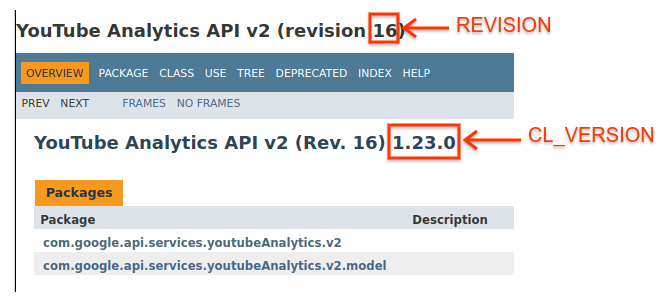
Bước 3: Thiết lập và chạy mẫu
Sử dụng tiện ích Trình khám phá API trong bảng điều khiển bên để lấy mã mẫu nhằm truy xuất thông tin về kênh YouTube GoogleDevelopers. Yêu cầu này sử dụng khoá API để xác định ứng dụng của bạn và không yêu cầu người dùng uỷ quyền hoặc bất kỳ quyền đặc biệt nào từ người dùng chạy mẫu.
- Mở tài liệu về phương thức channels.list của API.
Trên trang đó, phần "Các trường hợp sử dụng phổ biến" có một bảng giải thích một số cách phổ biến mà phương thức này được sử dụng. Mục đầu tiên trong bảng là để liệt kê kết quả theo mã nhận dạng kênh.
Nhấp vào biểu tượng mã cho mục đầu tiên để mở và điền thông tin vào Trình khám phá API ở chế độ toàn màn hình.
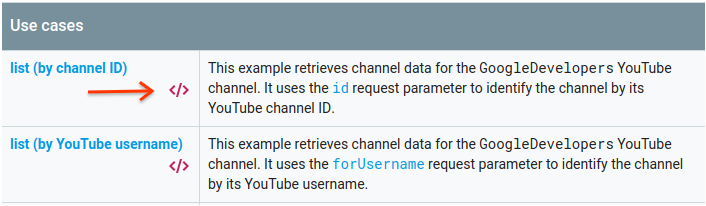
Phía bên trái của Trình khám phá API toàn màn hình cho thấy những nội dung sau:
Bên dưới tiêu đề Tham số yêu cầu, có một danh sách các tham số mà phương thức này hỗ trợ. Bạn nên đặt giá trị tham số
partvàid. Giá trị tham sốid,UC_x5XG1OV2P6uZZ5FSM9Ttw, là mã nhận dạng của kênh YouTube GoogleDevelopers.Bên dưới các tham số, có một phần tên là Credentials (Thông tin đăng nhập). Trình đơn kéo xuống trong phần đó sẽ hiển thị giá trị Khoá API. Theo mặc định, Trình khám phá API sử dụng thông tin đăng nhập minh hoạ để giúp bạn dễ dàng bắt đầu. Nhưng bạn sẽ dùng khoá API của riêng mình để chạy mẫu trên máy.
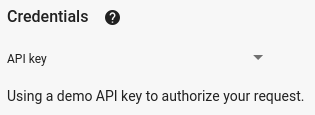
Phía bên phải của Trình khám phá API ở chế độ toàn màn hình cho thấy các thẻ có mẫu mã bằng nhiều ngôn ngữ. Chọn thẻ Java.
Sao chép mẫu mã rồi lưu vào một tệp có tên là
src/main/java/ApiExample.java. Mọi mẫu đều sử dụng cùng một tên lớp (ApiExample) để bạn không cần sửa đổi tệpbuild.gradleđể chạy các mẫu khác nhau.Trong mẫu mà bạn đã tải xuống, hãy tìm chuỗi
YOUR_API_KEYrồi thay thế chuỗi đó bằng khoá API mà bạn đã tạo ở bước 1 của hướng dẫn nhanh này.Chạy mẫu từ dòng lệnh. Trong thư mục làm việc, hãy chạy:
gradle -q runMẫu này sẽ thực thi yêu cầu và in phản hồi vào
STDOUT.
Bước 4: Chạy một yêu cầu được uỷ quyền
Trong bước này, bạn sẽ sửa đổi mẫu mã để thay vì truy xuất thông tin về kênh YouTube GoogleDevelopers, mẫu mã sẽ truy xuất thông tin về kênh YouTube của bạn. Yêu cầu này bắt buộc phải có sự uỷ quyền của người dùng.
Quay lại tài liệu về phương thức channels.list của API.
Trong phần "Các trường hợp sử dụng phổ biến", hãy nhấp vào biểu tượng mã cho mục thứ ba trong bảng. Trường hợp sử dụng đó là gọi phương thức
listcho "kênh của tôi".Một lần nữa, ở bên trái của Trình khám phá API ở chế độ toàn màn hình, bạn sẽ thấy danh sách các tham số, theo sau là phần Thông tin đăng nhập. Tuy nhiên, có 2 thay đổi so với ví dụ mà bạn truy xuất thông tin về kênh GoogleDevelopers:
Trong phần tham số, thay vì đặt giá trị tham số
id, bạn nên đặt giá trị tham sốminethànhtrue. Thao tác này hướng dẫn máy chủ API truy xuất thông tin về kênh của người dùng hiện đã xác thực.Trong phần Credentials (Thông tin đăng nhập), trình đơn kéo xuống phải chọn lựa chọn Google OAuth 2.0.
Ngoài ra, nếu bạn nhấp vào đường liên kết Hiện phạm vi, bạn nên đánh dấu vào phạm vi https://www.googleapis.com/auth/youtube.readonly.
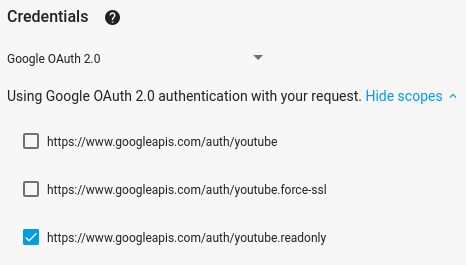
Giống như ví dụ trước, hãy chọn thẻ Java, sao chép mã mẫu và lưu vào
src/main/java/ApiExample.java.Chạy mẫu từ dòng lệnh. Trong thư mục làm việc, hãy chạy:
gradle -q runMẫu này sẽ cố gắng mở một cửa sổ hoặc thẻ mới trong trình duyệt mặc định của bạn. Nếu không thành công, hãy sao chép URL từ thiết bị đầu cuối và mở URL đó theo cách thủ công trong trình duyệt.
Nếu chưa đăng nhập vào Tài khoản Google, bạn sẽ được nhắc đăng nhập. Nếu đã đăng nhập vào nhiều Tài khoản Google, bạn sẽ được yêu cầu chọn một tài khoản để dùng cho việc uỷ quyền.
Nhấp vào nút này để cấp cho ứng dụng của bạn quyền truy cập vào các phạm vi được chỉ định trong mẫu mã.
Mẫu sẽ tự động tiếp tục và bạn có thể đóng thẻ trình duyệt dùng cho quy trình uỷ quyền.
Nội dung phản hồi API sẽ được in lại vào
STDOUT.
